Running a Project
The Arguments sample program prints command-line arguments. Before running the program, you will set some arguments in the current configuration. Then you will run the program.
Choose File > New Project.
In the project wizard, expand the Samples category.
Select the C/C++ subcategory, then select the Arguments project. Click Next, then click Finish.
Right-click the Arguments_1 project node and choose Build. The project builds.
Right-click the Arguments_1 project node and choose Properties.
In the Project Properties dialog box, select the Run node.
In the Run Command text field, type 1111 2222 3333 after the output path. Click OK.
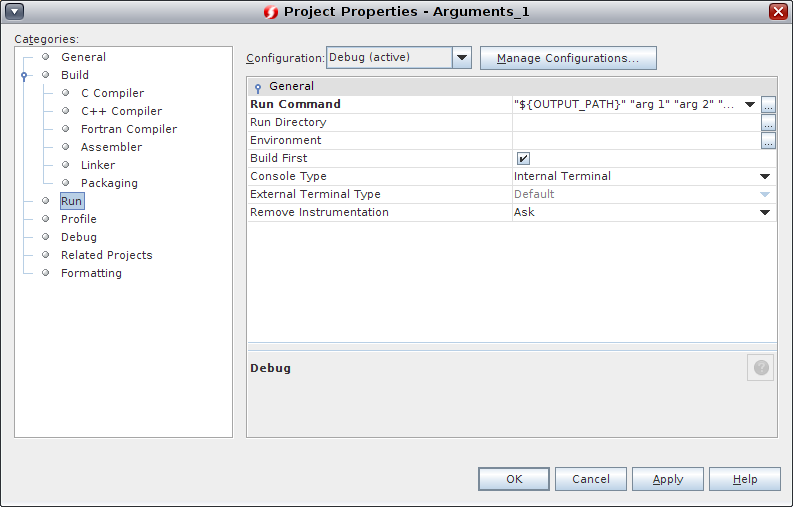
Choose Run > Run Main Project. The application builds and runs. Your arguments are displayed in another tab..
To create the Arguments_1 project, set some arguments, and run the project: