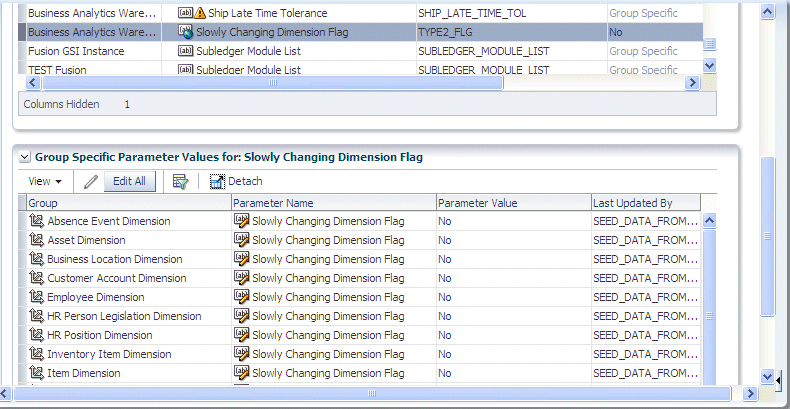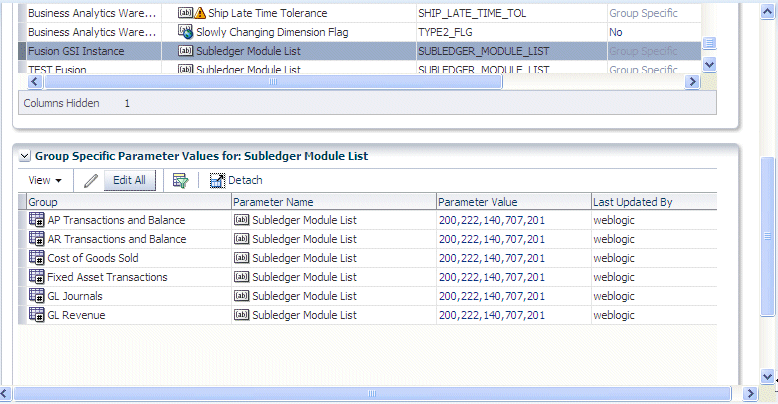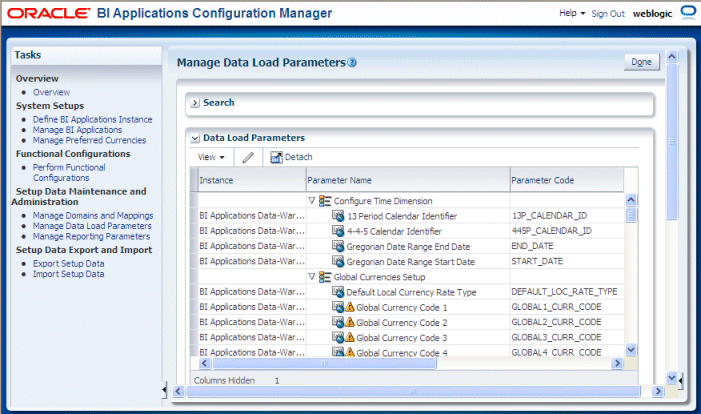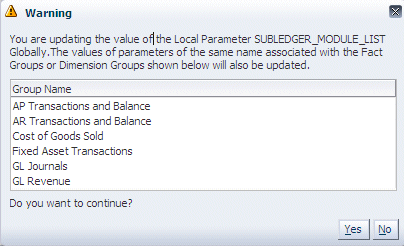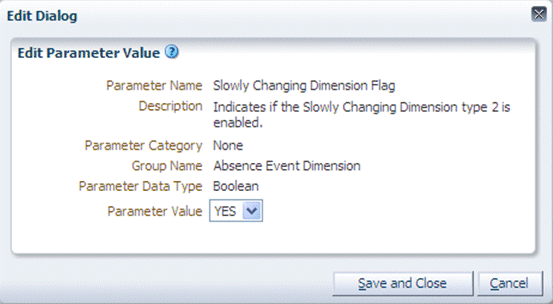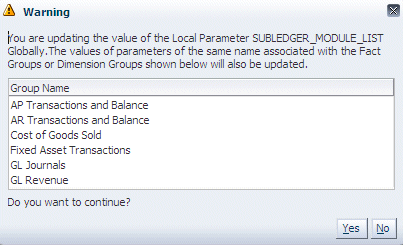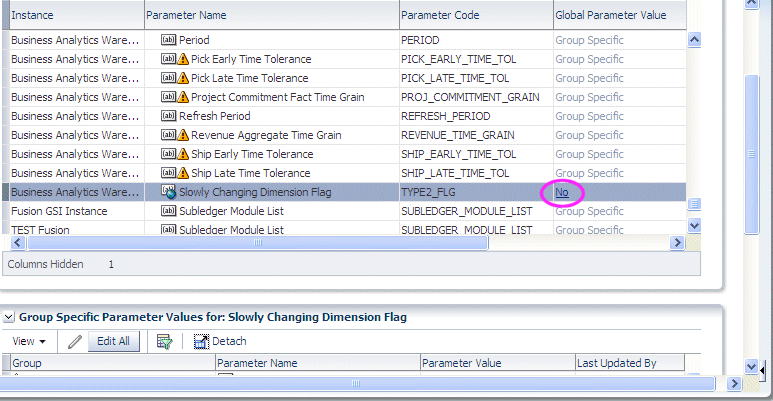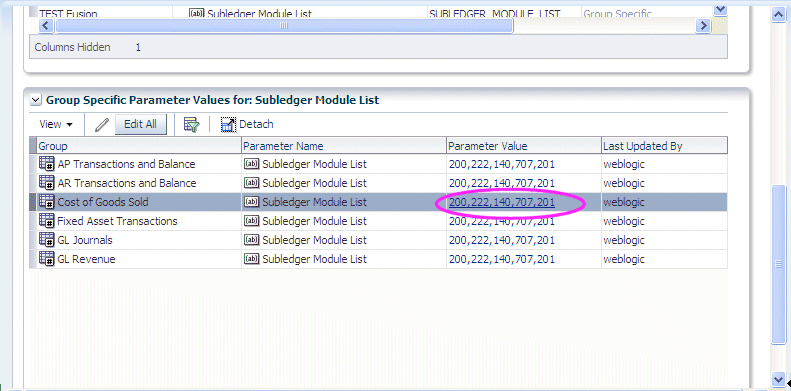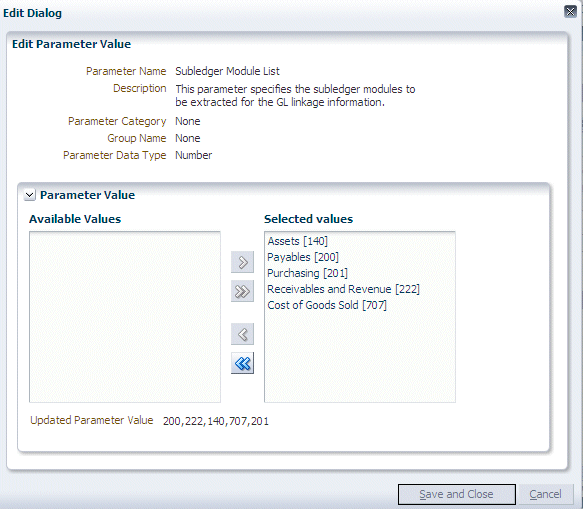About Working With Data Load Parameters
Data Load Parameters are configuration values that specify how Source System data is loaded into Oracle Business Analytics Warehouse. For example, the cost time grain parameter COST_TIME_GRAIN specifies whether costs are aggregated weekly, monthly, or quarterly, during the data loading process.
When you work with Data Load Parameters in Oracle BI Applications Configuration Manager, note the following key points:
-
Data Load Parameters can be either Global or Application Specific, as follows:
-
Global parameters apply to all applications, and are indicated with the (ab) and globe icon:
Global Data Load Parameters can also be associated with specific Fact Groups or Dimension Groups.
-
Application Specific apply to specific applications, and indicated with the (ab) icon:
Application Specific Data Load Parameters are always associated with one or more Fact Groups or Dimension Groups.
-
-
If a Global Data Load Parameter is associated with one or more Fact Groups or Dimension Groups, then each Fact Group or Dimension Group can have a different value. For example, the value of Slowly Changing Dimension Flag for Absence Even Dimension might be Yes, and the value of Slowly Changing Dimension Flag for Asset Dimension might be No.
Values for Global Group-specific parameters are always overridable, and are indicated by the Overridable Parameter icon (that is, the (ab) icon with a pencil):
The example below shows the Global parameter 'Slowly Changing Dimension Flag' with associated Group-specific values displayed in the lower pane.
-
For Application Specific Data Load Parameters, values for associated Fact Groups or Dimension Groups can either be Overridable or Non-Overridable, as follows:
Overridable - each associated Fact Group or Dimension Group can have a different value. Overridable parameters are indicated by the Overridable Parameter icon (that is, the (ab) icon with a pencil):
Non-Overridable - each associated Fact Group or Dimension Group must have the same value. Non-Overridable parameters are indicated by the Parameter icon (that is, the (ab) icon without a pencil):
The example below shows the Application Specific parameter 'Product Category Set ID 3' with associated Group-specific values displayed in the lower pane. Note that the Group-specific values in this example cannot be overridden.
About Editing Data Load Parameters
You edit Data Load Parameters (whether they are Global or Application Specific) using the Data Load Parameters dialog, which is displayed in Functional Setup Manager when you edit a Data Load Parameter (see the following screenshot). The Data Load Parameters list above (or master table) displays the parameters and values, and the Group Specific Parameter Values list below displays associated Fact Groups or Dimension Groups (if there are any).
To display Data Load Parameters in Oracle BI Applications Configuration Manager, select the Manage Data Load Parameters link on the Tasks bar to display the Manage Data Load Parameters dialog.
About Editing Global Data Load Parameters
To edit the value of a Global Parameter, select the record in the Data Load Parameters master table, and then either click the Edit icon in the table toolbar or click on the link in the Global Parameter Values column.
If the Global Parameter that you edit is associated with Fact Groups or Dimension Groups, then a warning message is displayed to verify that you want to update the value for all associated Fact Groups and Dimension Groups. If you click Yes at the warning message, then the values of all occurrences of the parameter at the Group level will be updated to the new value.
For example, if you click the Edit icon or the link in the Parameter Value column for the parameter SUBLEDGER_MODULE_LIST in the Data Load Parameters master table, then the following Warning dialog is received:
Clicking Yes allows you to continue with the edit of the parameter value. A change to the parameter value is applied to all parameter occurrences at the Group level.
To change the value of parameter for a specific Fact Group or Dimension Group, select the Global Parameter in the Data Load Parameters master table, and then select the parameter in the Group Specific Parameter Values for: <Parameter Name> detail table. Click on the Edit icon in the table tool bar or the link in the Parameter Value column to open the Parameter Value Edit dialog.
Changing the parameter value in the above Edit dialog updates the parameter value for the Slowly Changing Dimension Flag parameter associated with the Absence Event Dimension Group.
About Editing Application Specific Parameter Values
You use the Edit option to edit the value of a Fact Group or Dimension Group that is associated with an Application Specific parameter (if the parameter is overridable).
You use the Edit All option to edit the value of all Fact Groups and Dimension Groups that are associated with an Application Specific parameter.
If you attempt to edit the value of a specific Fact Group or Dimension Group, then:
-
if the parameter is overridable at the Group level, then you update only that specific Fact Group or Dimension Group.
-
if the parameter is Non-Overridable at the Group level, then a Warning dialog displays a list of Fact Groups and Dimension Groups that will be affected if you click Yes to edit the value.
Editing a Data Load Parameter Value
You can edit Data Load Parameters using the Manage Data Load Parameters dialog.
-
In Oracle BI Applications Configuration Manager, select the Manage Data Load Parameters link in the Tasks pane.
-
In Functional Setup Manager, select the Go to Task link for a Task that updates a Data Load Parameter (for example, Configure Initial Extract Date).