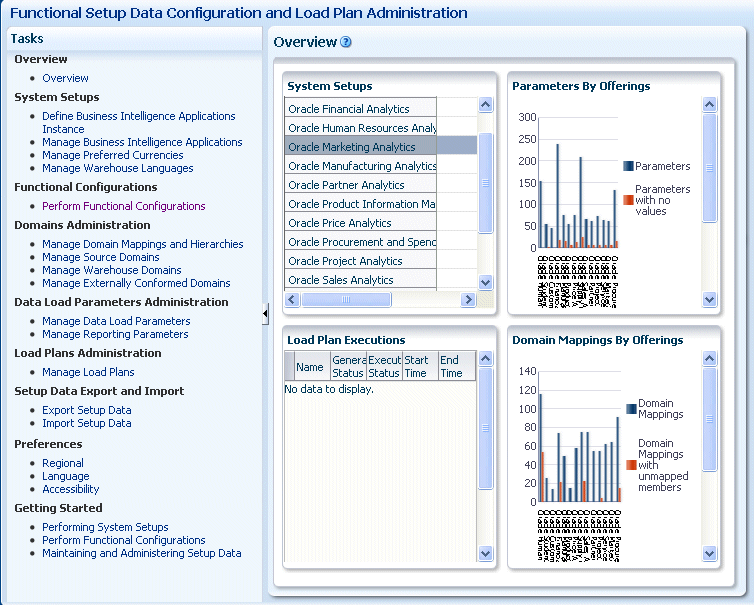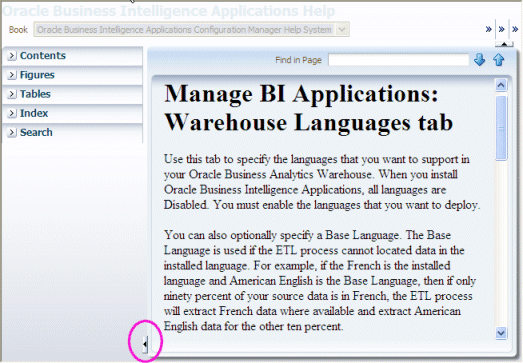Getting Started With Oracle BI Applications Configuration Manager
To configure Offerings and Functional Areas, you must log in to Oracle BI Applications Configuration Manager. To help administrators perform tasks easily, this tool includes User Assistance, Help, Documentation, and other resources.
Logging In to Oracle BI Applications Configuration Manager
You use Oracle BI Applications Configuration Manager to set up and manage several aspects of the Oracle Business Intelligence Applications environment, and to manage and monitor functional configurations for Oracle BI Applications Offerings.
Viewing Help Content
Oracle BI Applications Configuration Manager provides Help and User Assistance features.
-
Context-sensitive Help - Click the Help icon on any dialog to view context-sensitive Help for that dialog. When the context-sensitive Help is displayed, use the Table of Contents, Index, and Search facilities to locate User Assistance on other areas of the product.
Tip:
To maximize the text pane in the Help window, choose Maximize Reading Pane from the View menu. Alternatively, use the Collapse Pane arrow (shown in the screenshot) to hide the left hand tabs, or use the vertical sizing bar (above the Collapse Pane arrow) to reduce the width of the tabs. -
Inline Help, such as mouse-over tool-tips - Hold the cursor over an object to view a tool-tip for that object.
Tip:
For convenience, the same help content that is available in the UI is also available as a guide: Oracle Business Intelligence Applications Functional Configuration Reference.