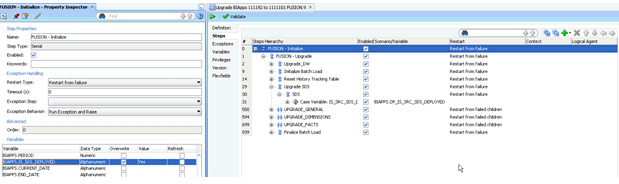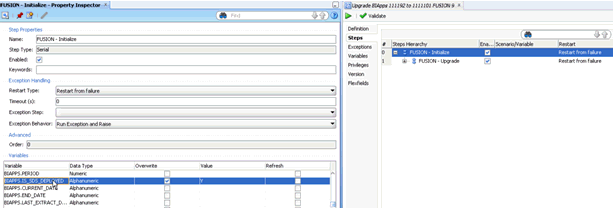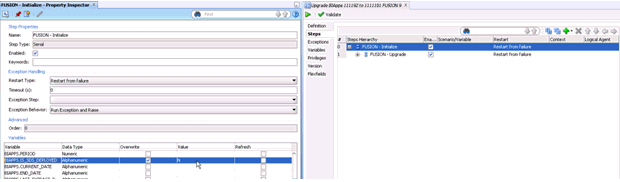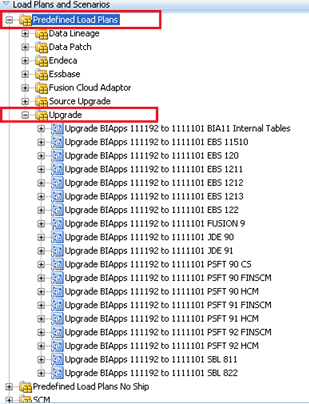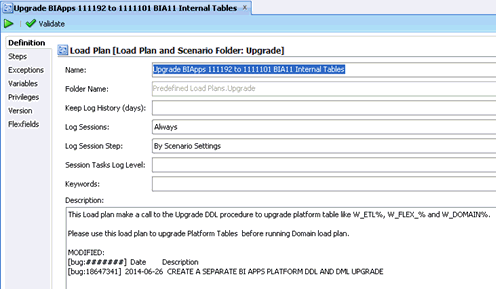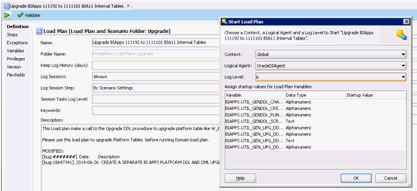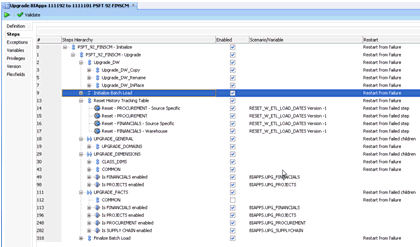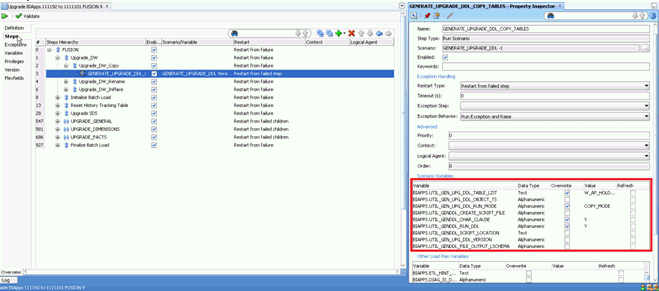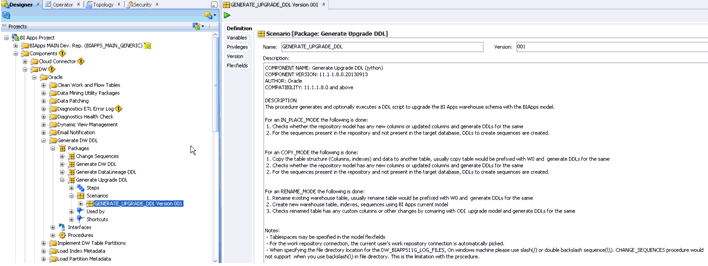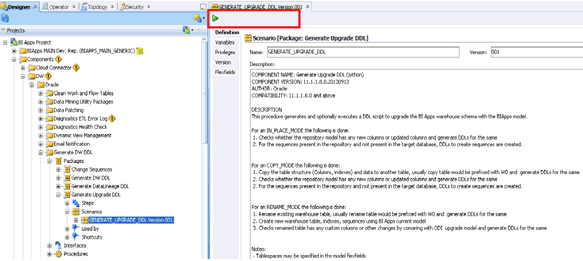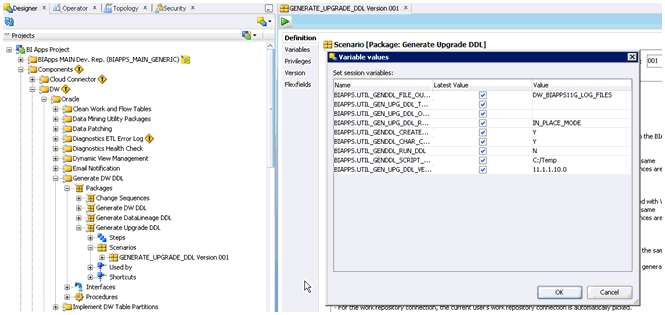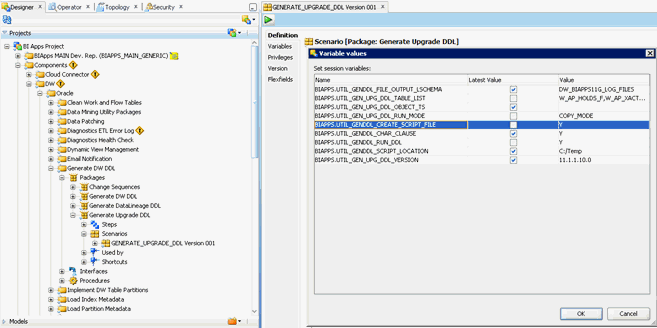Upgrade Business Analytics Warehouse Schema and Data
Use these instructions to upgrade the business analytics warehouse schema and data. Additionally, perform the mandatory steps applicable to Oracle Fusion Applications source.
If you have Oracle Fusion Applications as the source, then you must perform the following steps:
-
Navigate to the Upgrade BIApps 111192 to 1111101 FUSION 9 load plan under Predefined Load Plans > Upgrade.
-
In the Property Inspector windows, set the applicable value for the IS_SDS_DEPLOYED variable for the root step.
-
Set the value to Y if the SDS is deployed.
-
Set the value to N if the SDS is not deployed.
-
Note:
The Upgrade Load Plans can only be executed from ODI Studio. Before running Domain-Only Load Plans, you must first execute Upgrade BIApps 111192 to 1111101 BIA11 Internal Tables predefined load plan in order to upgrade the data warehouse domain specific internal tables.