4. Maintenance for Islamic Fixed Asset
You need to maintain certain details before you start entering the details of the assets. Therefore, you need to maintain the following information as part of processing Islamic fixed assets:
- Asset category maintenance
- Locations maintenance
- Branch Parameters
- Class(es) for locations restrictions
- Class(es) for category restrictions
- Asset category restrictions
- Rule definition
The above mentioned maintenances are separate for both Islamic Fixed Assets and Fixed Assets module.
This chapter enumerates the maintenance of the above mentioned parameters used by the Islamic Fixed Assets module in Oracle FLEXCUBE.
This chapter contains the following sections:
- Section 4.1, "Asset Category Details"
- Section 4.2, "Codes for Asset Locations"
- Section 4.3, "Branch Parameters Setup for the Product"
- Section 4.4, "Location Restrictions for Islamic Fixed Assets"
- Section 4.5, "Category Restriction for Islamic Fixed Assets"
- Section 4.6, "Asset Rules"
- Section 4.7, "Asset Category and Location Rule Mapping"
4.1 Asset Category Details
This section contains the following topics
4.1.1 Invoking Islamic Asset Category Maintenance Screen
In the ‘Asset Category Maintenance’ screen, you can group all the assets that are similar under one category. This will be useful for charging a common depreciation rate, generating MIS reports etc. You can also define the useful life for different categories of assets.
You can invoke ‘Islamic Asset Category Maintenance’ screen by typing ‘FIDACAT’ in the field at the top right corner of the Application tool bar and clicking the adjoining arrow button.

Category Code
You have to specify the unique code to identify the category for the asset. You will not be able to modify the category code once it is authorized.
Note
You can restrict usage of any asset category by disallowing the category in ‘Islamic Fixed Asset Category Restriction Class Maintenance’ screen.
Category Description
You have to capture a brief description about the asset category that you are defining. For example you could create a category called Land and categorize all immovable assets under this category. You could assign a description called Lands and Buildings to this category.
Main Category
You can choose the main category code for the asset from the drop down list. For example for an asset like car, you can have Vehicle as your main category. This is meant for information purposes only.
Useful Life
Mention the useful life of the asset in this field. If you select the ‘Year ‘as your useful life unit in the next field then you have to mention the number of years the asset will be active.
If your preference is ‘Month’ then mention the number of months for which the asset is useful.
The significance of capturing this information is that if the depreciation is adhoc, the rates captured at the contract level should cover the useful life of the asset. Also, the sum of the depreciation rates should add up to hundred percent for the useful life period. However, if the depreciation is rule based, this will have no effect on the depreciation calculation.
Useful Life Unit
This is where you can mention the unit for measuring the useful life of an asset. The useful life unit can be Year or Month and this will determine the useful life mentioned in the previous field.
Calculation Criteria for Depreciation
Here you can mention whether you want to calculate the depreciation on the capitalization amount or on capitalization amount minus the residual value. You can indicate your preference by clicking against the option.
4.1.2 Inventory Details Tab
Click ‘Inventory Details’ tab in the ‘Islamic Asset Category Maintenance’ screen:

Allow Inventory
Select this option to identify category which will be used for inventory tracking.
The following details can be entered only if this option is selected.
Unit of Measurement
Specify the unit of measurement.
Threshold Level
Specify the level of threshold.
Minimum Trade Quantity
Specify the number of minimum trade quantity.
Available Quantity
The system displays the available quantity for the category.
Average Cost per Unit
The system displays the average cost per unit for the category.
4.2 Codes for Asset Locations
This section contains the following topics:
4.2.1 Invoking the Location Code Maintenance Screen
Through the ‘Location Code Maintenance’ screen you can assign a unique location code to identify different locations where the asset physically exists.
You can invoke this screen by typing ‘FIDLOCN’ in the field at the top right corner of the Application tool bar and clicking the adjoining arrow button.

Specifying the Code for the Location
You have to capture a code to identify the particular location. You will not be able to modify it once it is authorized. You can pick this code from the ‘Islamic Asset Capture’ screen and the system will default the description for the location.
Note
You can restrict usage of any location by disallowing the location in ‘Islamic Fixed Asset Location Restriction Class Maintenance’ screen.
Specifying the Description for the Location
In this field, you can specify any general information of the location such as the name of the city, pin code etc.
4.3 Branch Parameters Setup for the Product
This section contains the following topics:
4.3.1 Invoking the Branch Parameters Islamic Fixed Assets Screen
You can define parameters at the branch level for functions such as depreciation period, residual value for writing off an asset, the cut off date for an asset to be included for depreciation for the particular period, etc.
You can invoke ‘Branch Parameters-Islamic Fixed Assets’ screen by typing ‘FIDBRMNT’ in the field at the top right corner of the Application tool bar and clicking the adjoining arrow button.
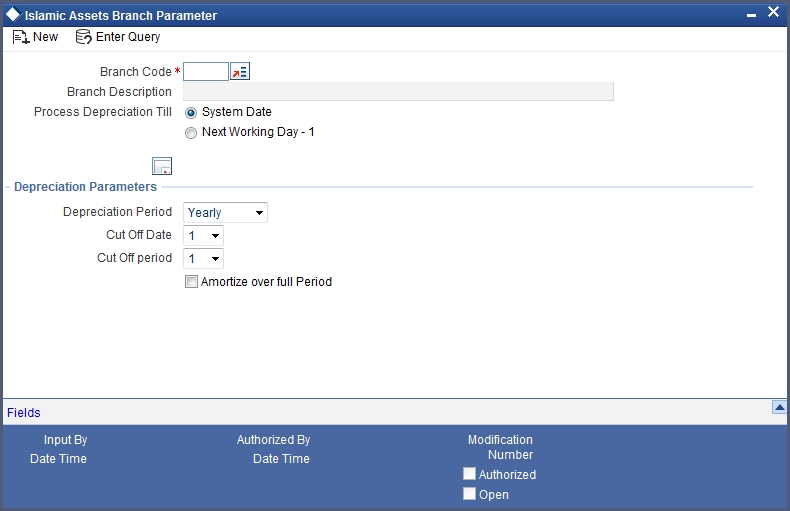
Identifying the Branch Code
Select the code for the branch, for which you want to define the parameters, from the option list. Once you select the branch code, the description of the branch is defaulted in the next field.
Specifying the Date for Processing Depreciation
Here you have to mention the date on which the depreciation has to be processed. It can be either the System date or the Next Working Day – 1.
If you select the System date, the depreciation will be processed only till the day on which EOD is run. If your choice is Next Working Day – 1, then the depreciation will be processed till the last day before the next working day when the batch process is run during EOD. This is applicable only for working days within a month. For instance, if Today’s Date is 10th June and the Next Working Date is 15th June, the system will pass accounting entries for contracts falling due up to 14th June during the EOD processes executed on 10th June. But, if Today’s Date were 28th June and the Next Working Date happens to be 3rd July, the processing will be done only upto the 30th of June since it is the month end. The system will post the accounting entries for the first and second of July during the BOD process executed on the 3rd of July.
Note
This is with the assumption that the Accounting Period is Monthly. If it were to be Quarterly, the processing will be done till the end of the period which is the corresponding quarter.
Indicating the Depreciation Period
The calculation of depreciation for the year is based on the depreciation period, considering the cutoff period and date. You can choose the period from the option list positioned next to this field. The choices are:
- Monthly
- Quarterly
- Half-yearly
- Yearly
Depreciation Parameters
Specifying the Depreciation Period
You need to mention the cut off date and cut off month for calculating the depreciation for the asset. If the asset is acquired before the mentioned cutoff date and cut off month, the depreciation is calculated for the full period.
If the depreciation period chosen in the previous field is Quarterly, Half Yearly or Yearly, you have to specify the cut off date and cut off month.
If the depreciation frequency chosen in the previous field is Monthly, then you need to mention only the cut off date.
The depreciation is calculated from the next period if the asset is acquired before the cut off period.
Indicating whether Amortization is Required
Specify if you want to amortize over the full period by checking the box. When an asset is acquired after the specified cut off date and month, the depreciation will be calculated from the next period and it will amortize the depreciation over the period of acquisition also.
If you leave this box unchecked, then the amortization will be done from the next period.
4.4 Location Restrictions for Islamic Fixed Assets
This section contains the following topics:
- Section 4.4.1, "Invoking the Islamic Fixed Assets Location Restriction Class Maintenance"
- Section 4.4.2, "Viewing the Summary for Location Restrictions"
4.4.1 Invoking the Islamic Fixed Assets Location Restriction Class Maintenance
You can define restrictions for certain locations that can be defaulted at the product level.
You can invoke ‘Islamic Fixed Assets Location Restriction Class Maintenance’ screen by typing ‘FIDLOCCL’ in the field at the top right corner of the Application tool bar and clicking the adjoining arrow button.

Identifying a Class
You can identify a location restriction class that you build with a unique ten character class code and a brief description.
You can follow your own convention for devising the code. The description that you specify is for information purposes only and will not be printed on any customer correspondence.
Choosing the Restriction Type
You can specify location restrictions either in the form of an ‘Allowed’ list, or in the form of a ‘Disallowed’ list.
When you associate a restriction class, defined as an allowed list, with a product, those locations that do not figure in the list cannot offer the service. If you have maintained a disallowed list for a class, locations that do not figure in it can offer the service.
Moving a location to the Allowed/Disallowed List
Under Location Restriction, two columns are displayed. They are
- Available
- Allowed /Disallowed based on the restriction type selected
The allowed or disallowed list that you view depends on the list that you choose to maintain for a class. For example, if you choose to maintain an allowed list, the column would display the location that you choose to allow.
In the ‘Available ‘column, the location codes of all the locations that you have defined for Islamic fixed assets will be displayed. You can move a location to the allowed/disallowed column that you have maintained, using the arrow keys.
4.4.2 Viewing the Summary for Location Restrictions
You can view all the restricted locations for Islamic fixed assets using ‘Islamic Assets Location Restriction Class Summary’. You can invoke the ‘Islamic Assets Location Restriction Class Summary’ screen by typing ‘FISLOCCL’ in the field at the top right corner of the Application tool bar and clicking the adjoining arrow button.

4.5 Category Restriction for Islamic Fixed Assets
This section contains the following topics:
- Section 4.5.1, "Invoking the Islamic Fixed Assets Category Restriction Class Maintenance"
- Section 4.5.2, "Viewing the Summary for Islamic Fixed Asset Category Restriction"
4.5.1 Invoking the Islamic Fixed Assets Category Restriction Class Maintenance
An Islamic fixed asset category restriction class identifies a unique list of allowed or disallowed categories. At your head office, you can associate a product that you propose to offer with any asset category restriction class that you have maintained. The asset category restrictions defined for the class will apply to the service.
Note
Any Islamic fixed asset product that your bank offers is available to all asset categories, by default, unless you specifically restrict its availability.
You will be able to define asset category restriction classes through the ‘Fixed Asset Category Restriction Class Maintenance ‘screen. The asset category restriction classes that you define and authorize in this screen are the ones which can be used while creating the Islamic Fixed Assets products.
You can invoke ‘Islamic Fixed Assets Category Restriction Class Maintenance’ screen by typing ‘FIDCATCL’ in the field at the top right corner of the Application tool bar and clicking the adjoining arrow button.

An asset category restriction class is identified by a unique code and a description.
The asset category classes that you maintain have to be specific to a module in Oracle FLEXCUBE. This is because, a class maintained for one module would be unsuitable for another.
After specifying a code to identify the class, you will have to specify the Category restrictions either in the form of an Allowed List or i a Disallowed List. Subsequently, you can move a location codes to the allowed/disallowed column (depending on your specification) that you have maintained, using the arrow keys.
4.5.2 Viewing the Summary for Islamic Fixed Asset Category Restriction
You can view the Islamic restricted asset categories by using ‘Islamic Fixed Asset Category Restriction Class Summary’ screen.
You can invoke this screen by typing ‘FISCATCL’ in the field at the top right corner of the Application tool bar and clicking the adjoining arrow button.

4.6 Asset Rules
This section contains the following topics:
4.6.1 Invoking the Rule Definition- Islamic Fixed Assets
For every asset and category combination, you can maintain different rates for depreciation. You can record the depreciation rates for the asset category and the location combination.
You can invoke ‘Rule Definition – Islamic Fixed Assets’ screen by typing ‘FIDRULDF’ in the field at the top right corner of the Application tool bar and clicking the adjoining arrow button.

Specifying the Rule Code
Give a unique code to identify the rule you are going to define. This code cannot be modified later. You can give a brief description for the code in the description field.
Indicating the Rate for Calculating Depreciation
You have to specify rate for calculating the depreciation for the asset. This rate can be specified for time period in case the asset is dependent on capitalization. In this case, different rates have to be maintained for the first year and subsequent years.
If you have selected Independent of capitalization as your rate type, then the rate will be set for the whole useful period of the asset.
Note
The depreciation rate has to be mentioned in percentage.
Defining the Rate Type for Calculating Depreciation
If you want to have a different depreciation rates for different periods of acquisition in the first year of the asset life then chose Dependent on capitalization. In contradiction to this, you can choose Independent of capitalization to keep a single rate type through out the life of the asset.
Specifying the Start and End Dates over Periods
If the rule type is dependent on capitalization, and if the effective depreciation date falls between the Start and End date, the rates that you specify in this section of the screen will be considered for computing depreciation. Else, the value that you have specified in the Rate field will be considered.
Note
This is applicable for the first year only.
4.7 Asset Category and Location Rule Mapping
This section contains the following topics:
4.7.1 Invoking Asset Category-Rule Mapping Screen
Through the asset category – location rule mapping screen, you can map predefined depreciation rules to a combination of asset category and location. You can also define various depreciation parameters such as depreciation method for book and tax purposes, frequency of depreciation, depreciation rate type etc.
You can invoke ‘Asset Category - Rule Mapping’ screen by typing ‘FIDRULMP’ in the field at the top right corner of the Application tool bar and clicking the adjoining arrow button.
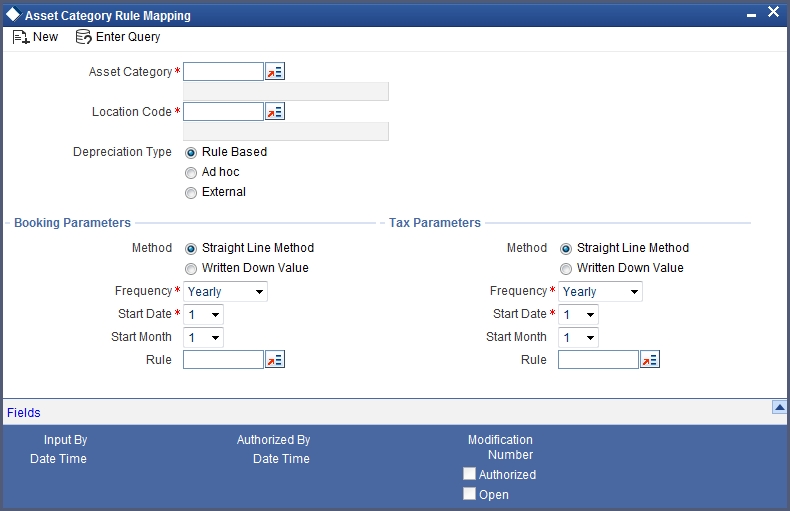
Identifying the Category for the Asset
Chose the category code for the asset from the option list available. Once you choose the asset category code, the description for the category will be displayed in the next field.
Indicating the Location Code for the Asset
You can select the location code for the asset from the given option list.
Indicating the Method for Depreciation
Here you have to indicate if you want SLM (Straight Line Method) or WDV (Written Down Value Method) as your depreciation method. Chose the method of depreciation by clicking the appropriate option.
This data is maintained for both book of accounts and tax purposes.
Specifying the Frequency for Depreciation
You need to mention the start date and the start month to determine when the first cycle of the depreciation accounting entries are to be posted.
Select the frequency for calculating of depreciation from the option list. This data is recorded for both book of accounts and tax purposes.
Indicating the Rule for Depreciation
Select the rule to be used for depreciation from the option list. This data is recorded for both book of accounts and tax purpose.
Specifying the Depreciation Type
You have to mention the type of depreciation required for the asset. The options available are Rule based, Ad-hoc and External.
If you select Rule based type of depreciation, then a fixed percentage is depreciated every year.
If you chose ad-hoc as the depreciation type then you have to maintain depreciation rates in the Depreciation Maintenance screen at the Asset Capture level. In such a scenario, the fields for rule are not applicable.
If you choose the external as depreciation type then the depreciation is processed as an external push feed from the consumer lending module, for every principal schedule on the due date.
Refer the section on Depreciation Maintenance for details on maintaining depreciation percentage for each period.
If the depreciation type is maintained as ‘External’ in the asset category rule mapping maintenance for the fixed asset contracts, then the system skips the depreciation processing for the asset. Instead it will process as an upload of depreciation data. This is used to upload the depreciation details for the fixed asset product which is not ‘Financed by Loan’.
You can invoke ‘Depreciation Input’ screen by typing ‘FIDEDEPRFIDEDEPR’ in the field at the top right corner of the Application tool bar and clicking the adjoining arrow button.
The following information will be accepted for the depreciation upload:
- Contract Ref. No
- Depreciation Type à Book or Tax
- Depreciation Amount
- Depreciation Date
The screen will be as given below:

Note
The other required information for depreciation processing is picked up from the category-location level rule maintenance.