5. Processing Bill Payments
5.1 Introduction
This chapter contains the following sections:
- Section 5.2, "Making Bill Payments "
- Section 5.3, "Maintaining Utility Provider Type"
- Section 5.4, "Maintaining Bill Parameters"
- Section 5.5, "Maintain Bill Instructions"
- Section 5.6, "Maintaining Products for Utility Bill Payments"
- Section 5.7, "Viewing Utility Payment Transaction"
- Section 5.8, "Viewing Bill Details"
- Section 5.9, "Viewing Transaction Details"
- Section 5.10, "Executing Bill Payment Batch"
5.2 Making Bill Payments
A customer of your bank could choose to make payments for utility services, to the required institutions or utility providers against bills issued by them, through your bank. Such payments are bill payment transactions.
In a bill payment transaction, the entities involved in a contract are the customer, your bank and the institutions (utility providers) that are the recipients of the bill payment.
5.3 Maintaining Utility Provider Type
You can maintain different types of utility providers using the ‘Utility Provider Type Maintenance’ screen.
You can invoke this screen by typing ‘UPDTPMNT’ in the field at the top right corner of the Application tool bar and clicking the adjoining arrow button.
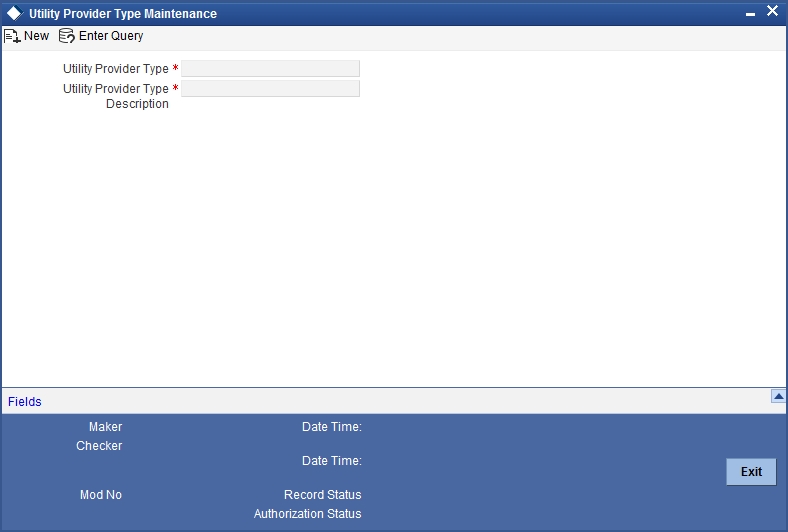
You can specify the following details:
Utility Provider Type
Specify a unique identifier for the utility provider type. The code can be alphanumeric and can have a maximum of 35 characters.
Utility Provider Type Description
Give a brief description for the utility provider type. You can specify a maximum of 105 alphanumeric characters.
5.3.1 Specifying User Defined Fields
You can specify values for all user-defined fields (UDFs) linked to the function ID, in the ‘User defined Fields’ screen.
Click ‘Fields’ button on the‘Utility Provider Type Maintenance’ screen.

Refer the User Defined Fields module chapter under Modularity for further details about UDFs.
5.4 Maintaining Bill Parameters
You can maintain bill parameters for utility providers using the ‘Utility Bill Structure Definition’ screen. You can invoke this screen by typing ‘UPDBILDT’ in the field at the top right corner of the Application tool bar and clicking the adjoining arrow button.

You can specify the following details:
Utility Provider Type
Specify the utility provider type for which you are maintaining parameters. The adjoining option list displays all valid utility provider types maintained in the system. You can select the appropriate one.
Utility Provider Type Description
Based on the utility provider type, the system displays the corresponding description.
Utility Provider ID
Specify the CIF of the utility provider. The adjoining option list displays all valid CIF of type ‘Utility Provider; maintained in the system. You can select the appropriate one.
Field Label
You can capture five entities that should be captured in the bill.
Field 1 to 5
Specify the name of the entity for which value has to be captured during bill payment.
Field Name
You can capture the name of field in UP module to which each label needs to be mapped. The following value is available in the adjoining drop-down list:
- Consumer No.
Note that you need to map one label to the field ‘Consumer No.’. For the remaining four labels, you need not specify the UP field mapping.
5.4.1 Specifying User Defined Fields
You can specify values for all user-defined fields (UDFs) linked to the function ID, in the ‘User defined Fields’ screen.
Click ‘Fields’ button on the‘Utility Bill Structure Definition’ screen.

Refer the User Defined Fields module chapter under Modularity for further details about UDFs.
5.5 Maintain Bill Instructions
This section contains the following topics:
- Section 5.5.1, "Maintaining Bill Instructions"
- Section 5.5.2, "Viewing Execution Log"
- Section 5.5.3, "Specifying User Defined Fields"
5.5.1 Maintaining Bill Instructions
You can maintain bill payment instructions for utility providers using the ‘Utility Bill Instruction Capture’ screen. You can invoke this screen by typing ‘UPDAUINS’ in the field at the top right corner of the Application tool bar and clicking the adjoining arrow button.

You can capture the following details:
Instruction Reference Number
The system generates a unique identifier for the instruction and displays it here, on saving the record.
Branch Code
The current logged-in branch is displayed here.
Customer Id
Specify the Customer Identification Number (CIF) of the customer for which payment instructions are being maintained. The adjoining option list displays all valid CIF maintained in the system. You can select the appropriate one.
Utility Provider ID
Specify the CIF of the utility provider. The adjoining option list displays all valid CIF of type ‘Utility Provider; maintained in the system. You can select the appropriate one.
Utility Provider Type
Specify the utility provider type for which you are maintaining instructions. The adjoining option list displays all valid utility provider types maintained in the system. You can select the appropriate one.
Utility Provider Type Description
Based on the utility provider type, the system displays the corresponding description.
Parameters
The system picks up all parameters maintained for the utility provider type and displays them here. You can specify values for each one of them.
First Execution Date
Indicate the date from which the instruction should be executed, using the adjoining calendar.
Next Execution Date
The system computes the next execution date based on the execution frequency and displays it here.
Last Execution Date
Indicate the date on which the instruction should be executed for the last time, using the adjoining calendar.
Execution Frequency
Select the frequency of instruction execution from the adjoining drop-down list. It can be any one of the following:
- Monthly
- Quarterly
- Half Yearly
- Yearly
Execution Retry Count
Specify the number of times that the payment execution should be re-tried within the execution frequency, in case of failure. The retry happens on the next working day after the execution fails. You can specify the maximum value as ‘99’.
Collection Mode
Select the collection mode from the adjoining drop-down list. It can be any one of the following:
- Collect Full
- Collect Partial
For ‘Collect Partial’ mode, if the debit account balance is less than the bill payment amount, then the system will take the available amount that can be paid and settle the remaining amount as per the retry definition.
For ‘Collect Full’ mode, if the debit account balance is less than the bill payment amount, then no payment will be made. The system will continue to recover the complete payment amount as per the retry definition.
Payment Mode
Select the payment mode from the adjoining drop-down list. It can be any one of the following:
- Full
- Partial
If you select ‘Full’, then the entire bill amount will be considered paid; else only the amount specified in the ‘Payment Amount’ field will be considered paid.
Payment Currency
Specify the currency in which payment has to be made. The adjoining option list displays all valid currency codes maintained in the system. You can select the appropriate one.
Payment Amount
In case of a partial payment, specify the amount that should be paid.
Debit Branch
Specify the branch where the debit account resides. The adjoining option list displays all valid branch codes maintained in the system. You can select the appropriate one.
Debit Account
Specify the account that should be debited for making the bill payment. The adjoining option list displays all accounts maintained in the debit branch (in the system) for the customer ID. You can select the appropriate one.
5.5.2 Viewing Execution Log
Click ‘Execution Log’ button and invoke the ‘Execution Log Details’ screen.

Here you can view the following details:
- Instruction Reference Number
- Utility Provider ID
- Customer ID
- Execution Date
- Debit Branch
- Debit Account
- Payment Currency
- Actual Bill Amount
- Status
- Payment Mode
- Payment Amount
- Maximum Retry Count
- Retry Count
- Paid Bill Amount
- Status
- Error Code
- Message
5.5.3 Specifying User Defined Fields
You can specify values for all user-defined fields (UDFs) linked to the function ID, in the ‘User defined Fields’ screen. Click ‘Fields’ button on the‘Utility Bill Details’ screen.

Refer the User Defined Fields module chapter under Modularity for further details about UDFs.
5.6 Maintaining Products for Utility Bill Payments
A product is a specific service, scheme or facility that you make available to customers.
For instance, the facility of accepting payments from customers on behalf of utility providers for bills issued by them for utility services is a specific service you could offer. This service can be thought of as a product.
In Oracle FLEXCUBE, a bill payment transaction for a customer is entered into the system against a specific product that has been created for processing particular types of utility payments made by customers in favor of specific utility providers. For instance, electricity charges payment made by a customer to a specific electrical services provider is entered into the system against a product created specifically for the utility provider, for electricity charge bill payments.
Defining a product simplifies the process of entering a transaction, since you can associate a product with certain accounting and charges details that will be applied to all payment transactions entered against the product automatically, saving your effort to specify them afresh each time you input a transaction. When Oracle FLEXCUBE processes the transaction, it will apply all the attributes and specifications made for the product against which the transaction was entered.
You can enter more than one payment transaction of a customer for a specific service against a product created for the utility provider.
Before you enter any payment transactions for a utility provider, you should have already defined a specific product to process payments against bills issued against the specific service provided by the utility provider.
The definition of products for utility payments is explained in detail in the chapter Defining Products for Utility Payments in this user manual.
For each utility provider, you must also define the following details and associate them with the product:
- The specific GL’s to which accounting entries would be posted for the payment made for a specific utility, to the utility provider
- Any applicable charges that your bank levies for the service of processing payments made for a specific utility, to the utility provider.
These account details and charges are defined in the ARC Maintenance screen, for a product and a specific Utility Provider ID (field 'Transaction Type'), and would apply to all customers that make payments to the specific utility provider.
The definition of accounts details and charges (ARC) is explained in the chapter Accounts Details and Charges in this user manual.
5.7 Viewing Utility Payment Transaction
You can view the bill payment transaction in the ‘Bill Payment Query’ screen. You can invoke this screen by typing ‘UPDQUERY’ in the field at the top right corner of the Application tool bar and clicking on the adjoining arrow button.

In this screen, you can view the following details for each payment transaction:
- Reference Number
- Institution Identification
- Product Code
- Transaction Currency
- Tanked Transaction
For more information on Tanked Transaction, refer Branch Parameters chapter under Core Services module.
5.8 Viewing Bill Details
You can view the details of the bill issued by the utility provider against which the customer is making payment.
- Bill number
- Bill Issue Date
- Bill Currency
- Bill Amount
- Exchange Rate Details
- Account Details
5.9 Viewing Transaction Details
You can view the following transaction details:
- Offset Account Details
- Charge Details
- Net Paid Amount
- Service ID
- External Reference Number
- Narrative
5.10 Executing Bill Payment Batch
You can have all bill payments executed through a batch process.
For this you need to maintain the function ID ‘UPBAUINS’ as a mandatory batch program, using the ‘Mandatory Batch Program Maintenance’ (‘EIDMANPE’) screen.

For further details about this screen, refer the chapter ‘Setting- up Mandatory Programs for EOD’ in the AEOD User Manual.
The system fetches the bill amount, bill date and bill number from an external system.
The batch executes the payments for instructions maintained in the current branch. Each payment creates a utility payment transaction. The product for posting transaction is picked up from a back-end system parameter. If you want advices to be generated for the payments, then you will have to check the box ‘Generate Advice’ in the in ‘ARC Maintenance’ screen.