The LED alarm assembly is a high-level status indicator of the Controller and Controller components. Use these diagnostic LEDs to determine if a component has failed in the Controller. The LED alarm assembly also includes a power button to power on the Controller. Besides, the LED alarm assembly there is the Controller Identification Display (CID) that identifies the Controller by its numeric identifier.
Figure 1: LED alarm assembly front display
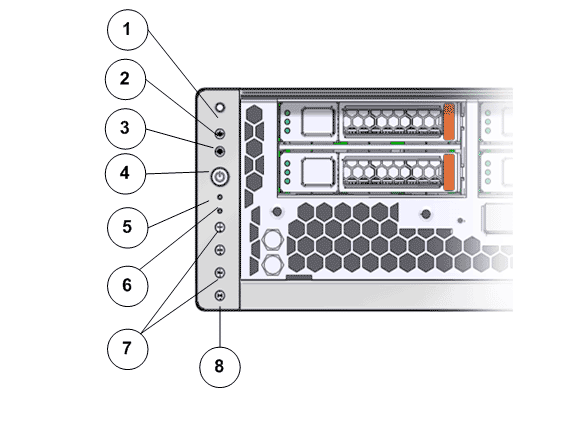
- Legend
-
1 Chassis identification LED or Locator LED 5 Service processor LEDs 2 Service Action Required LED or Caution or Fault LED 6 Back power supply LED 3 Motherboard or Power or OK LED 7 Fault or Alarm LEDs (Critical, Major, Minor) 4 Power switch 8 User Alarm LED
| No. | LED | LED color | Status |
|---|---|---|---|
| 1 | Chassis identification LED orLocator LED button |
White |
The Locator LED can be turned on to identify a particular system. When on, the LED blinks rapidly. Pressing and holding the Locator button for 5 seconds lights up all the LEDs that are controlled by ILOM for 15 seconds. |
| 2 |
Service Action Required LED |
Amber |
Indicates that service is required. Under some fault conditions, individual component fault LEDs are turned on in addition to the Service Required LED. |
| 3 |
Controller OK LED |
Green |
Indicates these conditions:
|
| 5 |
Service processor LED |
Green |
Indicates the state of the service processor:
|
| 6 |
Back power supply LED |
Amber |
Indicates the state of the power supplies:
|
| 7 |
Fault or Alarm LEDs (Critical, Major, Minor) |
|
Note: The alarm indicators appear on the front panel of the Controller but are not applicable for the Oracle FS System.
|
| 8 |
User Alarm LED |
Amber |
Indicates a user alarm condition. Note: The alarm indicators appear on the front panel of the Controller but are not applicable for the Oracle FS System.
|
Figure 2: Controller back LEDs
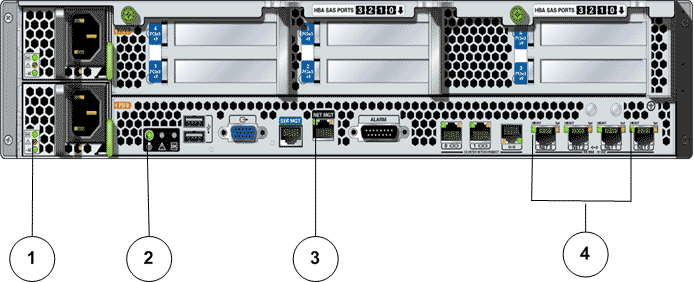
- Legend
-
1 Power supply status LEDs 3 Network management LED 2 Chassis Status LEDs 4 Net0 to Net3 status LEDs
| No. | LED | LED color | Status |
|---|---|---|---|
| 1 |
Power supply status LEDs: |
|
|
| 2 |
Chassis Status LEDs |
|
|
| 3 |
Network management LED |
|
Indicates these conditions:
|
| 4 |
Net0 to Net3 status LEDs |
|
Indicates the state of the service processor:
|