Verify System Status Using the Oracle FS Portal
You can verify the status of an Oracle FS System by using the Oracle Flash Storage Portal web interface on a computer, tablet, or a mobile device that has access to the customer management network.
Note: The Oracle FS System configuration cannot be changed using the Oracle Flash Storage Portal.
- Enter the IP address of the Pilot management interface.
Figure 1: Pilot management interface main screen
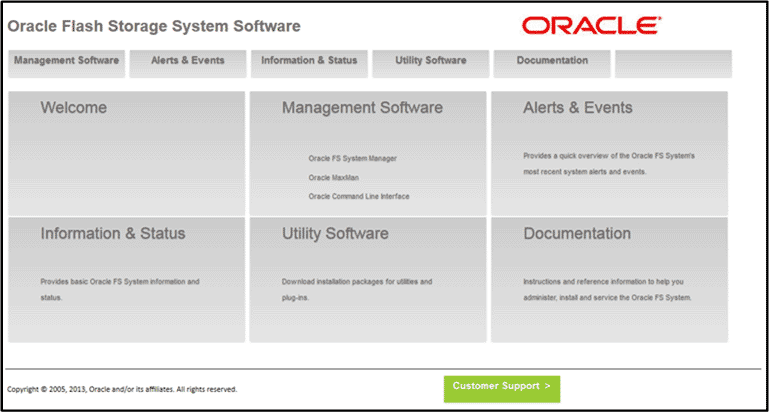 The Pilot management interface main screen appears.
The Pilot management interface main screen appears. - Click Information and Status tab to see the status of the system. The login prompt appears.
- Log in to the Oracle FS System using a username and password.
Figure 2: Oracle FS System Login screen
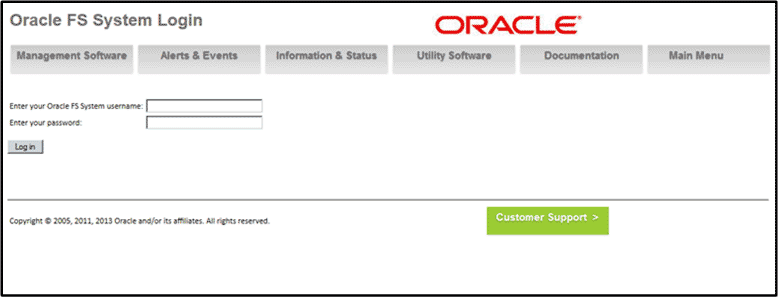 Note: You can set the username and password using the Oracle FS System Manager (GUI).
Note: You can set the username and password using the Oracle FS System Manager (GUI). - Review the system status summary.The system name, the model number, the serial number, the system status, and the version of the installed software are displayed after logging in to the GUI.
- Verify if there are any alerts or recent events for the Oracle FS System by clicking on the Alerts and Events tab.Current system alerts are displayed at the top of the Alerts and Events Overview page.Note: If any system alerts are displayed, use the Oracle FS System Manager (GUI) to gather more information about the alerts and to manage the alerts.