Removing Selected Members From the Grid
Data source types: Oracle Essbase, Oracle Hyperion Planning, Oracle Planning and Budgeting Cloud, Oracle Enterprise Performance Reporting Cloud, Oracle Financial Consolidation and Close Cloud, Oracle Hyperion Financial Management, Oracle Hyperion Enterprise®
You can remove members and their associated data from the grid as follows:
-
To keep only the currently selected members, select the member cells that you want to keep. Then, from the data source ribbon, click Keep Only. All other members in the dimension are removed.
-
To remove all members except the currently selected member cells, select the cells that you want to remove. Then, from the data source ribbon, click Remove Only.
Keep Only and Remove Only operate on all instances of the selected members in the grid within the selected group.
About Keep Only and Remove Only
The results of Keep Only and Remove Only depend on how the selected group is evaluated within the grid. A group consists of two or more dimensions down the grid as rows or across the grid as columns.
To use the Keep Only or Remove Only command, the selected member must have a group of members associated with it. Members do not have to be from the same dimension to be considered a group. The selected member shouldn’t be the lowest or last member of the group.
For example, in Figure 6-4, you could think of New York, Florida, Connecticut, and New Hampshire as individual groups that all contain the January member. We want to keep the data for January for those four states. Yet, when we select Jan, and then click Keep Only, the grid doesn’t change. This is because Jan is not its own group, it’s actually a member of a group originating with the Market dimension, and also belongs to the New York, Florida, Connecticut, and New Hampshire groups.
Figure 6-4 Grid with Market Members in Column A, Year Members in Column B
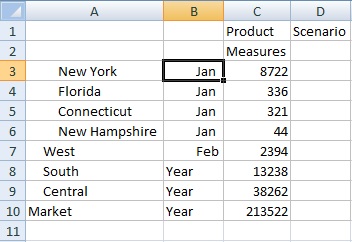
Try moving Jan to reposition it so that Jan is now a group, and the members New York, Florida, Connecticut, and New Hampshire belong to the Jan group, as shown in Figure 6-5
Figure 6-5 Grid with Year Members in Column A, Market Members in Column B
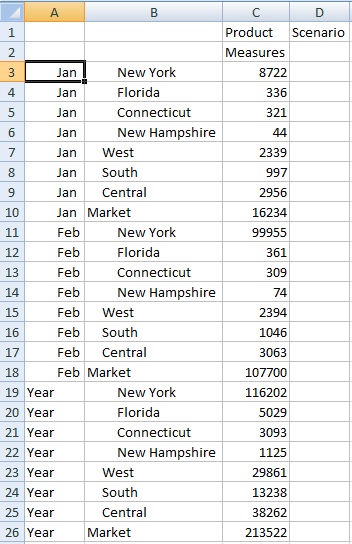
Now select a Jan cell and click Keep Only. The resulting layout shows only the Market dimension members grouped under Jan.
Figure 6-6 Grid with Only Jan Group Members
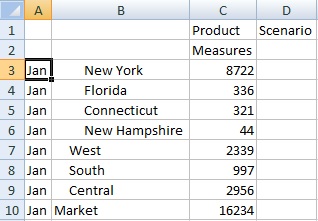
You can further refine the report to show only the New York, Florida, Connecticut, and New Hampshire members. Select those members in the grid (see Figure 6-7).
Figure 6-7 Members Selected for Keep Only
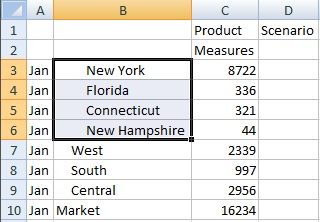
And then click Keep Only. The result is shown in Figure 6-8.
Figure 6-8 Grid with Only Jan Group Members New York, Florida, Connecticut, and New Hampshire
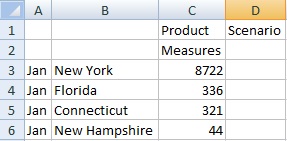
Note that you can also achieve the result in Figure 6-8 in another way. Select the West, South and Central members, and the Market dimension, as shown in Figure 6-9.
Figure 6-9 Members Selected for Remove Only
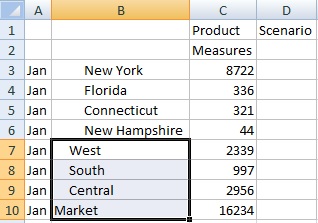
And then click Remove Only.
Figure 6-10 Grid with Only Jan Group Members New York, Florida, Connecticut, and New Hampshire
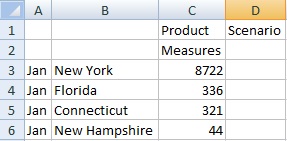
Remember that the Keep Only and Remove Only commands are always performed on the selected groups, evaluated within the grid.