82/548
Viewing Essbase Cell Comments in the Sheet
To view Oracle Essbase cell comments in the sheet:
- Be sure to complete the steps in Enabling Essbase Cell Comments
- Open a workbook containing a grid, connect to an Essbase provider, and click Refresh.
- On the sheet, note the cells containing Essbase comments.
In the example in Figure 5-14, cell C5 is marked as a comment, probably because the member name was changed in the underlying Essbase database. The comment style indicates to us that this member needs attention.
Additionally, a second comment in the sheet notes that the Oregon Coast member name needs to be changed to Oregon. This comment confirms to us that the member name has been changed on the server and the member needs to be manually updated in the grid.
Figure 5-14 Grid Showing Cells Marked with Cell Comments
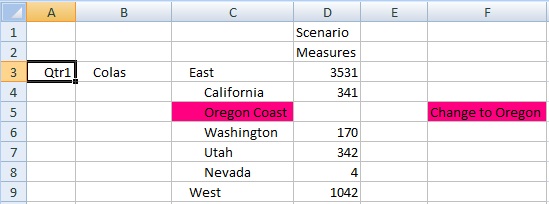
- Continue with Editing Essbase Cell Comments or Deleting Essbase Cell Comments.