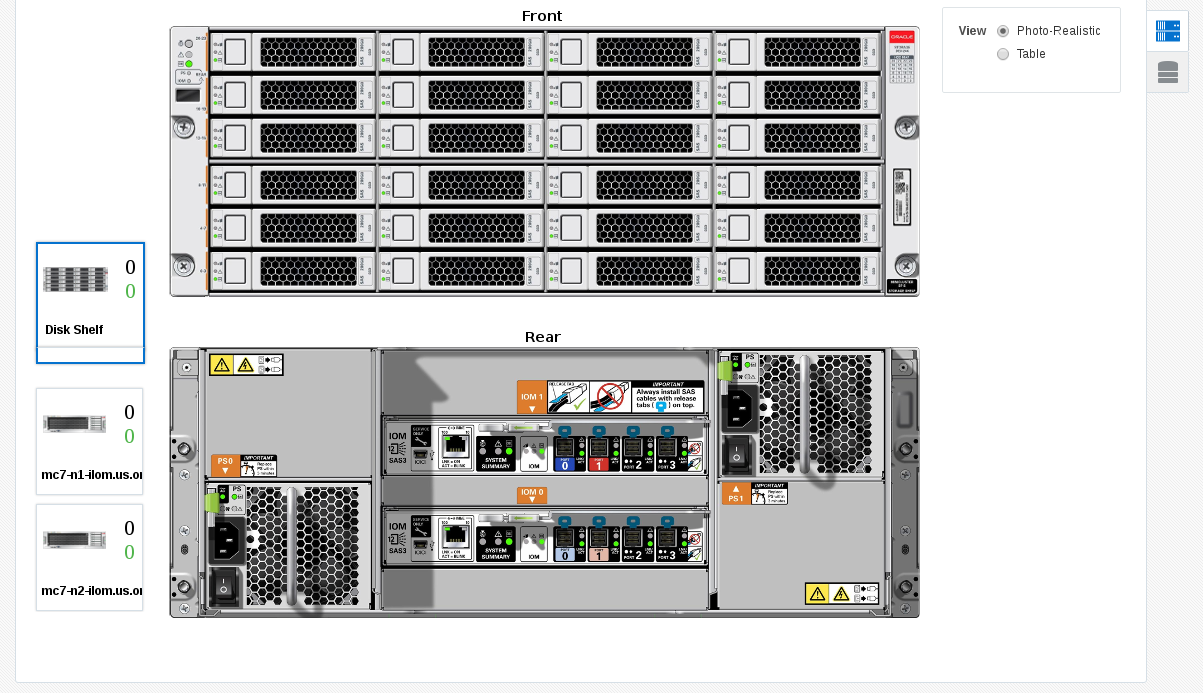37.4.1 Physical View of Oracle MiniCluster
Physical view of the Oracle MiniCluster system provides an overview of the Oracle MiniCluster system components. You can switch between the MiniCluster system servers and disk shelves using the carousel on the left side. You can click any target or component to get more information about it. If there are any incidents on a target, that particular target is highlighted by a red border to indicate it needs attention. Click on the target to view incidents grouped by severity. You can then click the severity to open the incident manager where you can further interact with the incident.
You can switch between several representations of the physical view.
-
Photorealistic view provides a realistic picture of the system, providing detailed graphics of all the components.
-
Schematic view is data oriented and displays the most important information such as locator light, status, temperature, host name. Each component in the view has its color based on the type for easy identification of the component.
-
Table view is a tabular representation of the physical view, providing a list of displayed components with the most important information.