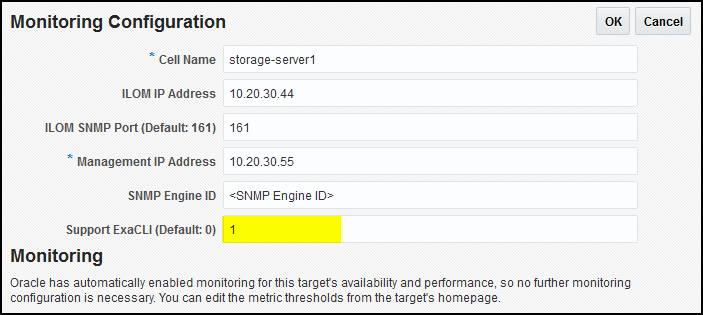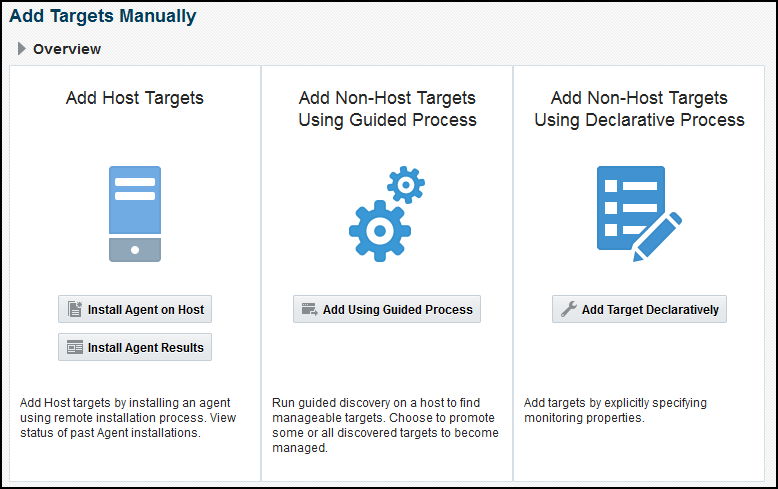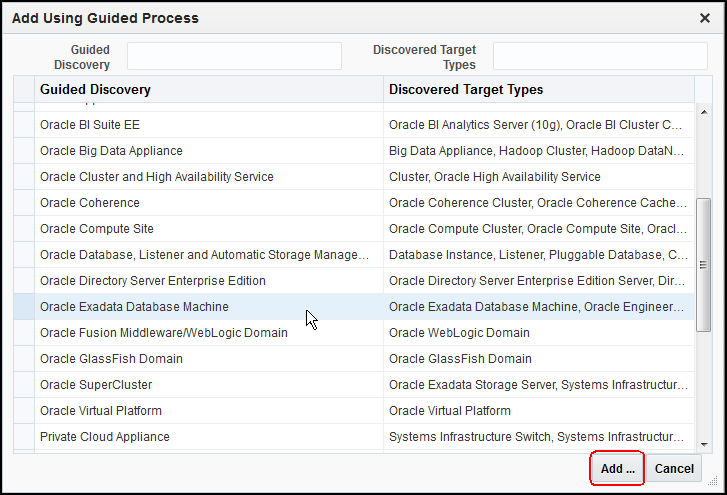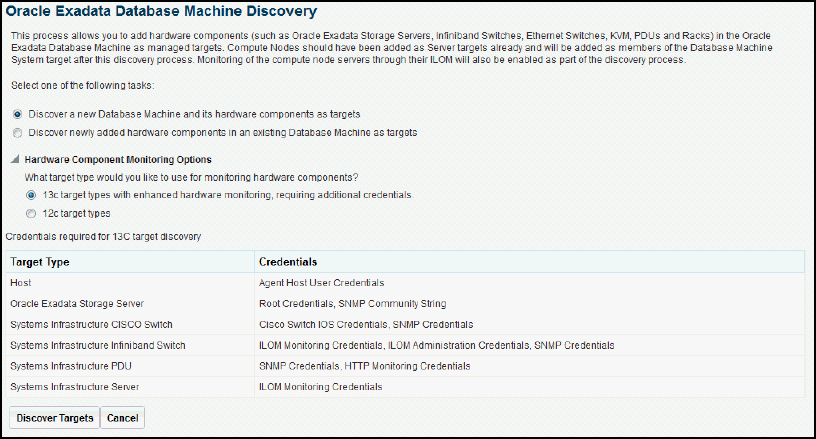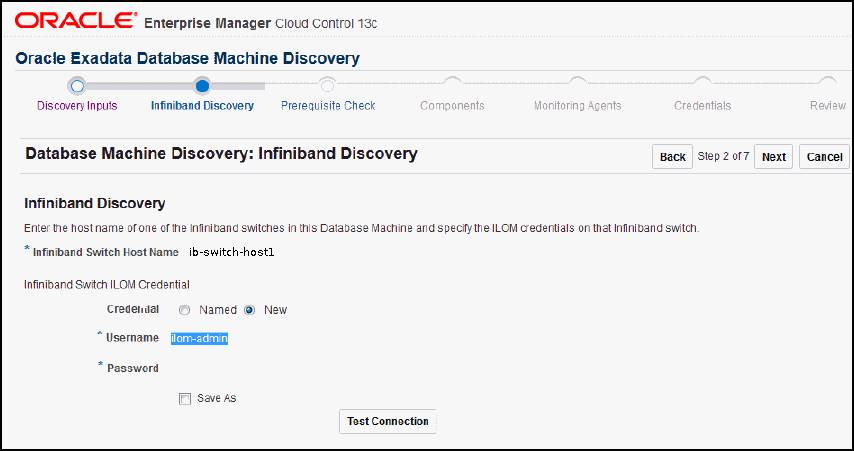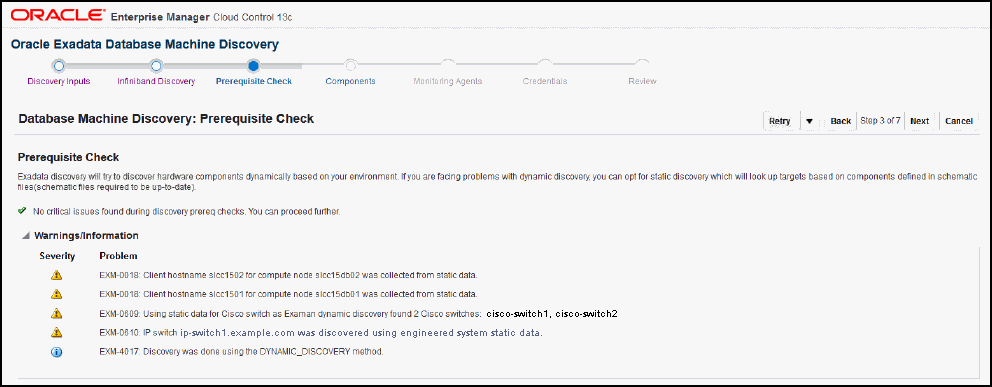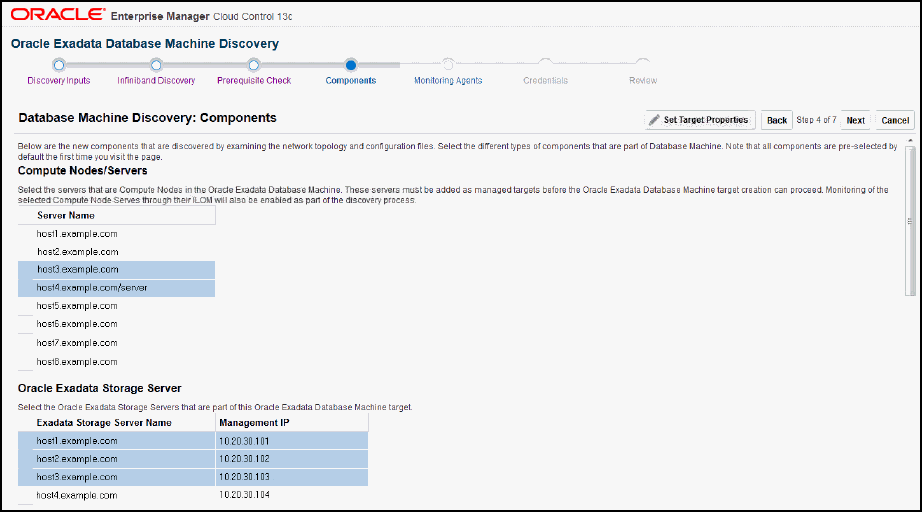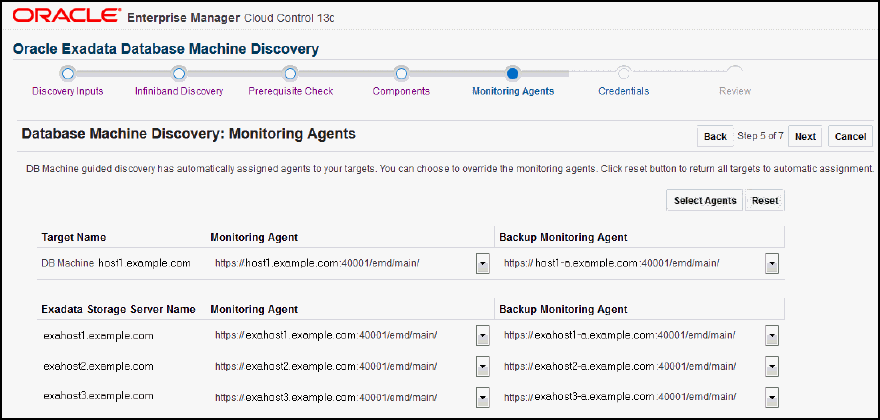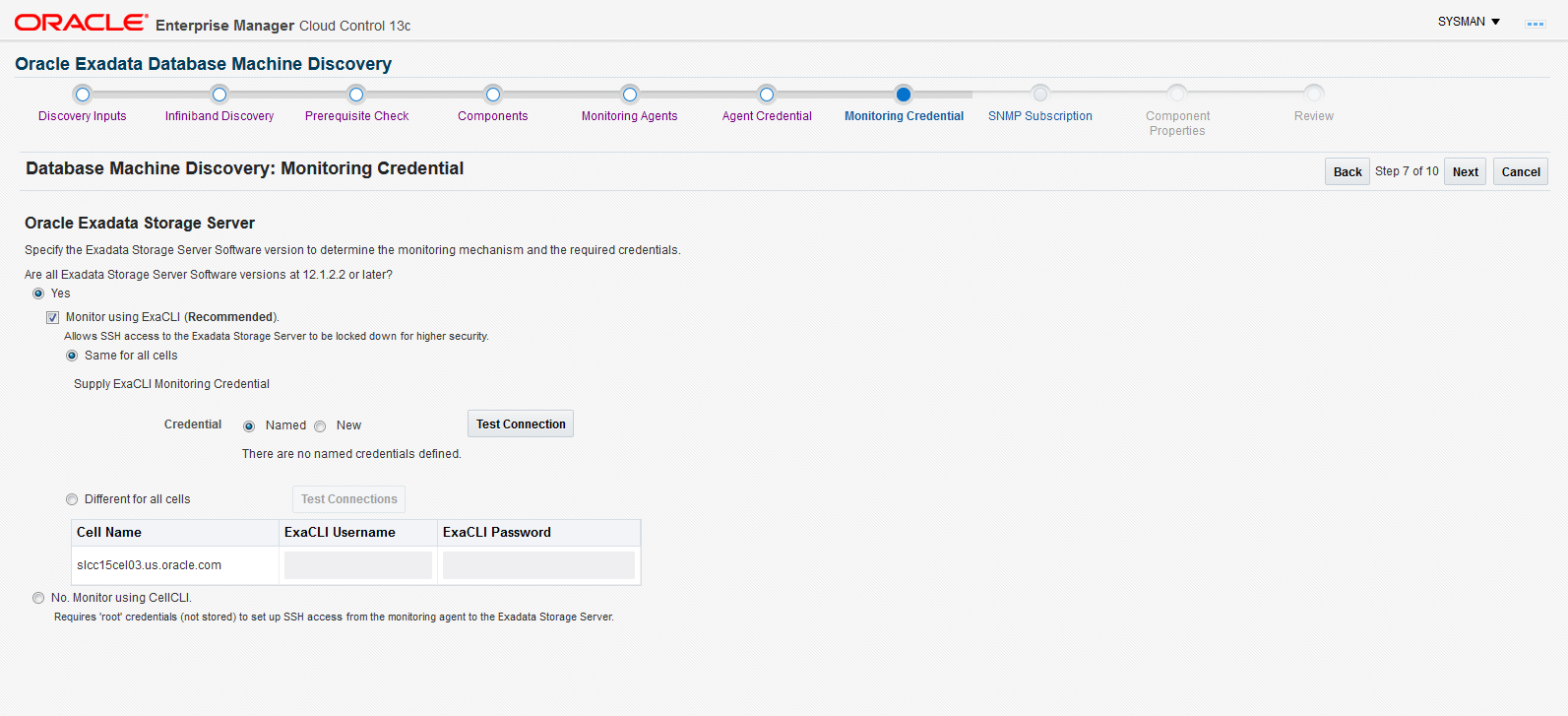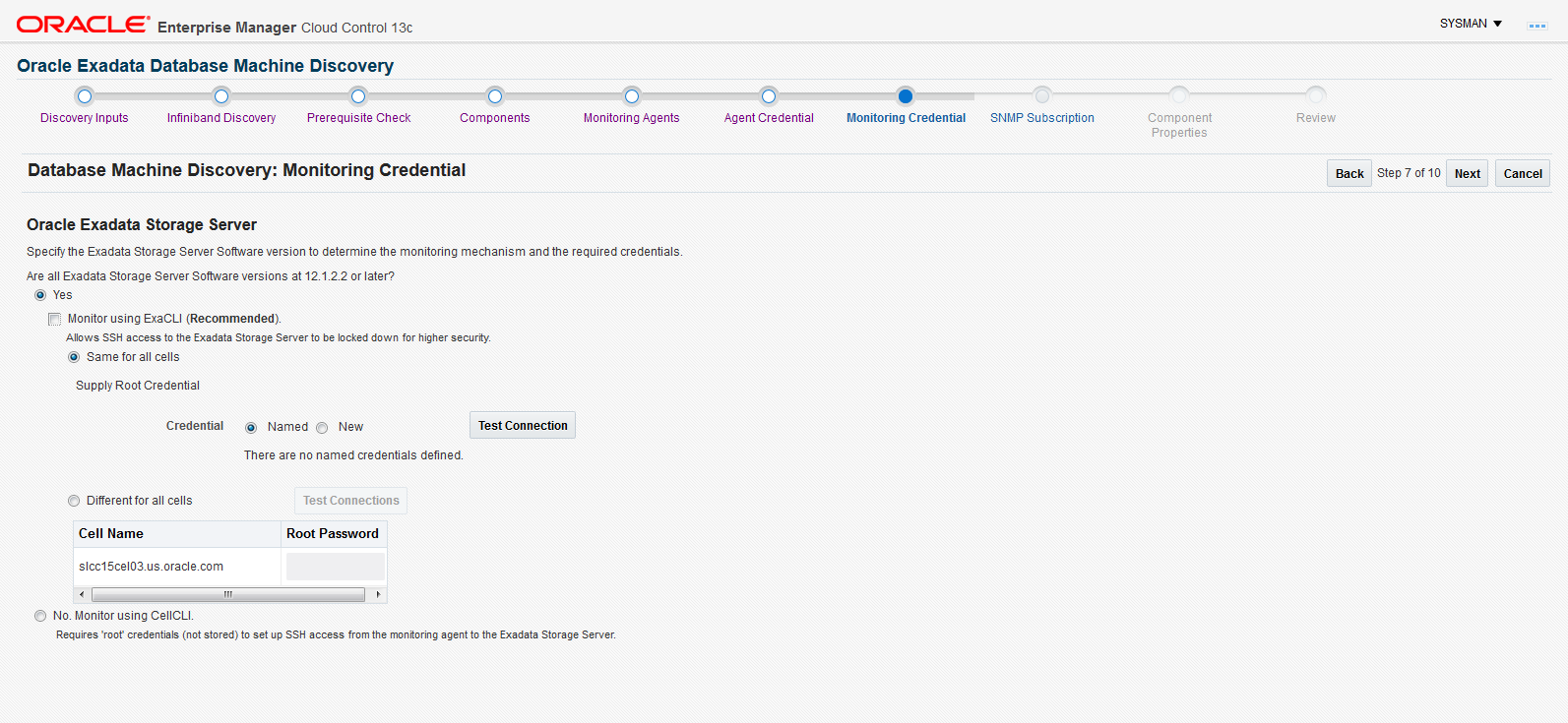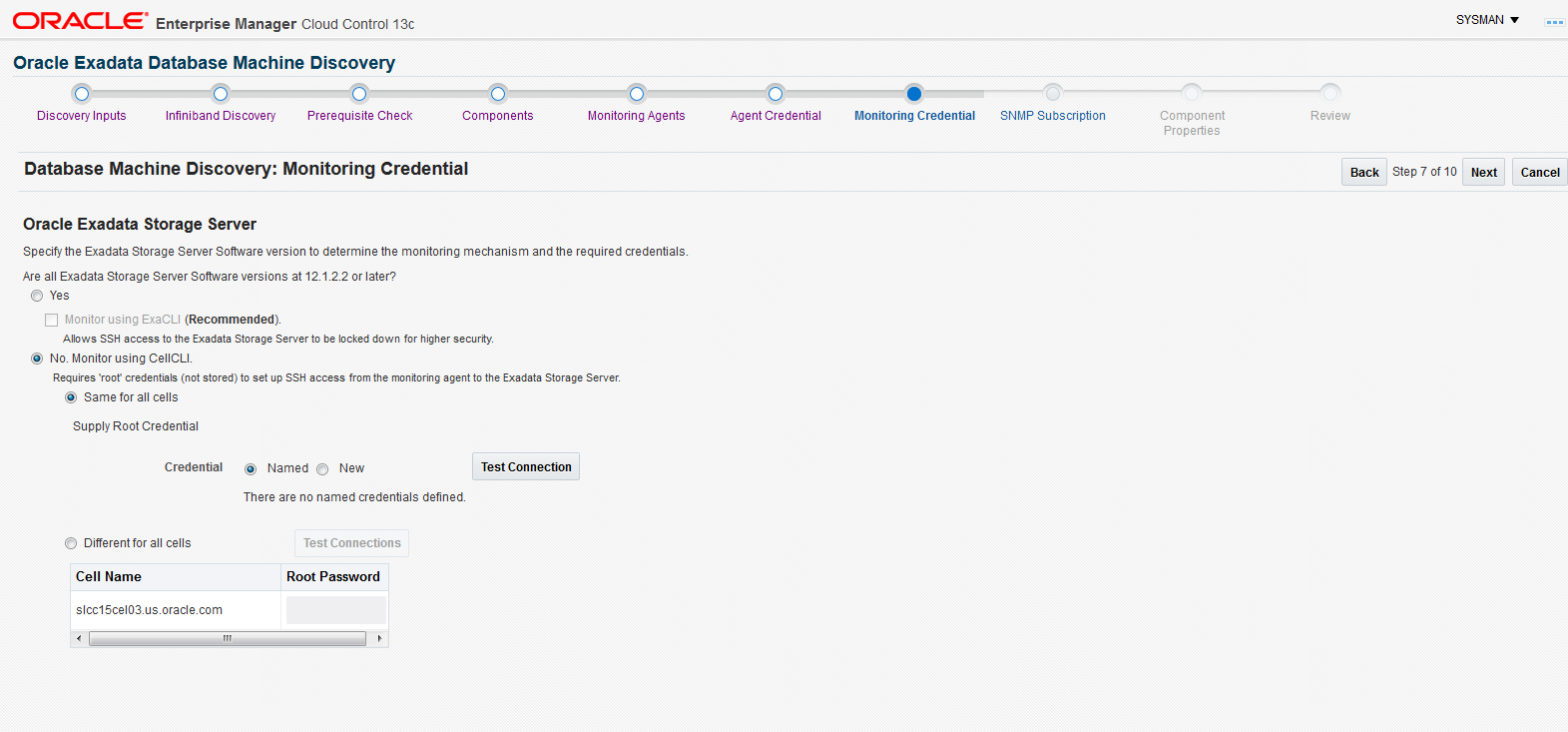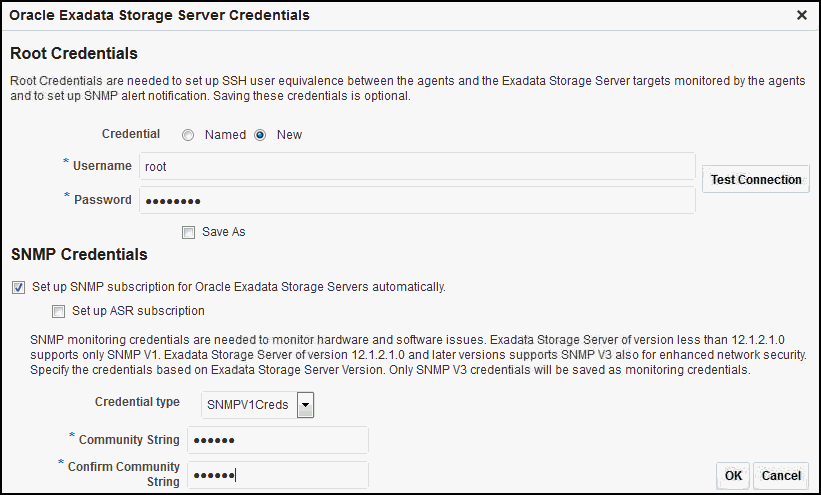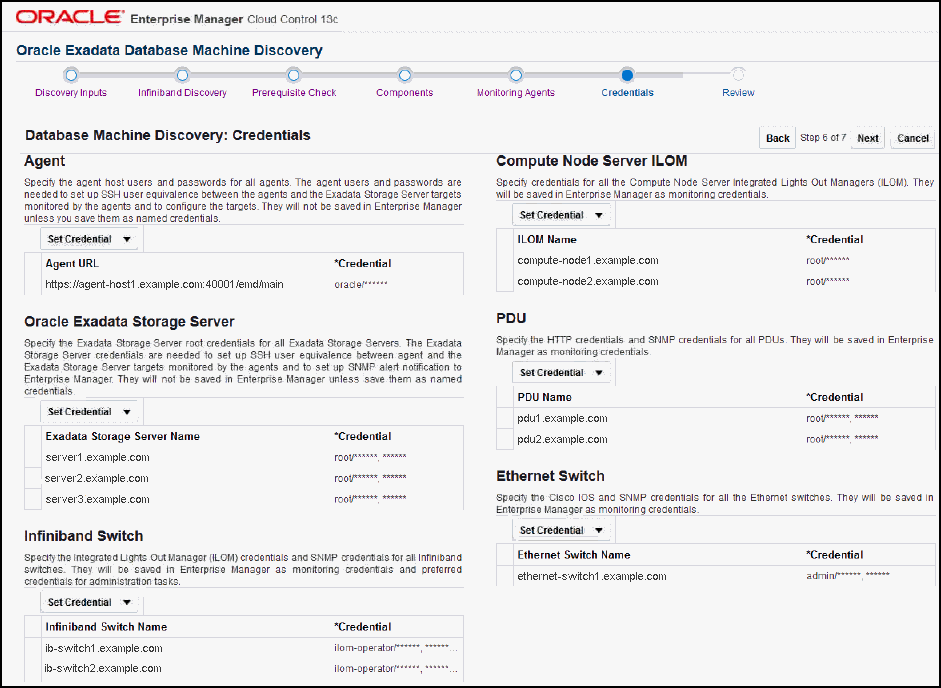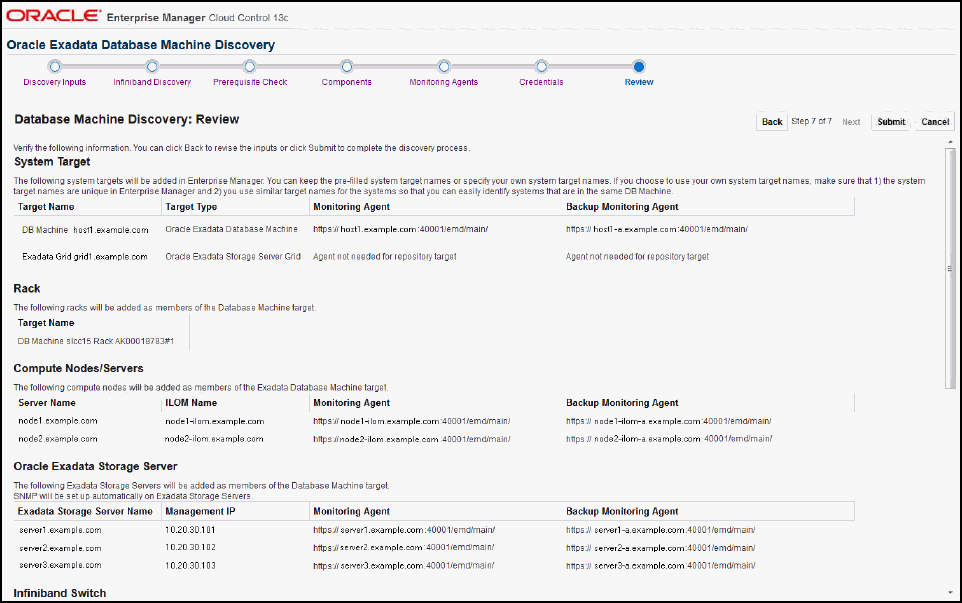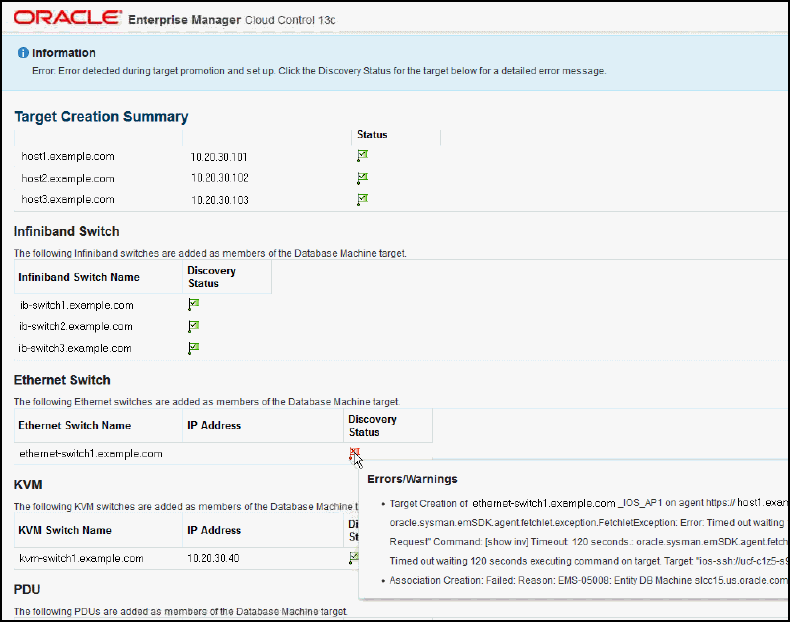3 Exadata Database Machine Discovery
The following sections describe how to discover the Exadata Database Machine and other supported targets:
3.1 Running the Discovery Precheck Script
Before you begin the guided discovery process, there are several checks you should perform to ensure a smooth discovery. A discovery precheck script is available to automatically verify many of the common problem areas prior to discovery.
Some Exadata discoveries in Oracle Enterprise Manager 13c may run into issues because of various configuration mismatches in software setup. This discovery precheck script helps to resolve the most common configuration problems. Run the script before all Database Machine discovery and examine the output thoroughly before proceeding with Discovering an Exadata Database Machine.
Follow the steps below to run the discovery precheck script:
3.1.1 Secure Storage for Target Monitoring Credentials
As you begin the discovery process, cell monitoring requires log in and password credentials to be entered. These credentials are handled in the following manner:
-
For the
cellmonitoruser: SSH equivalence is set up for between thecellmonitoruser and theagentuser. The root credentials being prompted for during discovery are not needed for metric collection afterwards. You can optionally choose to store the cell root password as a named credential in the Enterprise Manager repository. -
For the cell ILOM user (
oemuser): This monitoring credential is encrypted and stored in the Enterprise Manager repository and in thetargets.xmlfile on the agent. -
For the InfiniBand Switch user (
nm2user): SSH equivalence is set up for between thenm2useruser and theagentuser. Thenm2usercredentials being prompted for during discovery are not needed for metric collection afterward. You can optionally choose to store thenm2userpassword as a named credential in the Enterprise Manager repository.
3.1.2 Download the Discovery Precheck Script
You can obtain the script in one of the following ways
-
Access the script as part of Exadata plug-in 13.1.0.0.0 after the plug-in is deployed to the agent:
<agent installation directory>/plugins/oracle.sysman.xa.discovery.plugin_12.1.0.3.0/discover/dbmPreReqCheck/exadataDiscoveryPreCheck.pl
Note:
The Exadata plug-in includes an additional script that enables enhanced monitoring through Enterprise Manager Cloud Control 13c.
-
Download the script from Prerequisite script for Exadata Discovery in Oracle Enterprise Manager Cloud Control 12c (Doc ID 1473912.1) in My Oracle Support:
https://support.oracle.com/rs?type=doc&id=1473912.1
-
Access the script as described in Obtaining the Oracle Enterprise Manager Setup Automation kit for Exadata (Doc ID 1440951.1) in My Oracle Support for more information on the kit:
https://support.oracle.com/rs?type=doc&id=1440951.1
3.1.3 Run the Discovery Precheck Script
To run the script:
$ <agent installation directory>/plugins/oracle.sysman.xa.discovery.plugin_<plugin version>/discover/dbmPreReqCheck/ $ $ORACLE_HOME/perl/bin/perl ./exadataDiscoveryPreCheck.pl
As the script runs, you will be prompted for various inputs. It will execute all the built-in checks and will display all messages on standard output along with an execution log.
3.1.4 Automatic Verification
The discovery precheck script checks for the following information:
-
Verifies that the user who is running the Enterprise Manager agent has read and execute permissions on at least one of the 11.2 (or later) Database Oracle home directory
<ORACLE_HOME>/bin/kfodbinaries. -
Verifies the management server and cell server is up and running on the Exadata cell. You can verify the status by running:
$ cellcli -e 'list cell attributes cellsrvStatus,msStatus'
-
Verifies log in credentials. These credentials are required to complete the discovery process. Make sure you have the information of the following credentials before starting the discovery process:
-
Agent host credentials: the username and password of the user running the agents on the compute nodes
-
Monitoring credentials:
-
Cell Root Password or ExaCLI credentials if you plan to use ExaCLI
-
InfiniBand Switch Nm2user Password
-
ILOM username and password
-
-
InfiniBand Switch root credentials: Username and Password
-
-
Verifies the Database Machine schematic file requirements for Exadata Release 11.2.3.1, 11.2.3.2, and later, including:
-
That the schematic file should exist on the agent host selected for discovering the Exadata Database Machine at:
/opt/oracle.SupportTools/onecommand/databasemachine.xml
-
That the schematic file has the world-readable privilege so that it is readable by the agent user.
-
That the version is 503 or later. The schematic file version is in the header of the file.
-
That the values of
<ADMINNAME>and<ADMINIP>in the schematic file should be the current host names and management IP addresses of the compute nodes, Exadata cells, InfiniBand switches, KVM, PDU, and Cisco switch.
-
-
Verifies the Database Machine schematic file requirements for Exadata Release 11.2.3.2 and later:
-
Verifies that the schematic file exists on the agent host selected for discovering the Exadata Database Machine at:
/opt/oracle.SupportTools/onecommand/catalog.xml
-
Verifies that the schematic file has the world-readable privilege so that it is readable by the agent user.
-
Verifies that the schematic file version is 868 or later. The schematic file version is in the header of the file.
-
In addition, the values of
<ADMINNAME>and<ADMINIP>in the schematic file should be the current host names and management IP addresses of the compute nodes, Exadata cells, InfiniBand switches, KVM, PDU, and Cisco switch.Client network naming is only supported in Exadata plug-in Release 12.1.0.3.0 and later.
Note:
If the Database Machine schematic file does not exist or its version does not meet the requirement, open a Service Request with Oracle Support to get the latest version of the schematic file.
-
3.3 Discover Oracle SuperCluster as an Exadata Database Machine
You can use the Exadata plug-in to discover and monitor an Oracle SuperCluster system. You can monitor only the Database and Exadata components of the Oracle SuperCluster installed on LDOM and Zones. To monitor specific LDOM or virtualization configurations at the operating system level, please use Oracle Enterprise Manager Ops Center 12c.
To discover the Oracle SuperCluster as an Exadata Database Machine:
-
See the Discovering and Promoting Oracle Solaris Zones in the Oracle® Enterprise Manager Cloud Control Administrator's Guide for completing the prerequisite of pushing the agent to the control domain and zones.
-
Open a Service Request (SR) and upload the following files from your first 11gR2 LDOM:
/opt/oracle.SupportTools/onecommand/onecommand.params /opt/oracle.SupportTools/onecommand/config.dat
Note:
Make a backup of your
/opt/oracle.SupportTools/onecommanddirectory as you will overwrite it with the new configurations. -
Oracle Support will provide you the file(s) generated based on the information provided in your configuration files. Copy all files into your
/opt/oracle.SupportTools/onecommanddirectory. -
Ensure that READ permissions are open for all files in this directory as well as in the
/opt/oracle.SupportTools/emdirectory. The agent must be able to read these files during discovery. -
Run Self Update from Enterprise Manager to download the Solaris SPARC agent software on the OMS. Apply that download to the OMS to make it available for deployment:
-
From Enterprise Manager, click Setup, then Extensibility, and finally Self Update. Click Agent Software.
-
Select Oracle Solaris on SPARC (64-bit).
-
If the status is Available, then click Download from the Actions menu.
-
Once downloaded, you must Apply it to the OMS from the same Self Update page.
For more details on Self Update in Online or Offline mode, see the Updating Cloud Control chapter in the Oracle® Enterprise Manager Cloud Control Administrator's Guide.
-
-
Install an agent on each of the Database nodes of the Oracle SuperCluster:
-
From Enterprise Manager, select Setup, then Add Target, and finally Add Targets Manually.
-
Select Add Host Targets (selected by default) and click Add Host.
-
Continue with the installation wizard and ensure that you run
root.shon each node once installation is completed.
Note:
You may run into a known issue where you have to edit the Ciphers entry in
/etc/ssh/sshd_configand restart ssh (see bug 13822068 for details). See SSHD Connection Errors After Upgrading To Exadata Version 11.2.3.1.0 (Doc ID 1437596.1) in My Oracle Support:https://support.oracle.com/rs?type=doc&id=1437596.1
-
-
Configure the database nodes for Database Machine discovery.
This step is needed to set descriptions of each DB node by updating the DB node IP address, Host Channel Adapter ID, and management hostname in the InfiniBand configurations using
set_nodedesc.sh. Enterprise Manager Agents look for this information when discovering the Database Machine.Run:
# ibnetdiscover | grep your_db_nodes
If no output is not returned, then run the following command to set the node descriptions from all database nodes:
# /bin/ib_set_node_desc_ssc.sh
-
Discover Exadata Database Machine from Enterprise Manager using Manual Discovery wizard. This discovery process is the same as any other Exadata DBM target. See Discovering an Exadata Database Machine.
-
Discover the HA RAC Cluster and the cluster databases and configure each target as usual.
3.4 Discovering Grid Infrastructure and RAC
The following sections provide instructions for discovering Grid Infrastructure and Oracle Real Application Clusters targets:
3.4.1 Discover Grid Infrastructure (Cluster) Targets
- From the Setup menu, select Add Targets, then Add Targets Manually.
- In the Add Targets Manually page, select Add Non-Host Targets Using Guided Process (Also Adds Related Targets) and Target Type as Oracle Cluster and High Availability Services.
- Click Add Using Guided Discovery and follow the wizard.
- On the Add Cluster Target: Specify Host page, select the first database node and click Continue.
- The cluster home details are displayed. Ensure that all database nodes are shown in Selected Hosts section.
- Click Add.
3.4.2 Discover Oracle Real Application Clusters Targets
- From the Setup menu, select Add Targets, then Add Targets Manually.
- In the Add Targets Manually page, select Add Non-Host Targets Using Guided Process (Also Adds Related Targets) and Target Type as Oracle Database, Listener and Automatic Storage Management.
- Click Add Using Guided Discovery and follow the wizard.
- In the wizard pages, configure Cluster Databases (
dbsnmppassword required) and Cluster ASM (asmsnmppassword required).
3.5 Switch from Using CellCLI to ExaCLI after Storage Server Locked Down
You can at any time lock down an Exadata Storage Server and switch to ExaCLI for monitoring/administration (See Exadata Storage Server User Guide to know more about ExaCLI). From the Exadata Storage Server menu, select Target Setup, then select Monitoring Configuration, as shown in Figure 3-13:
Figure 3-13 Monitoring Credentials Menu Item
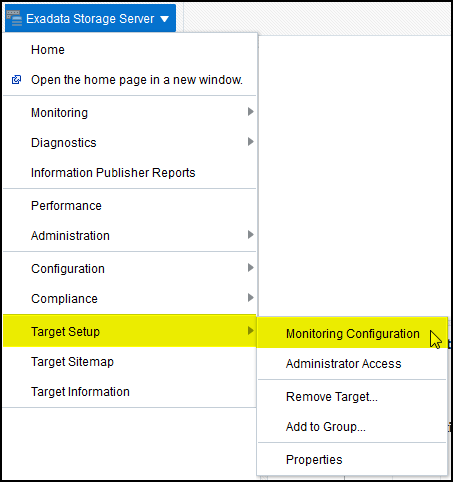
On the Monitoring Configuration page, set the Support ExaCLI value to 1 (the default is 0), as shown in Figure 3-14:
Figure 3-14 Monitoring Configuration: Set to Monitor Using ExaCLI