2. The Settlements Service
2.1 Introduction
The Settlements sub-system is part of the core of Oracle FLEXCUBE. This system is a central money settlement service that interfaces with the other modules of Oracle FLEXCUBE.
In Oracle FLEXCUBE, the Settlements and Messaging systems are closely associated. The Settlements system provides for a common set up of money settlement accounts and routes. The Messaging system, on the other hand, handles the generation of settlement messages.
To handle money settlements in Oracle FLEXCUBE, you have to:
- Maintain Bank Identifier Codes (BIC)
- Maintain Ultimate Beneficiary details
- Maintain Settlement Preferences for a Customer/Module/Currency/Branch or for a combination of any of the entities.
This chapter contains the following sections:
- Section 2.2, "BIC Directory Details Maintenance"
- Section 2.3, "Ultimate Beneficiary Details"
- Section 2.4, "Multi Mode Settlement Details"
- Section 2.5, "Settlement Preferences of a Customer"
- Section 2.6, "The Sequence in which Settlement Instructions are Resolved"
- Section 2.7, "Processing Settlements"
- Section 2.8, "SWIFT Messages Handled by Oracle FLEXCUBE"
- Section 2.9, "Generation of MT920 Messages"
2.2 BIC Directory Details Maintenance
This section contains the following topics:
- Section 2.2.1, "Invoking the BIC Code Details Screen"
- Section 2.2.2, "Specifying BIC Code Details"
- Section 2.2.3, "Request for Transfer"
- Section 2.2.4, "Maintaining BIC Directories"
- Section 2.2.5, "BICPlusIBAN Support"
- Section 2.2.6, "Maintaining Bank Directory Plus"
- Section 2.2.7, "Viewing Bank Directory Plus Details"
- Section 2.2.8, "Maintaining IBAN Plus"
- Section 2.2.9, "Viewing IBAN Plus Details"
- Section 2.2.10, "Maintaining IBAN Information"
- Section 2.2.11, "Viewing IBAN Information"
- Section 2.2.12, "Viewing IBAN Exclusions Summary"
- Section 2.2.13, "Uploading BIC Files "
- Section 2.2.14, "Operations on a BIC Record"
2.2.1 Invoking the BIC Code Details Screen
As part of setting up some basic information for the functioning of Oracle FLEXCUBE, you should maintain Bank Identifier Codes (BIC).
You can define bank codes through the ‘BIC Code Details’ screen. You can invoke this screen by typing ‘ISDBICDE’ in the field at the top right corner of the Application tool bar and clicking the adjoining arrow button. If you are maintaining details of a new bank code, select ‘New’ from the Actions Menu in the Application toolbar or click new icon.

BIC codes can be maintained manually or uploaded from an external source onto Oracle FLEXCUBE.
2.2.2 Specifying BIC Code Details
BIC Code
You need to indicate the code by which the bank is identified by SWIFT. On indicating the Bank Identifier Code, you should indicate the detailed name of the bank. If the bank is a customer of your bank, you can select the CIF ID assigned to the bank from the option list.
Once you select the CIF ID, the name of the bank will be displayed in the Bank Name field. If the bank is not a customer of your bank, you will have to manually enter the name and address of the bank.
Note
The country information is captured to enable Mantas to analyse the transactions for possible money laundering activities.
For more details on Mantas, refer 'Mantas' interface document.
Customer Name
The system displays the name of the specified customer ID based on the details maintained at ‘Customer Maintenance’ level.
Relationship
You have to identify the kind of relationship that exists between your bank and the BIC entity.
Select any one of the following options to indicate the same:
- No – to indicate that the BIC Entity is not a customer of your bank
- Mail – select this option if the BIC entity is not a recognized SWIFT entity but an address internal to you bank. In such cases all correspondence directed to the particular BIC entity will be sent as mail messages.
- Keys – If a SWIFT /Telex connectivity exists between your bank and the bank for which you are maintaining details you can select this option. Subsequently, you will have to specify the SWIFT/Telex Key in the adjacent field.
SK Arrangement
Indicate whether a SK arrangement exists between your bank and the BIC entity. If an arrangement does exist you can select the Yes option from the option list.
Sub-Type Code
Select the appropriate sub-type code to be mapped to the BIC. The adjoining option list offers the following factory-shipped codes:
- BANK - SWIFT Member/Sub member
- BEID - Business Entity Identifier
- BROK - Brokers-Dealers
- COOP - Co-operative Agreement with SWIFT
- CSDS - Clearing Houses, Central Depositories
- CUST - Subsidiary Providers of Custodian and Nominee Services
- ETCP - Electronic Trade Confirmation Providers
- EXCH - Recognized Exchanges
- FUAD - Fund Administrators
- IMIS - Investment Management Institutions
- MCFI - Financial Institution in a MA-CUG
- MCCO - Non-Financial Institution Participant in a MA-CUG
- MONE - Money Brokers
- NSFI - Non-Shareholding Financial Institutions
- NSWB - Non SWIFT BIC's
- PRXY - Securities Proxy Voting Agency
- PSPA - Payment System Participants
- REGI - Registrars and Transfer Agents
- SSPA - Securities System Participants
- TESP - Treasury ETC Service Provider
- TRAD - Trading Institutions
- TRAV - Travellers¿ Cheques Issuers
- TRCO - Treasury Counterparty
- TRUS - Trustees, Fiduciary Service Companies
- ZZZZ - Undefined Institutions
Choose the appropriate one. In case of upload, the system automatically updates this field with the sub-type code corresponding to the BIC.
BEI Indicator
The system identifies whether the BEI status for the chosen sub-type code is ‘Yes’ or ‘No’ from the back-end maintenance in the ‘ISTM_SUBTYPE_CODE’ table. It checks this option whenever the status in the table for the sub-type code is ‘Yes’. You cannot modify this field.
ADB Member
Select a value to indicate membership of the specified BIC code in Asian Development Bank (ADB), from the adjoining drop-down list. This list displays the following values:
- Yes – Select if the BIC code holds a membership in ADB.
- No – Select if the BIC code does not hold a membership in ADB.
- Not Applicable – Select if the membership is not applicable for this BIC code.
Note
- The system maintains ‘Not Applicable’ as the default value.
- If ‘Not Applicable’ is maintained as the status, then the system will not consider the status for validation.
Payment Message
You can indicate whether your counterparty whose BIC Code details you are capturing is capacitated to receive payment messages in the MT 103 format. If so, enable the ‘Generate MT 103 as Payment Message’ option by checking the box.
Note
However, the Counterparty bank will still receive the payment messages in the MT103 format if you do not enable the box ‘Generate MT 103 as Payment Message’
If you have chosen the MT 103 option, you can enable the MT 103 + format option if you would like to generate outgoing MT 103 messages in the MT 103 + Format. Enable the MT 103+ option by checking the ‘MT 103+ Preferred’ box.
You will be allowed to choose the MT 103+ option only if you have enabled the generation of MT 103 messages as Payment Messages. Moreover, you should also ensure that you have also enabled this option:
- For your bank branch in the Branch Parameters Maintenance
- By choosing the Generate 103+ option for currency in the Currency Definition
- For the product used by the contract, in the Product Preferences
The ‘other’ preferences that you need to specify for each BIC entity are as follows:
- CUG Member – enable this option by checking the box positioned next to this field to indicate that the BIC entity is a Closed User Group member
- Update During Upload
- Black-Listed – this indicates that the BIC entity is also black listed
- Remit Member - This indicates that the customer is registered with MT 103 Extended Remittance Information Multi User Group.
Multi Customer Credit Transfer
This option is to indicate whether or not a Multi Credit Transfer Feature [MT102 support] exists between your bank and the BIC entity.
Maximum Size
Indicate the maximum size in bytes, agreed upon between the two parties for transmitting a MT102 message. A null value in this field signifies that there is no limit set on the size of the message.
Whenever the queue exceeds the maximum size specified in the BIC maintenance, the system automatically splits the queue into multiple queues to contain the message within the specified limits.
Generate MT102+
Check this box to process MT102+ messages. Selecting this check box also required the ‘Multi Customer Credit Transfer’ checkbox to be selected.
2.2.3 Request for Transfer
Generate MT101
This field indicates whether an MT101 can be sent/received from this BIC. Select this option to generate MT101 message.
Note
This is a primary selection criterion. A separate maintenance for agreements has to be maintained in the function ISDCCYRS to generate the MT101.
No of Transaction per Message
Here you can indicate the no of transactions to be included in an MT101 message. If you donot specify a value it will be defaulted to 10.
2.2.4 Maintaining BIC Directories
Oracle FLEXCUBE allows you to store SWIFT BIC in the database. You can directly transfer data from the SWIFT BIC directories to the Oracle FLEXCUBE tables. You can view the uploaded data in the ‘BIC Summary’ screen.
You can invoke the ‘BIC Code Summary’ screen by typing ‘ISSBICDI’ in the field at the top right corner of the Application tool bar and clicking the adjoining arrow button.

The query option is available on the following fields in this screen:
- BIC Code
- National ID (Only BIC Database plus)
- CHIPS UID (Only BIC Database plus)
- Institution name
- Tag (To identify either FI or AM record type)
- City
- Location
- Country Name
- New BIC
- New Branch Code
- Modification
The BIC Code Summary screen operates as an upload table. The data is entered into Oracle FLEXCUBE using these tables.
2.2.5 BICPlusIBAN Support
Oracle FLEXCUBE supports the Upload of BICPlusIBAN directory.
BICPlusIBAN is a SWIFT directory that lists institution identifiers recognized by the financial industry, for example, Bank Identifier Codes, CHIPS UIDs, national clearing codes, and IBAN-related information. It also provides name and addresses of the corresponding entities.
BICPlusIBAN is used to identify correspondents and counterparties accurately, and to allocate the correct code when sending messages, thus improving Straight Through Processing (STP). Initiators of cross-border payments within Europe are required to submit the BIC and IBAN codes to the receiver in order to benefit from reduced payment transaction charges.
You can invoke the ‘BIC Iban Maintenance Summary’ screen by typing ‘ISSIBANP’ in the field at the top right corner of the Application tool bar and clicking the adjoining arrow button.

You can invoke the ‘BICplusIBAN Maintenance’ screen by typing ‘ISDIBANP in the field at the top right corner of the Application tool bar and clicking the adjoining arrow button.

Unique Key for Record
Specify the unique key of the record in the file. This consists of ISO country code and sequential number of six digits.
2.2.6 Maintaining Bank Directory Plus
You can view the details of each BankDirectoryPlus file record in the ‘Bank Directory Plus Maintenance’ screen. To invoke this screen type ‘ISDBKDPL’ in the field at the top right corner of the Application tool bar and click on the adjoining arrow button.

Record Key
Specify the record key.
The system displays the following based on the record key specified:
Unique Details
- Office Type
- Parent Office Key
- Head Office Key
- Legal Type
- Legal Parent Key
Group Details
- Group Type
- Group Parent Key
- Institution Status
- Cooperative Group Key
- ISO LEI Code
Address Details
- Institution Name
- Branch Info
- POB Number
- Street Address 1, 2,3 & 4
- City
- CPS
- ZIP Code
- Country Name
- ISO Country Code
- Time Zone
BIC Details
- BIC8
- Branch BIC
- BIC Code
- Chips ID
- National ID
- National ID Type
- Connected BIC
Other Details
- Subtype Indicator
- Network Connectivity
- Branch Qualifiers
- Service Codes
- SSI Group Key
- IBAN Key
2.2.7 Viewing Bank Directory Plus Details
You can view the details maintained in the 'Bank Directory Plus Maintenance' screen using the 'Bank Directory Plus Summary' screen. You can invoke this screen by typing 'ISSBKDPL' in the field at the top right corner of the Application tool bar and clicking on the adjoining arrow button.

In the above screen, you can base your queries on any or all of the following parameters and fetch records:
- Record Key
- Parent Office Key
- Legal Type
- Office Type
- Head Office Key
- Legal Parent Key
Select any or all of the above parameters for a query and click ‘Search’ button. The records meeting the selected criteria are displayed.
- Record Key
- Office Type
- Parent Office Key
- Head Office Key
- Legal Type
- Legal Parent Key
- Group Type
- Group Parent Key
- Institution Status
- Cooperative Group Key
- ISO LEI Code
- BIC8
- Branch BIC
- BIC Code
- Chips ID
- National ID
- Connected BIC
- Institution Name
- Branch Info
- POB Number
- Street Address 1,2. 3 & 4
- City
- CPS
- ZIP Code
- Country Name
- ISO Country Code
- Time Zone
- Subtype Indicator
- Network Connectivity
- Branch Qualifiers
- Service Codes
- SSI Group Key
- IBAN Key
2.2.8 Maintaining IBAN Plus
You can view the details of each IBANPlus file record in the ‘IBAN Plus Maintenance’ screen. To invoke this screen type ‘ISDIBNPL’ in the field at the top right corner of the Application tool bar and click on the adjoining arrow button.

Record Key
Specify the record key.
The system displays the following based on the record key specified:
- Institution Name
- Country Name
- ISO Country Code
- IBAN ISO Country Code
- IBAN BIC
- Routing BIC
- IBAN National ID
- Service Context
2.2.9 Viewing IBAN Plus Details
You can view the details maintained in the 'IBAN Plus Maintenance' screen using the 'IBAN Plus Summary' screen. You can invoke this screen by typing 'ISSIBNPL' in the field at the top right corner of the Application tool bar and clicking on the adjoining arrow button.

In the above screen, you can base your queries on any or all of the following parameters and fetch records:
- Record Key
- Country Name
- IBAN ISO Country Code
- Routing BIC
- Institution Name
- ISO Country Code
- IBAN BIC
- IBAN National ID
Select any or all of the above parameters for a query and click ‘Search’ button. The records meeting the selected criteria are displayed.
- Record Key
- Institution Name
- Country Name
- ISO Country Code
- IBAN ISO Country Code
- IBAN BIC
- Routing BIC
- IBAN National ID
- Service Context
2.2.10 Maintaining IBAN Information
Invoke the ‘IBAN Information Maintenance’ screen by typing ‘ISDISBAN’ in the field at the top right corner of the Application tool bar and clicking the adjoining arrow button.

Here you can specify the details of the following:
IBAN Country Code
Specify the ISO country code prefix in the IBAN.
IBAN Country Position
Specify the position of the country code in IBAN.
IBAN Country Code Length
Specify the number of characters of the country code in the IBAN.
IBAN Check Digits Position
Specify the start position of check digits in the IBAN
IBAN Check Digits Length
Enter the Number of check digits in the IBAN
Bank Identifier Position
Enter the Start position of bank identifier in the IBAN
Bank Identifier Length
Specify the Number of characters of bank identifier in the IBAN
Branch Identifier Position
Specify the Start position of the branch identifier in the IBAN (value is empty if the branch identifier is not applied in the country's IBAN format)
Branch Identifier Length
Specify the Number of characters of the branch identifier in the IBAN (value is 0 if the branch identifier is not applied in the country's BAN format)
IBAN National ID Length
Specify the Number of significant characters of the National ID value that are used by SWIFT to populate the IBAN NATIONAL ID, and that are sufficient to derive the IBAN BIC correctly.
This number can be different from (that is, smaller than) the length of the national bank/branch identifier defined in the IBAN Registry.
SWIFT refines its IBAN to BIC translation algorithms, this number may change from release to release.
Account Number Position
Specify the Start position of the account number in IBAN.
Account Number Length
Specify the Number of characters of account number in IBAN
IBAN Total Length
Specify the total number of characters of the IBAN.
Optional Commence Date
Specify the date from when the IBAN structure is an optional requirement.
Mandatory Commence Date
Specify the date from when the IBAN structure is a mandatory requirement.
SEPA
Select the SEPA from the adjoining drop-down list. The options are:
Y - Select ‘Y’ if the IBAN is used in any of the SEPA schemes.
N- Select ‘N’ if the IBAN is not used in the SEPA schemes.
2.2.11 Viewing IBAN Information
Invoke the ‘IBAN Information Summary’ screen by typing ‘ISSISBAN’ in the field at the top right corner of the Application tool bar and clicking the adjoining arrow button.

In the above screen, you can base your queries on any or all of the following parameters and fetch records:
- Authorization Status
- IBAN Country Code
- Record Status
Select any or all of the above parameters for a query and click ‘Search’ button. The records meeting the selected criteria are displayed.
- Authorization Status
- Record Status
- IBAN Country Code
- IBAN Country Position
- IBAN Country Code Length
- IBAN Check Digits Position
- IBAN Check Digits Length
- Bank Identifier Position
- Bank IDentifier Length
- Branch Identifier Position
- Branch Identifier Length
- IBAN National ID Length
- Account Number Position
- Account Number Length
- IBAN Total Length
Note
The IBAN Check Digit and IBAN Check National ID validations are applicable only if the IBANPLUS_REQD global parameter value is 'Y'.
2.2.12 Viewing IBAN Exclusions Summary
Banks exclude certain IBAN national IDs from being used as bank codes in Oracle FLEXCUBE. The exclusion list must be uploaded into the system using ‘BIC Upload’ screen. When an IBAN national ID is excluded, the IBAN is considered to be invalid.
The invalid IBANs specified in the exclusion will not be available for selection while you enter a bank code during any operation in the system. That is, whenever you try to enter an IBAN in the system, it will be validated against the IBAN national ID exclusion list as of that date.
You can view a summary of IBAN national ID exclusions using ‘IBAN Exclusion List Summary’ screen. To invoke the screen, type ‘ISSIBEXCL’ in the field at the top right corner of the application toolbar and click the adjoining arrow button.

Even if you have uploaded the exclusion list, you can see the IBAN national ID in this screen only from the date of activation of the exclusion.
You can search for the records based on one or more of the following parameters:
- Record key
- Country code
- IBAN national ID
- BIC
Once you have specified the search criteria, click ‘Search’ button. The system displays the above details of excluded IBAN national IDs that match the search criteria.
2.2.12.1 Viewing IBAN Exclusions
The IBAN national IDs in the exclusion list is uploaded to the system can be viewed in ‘IBAN Exclusion List’ screen. From the ‘IBAN Exclusion List Summary’ screen, you can double-click a record to view the detailed screen. You may also type ‘ISDIBEXCL’ in the field at the top right corner of the application toolbar and click the adjoining arrow button.

If you have directly accessed this screen, you may enter a query by clicking ‘Enter Query’ button. You can specify the record key and click ‘Execute Query’ button to view the details.
The following details are displayed:
- Record Key
- Country Code
- IBAN National ID
- BIC
2.2.12.2 Customer IBAN Validations
The customer IBAN number is validated for the length, IBAN check digit and national ID. For the IBAN to be considered as valid, following conditions should be satisfied.
- IBAN ISO country code in the IBANPlus and the country code in IBAN must match
- IBAN national ID should not be present in the exclusion list.
2.2.12.3 Beneficiary IBAN Validations
The beneficiary IBAN number is validated for the length, IBAN check digit and national ID.
IBAN check digit and national ID validations are applicable only if the global parameter ‘IBANPLUS_REQD’ is set to ‘Y’.
For the IBAN to be considered as valid, following conditions should be satisfied.
- The check digit value computed by the system should match with the check digit value extracted from IBAN.
- IBAN ISO country code in the IBANPlus and the country code in IBAN must match
- IBAN national ID should not be present in the exclusion list.
2.2.13 Uploading BIC Files
SWIFT allows you to upload the entire BIC file or individual records like Amendments (AM) and File Instructions (FI) record files within the BIC upload file, on to the BIC directory. You can perform this through the ‘BIC Upload’ screen.
The BICPlusIBAN directory consists of the following files:
- BI file (BICPlusIBAN Information)
- IS file (IBAN Structure information)
- The BICPlusIBAN directory should be used to
- Translate beneficiary bank’s BIC into national (clearing, sort) code
- Show banks’ participation in RTGS system
- Show banks’ details (name, address & so on)
- BICPlusIBAN Directory can also be used as an enquiry tool
- SEPA Related:
- Derive BIC from the IBAN, if missing
- Validate IBANs and BICs
- Validate IBAN-BIC combination in payments
On successful upload of BIC Plus IBAN, system populates the SWIFT BIC directory and the clearing codes automatically.
2.2.13.1 IS File Upload
This file forms the part of the BICPlusIBAN package. This contains information about the IBAN structure applicable in the countries.
IS File forms are stored in a new data store and are used for IBAN structure validations.
Invoke the ‘BIC Upload’ screen by typing ‘ISDBICPU’ in the field at the top right corner of the Application tool bar and clicking the adjoining arrow button.

Here you can specify the following details:
Source Code
Specify the source from which you want to upload details. You can select the appropriate source code from the drop-down list displaying the following values:
- BIC - Select this to upload the BIC file
- CCH - Select this to upload the country-wise holiday file
- BICPLUSIBAN - Select this to upload BIC plus IBAN file.
- BankDirectoryPlus - Select this to upload Bank Directory Plus file.
- IBANPlus - Select this to upload IBAN Plus file
- IBANStructure - Select this to upload IBAN structure file.
- BICPLUSIBANIS - Select this to upload BIC plus IBAN structure file.
- IBANExclusionList - Select this to upload IBAN exclusion list
File Path
State the path in the database server where the uploaded file should be stored.
File Name
Specify a name for the uploaded file. The file name should bear the extension ‘.DAT’.
Click ‘Submit Params’ button and ‘Submit Batch’ button to start the upload process.
The file formats of these records are explained in the chapter titled ‘Annexure – A – File Formats’. Refer this chapter for further details.
2.2.14 Operations on a BIC Record
On an existing BIC code record, you can perform any of the following operations (if a function under the Actions Menu is disabled, it means that the function is not allowed for the record):
Apart from defining a new BIC code record you can perform any of the following operations on an existing record (if any function under the Actions Menu is disabled, it means that the function is not allowed).
- Amend the details of a record
- Authorize a record
- Copy the details of the record
- Close the record
- Reopen the record
- Delete the details of a record
Refer to the User Manual on Common Procedures for details of these operations.
It is assumed that the upload source contains details of all relevant BIC codes. The BIC records that are uploaded to Oracle FLEXCUBE should contain the following tags:
- U - If records do not exist in the Oracle FLEXCUBE BIC directory, the same would be inserted. For a record that already exists, it will be updated with that of the BIC upload.
- M - If there is no existing record in the Oracle FLEXCUBE BIC directory, the same would be inserted. Otherwise the record will be updated with the one in the BIC upload.
- A - For an existing record in the Oracle FLEXCUBE BIC directory, an error will be logged and the upload will continue. If no records exist, then a new record will be updated with the one in the BIC upload.
- D - If there is no existing record in the Oracle FLEXCUBE BIC directory, an error will be logged and the upload will continue. If there is any record existing, then it will be marked as ‘CLOSED’.
- AM- For an existing record in the BIC file or AM file, BIC code would be renamed in the upload file
BIC addresses that have changed will be appropriately updated. Addresses bearing the tag D will be automatically deleted. New BIC records will be created for records that bear the tag N.
The network codes that are marked for exclusion in the ‘BIC Upload Maintenance’ screen will not be uploaded.
The upload sequence is based on the modification tags in the BIC records. The sequence will occur in the following order:
- Deletion
- Modification
- Addition
- Unchanged
The file upload is processed in an asynchornous manner. The system prompts the user to check the logs.
Note
The logs can be viewed by visiting Batch Operations -> Intra Day Batch -> Monitor (Fast Path: BASIDMTR). The function field can be given as ISDBICPU% for searching the upload logs
Click ‘Exit’ or ‘Cancel’ button to exit the screen without initiating the upload process.
2.3 Ultimate Beneficiary Details
This section contains the following topics:
2.3.1 Maintaining Ultimate Beneficiary Details
You can maintain the details related to the beneficiary of transaction through ‘Ultimate Beneficiary Maintenance’ screen. You can invoke this screen by typing ‘ISDUTBEN’ in the field at the top right corner of the Application tool bar and clicking the adjoining arrow button. If you are maintaining details of a new beneficiary, select ‘New’ from the Actions Menu in the Application toolbar or click new icon.

You can specify the following details in this screen:
Beneficiary Name
Specify the name of the ultimate beneficiary for whom you are maintaining details. You can maintain several settlement combinations for an Ultimate Beneficiary
Beneficiary Account
Specify the account number of the ultimate beneficiary to which funds need to be credited. The account number should be a valid account with the bank that you specify in the BIC Code field.
Beneficiary Address
Specify the address of the ultimate beneficiary. Each row can contain a maximum of thirty five alphanumeric characters.
Country Code
Specify country code of the ultimate beneficiary for whom you are maintaining details or select the country code from the option list provided.
Receiver Bank Identification Code
Specify the Bank Identification Code (BIC) of the receiver bank or select the BIC from the option list provided.
Account With Institution Bank Identification Code
Specify the Bank Identification Code (BIC) of the Account with Institution bank or select the BIC from the option list provided.
Customer Information File Number
Specify the CIF number of the ultimate beneficiary for whom the details are being maintained or select the CIF number from the option list provided.
Advice to Beneficiary By
You can indicate the mode of sending advice to beneficiary here. The following options are available:
Fax Number
Specify the fax number of the ultimate beneficiary for whom you are maintaining details.
Mobile Number
Specify the mobile number of the ultimate beneficiary for whom you are maintaining details.
Email Address
Specify the email address of the ultimate beneficiary for whom you are maintaining details.
Note
You can specify only one of the options among fax number, mobile number and e-mail address.
2.4 Multi Mode Settlement Details
This section contains the following topics:
2.4.1 Maintaining Multi Mode Settlement Details
Multimode settlement is applicable only for Consumer lending module of Oracle FLEXCUBE. All settlements are, typically, made using accounts. However, in Oracle FLEXCUBE, settlements can be done through different modes in addition to the account level settlement. The different modes can be:
- Cash
- Instruments
- External Accounts
- Pay Orders
- Internal Cheque
- Clearing
- Debit Card
- Credit Card
You can also make settlements using a combination of any of the modes mentioned above i.e. part by cash, part by cheque and the rest by credit card or any other combination of your choice.
You can capture the different modes of settlement through the ‘Multimode Settlement Maintenance’ screen. You can invoke this screen by typing ‘ISDSRCMD’ in the field at the top right corner of the Application tool bar and clicking the adjoining arrow button. The modes are captured for a Source, Module, Product and Currency combination.

The following details have to be captured in this screen:
Source
Oracle FLEXCUBE interfaces with other external systems of your bank. Transactions originating in external systems may require to be uploaded into Oracle FLEXCUBE for further processing. For maintaining the settlement modes for such transactions, you have to indicate the source code of the external system here. The source codes of all external systems are available in the option-list provided from where you can make the appropriate selection.
You may use the Source Code ‘Oracle FLEXCUBE’ to maintain settlement modes for transactions originating in Oracle FLEXCUBE.
Module
You have to specify the module of the transactions that have to be settled using different modes. The value of this field is defaulted to CL (Consumer Lending). You cannot modify this value.
Product
Here, you have to indicate the product of the transactions that have to be settled using different modes. The option-list will display the different products available under the selected module. You may also use the wild character ‘****’ as the product code. The system will use this information if settlement mode maintenance is not available for a product under the selected module.
Currency
You have to specify the currency of the transactions that have to be settled using different modes. You may also use the wild character ‘***’ for a currency. This will be used if maintenance for a specific currency is not available.
For the above combination of Source, Module, Product and Currency, you can maintain multiple settlement modes and the associated details given below:
Setl Mode
For the selected combination, you have to specify the settlement mode. The list of available modes is predefined in the system and you can select a mode from the drop-down list. Since CL is the module used for the multimode settlement the different modes available are:
- CASA
- Cash/Teller
- Instrument
- External Account
- Electronic Pay Order
- Internal Cheque
- Clearing
- Debit Card
- Credit Card
Pay Setl Ac
For the selected settlement mode, you have to specify the Suspense/Control GL into which the transactions (that satisfy the selected combination) need to pass the accounting entry. This GL will be used only when the bank is making a payment. The settlement account gets credited in this case.
Pay Setl Prod
For the selected settlement mode, if the originating transaction results in a linked transaction, you need to specify the product that should be used to create the linked transaction. This product will be used when the settlement account gets credited. For example, if the settlement mode is ‘DD’, you have to specify the product code (i.e. the DD instrument type) for creating the corresponding instrument transaction in Oracle FLEXCUBE.
Recv Setl Ac
Just as you specify the pay settlement account for the mode selected, you also have to indicate the Suspense/Control GL into which transactions (that satisfy the selected combination) need to pass the accounting entry when the bank receives a payment. The selected account gets debited in this case.
Recv Setl Prod
If the originating transaction (payment received) results in a linked transaction, you have to specify the product to be used to create the linked transaction. This product will be used when the settlement account gets debited. For instance, if the settlement mode is ‘External Cheque’, you have to specify the clearing product to be used for creating the clearing transaction.
For details on multi mode settlement processing, refer the heading titled ‘Processing settlements’ in this chapter.
2.5 Settlement Preferences of a Customer
This section contains the following topics:
- Section 2.5.1, "Invoking Settlement Instructions Maintenance Screen"
- Section 2.5.2, "Pay Parties Tab"
- Section 2.5.3, "Receive Parties"
- Section 2.5.4, "Capturing Cover Details"
- Section 2.5.5, "Maintaining Local Clearing Details and Cover Details for Customer Settlement Instructions"
- Section 2.5.6, "Other Details Tab"
2.5.1 Invoking Settlement Instructions Maintenance Screen
You can maintain the settlement preferences of a customer or a bank in the ‘Settlement Instructions Maintenance’ screen. You can invoke this screen by typing ‘ISDINSTN’ in the field at the top right corner of the Application tool bar and clicking the adjoining arrow button.
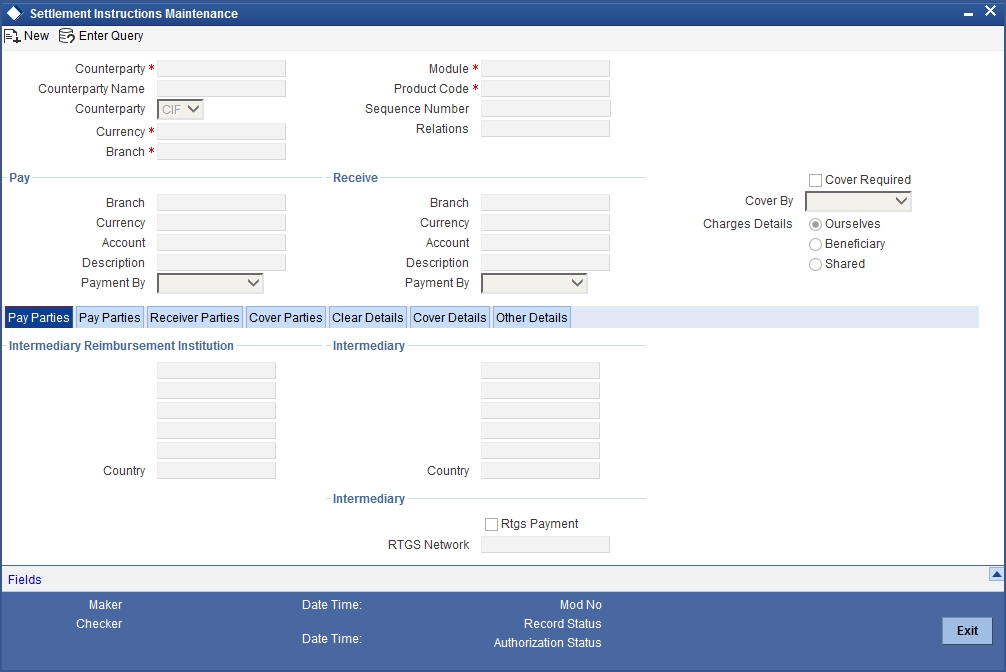
Indicating preferences for an entity means defining the settlement accounts and a detailed settlement route comprising the correspondent accounts and the intermediaries through which payment is to be routed. (The party information you can capture adheres to SWIFT standards.).
You can maintain the following basic settlement preferences for an entity (Customer /BIC), module, currency, product, Sequence Number and branch combination.
- The Pay (out) Account, Branch and Currency
- The Receive Account (for incoming payments), Branch and Currency.
- If a Cover is required to be sent for SWIFT messages
- If the charge (for the message) is to be borne by the bank or the beneficiary, or shared between them
- The charge account, which will be used as the default account for all charges during contract input
- If a receive notice (MT 210) has to be generated for money settlements made in a specific currency
Counterparty Type
The Counterparty Type can either be CIF or BIC depending on whether your bank has an accounting relationship with the party for whom the instruction is being maintained or whether it only has a SWIFT messaging relationship. If the counterparty is a CIF in Oracle FLEXCUBE, you will have to select CIF as the party type and choose the relevant CIF ID in the adjacent field.
However, if the entity is not an actual customer of your bank but you would be sending/receiving payment messages to/from that party, you will have to choose BIC as the counterparty type and specify the counterparty’s address as well. As a result, you will need to identify the preferred Nostro/ Vostro accounts for that currency and BIC code combination.
Note
- If you opt to generate receive notices for settlements made in all currencies, involving all counterparties, and transactions in all modules of Oracle FLEXCUBE, an MT 210 will automatically be generated for any money settlement made by your branch.
- If you are defining settlement instructions for a customer related to the FT module you have to indicate the charge account, which will be used as the default account for deducting all charges involved in processing the FT.
While processing an FT for the customer the appropriate charge account is picked up depending on the customer, currency and branch processing the FT.
In addition, you can maintain the details of the various intermediaries involved in payments and receipts. The preferences maintained for an entity determine the manner in which money settlements are made on behalf of the entity.
Counter Party
You can maintain settlement instructions for all the customers or for specific customers only. From the option list select the specific customer number or choose the ALL option
Counterparty Name
The system displays the name of the specified counterparty based on the details maintained at ‘Customer Maintenance’ level.
Module
You can maintain different settlement instructions for different products. If you choose Module as ‘ALL,’ then the Product must also be chosen as ‘ALL’. If you choose a specific module for maintaining settlement instructions, then you can choose any Product available under the module from the option list provided. You can also choose ‘All’ to maintain settlement instructions for all products under the selected module.
Product Code
Indicate a specific product code or choose All from the option list. However, if you have chosen All in the Module field, this field will be defaulted to ALL. You will not be allowed to change this.
Currency
You can maintain settlement instructions for a particular currency or for all the currencies From the option list select the particular currency code or choose the ALL option.
Branch
You can maintain settlement instructions for all the branches or for a particular branch. From the option list select the particular branch code or choose the ALL option.
Payment By
Indicate the method of payment for both Outgoing as well as Incoming Payments, for a Branch, Account and Currency combination. The following options are available:
- Instrument (settlement is done through a Check, MCK etc.)
- Message (payment is made by means of a SWIFT Message)
- Clearing (the transaction is a local payment transaction and the settlement is routed through the Clearing House of the bank)
Note
You can indicate the payment method as ‘Clearing’ only,
- If the payment currency is the local currency of the branch
- If it is one of the clearing currencies defined for the branch
- If you have selected ‘ALL’ in the currency field
No payment message will be generated for settlements routed through a Clearing House.
Note
You can select ‘Payment By’ as ‘Instrument’, to ensure the payment by Instrument in SI settlements screen and then the system would look for the instrument type.
Charge Details
Specify whether charges for the message are to be borne by the bank (ourselves) or the beneficiary, or will be shared. This information is inserted in Field 71A of an MT103 message involving the combination for which settlement instructions are being maintained. You can select one of the following options:
- Ourselves – It is displayed as ‘OUR’ in the message and it indicates that all transaction charges are to be borne by the ordering customer.
- Beneficiary – It is displayed as ‘BEN’ in the message and it indicates that all transaction charges are to be borne by the beneficiary customer.
- Shared – It is displayed as ‘SHA’ in the message and it indicates that the transaction charges on the Sender’s side are to be borne by the ordering customer and the transaction charges on the Receiver’s side are to be borne by the beneficiary customer.
Cover Required
This indicates whether the payment has to be sent with a cover message. Check this box to enable this option.
Cover By
If you have indicated that a cover is required for payments involving the customer, then, in this field, you can indicate whether the cover is through messaging or through local clearing. Accordingly, you can choose the required option in this field.
If you indicate that cover is through messaging, and the payment is through local clearing, you need to maintain the local clearing counterparty details in the Local Clearing tab.
If you indicate that cover is through local clearing, you need to maintain the cover details in the Cover Details tab.
2.5.1.1 Maintaining settlement instructions for CLS deals
When maintaining settlement instructions for CLS deals, you should specify the module as ‘FS’ (FX Settlements). This will indicate that they are meant exclusively for CLS deals.
The pay and receive accounts specified for the settlement instructions will be used as the ‘Control Accounts’ for CLS deals.
Refer the ‘Continuous Linked Settlements’ chapter of the Foreign Exchange User Manual for details on the following:
- Maintaining settlement instructions for CLS deals,
- Other maintenances required to be CLS compliant
- The processing involved in the settlement of CLS deals in Oracle FLEXCUBE
2.5.2 Pay Parties Tab
Before funds actually reach the Ultimate Beneficiary of a payment, it may have to pass through several other banks or parties. You can capture details of the parties involved in a payment in the ‘Pay Parties’ sections of the ‘Settlement Instructions Maintenance’ screen.

These screens contain fields that mark possible routes of a payment.
Intermediary Reimbursement Institution
An ‘Intermediary Reimbursement Institution’ is the financial institution between the Sender’s Correspondent and the Receiver’s Correspondent, through which the reimbursement of the transfer takes place.
Country
Specify the country of the intermediary reimbursement institution. This adjoining option list displays all valid country codes maintained in the system. You can choose the appropriate one.
Intermediary
The ‘Intermediary’ in a payment refers to the financial institution, between the ‘Receiver’ and the ‘Account With Institution’, through which the transfer must pass.
The Intermediary may be a branch or affiliate of the Receiver or the account with Institution, or an entirely different financial institution. This field corresponds to field 56a of a SWIFT message.
You can either enter the:
- ISO Bank Identifier Code of the bank
- The Name and address of the Bank
Country
Specify the country of the intermediary institution. This adjoining option list displays all valid country codes maintained in the system. You can choose the appropriate one.
Note
The country information is captured to enable Mantas to analyse the transactions for possible money laundering activities.
For more details on Mantas, refer 'Mantas' interface document.
RTGS Payments
If the settlement chosen is one of the RTGS Nostro that is, RTGS outgoing Nostro account in case of Outgoing customer and Bank transfer and RTGS incoming Nostro in case of outgoing Direct Debit transfer then the system will check this check box as per the validations done in RTGS Network. You cannot change this value.
RTGS Network
If in a RTGS Network the accounts are maintained as ‘Pay account’ or ‘Receiver Account’ while saving the settlement instruction, then a set of validations will be performed as mentioned below:
For Pay message, system will validate whether the intermediary (if intermediary is not present, the Account with Institution (AWI) will be validated and if the AWI is also not present then receiver will be validated) is a RTGS participant.
For Pay+ Cover message, system will validate if the receiver correspondent is a RTGS network participant.
If the above conditions are satisfied, the RTGS Network will be updated and the system will check RTGS Payments check box.
Receiver’s Correspondent
The ‘Receiver’s Correspondent’ is the branch of the Receiver, or another financial institution, at which the funds will be made available to the Receiver.

Receivers Correspondent
This field corresponds to field 54a of S.W.I.F.T. Enter the branch of the Receiver or another financial institution at which the funds will be made available to the Receiver. You can enter any one of the following:
- ISO Bank Identifier Code of the bank
- The branch of the Receiver’s Correspondent
- Name and address of the Receiver’s Correspondent
Country
Specify the country of the branch of the receiver / institution. This adjoining option list displays all valid country codes maintained in the system. You can choose the appropriate one.
Sender to Receiver Information
The sender to receiver information maintained in the settlement instructions can be defaulted in the field 72 in the confirmation messages. The adjoining option lists displays the following values:
- //
- /ACC/ - Account with Institution
- /BNF/ - Beneficiary
- /BUP/ - Backup Payment
- /CHEQUE/ - Pay only by cheque
- /CLSTIME/ - CLS Time
- /INS/ - Instructing Institution
- /INT/ - Intermediary
- /MANPAY/ - Mandated Payment
- /PHON/ - Deal by Phone
- /PHONBEN/ - Contact beneficiary by phone
- /PHONIBK/ - Contact intermediary by phone
- /RCB/ - Receiver’s correspondent
- /REC/ - Receiver
- /REJT/ - /REJT/
- /RETN/ - /RETN/
- /TELE/ - /TELE/
- /TELEBEN/ - /TELEBEN/
- /TELEIBK/ - /TELEIBK/
- /TSU/ - Trade Services Utility transaction
- /BROKER/ - Broker negotiating the contract
- / ELEC/ - Deal has been arranged via an electronic means
- /TELEX/ - Deal by TELEX
- /TIME/ - Time of transaction execution
- /VENU/ - Venue of transaction execution
If you choose, ‘/TSU/’, the code placed between slashes ('/') must be followed by the invoice number, a slash ('/') and the amount paid.
Account With Institution
An ‘Account with Institution’ refers to the financial institution, at which the ordering party requests the Beneficiary to be paid. The Account With Institution may be a branch or affiliate of the Receiver, or of the Intermediary, or of the Beneficiary Institution, or an entirely different financial institution.
This field corresponds to Field 57A of a SWIFT message. You can enter one of the following:
- ISO Bank Identifier Code of the bank
- Branch of the Receiver’s Correspondent
- Name and address of the Receiver’s Correspondent
- Other identification codes (for example, account number)
Country
Specify the country of the account with institution. This adjoining option list displays all valid country codes maintained in the system. You can choose the appropriate one
Note
The country information is captured to enable Mantas to analyse the transactions for possible money laundering activities.
For more details on Mantas, refer 'Mantas' interface document.
Receiver
You can specify the final Receiver as apart from the Account With Institution if the Ultimate Beneficiary desires that the payment message should be sent there. If this is not maintained, the Account With Institution becomes the default Receiver.
You can also capture the Sender to Receiver Information in this screen.
For more details relating to specific parties, please refer to the SWIFT manuals.
ERI Currency
For every Counterparty and 'In' Currency (combination) for which you maintain settlement instructions, you can define an Euro Related Information (ERI) Currency. The ERI Currency can be:
- 'In' currency
- Euro
This is used during the transition period, settlements of components in 'In' currencies can be made either in the same currency or in the Euro (EUR) depending on the settlement account(s) maintained. Similarly, components in Euro can either be settled in EUR or in an 'In' currency. In the settlement messages that are generated (MT 100, MT202), the settlement amount would be reported in the Settlement Account Currency. However, you can opt to additionally furnish the value of the component in an ERI currency.
The ERI Currency that you specify for a Counterparty and 'In' currency (combination) will default in the ERI CCY field in the Settlements Message Details screen.
Settlement Through an Instrument or Message
When the actual settlement event for a contract (involving the entity) takes place, the payment and receive message details are updated in a message hand-off table. The Messaging system picks up the details from this table, and based on the formats set up, generates the messages.
2.5.3 Receive Parties
Depending on the route funds take when you receive (incoming) payments, you can maintain Intermediary and Beneficiary Institutions in the ‘Receive Parties’ section of the ‘Settlements Instructions Maintenance’ screen.

Receiver Intermediary
This field corresponds to field 56a of S.W.I.F.T. Specify details of the financial institution between the ‘Receiver’ and the ‘Account With Institution’, through which the amount must pass. The Intermediary may be a branch or affiliate of the Receiver or of the Account With Institution, or an entirely different financial institution.
In this field you can choose to enter the:
- ISO Bank Identifier Code of the bank
- Name and address of the Bank
Country
Specify the country of the receiver’s intermediary. This adjoining option list displays all valid country codes maintained in the system. You can choose the appropriate one.
Beneficiary Institution
This field corresponds to field 58a of S.W.I.F.T. Enter details of the institution in favor of which the payment is made. It is in reality the bank, which services the account of the ultimate beneficiary. You will be allowed to make entries into this field only for Bank transfers (MT 200 or MT 202). In this field you can enter either the:
- The ISO Bank Identifier Code of the Beneficiary Institution
- The Name and Address of the Beneficiary Institution
Country
Specify the country of the beneficiary institution. This adjoining option list displays all valid country codes maintained in the system. You can choose the appropriate one.
Note
- If you have already maintained this information in the Settlement Instructions Maintenance screen, then it will be picked up and reflected here.
- The country information is captured to enable Mantas to analyse the transactions for possible money laundering activities.
For more details on Mantas, refer 'Mantas' interface document.
2.5.4 Capturing Cover Details
The Cover details are defaulted from the ‘Contract Online’ screen only for Outgoing Customer Transfers with Cover.

You can specify the following details:
Country
Specify the country of the beneficiary institution for cover. This adjoining option list displays all valid country codes maintained in the system. You can choose the appropriate one.
2.5.5 Maintaining Local Clearing Details and Cover Details for Customer Settlement Instructions
When you specify settlement instructions for a customer, you can indicate whether payment for local currency transactions is to be effected via messaging or over the local clearing network. You can also indicate whether a cover is required for payment, and whether the cover is through messaging or over the local clearing network.
You can specify these details in the Settlement Instructions screen. In the Payment By field, indicate the mode of payment, either Message or Clear Details; and in the Cover By field, indicate the mode through which cover must be available.
If you indicate payment over a clearing network, you must specify the account details of the external counterparties (both pay and receive accounts) in the ‘Clear Details’ tab in the ‘Settlement Instructions Maintenance’ screen. In case you choose the option ‘Clearing’, then a PC contract will be automatically created. This PC contract will be created based on the appropriate transaction currency based on the Clearing Network that is maintained as part of the Settlement Instructions.

For the counterparty details, you can specify the bank code, account and account name.
External Counterparty Pay Details
The description of the selected bank, where the external counterparty account resides, is displayed here.
External Counterparty Receive Details
The description of the selected bank, where the external counterparty account resides, is displayed here.
If you indicate cover for payment via the local clearing network, you must specify the account details of the cover party, in the ‘Cover Details’ tab in the ‘Settlement Instructions Maintenance’ screen.

For the cover party account details, you can specify the bank code, account and account name.
The following scenarios are possible:
| Cover Required | Cover By | Payment By | Local Clearing Counterparty Details? | Cover Details? | |||||
|---|---|---|---|---|---|---|---|---|---|
| Yes | Message | Message | No | No | |||||
| Yes | Local Clearing | Message | No | Yes | |||||
| No | Message | No | No | ||||||
| No | Local Clearing | Yes | No |
Clearing Network for Local Clearing in Settlement Instructions
You can specify a clearing network during settlement instruction maintenance for the Pay Leg and the Cover details. This will be defaulted as part of Settlement pick-up during Contract input and used subsequently while generating a PC Contract.
The Counter-party name shows the list of Bank Codes for Cover Transfer and Bank Transfer. The system will validate that the Bank Code Type for both the Counter-party name and Counter-party Bank Code is the same. For Customer transfers, this would be a user enterable field.
2.5.6 Other Details Tab
You can define the default values for fields in MT 103 messages that are generated in respect of contracts involving the customer. When a contract is entered for the customer in any module, the values that you maintain here will be defaulted for MT 103 generation in respect of the contract.
You can maintain these details in the ‘Other Details’ tab in the ‘Settlement Instructions Maintenance’ screen.
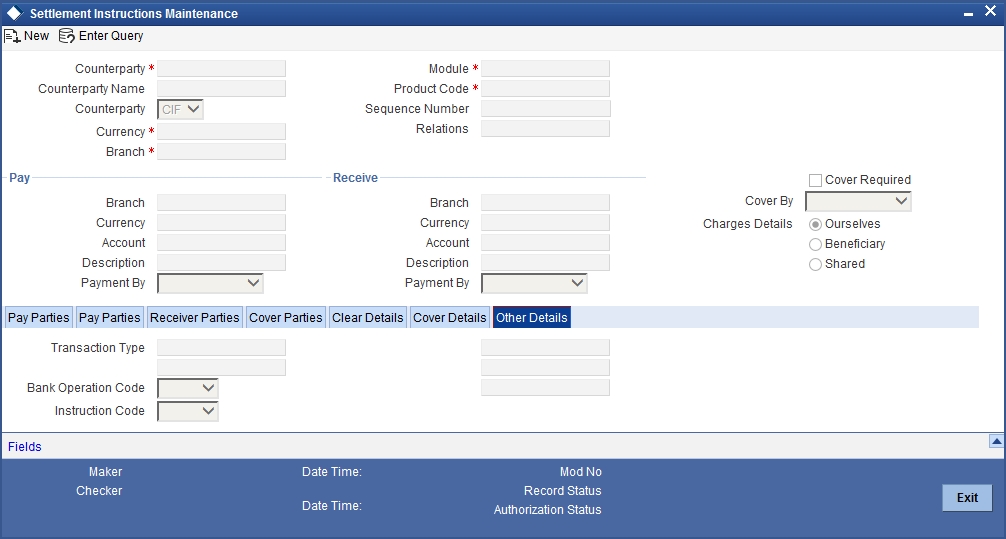
You can maintain the default MT 103 values for the following fields:
Bank Operation Code
You can indicate the bank operation code that will be inserted in Field 23B of the MT 103 message. The options available are SPRI, SSTD, SPAY and CRED.
Note
If the Bank Operation Code contains SPAY, SSTD or SPRI, the following validations will be done:
- C11: If account with institution is used with D option, then party identifier is mandatory. (Either Clearing code or account has to be specified in the account line).
- C12: Account is mandatory in field 59
Instruction Code
You can indicate the Instruction code that will be inserted in Field 23E of the MT103 message. The options available are CHQB, TELE, PHON, PHOI, REPA, INTC, TELI, SDVA, PHOB, TELB, HOLD, CORT and BONL.
Instruction Code Description
You can specify the additional information, if any, which would be inserted to qualify the Instruction Code in Field 23E of the MT103 message. The instruction code description can only be maintained for the instruction codes PHON, PHOB, PHOI, TELE, TELB, TELI, HOLD or REPA.
For instance, if the Instruction Code is REPA and the description is ‘Repayment’ then the text ‘REPA/Repayment’ is inserted in Field 23E.
Transaction Type
You can indicate the Transaction Type that will be inserted in Field 26T of the MT103 message.
Regulatory Reporting Details
You can indicate the Regulatory Reporting Details that will be inserted in Field 77B of the MT103 message.
Charges Details
You can indicate whether charges for the message are to be borne by the bank (ourselves) or the beneficiary, or will be shared. You can specify this in the Charges Details section, in the main Settlement Instructions screen.
This information is inserted in Field 71A of the MT103 message.
2.6 The Sequence in which Settlement Instructions are Resolved
While processing contracts in Oracle FLEXCUBE, the settlement instructions maintained are resolved in the following sequence:
| Level | Counterparty | CCY | Module | Branch | |||||
|---|---|---|---|---|---|---|---|---|---|
| 1 | Counterparty | CCY | MOD | Branch | |||||
| 2 | Counterparty | CCY | Mod | ALL | |||||
| 3 | Counterparty | CCY | ALL | Branch | |||||
| 4 | Counterparty | CCY | ALL | ALL | |||||
| 5 | Counterparty | ALL | MOD | Branch | |||||
| 6 | Counterparty | ALL | MOD | ALL | |||||
| 7 | Counterparty | ALL | ALL | Branch | |||||
| 8 | Counterparty | ALL | ALL | ALL | |||||
| 9 | ALL | CCY | MOD | Branch | |||||
| 10 | ALL | CCY | MOD | ALL | |||||
| 11 | ALL | CCY | ALL | Branch | |||||
| 12 | ALL | CCY | ALL | ALL | |||||
| 13 | ALL | ALL | MOD | Branch | |||||
| 14 | ALL | ALL | MOD | ALL | |||||
| 15 | ALL | ALL | ALL | Branch | |||||
| 16 | ALL | ALL | ALL | ALL |
2.7 Processing Settlements
This section contains the following topics:
- Section 2.7.1, "Invoking Settlement Details Screen"
- Section 2.7.2, "Account Details Tab"
- Section 2.7.3, "Payment Details Tab"
- Section 2.7.4, "Party Details Tab"
- Section 2.7.5, "Other Details Tab"
- Section 2.7.6, "Default MT 103 Details"
- Section 2.7.7, "Amending Settlement Details"
- Section 2.7.8, "Processing Settlements for Track Receivable or Payable Amount Tags"
2.7.1 Invoking Settlement Details Screen
The Settlement details for a contract or deal get defaulted based on the maintenance of settlement instructions for the Customer/BIC code involved in the transaction.
To invoke the ‘Settlement Details’ screen, click ‘Settlement’ button in the Contract Main screen of a module.

By default the settlement details of all components of a contract which affect a customer type of account (the Role Types can be Customer, Remitter, Beneficiary for all the events associated to the product for which the Role-to-Head mapping has not been provided to the product associated with the contract) are displayed in this screen.
For example,
As per the maintenance that you have done for a Product the following accounting entries will be posted during the initiation of a contract.
| Accounting Role | Amount Tag | Dr/ Cr Indicator | |||
|---|---|---|---|---|---|
| ASSETGL | PRINCIPAL | Debit | |||
| CUSTOMER | PRINCIPAL | Credit |
To achieve this, in the Role to Head mapping sub-screen of the Product Definition screen you would have mapped the Accounting Role ASSETGL to an actual internal leaf GL of your Chart of Accounts. However, you would not have maintained such a mapping for CUSTOMER since this is a role whose value gets defined at the contract level based on the counterparty involved in the contract.
While processing a contract you can modify the following information pertaining to Settlements:
- Account details (details about the accounts involved in the contract or deal; that have to be either debited or credited in your branch)
- Message details (payment details -- whether settled by an instrument or a messaging service such as SWIFT)
- Party details (details about the various parties/banks involved in the transfer of funds to the Ultimate Beneficiary).
- Other Details, (the default values for fields in MT 103 messages for the contract)
2.7.2 Account Details Tab
In the Settlement Instructions screen you would have maintained the settlement accounts for an entity, module, currency and branch combination.
While processing a contract, these details will be defaulted to the Settlement sub-screen of the contract main screen. You have the option of changing any or all of the settlement accounts while processing a contract.

2.7.2.1 Account Details
The account details that get defaulted include the following:
- Component and its Currency
- Payment Account and its Currency
- Branch of your bank to which the account belongs
Note
- If settlement instruction is not defined for the customer, than system will always default the Nostro accounts based on settlement instruction set.
- Change the settlement account branch and settlement account for charge component in case change or waiver at contract level.
Account Description
The system displays a brief description on account.
Netting Indicator
In addition to maintaining a netting agreement for each counterparty, you have to specify whether or not the contract is under the netting agreement for each contract involving the counterparty.
Check this box to indicate that you would like to enable the Netting option for the various components (Amount Tags) involved in the transaction. These components could be commission, interest, tax, charges etc.
Rate Code
Specify rate code by selecting appropriate rate code frx‘om selection list. Following values are available:
- Buy
- Sell
- Mid
Note
In case of charges, if charge currency and settlement currency are different, system applies mid rate.
Spread Definition
Select the spread definition from the adjoining drop-down list. The options available are:
- Point
- Percentage
Customer Spread
This defaults from your specification of tenor-wise spread for the relevant Currency Pair in the Customer Spread Maintenance screen. You can change this for a specific contract.
Original Exchange Rate
If the component currency is different from the account currency, the system requires an exchange rate for the conversion. The components of the final exchange rate used for conversion are:
- The Base Rate – this is defaulted from the exchange rate that you have maintained for the currency pair involved. It is computed as Mid Rate +/- Spread (depending on whether it is the Buy Spread or the Sell Spread).
- The Customer Spread - the spread that you have maintained for the specified Counterparty, Currency Pair and Tenor combination in the Customer Spread Maintenance screen is picked up and applied for the customer involved in the deal.
The final exchange rate = Base Rate +/- Customer Spread (depending on whether it is a Buy or a Sell deal).
Note
If Customer Spread details for a specific counterparty (for the currency pair) are unavailable, the System looks for the customer spread maintained for the wildcard ALL entry. If even that is not available, then the Customer Spread defaults to zero.
The method of spread definition, whether percentage or points is also displayed.
Note
If you have specified an account that uses an account class that is restricted for the product, an override is sought when you attempt to save the contract.
Exchange Rate
For transactions involving any relationship pricing benefit scheme, the customer specific exchange rate derived by adding the original exchange rate and the customer spread maintained for the relationship pricing scheme, gets displayed here.
If Relationship Pricing is not applicable, Exchange Rate will be the same as the Original Exchange Rate.
For more details on customer specific exchange rates, refer the section titled ‘Specifying Pricing Benefit Details’ in Relationship Pricing user manual.
Negotiated Cost Rate
The system defaults the negotiated cost rate.
Negotiation Reference
The system displays the negotiation reference here.
Generate Message
Enable this option if a payment messages has to be generated for the settlement instruction.
IBAN Account Number
The system displays the IBAN Account Number.Euro Currency and Euro Amount
SWIFT messages (MT103/MT202) generated towards settlement can furnish the value of the settlement amount in both the settlement account currency, and a Euro Related Information (ERI) currency of your choice. If you opt to furnish the ERI value of the amount, you have to enter the following in this screen:
- The ERI currency
- The ERI Amount
The system defaults to the ERI currency specified for the customer and currency combination. You can change the default ERI currency. The ERI amount that you specify will be validated against the Tolerance Limit specified for the ERI currency (in the Currency Maintenance screen).
Cross-currency Settlements of FX deals
Oracle FLEXCUBE allows cross currency settlements of foreign exchange deals that involve an ‘In’ currency. You can settle the ‘In’ currency leg in another ‘In’ currency or in ‘Euro’.
For example,
Assume you enter into the following foreign exchange deal. You sell 100,000 FRF against USD.
The scenario:
- You specify the exchange rate: 1 USD = 5.2 FRF
- The bought amount is therefore: 19230.769 USD
- The settlement account is in EUR
- The exchange rate between EUR/FRF: 1 EUR = 6.475 FRF
Since FRF is an ‘In’ currency, you can settle the sell leg of the deal through EUR (in this example). The settlement amount would be EUR 15444.015.
Suppressing Settlement Messages
Settlement messages, defined for components that fall due, will be generated automatically when the settlement actually happens for the respective component. You can suppress the generation of the settlement message, defined for a component, by clearing the check box in the ‘Gen Message’ field.
Note
If a component is to be paid the credit account chosen becomes the pay account. Similarly, if a component is to be received the debit account chosen becomes the receive account in the settlement maintenance.
2.7.3 Payment Details Tab
The details of the payment have to be specified in the ‘Payment Details’ screen..

Payment By
Payment By
Indicate the method of payment for both Outgoing as well as Incoming Payments, for a Branch, Account and Currency combination. The following options are available:
- Instrument (settlement is done through a Check, MCK etc.)
- Message (payment is made by means of a SWIFT Message)
- Clearing (the transaction is a local payment transaction and the settlement is routed through the Clearing House of the bank)
Note
You can indicate the payment method as ‘Clearing’ only,
- If the payment currency is the local currency of the branch
- If it is one of the clearing currencies defined for the branch
- If you have selected ‘ALL’ in the currency field
No payment message will be generated for settlements routed through a Clearing House.
Depending on the method in which you want to settle the contract, you should specify either Instrument or Message details.
Details of Charge
Details of Charge
In this section you can maintain details of the party who will bear the charges incurred in processing the transaction. It could be either:
- Remitter – All Charges
- Beneficiary – All Charges
- Remitter – Our Charges
Note
In FT Module, ‘Details of Charges’ is selected on the basis of value selected in ‘Charge Bearer’ field in the ‘Other Details’ tab.
Note
- Remitter – All Charges - Corresponds to ‘OURS’ in Field 71 A of SWIFT MT 103 / 103+.
- Beneficiary – All Charges - Corresponds to ‘BEN’ in Field 71 A of SWIFT MT 103 / 103+.
- Remitter – Our Charges - Corresponds to ‘SHA’ in Field 71 A of SWIFT MT 103 / 103+.
Details of Payment
Here you can specify information, from the Ordering Party to the Beneficiary Customer, about the reason for the payment.
This field can contain reference numbers, invoice numbers or any other details, which will enable the Beneficiary to identify the transaction. This information is to be passed through the payment chain to the Beneficiary.
This field corresponds to field 70 of S.W.I.F.T. Refer to the S.W.I.F.T. manual for details on the code words and the format of the message you can input.
Banking Priority
Select the priority of the payment messages from the drop down list. The options available are:
- Highly Urgent
- Urgent
- Normal
The default value is Normal.
Sender to Receiver Information
Information 1,2,3,4,5 and 6
This could be instructions or additional information for the Receiver, Intermediary, Account With Institution or Beneficiary Institution.
This field corresponds to field 72 of the S.W.I.F.T. message. The format of the message depends on the type of S.W.I.F.T. message that is generated. Refer to the S.W.I.F.T. manual for details on the format of the message and the code words to be used.
Clearing Network
Cover details for local clearing will capture Clearing Network. This clearing network will be defaulted during Contract Input and be used subsequently for PC Product resolution while generating a PC contract.
Instrument Details
If you opt to settle a contract with an instrument, you should specify the type of instrument that you would use. For example, you could settle a contract using a Manager’s Check, a Check or a Demand Draft. You should also specify the number that identifies the instrument. This number will be printed on the instrument.
If the settlement is through an instrument, you cannot specify party details.
Note
Settlement through instruments is a feature applicable only for the Funds Transfer module of Oracle FLEXCUBE.
Cover Details
Cover By
Select the cover by as Message or Clearing.
Cover Required
Check this box if cover is required.
RTGS Details
RTGS Payments
If the settlement chosen is one of the RTGS Nostro that is, RTGS outgoing Nostro account in case of Outgoing customer and Bank transfer and RTGS incoming Nostro in case of outgoing Direct Debit transfer then the system will check this check box as per the validations done in RTGS Network. The user cannot change this value.
RTGS Network
If in a RTGS Network the accounts are maintained as ‘Pay account’ or ‘Receiver Account’ during the save of settlement instruction, then a set of validations will be performed as mentioned below:
For Pay message, it will validate the intermediary (if intermediary is not present, the Account with Institution (AWI) will be validated and if the AWI is also not present then receiver will be validated) is a RTGS participant.
For Pay+ Cover message, it will validate that a receiver correspondent is a RTGS network participant.
If the above conditions are satisfied, the RTGS Network will be updated and the system will check RTGS Payments check box.
2.7.4 Party Details Tab
When you settle a contract, funds may have to pass through a series of banks before it actually reaches the Ultimate Beneficiary. In the Parties screen, you can capture details of all parties involved in a contract.

2.7.4.1 Parties
These screens contain fields that can capture details of all the possible parties through whom the funds involved in a contract can pass. Depending on the type of contract you are processing, and the number of banks involved, you should enter details in these screens.
Intermediary Reimbursement Institution
An Intermediary Reimbursement Institution is the financial institution between the Sender’s Correspondent and the Receiver’s Correspondent, through which the reimbursement of the funds will take place.
Country
Specify the country of the intermediary reimbursement institution. This adjoining option list displays all valid country codes maintained in the system. You can choose the appropriate one.
Intermediary
The Intermediary in a contract refers to the financial institution, between the Receiver and the ‘Account with Institution’, through which the funds must pass.
The Intermediary may be a branch or affiliate of the Receiver or the ‘Account With Institution’, or an entirely different financial institution. This field corresponds to field 56a of SWIFT
Here you can enter either the:
- ISO Bank Identifier Code of the bank
- Name and address of the Bank
Country
Specify the country of the intermediary institution. This adjoining option list displays all valid country codes maintained in the system. You can choose the appropriate one.
Receiver’s Correspondent
The Receiver’s Correspondent is the branch of the Receiver or another financial institution at which the funds will be made available to the Receiver. This field corresponds to field 54a of SWIFT. You can enter one of the following:
- ISO Bank Identifier Code of the bank
- The branch of the Receiver’s Correspondent
- Name and address of the Receiver’s Correspondent
Country
Specify the country of the receiver’s correspondent. This adjoining option list displays all valid country codes maintained in the system. You can choose the appropriate one.
Account with Institution
An Account with Institution refers to the financial institution, at which the ordering party requests the Beneficiary to be paid. The ‘Account with Institution’ may be a branch or affiliate of the Receiver, or of the Intermediary, or of the Beneficiary Institution, or an entirely different financial institution. This field corresponds to field 57a of SWIFT. You can enter one of the following:
- ISO Bank Identifier Code of the bank
- The branch of the Receiver’s Correspondent
- Name and address of the Receiver’s Correspondent
- Other identification codes (for example, account number)
If no selection is made for Account with Institution, all beneficiaries will appear for selection in the option list for Ultimate Beneficiaries in the Parties tab 2 screens. If a particular Ultimate Beneficiary is selected in Parties tab 2, then the Account with Institution for the selected ultimate beneficiary will appear by default in the AWI field in the Parties tab 1 screen.
Country
Specify the country of the account with institution. This adjoining option list displays all valid country codes maintained in the system. You can choose the appropriate one.
Note
The country information is captured to enable Mantas to analyse the transactions for possible money laundering activities.
For more details on Mantas, refer 'Mantas' interface document.
Receiver of Cover
Specify the details of the Receiver of the cover message, which can be any one of the following:
- ISO Bank Identifier Code of the bank
- Branch of the Receiver
- Name and address of the Receiver
- Other identification codes (for example, account number)
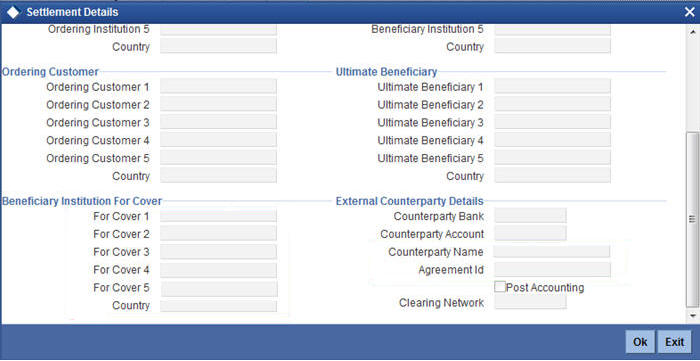
2.7.4.2 Parties
Ordering Institution
The Ordering Institution is the financial Institution, which is acting on behalf of itself, or a customer, to initiate the transaction. This field corresponds to 52a of SWIFT. In this field, you can enter one of the following:
- The ISO Bank Identifier Code of the Ordering Institution
- The branch or city of the Ordering Institution
- The Name and address of the Bank
Country
Specify the country of the ordering institution. This adjoining option list displays all valid country codes maintained in the system. You can choose the appropriate one.
Ordering Customer
The Ordering Customer refers to the customer ordering the transfer. Here, you can enter the name and address or the account number of the Customer, ordering the transaction. This field corresponds to field 50 of SWIFT. You will be allowed to enter details in this field only if you have initiated a customer transfer (MT 103 and MT 102). In case of an MT 910, a credit confirmation message, the first line should contain number ‘1’ in option F of field 50.
Country
Specify the country of the ordering customer. This adjoining option list displays all valid country codes maintained in the system. You can choose the appropriate one.
Beneficiary Institution
Here, you can enter details of the institution in favor of which the payment is made. It is in reality the bank, which services the account of the Ultimate Beneficiary. This is applicable only in the case of bank transfers and not for customer transfers. This field corresponds to field 58a of SWIFT
You will be allowed to make entries into this field only for Bank Transfers (when the remitter and beneficiary of the transfer are financial institutions –MT 202). Here you can enter either:
- The ISO Bank Identifier Code of the Beneficiary Institution
- The Name and Address of the Beneficiary Institution
Country
Specify the country of the beneficiary institution. This adjoining option list displays all valid country codes maintained in the system. You can choose the appropriate one.
Ultimate Beneficiary
The Ultimate Beneficiary refers to the Customer to whom the amount of the component is to be paid. This field refers to field 59 (is this now 59A) of SWIFT. You can make entries into this field only for a customer transfer (MT 103 or MT 100). This would not be applicable for Bank Transfers, only for Customer Transfers.
You can also select an ultimate beneficiary account from the option list provided. Upon selection of the account, the Account with Institution of the selected ultimate beneficiary will appear by default in the AWI field in the Parties 1 tab. If no selection is made for AWI in the Parties tab 1 screen, then all accounts of ultimate beneficiaries existing in the system will be appear for selection.
Country
Specify the country of the ultimate beneficiary. This adjoining option list displays all valid country codes maintained in the system. You can choose the appropriate one.
Note
The country information is captured to enable Mantas to analyse the transactions for possible money laundering activities.
For more details on Mantas, refer 'Mantas' interface document.
When the SWIFT message is captured in the ‘Settlement Message Details – Parties’ screen, the system will display the parties involved in the transaction based on the values that come in the fields 52, 54, 55, 56, 57 58 etc. However, you can change the parties by choosing the appropriate value from the respective option lists. In case of the messages MT 103, MT202 and MT210, the option lists will display only those BICs for which the option ‘BEI Indicator’ is unchecked in the ‘BIC Code Maintenance’ screen. However you can manually enter a BIC for which the option ‘BEI Indicator’ is checked. During message generation, the system will replace the BIC with the corresponding name and address of the party.
The number of banks/intermediaries involved in the transfer would, in practice depend on the:
- Relationships and arrangements between the sending and receiving banks
- Customer instructions
- Location of parties
- The banking regulations of a country
Note
During the life-cycle of a contract you will be allowed to amend the details of a Settlement Instruction only for those components which are yet to be settled.
Beneficiary Institution for Cover
This field corresponds to field 58a of S.W.I.F.T. Enter details of the institution in favor of which the payment is made. It is in reality the bank, which services the account of the ultimate beneficiary.
You will be allowed to make entries into this field only for Bank transfers (MT 200 or MT 202). In this field you can enter either the:
- The ISO Bank Identifier Code of the Beneficiary Institution
- The Name and Address of the Beneficiary Institution
Country
Specify the country of the beneficiary institution for cover. This adjoining option list displays all valid country codes maintained in the system. You can choose the appropriate one.
The country information is captured to enable Mantas to analyse the transactions for possible money laundering activities.
External Counterparty Details
Select the Counterparty Bank from the option list provided. All the Counterparty Accounts pertaining to this Bank will appear for selection. On selecting the Counterparty Account, the system will default the Counterparty Name as maintained for that account. If at the time of selecting Counterparty Account, Counterparty Bank is Null, then the Counterparty Bank will also appear by default.
For processing direct debits you will also need to capture the Agreement ID of the counterparty in order to facilitate a cross-referencing between the Payment and the Direct Debit instruction when a reversal of payment is carried out due to rejection of the outbound DD.
The Post Accounting option is defaulted from the Settlements to Payment Product and UDF Mapping screen. If enabled this indicates that accounting entries maintained for the PC product should be posted for the PC contract initiated for Clearing.
Clearing Network
During Contract Input, Clearing Network in settlement screen will be defaulted with 'Clearing Network' maintained in local clearing section in settlement instruction. If
2.7.4.3 Local Clearing Details
You can maintain the local clearing details here.

Message Details
Ultimate Bank Code
Select the ultimate bank code from the adjoining option list.
Sender Receiver Participant
Specify the sender receiver participant.
Additional Identifier
Specify the additional identifier.
SORBNET Specific Details
Payment Code
Specify the payment code.
Additional Information
Specify additional information, if any.
ZUS Transaction
Nip Payer
Specify the nip payer.
Payer Identifier
Specify the payer identifier.
Declaration
Specify the declaration.
Supplement Id
Select the supplement Id from the adjoining drop-down list.
Payment Type
Select the payment type from the adjoining drop-down list.
No of Declaration
Specify the number of declaration.
FFT
Free text 1, 2 and 3
Specify free text, if any.
Repair Reason
Reason 1, 2, 3 and 4
Specify the reason for repair.
Receiver Information
Receiver Name
Specify the receiver name.
Address 1,2 and 3
Specify the address here.
Sender Receiver Information
Information 1, 2, 3, 4, 5 and 6
Specify the sender receiver information here.
Additional Information
Information 1, 2, 3 and 4
Specify additional information, if any.
2.7.5 Other Details Tab
You can maintain the other details here.

Regulatory Reporting Details
Bank Operation Code
You can indicate the bank operation code that will be inserted in Field 23B of the MT 103 message. The options available are SPRI, SSTD, SPAY and CRED.
Time Indicators
Transaction Code
This is the code for the transaction type. This field corresponds to field 26T of the MT103 message.
Instruction Code Details
Instruction Code 1, 2, 3, 4 and 5
You can indicate the Instruction code that will be inserted in Field 23E of the MT103 message. You can specify a maximum of six instructions codes here. However, you cannot repeat any code that has already been specified. The options available are:
- CHBQ
- TELE
- PHON
- PHOI
- REPA
- INTC
- TELI
- SDVA
- PHOB
- TELB
- HOLD
- CORT
Instruction Code Description
You can specify the additional information, if any, which would be inserted to qualify multiple Instruction Codes in Field 23E of the MT103 message. The instruction code description can only be maintained for the following instruction codes
- PHON
- PHOB
- PHOI
- TELE
- TELB
- TELI
- HOLD
- REPA
For instance, if the Instruction Code is REPA and the description is ‘Repayment’ then the text ‘REPA/Repayment’ is inserted in Field 23E.
Regulatory Reporting Details
You can select the Regulatory Reporting Details from the option list displaying the following values:
- /BENEFRES/
- /ORDERRES/
The chosen value will be inserted in Field 77B of the MT103 message.
Time Indicators
Time Indication, specifies one or several time indication(s) related to the processing of the payment instruction. Select the time indication code from the following values available in the option list:
- /CLSTIME/ - Time by which funding payment must be credited, with confirmation, to the CLS Bank's account at the central bank, expressed in CET.
- /RNCTIME/ - Time at which a TARGET payment has been credited at the receiving central bank, expressed in CET
- /SNDTIME/ - Time at which a TARGET payment has been debited at the sending central bank, expressed in CET
2.7.6 Default MT 103 Details
In the Settlement Instructions screen you would have maintained the default values for fields in MT 103 messages that are generated in respect of contracts involving an entity, module, currency and branch combination.
When a contract is entered for the customer in any module, the values that you maintain here will be defaulted for MT 103 generation in respect of the contract, and you can view them in the Settlement sub-screen of the contract main screen.

2.7.7 Amending Settlement Details
While amending a contract, you can modify the settlement information on the following tabs:
- Message Details
- Parties
- Cover Parties
- Clearing Details
Save the contract once you have made the required changes. The system validates the modified information as in case of a new settlements operation.
2.7.8 Processing Settlements for Track Receivable or Payable Amount Tags
While processing a settlement, the system validates marking of an Amount Tag to Track Receivable or Track Payable Process.
If Amount Tag is marked to ‘Track Receivable’ or ‘Track Payable’ and ‘Eligible for AR-AP Tracking’ check box is checked for the CIF linked to the Settlement Account, then the system replaces the Settlement Account with the ‘GL for ARAP’ or ‘Payable GL for ARAP’, respectively. The GL is defaulted based on the derivation logic maintained at ‘ARAP Code maintenance’.
If the Customer is not marked for AR-AP Tracking at the Customer Level, then the system validates for the mapping of the selected GL to the Product & Component combination. If it is not mapped, then the system displays an override message.
If an ICCF Amount Tag is marked for ‘Track Receivable’ or ‘Track Payable’ and the Settlement Account is a GL then a record would be created in LQ Module. The AR/AP Code and GL are defaulted based on the details maintained at AR-AP Code Maintenance level.
The MIS Information of the contract is defaulted as MIS Information of the record created in LQ Module.
The following steps are involved for updating the records in LQ module, for LC, BC, FT, PC and CL contracts:
- When a contract is saved, a record will be posted in LQ module with an ‘Unauthorized’ status and ‘Outstanding’ collection status.
- System authorizes the LQ record automatically after a contract is authorized.
- If a contract is deleted, then system deletes the corresponding LQ outstanding.
- If a contract is reversed, then the system reverses the corresponding LQ outstanding record.
- If the contract is ‘Unauthorized’, then the system does not allow liquidation of LQ record.
2.8 SWIFT Messages Handled by Oracle FLEXCUBE
This section contains the following topics:
- Section 2.8.1, "Swift Message Details"
- Section 2.8.2, "Payment Message - MT 100 (103)"
- Section 2.8.3, "MT 100 (Customer Transfer)".
- Section 2.8.4, "MT 102 (Consolidated Customer Transfer with Cover)"
- Section 2.8.5, "MT 200 (Financial Institution Transfer for its Own Account)"
- Section 2.8.6, "MT 202 (General Financial Institution Transfer)"
- Section 2.8.7, "MT 205 (Financial Institution Transfer Execution)"
- Section 2.8.8, "MT 202COV / 205COV "
- Section 2.8.9, "MT 210 (Notice to Receive)"
- Section 2.8.10, "MT 320 (Fixed Deposit Confirmation)"
- Section 2.8.11, "MT 300 (Foreign Exchange Confirmation)"
- Section 2.8.12, "MT 400 (Advice of Payment)"
- Section 2.8.13, "Payment Message Generation for MT300/320"
- Section 2.8.14, "MT 756 (Advice of Reimbursement or Payment)"
- Section 2.8.15, "MT 012 (ACK Status Acknowledgement)"
- Section 2.8.16, "MT 019 (NAK Status Acknowledgement)"
- Section 2.8.17, "MT110 (Advise of Cheque)"
- Section 2.8.18, "MT 362 (Interest Rate Reset/Advice of Payment)"
2.8.1 Swift Message Details
The following table gives the SWIFT message types that will be generated for the various transfers that can be initiated through Oracle FLEXCUBE.
| Type of Transfer | Message Type | ||
|---|---|---|---|
| Customer Transfer | MT 103/ MT 100 | ||
| Customer Transfer with Cover | MT 103/ 100 and MT 202 | ||
| Bank Transfer | MT 202 | ||
| Bank Transfer with Cover | MT 205 | ||
| Bank Transfer for Own Account | MT 200 | ||
| Notice to Receive | MT 210 | ||
| Direct Debits | MT 104 | ||
| ACK Status | MT 012 | ||
| NAK Status | MT 019 |
2.8.2 Payment Message - MT 100 (103)
Sending a Fax copy of an MT 103
For outgoing transfers, you have the option to generate a fax copy of a Payment Message (MT 103) that is sent when the transfer is initiated (INIT). A fax copy of an MT 103 can be triggered for generation:
- Automatically, when the MT 103 is generated
- When a customer requests one
The format and content of the fax will be similar to the corresponding SWIFT Payment Message.
Note
A fax copy of an MT 103 can be sent to the counterparty of a transfer only if the Payment Message (PAYMENT_MESSAGE) was triggered at the transfer initiation event (INIT).
Generated with a Payment Message
While indicating the messages that should be generated at the event (INIT), you should also associate the pre-shipped advice type FAX_PMT_MSG to the event.
When the FT is authorized, the MT 103 is generated from the Outgoing Message Browser and the Fax copy is triggered for generation.
Generation of a Unique Reference Number for Field 20
If the ‘SWIFT_SILVER’ parameter has been set to ‘YES’ for your bank, during the funds transfer a unique reference number will be generated in field 20.
The unique reference number is a combination of the first 7 characters of the contract reference number, a single digit unique number and the last 8 characters of the contract reference number.
Note
The single digit unique number is obtained as follows:
For all credit type transfers (MT910, MT200, MT103, MT103P, MT202 and cover message) it would be ‘2’. If the cover message is also sent along with the payment messages then it would be ‘3’. For debit type transfers (MT210 and MT900) it would be ‘1’.
Due to this setup, during the Nostro reconciliation process, the internal reference number of transaction related to funds transfer module would be modified before comparison with the external reference number.
This message type is sent by or on behalf of the financial institution of the ordering customer directly or through a correspondent(s), to the financial institution of the beneficiary customer.
Given below is a list of fields present in an MT 103 message type.
| Message Type | Field Tag | Description | |||||
|---|---|---|---|---|---|---|---|
| MT103 | 20 | Transaction Reference Number. If the ‘SWIFT_SILVER’ parameter has been set to ‘YES’ for your bank, a unique reference number will be generated instead of the transaction reference number. | |||||
| 32A | Value Date, Currency Code and Amount | ||||||
| 50 (Ordering Customer) | This information you have maintained for the Ordering Customer field in the Other Messages tab of the Settlements screen is defaulted here. For outgoing MT103, the first line should have number 1 present in option F. | If the ordering customer specified is a valid BIC then the system will update field 50a with this BIC. If the BIC is not a valid code, the system will display the name and address of the customer instead (as per option K). | |||||
| 52a (Ordering Institution) | This field gets populated depending on your entry in the Ordering institution field. If the transfer has originated from a different bank, this field should contain the name of the Originating Bank. If you do not need this field, clear the data from this field. | ||||||
| 53a (Sender’s Correspondent) | The information that is captured for the Receiver of Cover field in the Settlement Instructions screen is defaulted if a cover is sent. Else the BIC of the Nostro account is defaulted. | ||||||
| 53B | This field gets populated only if there are multiple account relationships between the sender and the receiver correspondents. | ||||||
| 54a (Receiver’s Correspondent) | This field gets populated based on your entry in the Receiver Correspondent field in the Settlement Instructions screen. The information available in this field can be deleted if you do not need it. | ||||||
| 55 (Third Reimbursement bank) | This field Specifies the Receiver's branch, when the funds are made available to this branch through a financial institution other than that indicated in field 53a. | ||||||
| 56a (Intermediary) | This information maintained for the Intermediary field is defaulted here. You can change it. | ||||||
| 57a (Account With Institution) | The information maintained for the Account With Institution field is displayed here. You have the option of changing it. If the value for field 72 does not contain the string ‘/RCB/’ and field 55 is not null, then the value in field 55 will be displayed here. If field 55 is null, then the value in field 54 will be displayed here. | ||||||
| 59 (Beneficiary Customer) | The information maintained in the Ultimate Beneficiary field is defaulted here. You have the option of deleting this information. | Here you need to link this tag content to the customer account and sender to the counter party BIC. | If the ultimate beneficiary of the transaction is a valid BIC, then this field will display the BIC. In case the beneficiary BIC is invalid, then the field value will be null. | ||||
| 70 (Details of Payment) | The Details of Payment captured in the Settlements screen will be defaulted here. | ||||||
| 71A | Information is defaulted from the Charge Bearer field in the FT Contract screen. | ||||||
| 71F | Sender’s Charges. | ||||||
| 71G | Receiver’s Charges. | ||||||
| 72 (Sender to Receiver Information) | If you have captured the ERI Currency and Amount in the Settlements screen the OCMT is populated along with the data in the Sender to Receiver information field in the Settlements screen. |
Note
Some of the fields like field 20 and 32A are generic in nature. The details pertaining to the other fields are defaulted from your maintenance in the Settlement Instructions screen.
Field 32A will display the credit amount and currency, while field 33B will display the debit amount and currency in case of cross-currency payments. In case of intra-European payments where ‘EUR’ is the only currency involved, field 33B will display the transaction amount. In such cases, input to field 33B will be mandatory.
The sender’s charge currency of previous banks in the payment chain will be appended in field 71F of an outgoing MT103. During the STP of an incoming MT103, the fields 32A and 33B will not be compared to fields 71F and 71G. While processing an incoming payment message where the value for field 71A is ‘OUR’ and 71G is also present, the system will compute the transfer amount by subtracting the receiver’s charges from the credit amount. Receiver’s charges will not be displayed in an outgoing MT 103.
2.8.3 MT 100 (Customer Transfer)
The MT100, which is a customer transfer message, consists of 12 fields each having its own identity and field number.
This message type is sent by or on behalf of the financial institution of the ordering customer directly or through a correspondent(s), to the financial institution of the beneficiary customer.
Given below is a list of fields present in an MT 100 message type.
| Message Type | Field Tag | Description | ||||
|---|---|---|---|---|---|---|
| MT100 | 20 | Transaction Reference Number. If the ‘SWIFT_SILVER’ parameter has been set to ‘YES’ for your bank, a unique reference number will be generated instead of the transaction reference number. | ||||
| 32A | Value Date, Currency Code and Amount | |||||
| 50 (Ordering Customer) | This information you have maintained for the Ordering Customer field in the Other Messages tab of the Settlements screen is defaulted here. | |||||
| 52a (Ordering Institution) | This field gets populated depending on your entry in the Ordering institution field. If the transfer has originated from a different bank, this field should contain the name of the Originating Bank. If you do not need this field, clear the data from this field. | |||||
| 53a (Sender’s Correspondent) | The information that is captured for the Receiver of Cover field in the Settlement Instructions screen is defaulted if a cover is sent. Else the BIC of the Nostro account is defaulted. | |||||
| 54a (Receiver’s Correspondent) | This field gets populated based on your entry in the Receiver Correspondent field in the Settlement Instructions screen. The information available in this field can be deleted if you do not need it. | |||||
| 56a (Intermediary) | This information maintained for the Intermediary field is defaulted here. You can change it. | |||||
| 57a (Account With Institution) | The information maintained for the Account With Institution field is displayed here. You have the option of changing it. | |||||
| 59 (Beneficiary Customer) | The information maintained in the Ultimate Beneficiary field is defaulted here. You have the option of deleting this information. | Here you need to link this tag content to the customer account and sender to the counter party BIC. | ||||
| 70 (Details of Payment) | The Details of Payment captured in the Settlements screen will be defaulted here. | |||||
| 71A | Information is defaulted from the Charge Bearer field in the FT Contract screen. | |||||
| 72 (Sender to Receiver Information) | If you have captured the ERI Currency and Amount in the Settlements screen the OCMT is populated along with the data in the Sender to Receiver information field in the Settlements screen. |
Note
Some of the fields like field 20 and 32A are generic in nature. The details pertaining to the other fields are defaulted from your maintenance in the Settlement Instructions screen.
2.8.4 MT 102 (Consolidated Customer Transfer with Cover)
During Close operation of a consolidation if the PAYMENT_MESSAGE is linked as an advice to the INIT event for the PC product, then the following two message types are created -
- CONS_CUST_TRANS – This would represent consolidated customer transfer i.e. MT102
- CONS_COVER – This would represent consolidated cover message generated for MT102
The MT102 would consists of three sequences -
- Sequence A: This contains General Information and is a single occurrence sequence and contains information which applies to all individual transactions described in sequence B.
- Sequence B: This contains Transaction Details in a repetitive sequence. Each occurrence is used to provide details of one individual transaction
- Sequence C: This contains the Settlement Details and is a single
occurrence sequence and contains information about the settlement
Tag Status Field Name Description Mandatory Sequence A General Information 20 M File Reference Accounting Entry Ref. 23 M Bank Operation Code Bank Operation Code 50a O Ordering Customer – (A or K) This field would be filled up only if the Ordering Customer for all the underlying FT Contracts is same. For outgoing MT102, the first line should have number 1 present in option F. 52a O Ordering Institution – (A or B or C) This field would be filled up only if the Ordering Institution for all the underlying FT Contracts is same. 26T O Transaction Type Code This field would be filled up only if the Transaction Type codes for all the underlying FT Contracts are the same. 77B O Regulatory Reporting This field would be filled up only if the Regulatory Reporting for all the underlying FT Contracts are the same. 71A O Details of Charges This field would be based on ‘Charge Whom’ and will be filled up only if ‘Charge Whom’ is same for all the underlying FT Contracts. 36 O Exchange Rate This field would be filled up only if the Cr. Currency, Settlement Currency and Exchange Rate for all the underlying FT Contracts are the same and Cr. Currency <> Settlement Currency. Mandatory Repetitive Sequence B Transaction Details 21 M Transaction Reference FT Contract Ref No 32B M Transaction Amount OUR or SHA- Credit Currency and Credit Amount BEN - Credit Currency and (Credit Amount – Sender’s Charges) 50a O Ordering Customer (A or K) This field would be filled up only if the Ordering Customer for the underlying FT Contracts differs. 52a O Ordering Institution (A or B or C) This field would be filled up only if the Ordering Institution for the underlying FT Contracts differs. 57a O Acct With Institution (A or C) Account With Institution details of FT Contract. 59a M Beneficiary Customer (A or No letter) Beneficiary Customer details of FT Contract. 70 O Remittance Information Payment Details of FT Contract. 26T O Transaction Type Code This field would be filled up only if the Transaction Type codes for the underlying FT Contracts differ. 77B O Regulatory Reporting This field would be filled up only if the Regulatory Reporting for the underlying FT Contracts differs. 33B O Currency/Instructed Amount This field will be populated only if the Credit Amount <> 32B 71A O Details of Charges This field would be based on ‘Charge Whom’ and will be filled up only if ‘Charge Whom’ for the underlying FT Contracts differs. 71F O Sender’s Charges Sender’s Charges 71G O Receiver’s Charges Receiver’s Charges 36 O Exchange Rate This field would be filled up in case the Currency Codes in Field 32B and 33B are different. Mandatory Sequence C Settlement Details 32A M Value Date, Currency Code, Amount Sum of all (Amounts in 32B + Sum of Receiver’s Charges if Charge Whom = ‘OUR’ else this is equal to the Amount in 32B) 19 O Sum of Amounts Sum of all amounts in 32B 71G O Sum of Receiver’s Charges Sum of Receiver’s Charges 53a O Sender’s Correspondent Sender’s Correspondent. 54a O Receiver’s Correspondent Receiver’s Correspondent 72 O Sender to Receiver Information Payment Details of FT Contract.
2.8.4.1 End of Transaction Input for MT102`
The End of Transaction Input (EOTI) process will display an error message if there are some pending consolidated transactions in MT102 consolidation queue.
2.8.4.2 Processing Incoming MT102
The following will be the sequence of processing incoming swift message MT 102:
- MT102 upload process would decompose the message to create multiple MT103’s with Consolidation status Yes
- Decomposition process validates whether any transaction is creating an outgoing message i.e. whether the bank is acting as an agent or not and if such a case exists, then entire message (MT102) would be sent to repair queue. Therefore, only incoming MT102 meant for the current branch would be supported. Conditions to be met for Incoming message :
Tag 57A is Same as Receiver of the message
Tag 57A is not present
If above condition is not satisfied then message would be rejected.
- The decomposition process would create following entries
Dr. Sender’s NOSTRO (Consolidated Amount)
Cr. MT102 Incoming Suspense GL maintained at Branch level (Consolidated Amount)
- The above entry’s accounting reference number would be stored in ‘Consolidated Acc. Ref’ Number Field of each contract
- STP rule would be enhanced to provide information of consolidation flag. This function would help to route incoming MT103 (generated due to MT102) to the ‘Multi Credit Transfer’ Product.
- All the MT103 generated would be routed to the same ‘Multi Credit Transfer’ product using Consolidation flag at message level
- The incoming process of MT103 would populate ‘Multi. Credit Reference’ Number at contract level with ‘Consolidation reference’ (tag 20 of MT102) number present at message level.
- Incoming upload Process of MT103 which are linked to the ‘Multi.
Credit Transfer’ would pass following entries at each transaction
level.
- Dr. MT102 Clearing Suspense GL
- Cr. DAO/ Beneficiary
A field called ‘Multi Credit Ref No’ will be available in the Incoming Browser. This would be populated for all the MT103 generated due to an incoming MT102 and would be populated with the value of tag 20 in Sequence A of the MT102.
2.8.5 MT 200 (Financial Institution Transfer for its Own Account)
In Oracle FLEXCUBE, you need to capture specific information against each field number for the Amount Tag – TRF_AMT.
| Message Type | Field Tag | Description | |||
|---|---|---|---|---|---|
| MT200 | 20 | Transaction Reference Number. This message type should not start or end with a ‘/’ or ‘//’. This displays the Contract Reference number for most contracts. For an LC, BC and LD message, the user reference number is displayed. For an FT message, the source reference number is displayed. If the ‘SWIFT_SILVER’ parameter has been set to ‘YES’ for your bank, a unique reference number will be generated instead of the transaction reference number. | |||
| 21 | Related Reference Number. This is the contract reference number in most cases. However, for a Money Market confirmation message, the common reference number of the contract is displayed in this field. For an LC message, the user reference number is displayed. For an FT message, the source reference number is displayed. | ||||
| 32A | Value Date, Currency Code, Amount | ||||
| 53B (Sender’s Correspondent) | Your entry for Our Correspondent in the Settlement Instructions screen is defaulted here. | ||||
| 56a (Intermediary) | Your entry for the Intermediary field in the Settlement Instructions screen is defaulted here. | ||||
| 57a (Account With Institution) | Your entry against the Account With Institution field in the Settlement Instructions screen id defaulted here. | ||||
| 72 (Sender to Receiver Information) |
2.8.6 MT 202 (General Financial Institution Transfer)
All information pertaining to this message should be captured against the amount tag TRF_AMT.
| Message Type | Field Tag | Description | ||||
|---|---|---|---|---|---|---|
| MT 202 | 20 | Transaction Reference Number. This message type should not start or end with a ‘/’ or ‘//’. This displays the Contract Reference number for most contracts. For an LC, BC and LD message, the user reference number is displayed. For an FT message, the source reference number is displayed. If the ‘SWIFT_SILVER’ parameter has been set to ‘YES’ for your bank, a unique reference number will be generated instead of the transaction reference number. | ||||
| 21 | Related Reference Number. This is the contract reference number in most cases. However, for a Money Market confirmation message, the common reference number of the contract is displayed in this field. For an LC message, the user reference number is displayed. For an FT message, the source reference number is displayed. | |||||
| 32A | Value Date, Currency Code, Amount | |||||
| 52a (Ordering Institution) | Your entry for Ordering Institution in the Settlement Message Details screen is defaulted here. If the transfer is originating from a different bank you will need to capture the relevant data in this field. You will also need to capture information if the ordering institution is different from the Sending institution. | |||||
| 57a (Account With Institution) | This is field 54 of the corresponding MT103. | During STP, if this field is null in the incoming message, the system will not send an outgoing MT202. It will only book an incoming payment. | ||||
| 58a (Beneficiary Institution) | The details of the receiver in the corresponding MT100 are defaulted here. | You can capture the BIC code or the CIF Number assigned to the bank in this field. |
Note
In MT103, MT103P and MT202 if the value in field 52 (Ordering Institution) is the same as the sender’s correspondent, then field 52 will be suppressed during message generation.
2.8.7 MT 205 (Financial Institution Transfer Execution)
This message is sent by the Receiver of a category 2 transfer message, i.e., MT 200, 201, 202, 203 or 205, directly or through correspondent(s), to another financial institution located in the same country as the Sender. It is used to further transmit a funds transfer instruction domestically.
| Message Type | Field Tag | Description | |||
|---|---|---|---|---|---|
| MT 205 | 20 | Transaction Reference Number. If the ‘SWIFT_SILVER’ parameter has been set to ‘YES’ for your bank, a unique reference number will be generated instead of the transaction reference number. | |||
| 21 | Related Reference | ||||
| 32 A | Value Date, Currency Code, Amount | ||||
| 52 a | Ordering Institution | ||||
| 53 a | Sender’s Correspondent | ||||
| 56 a | Intermediary | ||||
| 57 a | Account With Institution | ||||
| 58 a | Beneficiary Institution | ||||
| 72 | Sender to Receiver Information |
2.8.8 MT 202COV / 205COV
For customer credit transfers, you can send the outgoing payment messages in MT 202 COV or MT 205 COV formats, if the receiver currency supports these formats..
| Status | Tag | Field name | Content/Options | |||||
|---|---|---|---|---|---|---|---|---|
| Mandatory Sequence A General Information | ||||||||
| M | 20 | Transaction Reference Numbe | 16x | |||||
| M | 21 | Related Reference | 16x | |||||
| O | 13C | Time Indication | /8c/4!n1!x4!n | |||||
| M | 32A | Value Date, Currency Code, Amount | 6!n3!a15d | |||||
| O | 52a | Ordering Institution | A or D | |||||
| O | 53a | Sender's Correspondent | A, B, or D | |||||
| O | 54a | Receiver's Correspondent | A, B, or D | |||||
| O | 56a | Intermediary | A or D | |||||
| O | 57a | Account With Institution | A, B, or D | |||||
| M | 58a | Beneficiary Institution | A or D | |||||
| O | 72 | Sender to Receiver Information | ||||||
| End of Sequence A General Information | ||||||||
| M | 32A | Value Date, Currency Code, Amount | 6!n3!a15d | |||||
| O | 52A | Ordering Institution | A or D | |||||
| O | 53a | Sender's Corresponden | A, B, or D | |||||
| O | 54a | Receiver's Correspondent | A, B, or D | |||||
| Mandatory Sequence B underlying customer credit transfer details | ||||||||
| M | 50a | Ordering Customer | A, F, or K | |||||
| O | 52A | Ordering Institution | A or D | |||||
| O | 56A | Intermediary Institution | A, C, or D | |||||
| O | 57A | Account With Institution | A, B, C, or D | |||||
| M | 59A | Beneficiary Customer | No letter option or A | |||||
| O | 70 | Remittance Information | 4*35x | |||||
| 72 | Sender to Receiver Information | 6*35x | ||||||
| 33B | Currency/Instructed Amount | 3!a15d | ||||||
| End of Sequence B underlying customer credit transfer details | ||||||||
| M = Mandatory, O = Optional | ||||||||
2.8.8.1 Processing Outgoing MT202 COV / MT205 COV Messages
For non-STP contracts, booked from any module, outgoing messages are generated in the new COV format depending on the transfer type, the value specified for the ‘Cover Required’ option, the country codes of the sender and receiver provided that the receiver currency supports the new formats. The following message types are used to handle the cover messages in the new format:
- CUST_COVER
- CUST_COVERL
- CUST_RTGS_COV
The cover message format to be used during message generation is derived as follows:
- If transfer type is ‘CustomerTransfer’, ‘Cover
required’ is true and country codes of sender and receiver are
same and the receiver currency allows new COV format, then the system
uses following message format:
- CUST_COVERL (MT205COV)
- If transfer type is ‘CustomerTransfer’ , ‘Cover
required’ is true and country codes of sender and receiver are
same and if the receiver currency does not allow new COV format, then
the system uses following message format:
- COVERL (MT205 old cover format)
- If transfer type is ‘CustomerTransfer’ , ‘Cover
required’ is true and currency of sender and receiver are not same
and if receiver currency allows new COV format, then the system uses
following message format:
- CUST_COVER (MT202COV)
- If transfer type is ‘CustomerTransfer’ , ‘Cover
required’ is true and currency of sender and receiver are not same
and if receiver currency does not allow new COV format, then the system
uses following message format:
- COVER(MT202 old cover format)
- If transfer type is ‘CustomerTransfer’ and settlement
has ‘RTGS cover required’ enabled ad if the network level
flag allows new COV format, then the system uses following message format:
- CUST_RTGS_COV (new RTGS COV format, similar to 205COV format)
- If transfer type is ‘CustomerTransfer’ and settlement
has ‘RTGS cover required’ enabled ad if the network level
flag does not allow new COV format, then the system uses following message
format:
- COVER_RTGS (old RTGS cover format)
2.8.8.2 Processing Incoming MT202 COV / MT205 COV Messages
FT products with the transfer type as ‘CustomerTransferCover’ will be used to handle the incoming SWIFT messages. The cover message format to be used during message generation is derived as follows:
- If transfer type is ‘CustomerTransferCover’ and country
codes of sender and receiver are same and if the receiver currency allows
new COV format then the system uses following message format:
- CUST_COVERL (MT205COV)
- If transfer type is ‘CustomerTransferCover’ and country
codes of sender and receiver are same and if the receiver currency does
not allow new COV format then the system uses following message format:
- COVERL (MT205 old cover format)
- If transfer type is ‘CustomerTransferCover’ and currency
of sender and receiver are not same and if the receiver currency allows
new COV format then the system uses following message format:
- CUST_COVER (MT202COV)
- If transfer type is ‘CustomerTransferCover’ and currency
of sender and receiver are not same and if the receiver currency does
not allow new COV format then the system uses following message format:
- COVER(MT202 old cover format)
- If transfer type is ‘CustomerTransferCover’ and settlement
has ‘RTGS cover required’ enabled and if the network level
flag allows new COV format then the system uses following message format:
- CUST_RTGS_COV (new COVER_RTGS format, similar to 205COV format)
- If transfer type is ‘CustomerTransferCover’ and settlement
has ‘RTGS cover required’ enabled and if the network level
flag does not allow new COV format then the system uses following message
format:
- COVER_RTGS (old RTGS cover format)
2.8.9 MT 210 (Notice to Receive)
All information pertaining to this message should be captured against the amount tag TRF_AMT.
| Message Type | Field Tag | Description | ||||
|---|---|---|---|---|---|---|
| MT 210 | 20 | Transaction Reference Number. This message type should not start or end with a ‘/’ or ‘//’. This displays the Contract Reference number for most contracts. For an LC, BC and LD message, the user reference number is displayed. For an FT message, the source reference number is displayed. If the ‘SWIFT_SILVER’ parameter has been set to ‘YES’ for your bank, a unique reference number will be generated instead of the transaction reference number. | ||||
| 21 | Related Reference Number. This is the contract reference number in most cases. However, for a Money Market confirmation message, the common reference number of the contract is displayed in this field. For an LC message, the user reference number is displayed. For an FT message, the source reference number is displayed. | |||||
| 25 | Account Identification | |||||
| 30 | Value Date | |||||
| 21 | Related Reference Number. | |||||
| 32B | Currency Code, Amount | |||||
| 50 (Ordering Customer) | The information captured in the Ordering Customer details field will be defaulted here only if the details are different from the Ordering Institution. | For outgoing MT210, the first line should have number 1 present in option F. | ||||
| 52a (Ordering Institution) | This is the BIC of the Sending Bank. The information maintained in the Ordering Institution field of the Settlement Message Details screen is defaulted here. | If the BIC of the ordering institution and sending bank are the same, this field generation in the message is mandatory. | ||||
| 56a (Intermediary) | The information captured in the Intermediary field of the Settlement Message details screen is defaulted to this field. You have the option of deleting the information captured in this field. |
2.8.10 MT 320 (Fixed Deposit Confirmation)
| Message Type | Field Tag | Description | |||
|---|---|---|---|---|---|
| MT 320 | 20 | Transaction reference Number. If the ‘SWIFT_SILVER’ parameter has been set to ‘YES’ for your bank, a unique reference number will be generated instead of the transaction reference number. | |||
| 21 | Related Reference Number | ||||
| 22 | Code/Common Reference | ||||
| 30 | Date Contract Agreed/Amended | ||||
| 31C | Maturity Date of Deposit | ||||
| 32a | Value Date of Deposit, Currency Code. Contract Amount. | ||||
| 33a | Value Date for Change, Currency Code, Principal Amount to be Transferred. | ||||
| 34a | Next interest Due Date, Currency Code, interest Amount | ||||
| 37a | Interest Field | ||||
| 22A | NEWT/AMND depending on whether the contract is being booked or amended. | ||||
| 22C | Common Reference Number according to the SWIFT validation rules. | ||||
| 30T | Booking date of the contract | ||||
| 30V | Value Date of the contract | ||||
| 30P | Maturity Date of the contract | ||||
| 32B | Contract Currency and Contract Amount | ||||
| 30X | Next interest date in case of schedules else Maturity Date. | ||||
| 34E | Currency and Interest amount. | ||||
| 37G | Interest Rate | ||||
| 14D | Interest calculation basis in ICCF screen for interest. | ||||
| 15C | LENDING | The information associated with the amount tag PRINCIPAL is defaulted from the Settlement Instructions screen. | |||
| 53A/53D | Account holder of the settlement account | ||||
| 56A/56D | Details entered in the intermediary field in the settlement instruction screen. | ||||
| 57A/57D | Details entered in the Account With Institution field in the Settlement Instruction screen. | ||||
| 58A/58D | Details entered in the Beneficiary Institution field in the Settlement Instruction screen. | ||||
| BORROWING | The information associated with the amount tag PRINCIPAL_LIQD is defaulted from the Settlement Instructions screen. | ||||
| 53A/53D | Account holder of the settlement account | ||||
| 56A/56D | Details entered in the intermediary field in the settlement instruction screen. | ||||
| 57A/57D | Details entered in the Account With Institution field in the Settlement Instruction screen. | ||||
| 58A/58D | Details entered in the Beneficiary Institution field in the Settlement Instruction screen. | ||||
| 15D | LENDING | The information associated with the amount tag PRINCIPAL_LIQD is defaulted from the Settlement Instructions screen. | |||
| 53A/53D | The details entered in the Receiver’s Correspondent field are defaulted in this field. | ||||
| 56A/56D | Details entered in the Intermediary field in the Settlement Instructions screen are defaulted in this field. | ||||
| 57A/57D | Details entered in the Account With Institution field in the Settlement Instruction screen are defaulted here. | ||||
| 58A/58D | Details entered in the Beneficiary Institution field in the Settlement Instruction screen are defaulted here. | ||||
| BORROWING | The information associated with the amount tag PRINCIPAL is defaulted from the Settlement Instructions screen. | ||||
| 53A/53D | Details entered in the Receiver’s Correspondent field in the Settlement Instructions screen are defaulted here. | ||||
| 56A/56D | Details entered in the Intermediary field of the Settlement Instructions screen are defaulted here. | ||||
| 57A/57D | Details entered in the Account With Institution field in the Settlement Instruction screen are defaulted here. | ||||
| 58A/58D | Details entered in the Beneficiary Institution field in the Settlement Instruction screen. |
2.8.11 MT 300 (Foreign Exchange Confirmation)
| Message Type | Field Tag | Description | ||||
|---|---|---|---|---|---|---|
| MT 300 | 15A | New Sequence | ||||
| 22A (Scope of Operation) | NEWT/AMND depending on Contract booking or Amendment. | |||||
| 22C (Common Reference) | Common Reference Number, according to the SWIFT validation rules. | |||||
| 30T (Trade Date) | Booking date for the Contract Booking (NEWT) event. Event date for all other events. | |||||
| 30V (Value Date) | Bought Value Date. | |||||
| 36 | Exchange Rate | |||||
| 32B (Bought Currency, Amount) | The information pertaining to these fields is picked up from the settlement detailed maintained for the Amount Tag – SETBOTAMT. | |||||
| 53a (Delivery Agent) | The details entered in the Receiver's Correspondent field in the settlement Instructions screen are defaulted here. | |||||
| 56a (intermediary) | The details entered in the Intermediary field in the Settlement Instructions screen. | |||||
| 57a (Receiving Agent) | Details entered in the Account With Institution field in the Settlement Instructions screen. | If the data is not available then the field will be populated with UNKNOWN according to the SWIFT requirements. | ||||
| 33B (Sold Currency and Sold Amount) | The information pertaining to these fields is picked up from the settlement detailed maintained for the Amount Tag – SETSOLDAMT. | |||||
| 53 (Delivery Agent) | The delivery agent is the account holder of the settlement account for SETSOLDAMT. | |||||
| 56 | The details entered in the intermediary field in the settlement instructions screen. | |||||
| 57a (Receiving Agent) | The details entered in the Account With Institution field in the Settlement Instructions screen. If the data is not available then the field will be populated with UNKNOWN according to the SWIFT requirements | |||||
| 58 | The details entered in the Beneficiary Institution field in Settlement Instructions for the Amount Tag SETBOTAMT |
2.8.12 MT 400 (Advice of Payment)
The receiver of the MT400 is the Remitting bank. The details are captured in the Parties section of the Settlements screen.
If the Remitting bank is not a customer of your bank, you can use the CIF ID assigned to the walk-in customer. You will also have to capture the SWIFT address of the remitting bank.
If the Remitting bank is not a customer of your bank and you have used the CIF ID assigned to the walk-in customer you will have to change the media to SWIFT in the Advices/FFT tab for generating the Collection Payment advice (COLL_PAY_ADV).
If you choose not to send an MT 400, the message can be suppressed in the Advices/FFT screen. A MT100 and MT202 (Cover) can be send instead by choosing the Cover Required option in the Settlements Instruction screen.
| Message Type | Field Tag | Description | |||||
|---|---|---|---|---|---|---|---|
| MT400 | 53A/D (Sender’s/ Receiver’s Correspondent) | The receiver of MT202. The information captured in the Receiver field of the Settlement Instruction screen for the Amount Tag BILL_LIQ_AMT is defaulted here. | This field is not populated if the receiver of MT400 is same as Our Correspondent. | ||||
| 54A/D and 57A/D | If you would like both field 54 and 57 to appear in the generated message you will have to capture the relevant data in the Receiver Correspondent and Account With Institution fields against the Amount Tag BILL_LIQ_AMT. | If only field 54 is required in the SWIFT message, you will have to capture data in the Account With Institution field and leave the Receiver Correspondent field blank. | Consequently, the accompanying MT202 shall contain fields 54 and 57 depending on the availability of data in Receiver Correspondent and Account With Institution fields respectively. |
Note
The information pertaining to fields 20 (Sending Bank’s TRN), 21 (Related Reference), 32a (Amount Collected), 33A (Proceeds Remitted), is picked up from the contract details screen.
2.8.13 Payment Message Generation for MT300/320
In Oracle FLEXCUBE, a new parameter CSTB_PARAM is introduced. The account number indicated in the party identification fields 56a and 57a of the MT 300/320/330 are serviced and not owned by the party indicated in the same field. If the value of this parameter is ‘Y’ and if the account lines of fields 56 & 57 do not have sort codes, then:
- The account number in field 58 is populated in the account line of field 57
- The account number in field 57 is populated in the account line of field 56
2.8.13.1 Processing for Incoming MT300/320
Based on the value of the parameter CSTB_PARAM, the incoming message processing will fetch the account number for pay and receive. If the parameter value is ‘Y’, the account number is fetched from field 56 instead of field 57. Otherwise, the account number of pay and receive will be fetched from field 57.
2.8.14 MT 756 (Advice of Reimbursement or Payment)
The receiver of the MT756 is the Remitting/ Negotiating bank. The details are captured in the Parties screen.
If the Remitting bank is not a customer of your bank, you can use the CIF ID assigned to the walk-in customer. You will also have to capture the SWIFT address of the remitting bank.
If the Remitting bank is not a customer of your bank and you have used the CIF ID assigned to the walk-in customer you will have to change the media to SWIFT in the Advices/FFT tab for generating the Reimbursement Payment advice (REIM_PAY_ADV).
If you choose not to send an MT 756, the message can be suppressed in the Advices / FFT screen. An MT100 and MT202 (Cover) can be sent instead by choosing the Cover Required option in the Settlements Instruction screen.
| Message Type | Field Tag | Description | |||
|---|---|---|---|---|---|
| MT 756 | 53A/D (Sender’s Correspondent) | The receiver of MT202. This is the data input in the receiver field in the Settlement Instruction screen for the Amount Tag BILL_LIQ_AMT. This field is not populated if the receiver of the MT756 is the same as Our Correspondent. | |||
| 54A/D (Receiver’s Correspondent) | Your entry for this field should be provided in the Account With Institution field in the Settlement Instructions screen for the Amount Tag BILL_LIQ_AMT. The data in this field will appear as 57A in the accompanying MT202. | ||||
| 72 | Sender to Receiver Information. | ||||
| MT 910 | 50 | This is mandatory and needs to be validated. | |||
| 52a | This is mandatory and needs to be validated. | ||||
| 56a | This field is populated with the institution from which sender received the funds. This is applicable only if the institution is different from the ordering institution. |
Note
The information pertaining to fields 20 (Sending Bank’s TRN), 21 (Presenting Bank’s Reference), 32B (Total Amount Claimed), 33A (Amount Reimbursed or Paid), is picked up from the contract details screen.
2.8.15 MT 012 (ACK Status Acknowledgement)
In PC contract online is provided with ACK Status having values -
- P - Pending
- A – ACK
- N - NAK
After message dispatch, the ACK status is updated to ‘Pending’. Subsequently during processing of MT012 status changed to ‘ACK’ ad ‘ACK Status’ is updated in Transaction online and Transaction Summary screen also.
Incoming Swift Upload process support MT012 would contain either
- Reference number PC Contract
- DCN of the outgoing message that was generated
Reference number present in field 108 of MT012 is searched first in PC Contract and upon receiving MT012, the ACK_STATUS of the record is marked to ACK. In case of the record not getting updated in the Contract Master, the message table is queried for DCN in field 108 to obtain the reference no. of the corresponding PC Contract and the ACK_STATUS is marked as ACK.
2.8.16 MT 019 (NAK Status Acknowledgement)
After message dispatch, the ACK status is NAK during processing of MT019 changing the status to ‘NAK’. Subsequently ‘NAK Status’ is updated in Transaction online and Transaction Summary screen also.
Incoming Swift Upload process support MT019 would contain either
- Reference number PC Contract
- DCN of the outgoing message that was generated
Reference number present in the field of MT019 is searched first in PC Contract and upon receiving MT019; the NAK_STATUS of the record is marked to NAK. In case of the record not getting updated in the Contract Master, the message table is queried for DCN in the field to obtain the reference no. of the corresponding PC Contract and the NAK_STATUS is marked as NAK.
Given below are some examples of the SWIFT messages discussed above.
Example I – Customer Transfer
Ms. Tanya Agnihotri, a customer of your bank (Bank Austria Vienna) instructs you to transfer Dutch Guilders 100,000 to the account of Ms. Tina Shenoy with Citibank, Mumbai, for her birthday.
| Message Details | Format | Explanation | ||||
|---|---|---|---|---|---|---|
| Sender | BKAUATWWA | The BIC Code assigned to Bank Austria, Vienna | ||||
| Message Type | 103 | |||||
| Receiver | CITIBKINMU0 | The BIC Code assigned to Citibank, Mumbai. | ||||
| Message Text | ||||||
| Sender Reference | :20:494931/DEV | |||||
| Bank Operation Code | :23b:CRED | |||||
| Value date/ Currency/ Interbank settled amount | : 32A:020426NLG100000, | Field 32 A of SWIFT | ||||
| Ordering Customer | :50K:Tanya Agnihotri | Field 50 K of SWIFT | ||||
| Sender’s Correspondent | :53B:CITIBKUSNY1 | Field 53 B of SWIFT. | The correspondent bank is Citibank, New York | |||
| Ultimate Beneficiary | :59:Tina Shenoy | Field 59 of SWIFT | ||||
| Details of Payment | :70: Birthday Gift | Field 70 of SWIFT |
Example II - Payment Order — MT 202
| Message Details | Format | Explanation | ||||
|---|---|---|---|---|---|---|
| Sender | BKAUATWWA | |||||
| Message Type | 202 | |||||
| Receiver | CITIBKUSNYX | |||||
| Message Text | ||||||
| Transaction Reference Number | :20:203998988 | |||||
| Related Reference | :21:494931/DEV | Field 20 of MT 103 | ||||
| Value date/ Currency code/ Amount | :32A:020426NLG100000, | |||||
| Beneficiary Institution | :58:CITIBKINMU0 | Field 57a of SWIFT | The bank is Citibank Mumbai. | |||
| End of message text/trailer |
Example III - MT 200
You, (Bank Austria, Vienna) order Citibank, NY to transfer NLG 1 Million from your Nostro account with them, to your Nostro account with HDFC bank, Mumbai.
An Intermediary can be involved in this transfer, if Citibank, NY, requests Citibank, Mumbai, to transfer the funds to HDFC, Mumbai. In this case Citibank, Mumbai will be the Intermediary.
Example IV - MT 202
In the example for MT 200, if you involve an Intermediary (field 56a of SWIFT ) then a cover MT 202 will be sent to Citibank, Mumbai.
Example V - Notice to Receive (MT 210)
As a result of a Foreign Exchange deal with HDFC, Mumbai, you at Bank Austria, Vienna, are expecting to receive 1 Million USD to be credited to your account with Citibank, NY.
Notice To Receive: MT210
| Field In Oracle FLEXCUBE | Corresponding Field in SWIFT | Entry | |||
|---|---|---|---|---|---|
| Ordering Institution | Field 52a of SWIFT | HDFC, Mumbai | |||
| Sender | Bank Austria, Vienna | ||||
| Intermediary | Field 56a of SWIFT | Citibank, Mumbai | |||
| Details of Payment | Field 70 of SWIFT | A message that you want to send. |
The Notice to Receive MT 210 will be sent from Bank Austria, Vienna, to Citibank, New York.
Example VI - Debit Advice (MT 900)
An MT 900 is a debit advice. It is sent by the Account Servicing institution to notify an account owner of an entry that has been debited to its account.
Bank Austria, Vienna asks Citibank, NY, to pay Citibank, Mumbai by debiting Bank Austria’s account with Citibank, New York.
An MT 900 is sent by Citibank, NY, after it pays Citibank, Mumbai and debits Bank Austria’s account with it.
2.8.17 MT110 (Advise of Cheque)
This message type will be generated in case instrument to be issued in FCY. The receiver of the MT110 will be the BIC code for the customer of the NOSTRO account of Payable Bank.
| Explanation | Message Contents | ||
|---|---|---|---|
| Message Type | 110 | ||
| Receiver | BIC of the customer corresponding to the Nostro A/C of the Liquidation product’s ARC setup | ||
| Message Text | |||
| Transaction reference number | :20:Contract Ref no of the DD/PO transaction | ||
| Number of the Cheque | :21: Instrument Number from the DD Transaction | ||
| Date the Cheque was issued | :30:Instrument Date from DD/PO transaction | ||
| Currency and Amount of cheque | :32B: Instrument Currency Instrument Amount | ||
| Payee of the Cheque | :59: Beneficiary Name | ||
| End of Message text/trailer |
Note
- During instrument transaction creation process, the system validates the instrument currency (i.e. SI Currency) maintained at instruction level with the local branch currency and if the instrument currency is different from local branch currency then MT110 will be generated.
- During Instrument Product Maintenance, the products which are linked to the instrument, message types should be given as DD_ISSUE and MCK_ISSUE to generate DD/PO.
The DD/PO will be generated as per below sample format:
ISSUE BRANCH : _ISSBRN_ _ISSBRNDESC_
_ISSADDR1_
_ISSADDR2_
_ISSADDR3_
PAYABLE AT : _PAYBRN_ _PAYBRNDESC_
_PAYBANK_
Draft No. : _INSTRNO_ _INSTRTYPE_
_INSTRTYPEDESC_
Date : _INSTRDATE_
Amount : _INSTRCCY_ _INSTRAMT_
_INSTRAMTWORDS_
BENEFICIARY: _BENNAME_
_BENADDR1_
_BENADDR2_
_BENADDR3_
_BENADDR4_
_BENADDR5_
2.8.18 MT 362 (Interest Rate Reset/Advice of Payment)
This message is exchanged by or on behalf of the financial institutions, Party A and Party B, who have agreed to a single or cross currency interest rate derivative transaction, including caps, collars and floors.
This message may be used to:
- advise details of determination of the floating interest rate(s)
- advise details of payment of interest at the end of an interest period
Maximum Length: 2000
| Field Tag | Field Name | Format | Mandatory/Optional | ||||
|---|---|---|---|---|---|---|---|
| Mandatory Sequence A General Information | |||||||
| 15A | New Sequence | Empty field | M | ||||
| 20 | Sender's Reference | 16x | M | ||||
| 21 | Related Reference | 16x | O | ||||
| 22A | Type of Operation | 4!c | M | ||||
| 94A | Scope of Operation | 4!c | O | ||||
| 22C | Common Reference | 4!a2!c4!n4!a2!c | M | ||||
| 23A | Identification of the Swap | 10a/5a | M | ||||
| 21N | Contract Number Party A | 16x | M | ||||
| 21B | Contract Number Party B | 16x | O | ||||
| 30V | Effective Date | 8!n | M | ||||
| 30P | Termination Date | 8!n | M | ||||
| 82a | Party A | A or D | M | ||||
| 87a | Party B | A or D | M | ||||
| 83a | Fund or Beneficiary Customer | A, D, or J | O | ||||
| 29A | Contact Information | 4*35x | O | ||||
| 72 | Sender to Receiver Information | 6*35x | O | ||||
| Field Tag | Field Name | Format | Mandatory/Optional | ||||
|---|---|---|---|---|---|---|---|
| Optional Sequence B Interest Rate/Principal Payable by Party B | |||||||
| 15B | New Sequence | Empty field | M | ||||
| 33F | Calculation Notional Currency and Amount | 3!a15d | M | ||||
| 30X | Period Start Date | 8!n | M | ||||
| 30Q | Period End Date | 8!n | O | ||||
| 37G | Reset Rate | [N]12d | M | ||||
| 37J | Cap Rate | 12d | O | ||||
| 37L | Floor Rate | 12d | O | ||||
| 37R | Spread | [N]12d | M | ||||
| 37M | Total Rate | [N]12d | M | ||||
| 30F | Payment Date | 8!n | M | ||||
| 32H | Currency, Interest Amount | [N]3!a15d | O | ||||
| 33E | Currency, Principal Exchange Amount | 3!a15d | O | ||||
| 37N | Details of Interest Rate | 6*35x | O | ||||
| Field Tag | Field Name | Format | Mandatory/Optional | ||||
|---|---|---|---|---|---|---|---|
| Optional Sequence C (Net) Amount(s) Payable by Party B | |||||||
| 15C | New Sequence | Empty field | M | ||||
| 18A | Number of Repetitions | 5n | M | ||||
| 30F | Payment Date | 8!n | M | ||||
| 32M | Currency, Payment Amount | 3!a15d | M | ||||
| 53a | Delivery Agent | A or D | O | ||||
| 56a | Intermediary | A or D | O | ||||
| 86a | Second Intermediary | A or D | O | ||||
| 57a | Receiving Agent | A or D | M | ||||
| Field Tag | Field Name | Format | Mandatory/Optional | ||||
|---|---|---|---|---|---|---|---|
| Optional Sequence D Interest Rate/Principal Payable by Party A | |||||||
| 15D | New Sequence | Empty field | M | ||||
| 33F | Calculation Notional Currency and Amount | 3!a15d | M | ||||
| 30X | Period Start Date | 8!n | M | ||||
| 30Q | Period End Date | 8!n | O | ||||
| 37G | Reset Rate | [N]12d | M | ||||
| 37J | Cap Rate | 12d | O | ||||
| 37L | Floor Rate | 12d | O | ||||
| 37R | Spread | [N]12d | M | ||||
| 37M | Total Rate | [N]12d | M | ||||
| 30F | Payment Date | 8!n | M | ||||
| 32H | Currency, Interest Amount | [N]3!a15d | O | ||||
| 33E | Currency, Principal Exchange Amount | 3!a15d | O | ||||
| 37N | Details of Interest Rate | 6*35x | O | ||||
| Field Tag | Field Name | Format | Mandatory/Optional | ||||
|---|---|---|---|---|---|---|---|
| Optional Sequence E (Net) Amount(s) Payable by Party A | |||||||
| 15E | New Sequence | Empty field | M | ||||
| 18A | Number of Repetitions | 5n | M | ||||
| 30F | Payment Date | 8!n | M | ||||
| 32M | Currency, Payment Amount | 3!a15d | M | ||||
| 53a | Delivery Agent | A or D | O | ||||
| 56a | Intermediary | A or D | O | ||||
| 86a | Second Intermediary | A or D | O | ||||
| 57a | Receiving Agent | A or D | M | ||||
2.8.18.1 Processing Incoming MT362
During STP, the system picks up an incoming MT362 message and extracts the following details from Sequence D for auto confirmation:
- The currency and interest amount to be paid (Field 32H)
- The currency and principal to be exchanged (Field 33E)
- The payment due date (Field 30F)
After the above details are extracted, the corresponding interest and principal schedule on that date is compared with the details extracted as mentioned above. The following details are considered for matching:
- The schedule due date
- The amount of the schedule
- The currency of the schedule
- The pay and receive flag of the schedule
If the details match, the schedule will be marked as ‘Confirmed’. The same approach is followed for party B whose details are extracted from sequence B of the message. After the message is processed, the message is marked as ‘Processed’. You can view the message status in the incoming browser. After the corresponding schedules are marked as confirmed, they can be viewed in the contract confirmation screen. After confirmation, ‘Media’ will be updated as ‘SWIFT’ and ‘Authorization Status’ as ‘Auto’ in this screen.
RCON is triggered post confirmation and can be viewed under ‘Contract Online’ screen.
2.9 Generation of MT920 Messages
This section contains the following topics:
2.9.1 Generating MT920 Message
Oracle FLEXCUBE allows you to generate SWIFT Messages for transactions. MT920 is a transaction message requesting latest information available for the particular account. The request will be to transmit account customer statement message (MT940) or Balance report (MT941) or Interim statement (MT942) or a customer summary statement (MT950).
You need to generate the MT920 message. You can do this in the ‘Generate MT920’ screen. To invoke this screen, type ‘MSDGT920’ in the field at the top right corner of the application toolbar and click the adjoining arrow button.

Specify the following details:
Receiver
In the Generate MT920 screen, you can select the receiver of the message. The system shows only those receivers whose details you have maintained in the customer maintenance with MT920 as Y.
Reference No.
After providing the receiver details, click ‘P’ button. Based on this the system generates the new reference number
Details
Under Details in the Generate MT920 screen, provide the following details about the chosen receiver:
Customer No
Under Details, select the required ‘Customer No’ from the options listed. In the list you can find only those customer numbers maintained for the receiver in customer BIC maintenance with MT920 flag as Y
Account No.
Select the relevant account number of the customer from the available options. In the list, you will find only those Account numbers maintained for the receiver (BIC) and the Account in customer BIC maintenance.
Message
Select the message requested by the customer here.
Currency
Indicate the preferred currency of the customer.
Dr/(Dr and Cr) Floor Limit
Specify the debit floor limit of the customer. If the credit floor limit is not separately specified, this will indicate both the debit and the credit floor limits.
The system will pick the debit/credit transactions above this limit for customer account statement report.
This is mandatory for MT942 message type.
Cr Floor Limit
Specify the credit floor limit of the customer. The system will pick the credit transactions above this limit for customer account statement report.
If you specify the credit floor limit, you must also specify the debit floor limit. However, if you do not specify the credit floor limit, the system will consider the limit specified in the field ‘Dr/(Dr and Cr) Floor Limit’ for both credit and debit floor limits.
On save and authorization of the Maintenance, system generates the outgoing SWIFT message namely MT920.
If you click ‘Message’ button, the system will display the outgoing MT920 message separately.
2.9.2 Processing of Incoming 920
When the incoming message is MT920 and the requested message is 940 (customer account statement) message, the system sends back the SWIFT Message, MT940 with response.
When the incoming message is MT920 and the requested message is MT941, the system sends back the SWIFT Message, MT941 with response.
When the incoming message is MT920 and the requested message is MT942, the system sends back the SWIFT Message, MT942 with response.
When the incoming message is MT920 and the requested message is MT942, the system sends back the SWIFT Message, MT950 with response.
Thus, the system, which uploads an MT920 message, is also able to generate an outgoing MT940, MT941, or MT942 Swift Messages.
