Using the Remote Performance Analyzer
You can use the Remote Performance Analyzer either from a supported system, or from systems where Oracle Developer Studio cannot be installed, such as Mac OS or Windows. See Using Performance Analyzer Remotely in Oracle Developer Studio 12.6: Performance Analyzer for information about installing and using this special version of Performance Analyzer.
When you invoke Performance Analyzer remotely, you see the same Welcome page, but the options for creating and viewing experiments are disabled and grayed-out.
Click Connect to Remote Host and Performance Analyzer opens a connection dialog:
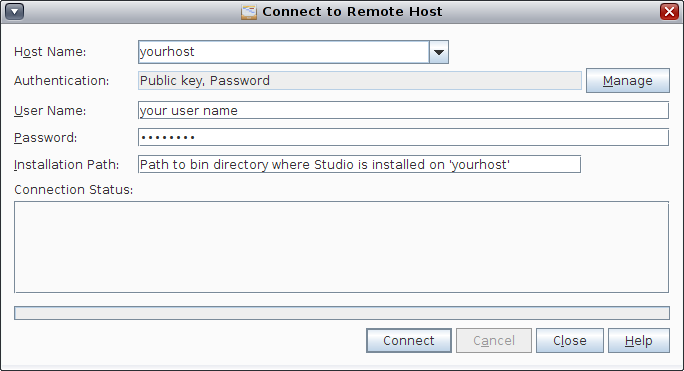
Type the name of the system to which you want to connect, your user name and password for that system, and the installation path to the Oracle Developer Studio installation on that system. Click Connect and Performance Analyzer logs in to the remote system using your name and password, and verifies the connection.
From that point on, the Welcome page will look just as it does with the local Performance Analyzer, except the status area at the bottom shows the name of the remote host to which you connected. Proceed from there in step 2 above.