6. Islamic Portfolio Fund Subscription & Redemption
6.1 Introduction
You can specify details of a subscription transaction for a Portfolio Fund through the ‘Islamic Portfolio Fund Subscription’ screen. You will be allowed to enter details of a transaction only if the branch is a Fund Branch.
This chapter contains the following sections:
- Section 6.2, "Islamic Portfolio Fund Subscription"
- Section 6.3, "Entering a Portfolio Fund Redemption Transaction"
- Section 6.4, "Child Account Query"
6.2 Islamic Portfolio Fund Subscription
This section contains the following topics:
- Section 6.2.1, "Maintaining Islamic Portfolio Fund Subscription"
- Section 6.2.2, "Viewing the Event Details of a Subscription Transaction"
- Section 6.2.3, "Reversing a Subscription Transaction"
- Section 6.2.4, "Saving the Details of a Subscription Transaction Record"
6.2.1 Maintaining Islamic Portfolio Fund Subscription
You can invoke the ‘Islamic Portfolio Fund Subscription’ screen by typing ‘IADSLONL’ in the field at the top right corner of the Application tool bar and clicking the adjoining arrow button.

Specify the following details.
Reference Number
Oracle FLEXCUBE assigns a unique reference number to each subscription transaction that you process. You will not be allowed to modify this.
Fund Identification
The id of the fund you have subscribed to is displayed.
Settlement Details
You can specify the following:
Customer Number
Select the customer involved in the subscription transaction.
Value Date
Enter the Value Date of the subscription transaction. You can enter a future date.
Note
- The Value Date you enter cannot be earlier than the Start Date and later than the Maturity Date of the fund. It cannot also be earlier than the Start Date and later than the Maturity Date of the fund product.
- The system will display a configurable override if you enter a date which is earlier than the last profit distribution date
Booking Date
The date on which the transaction was booked is displayed.
Currency
Select the currency in which the transaction is carried out.
Fund Amount
When you specify the subscription amount as the transaction value, the system computes the equivalent of the same in the base currency of the selected fund and displays it here. The exchange rate that you have specified will be used for calculations.
Amount
Specify the subscription transaction amount.
Exchange Rate
If the fund base currency is different from the settlement currency, the exchange rate applicable will be displayed. You can modify the same. The new exchange rate that you specify will be used.
The Exchange Rate Variance you have specified for the product in the Fund Product Definition screen will be used for calculations.
Settlement Account
Specify the settlement account used for the transaction.
If, in the Branch Parameters – Detail View screen you have selected the option ‘Allow Corporate Action’, the option list for the field Settlement A/C will include all valid corporate accounts.
If you have not selected the option ‘Allow Corporate Action’, only those accounts maintained at the fund level will be included in the option list.
Investment Details
You can specify the following:
Tenor
Specify the tenor of the investment. The option list includes the different tenors linked to the fund.
The account class of the deposit account will be derived from the tenor of the investment.
Investment Branch
Specify the deposit account into which the subscription amount will be credited.
The option list includes those accounts that belong to the account class that has been based on the tenor of the investment. If you do not specify an account, the system will create an account when you authorize the subscription transaction.
Note
If you specify the deposit account, note the following:
- The customer of the deposit account should be same as the customer involved in subscription transaction
- The deposit account should belong to the fund branch in which subscription transaction is being carried out
- The deposit account should belong to the fund id for which the subscription transaction is being carried out
- The currency of the deposit account should be the same as the fund currency
Parent Branch
The parent account linked with the investment account will be displayed. If there are multiple parent accounts, you will have to choose the appropriate one from the option list.
Maturity Date
As mentioned above, the deposit account is not mandatory. If you specify the deposit account, the Maturity Date of the account will be defaulted. If you do enter a deposit account number, the system will take into consideration the fund and the tenor you have specified (in the Account Class screen) and will default the Maturity Date (or the Fund End Date) applicable to the fund-tenor combination.
6.2.2 Viewing the Event Details of a Subscription Transaction
Click the ‘Events’ button from the ‘Portfolio Subscription’ screen, to view the accounting entries that are passed for each event.
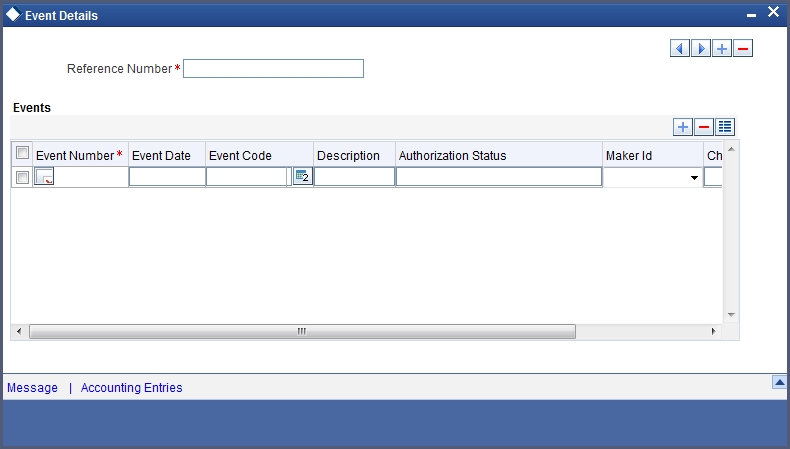
6.2.3 Reversing a Subscription Transaction
After you have saved and authorized a subscription you can reverse it. You can reverse an action from the detailed view of the Portfolio Fund Subscription screen. To reverse an action:
- Select Reverse from the Processing sub-menu of the Actions Menu
- Click the ‘Reverse’ icon in the Toolbar
Note
You can reverse a subscription transaction only before the first profit distribution cycle after the transaction. If a deposit account has been created by the system, it will be closed when you reverse the subscription transaction.
6.2.4 Saving the Details of a Subscription Transaction Record
After you have entered the applicable details of the corporate action, save the fund by either clicking the ‘Save’ icon in the toolbar or choosing Save from the Actions menu.
On saving the record, your User Id will be displayed in the Input By field at the bottom of the screen. The date and time at which you saved the fund will be displayed in the Date/Time field.
A user bearing a different login ID should authorize a corporate action record that you have entered, before the EOD is run. Once the record is authorized, the ID of the user who authorized it will be displayed in the Auth By field together with the date and time at which it was authorized. The status of the fund is also displayed.
Click the ‘Exit’ button to exit the ‘Islamic Portfolio Fund Subscription’ screen. You will be returned to the Application Browser.
6.3 Entering a Portfolio Fund Redemption Transaction
You can redeem the investment made in a fund through the fund branch. The same can be done through the ‘Portfolio Fund Redemption’ screen. You can invoke the ‘Islamic Portfolio Fund Redemption’ screen by typing ‘IADRDONL’ in the field at the top right corner of the Application tool bar and clicking the adjoining arrow button.

You will need to specify certain details to view all the accounts involved in various subscription transactions.
Fund Identifier
Select the fund involved in the redemption transaction. The option list includes all valid funds maintained in the branch.
Customer
Select the customer involved in the transaction. The option list includes all valid funds maintained in the branch.
Parent Account
Select the Parent Account involved in the transaction. The option list includes all the accounts that are linked to the Fund-Customer combination that you have specified.
Note
You will have to enter relevant information in either the field Customer or Parent Account. Entering information in one of them is mandatory. The system will display all the accounts that satisfy the Fund Id-Customer combination or Fund Id-Parent Account combination.
Child Account
You can view all the relevant accounts with the following details:
- The currency in which the transaction is carried out
- The account class
- The current balance
- The available balance
When you select an account that is displayed, the Muradabah Accounts Redemption/Renewal screen is displayed:

You can enter the redemption details in this screen. The renewal details will be disabled for the deposit accounts linked to fund id
For more information on this screen, refer to the chapter Maintaining Tax Allowance Limit for Customer Accounts in this User Manual.
6.4 Child Account Query
You can view the details of a child contract in the ‘Islamic Child Account Query’ screen. You can invoke the ‘Islamic Child Account Query’ screen by typing ‘IADQACC’ in the field at the top right corner of the Application tool bar and clicking the adjoining arrow button.

In this screen, you will have to specify the following details:
Fund Id
Specify the fund id that the contract under which the contract has been booked.
Customer
Specify the customer id.
Parent Account
Specify the parent account of the child contract.
The search carried out will be based on one of the following combinations:
- Fund Id - Customer
- Customer - Parent Account
- Fund ID - Parent Account
Hence, it will be mandatory for you to enter one of the three search criteria.
Once you enter the search criteria, click Query. All the records meeting the search criteria you have specified will be displayed.
The Parent Account, Fund Id or Customer (depending on the search criteria you specify), and other details, will be defaulted along with the Child Accounts
When you select a particular record and double-click on the same, all the transaction details for that child account between the From Date and To Date will be displayed in Accounting Entry Retrieval screen.