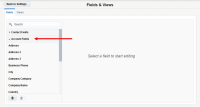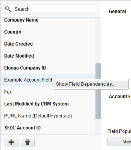Editing account fields
You can edit a custom account field to change how data is entered and tracked.
Important: You cannot modify a default account field. Default fields are indicated by a bold font.
To edit an account field:
-
Click Settings
 .
. -
Click Fields & Views in the Database Setup section.
-
Click the Account Fields list to expand it under the Fields tab.
-
Right-click on the name of the account field you wish to edit, and click Show Field Dependencies.
You can edit or delete any existing dependencies in the Dependencies dialog box, then click Close when you are finished.
-
Edit account field information as required.
You can edit the following fields:
-
Display name: Change the displayed name of the account field to a different name.
Note: Display names of built-in account fields cannot be changed.
- Field type: Edit by selecting a new field type from the drop-down list and editing the associated values as required.
Check box: Allows recipient to select (click box to enable check mark) or deselect (click box to make check mark disappear) a check box;
- Picklist: Allows recipient to select a single value from a drop-down list to populate the account field.
Example: Which mobile business phone service the account uses.
- Text box: Allows recipient to enter a text value in the account field.
Example: A person's first or last name.
- Default Value: This appears for Text box, Picklist, and Multi-Select Picklist only to allow you to enter or select the value shown by default. Edit by changing the default value in the field.
- Account Field is required: Select to make this account field a mandatory field.
-
- Click Save to save the revised account field information.
Your edits have been saved.