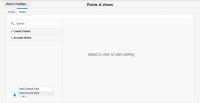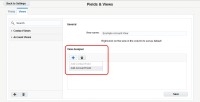Creating account views
You can create a new account view, including the name, section headings, and account fields.
To create a new account view:
-
Click Settings
 .
. -
Click Fields & Views in the Database Setup area.
-
Click the Views tab.
-
Click Add
 in the lower-left corner, then click Add Account View.
in the lower-left corner, then click Add Account View. - Enter the name of the new account view in the View name field.
-
Click Add
 in the View Designer section, and select Add Account Field.
in the View Designer section, and select Add Account Field. - Click the drop-down list, and select the field you want to add.
- Click Add to add the field to your view. Once added, it will appear in the list of fields for your view.
- Click Save.
Your account view has been created.