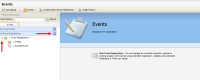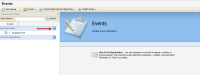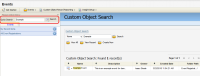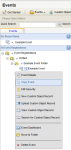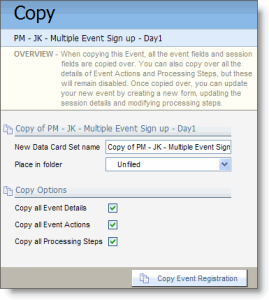Copying an event
You can make a copy of a currently existing event.
To copy an event:
-
Navigate to Orchestration
 > Tools, then click Events.
> Tools, then click Events. -
Under the Events tab in the left panel, Locate the event you wish to copy. You have three options to achieve this:
-
Expand the All Event Registrations drop-down, then click the + symbol next to a folder in order to navigate into that folder.
-
Expand the My Recent Items drop-down to access a list of recently created or accessed events available to you.
-
Type the first few letters of an event name into the Quick Search field, then press Enter.
-
-
Click the drop-down arrow next to the event name, then select Copy Event.
The Copy event configuration page opens.
-
Type a new name in the New Custom Object Name field. By the default, the name of the copied event will be Copy of X where X is the name of the original file.
- Select the folder in which you want to save the copy.
-
Select or deselect the Copy Options (which are all selected by default):
- Copy all Event Details: If selected, all items under Event Details for the original file will be copied to the new one.
- Copy all Event Actions: If selected, all items under Event Actions for the original file will be copied to the new one. Event actions will be disabled in the new event until you enable them.
- Copy all Processing Steps: If selected, all Processing Steps used by the original file will also be associated with the new one. The processing steps will be disabled in the new event until you enable them.
- Click Copy Registration when you are finished.
You now have a duplicate event which you can edit without affecting the original. Once copied, you can update the new event by creating a new form, updating the session details and modifying the processing steps.