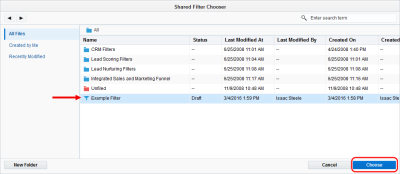Adding shared filters and shared lists to segments
You can also add contacts to your segments using Shared Filters and Shared Lists, this allows you to pick from a list of saved common resources. You can view the available shared filters and lists by selecting Tools from the Audience  menu.
menu.
Good to know
- Existing Oracle Eloqua customers can have the option to enable Segment Configuration for TimeZone. This feature evaluates date/time field filters in the executing user's timezone. Previously, all filtering was based on Eastern Standard Time (UTC -5:00).
- To enable Segment Configuration for TimeZone, log a service request with My Oracle Support. Once you enable this feature, it cannot be reversed.
- Newly provisioned Oracle Eloqua instances will have Segment Configuration for TimeZone enabled by default.
- Filter operators are divided into two categories: Static Operators (before, after, on or before, on or after, on, within) and Dynamic Operators (dynamically equal to, dynamically before, dynamically after, dynamically on or before, dynamically on or after, within the last, within the next).
- If Segment Configuration for TimeZone is enabled, Static Operators will use the filter creator's time zone to convert criteria and store it in the database. Segment filter execution is based on these database values, which are already converted into Eastern Standard Time (EST). No Conversion is done during execution.
Example: A contact's DateCreated operator is before 2021-04-03. If the user who created the filter is from Australian Eastern Standard Time (AEST), Oracle Eloqua converts the date entered from 2021-04-03 12:00:00 AM in AEST to 2021-04-02 9:00:00 AM in EST to store in the database. When executing the filter, the segment finds all contacts with the created date before 2021-04-02 9:00:00 in EST.


- If Segment Configuration for TimeZone is enabled, Dynamic Operators will use the executing user’s time zone to calculate results.
Example: A contact's DateCreated operator is dynamically equal to "today". If a user executing the filter is from AEST and "today" in AEST is 2021-04-22 5:00 AM, Oracle Eloqua finds all contacts with the created date 2021-04-22 in AEST, which is from 2021-04-21 10:00 AM to 2021-04-22 9:59:59 AM in EST. Conversion is done during filter execution with the executing user's time zone.

To add a shared filter to a segment:
-
Navigate to Audience
 , then click Segments.
, then click Segments. - Open an existing segment, or create a new one.
-
Click
 on the left pane, then click Shared Filter
on the left pane, then click Shared Filter .
. -
Click the filter you want in the Shared Filter Chooser, then click Choose.
-
Select either Make a Local Copy or Add Shared Filter.
Note: If you chose to create a local copy you can make changes to the filter without impacting the shared resource.
-
If you made a local copy, to give the filter or list a descriptive name or brief description, in the left pane, double-click the filter name or description. This will help you easily identify the segment's criteria.
- Click Save.
Click the  icon in the left pane to add more contacts using filter criteria, an upload file, or by choosing individual contacts.
icon in the left pane to add more contacts using filter criteria, an upload file, or by choosing individual contacts.
To add a shared list to a segment:
- Navigate to Assets
 , then click Segments.
, then click Segments. - Open an existing segment, or create a new one.
-
Click
 on the left pane, then click Shared List
on the left pane, then click Shared List .
. - Click the desired filter in the Shared List Chooser, then click Choose.
-
Select either Make a Local Copy or Add Shared List.
Note: If you chose to create a local copy you can make changes to the filter without impacted the shared resource.
-
If you made a local copy, to give the filter a descriptive name or brief description, in the left pane, double-click the filter name or description.
- Click Save.
Click the  icon in the left pane to add more contacts using filter criteria, an upload file, or by choosing individual contacts.
icon in the left pane to add more contacts using filter criteria, an upload file, or by choosing individual contacts.