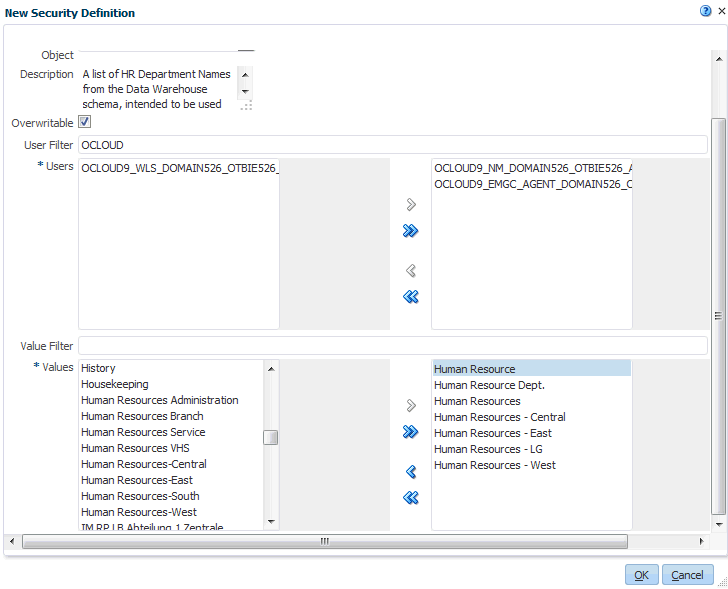Setting Up Data Security By Provisioning User Accounts Manually
During an OTBI-Enterprise implementation, Implementors provision users with access to specific areas of the data warehouse. You can either provision users manually one-by-one as described here, or import provisioning data in a bulk load (see Setting Up Data Security By Importing User Data).
Provisioning a user with access to areas in the OTBI-Enterprise data warehouse
To set up data security, you use Configuration Manager to assign functional areas to user roles.
- In Configuration Manager, select the Manage Data Security link on the Tasks pane.
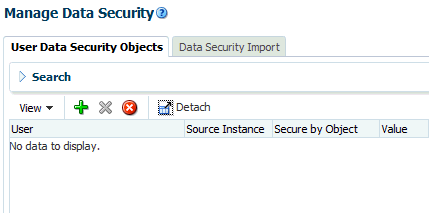
Description of GUID-E5BB605F-F3C3-48A8-BC09-029E7B135B6D-default.gif - Click the Add icon (
 ) to display the New Security Definition dialog.
) to display the New Security Definition dialog.
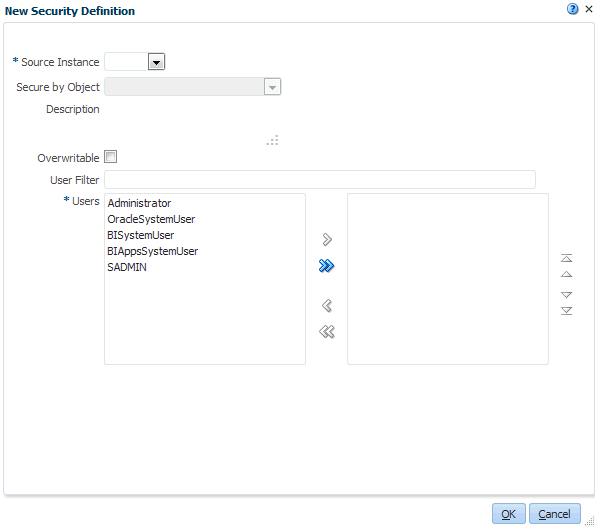
Description of GUID-4C1A394A-91F1-43CA-BD7E-C979B05AFE82-default.gif - For each user that you want to provision, do the following:
- Repeat the above step for every user that you want to provision.
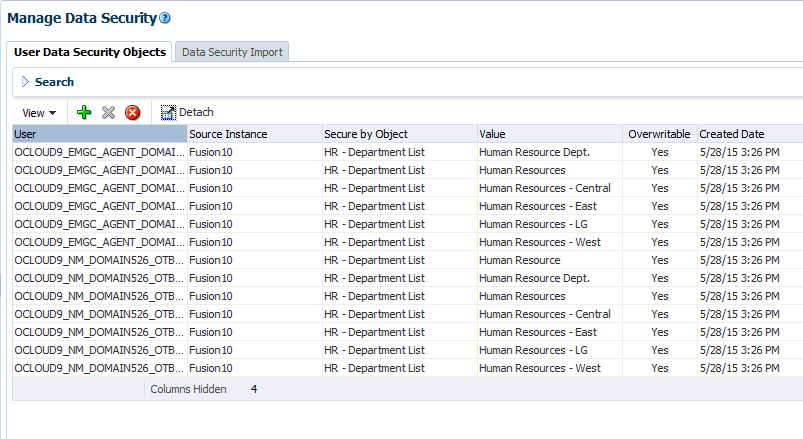
Description of GUID-85622878-ED2D-42A1-96B2-F1EA4452FCA1-default.gif