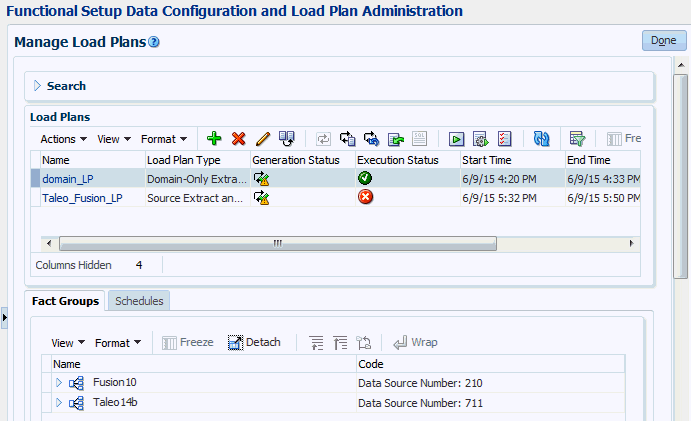Creating a Schedule to Load Your Data Regularly
When you have specified which Offerings and Functional Areas to load by creating a Load plan in Configuration Manager, you schedule that load plan to load data regularly. For example, you might want to perform an incremental data load once per week on Sunday at midnight. You typically schedule the data load to run during off-peak hours. In addition, if you are loading Fusion Applications data from an Oracle Cloud Storage Service, then you must schedule the data load so that it starts after the Cloud Extract (that is, from Fusion Applications source into Oracle Cloud Storage Service) has completed.
To create a schedule to load your data regularly: