You can design composite forms that have one master form and multiple simple forms. When you do so, the selection of members in the master form automatically filters to the members in the simple forms, and the simple forms show only the details that are relevant to the members highlighted in the master form.
For example, assume that a user is looking at a new computer line item in a form and wants to see the cash flow impact from this line item. In this scenario, you could design a composite form that includes the following forms:
A master form called “New Computers” that contains the following dimensions and members:
Entity: MA
Scenario: Plan
Version: Working
Currency: Local
Year: No Year
Period: Beginning Balance
Asset Class: Computers
Line Item: Base SP1
A simple form called “Cash Flow Impact”.
In the master composite form, the user highlights the row Computers/Base SP1.
The simple form, “Cash Flow Impact” is filtered to show only the data that is relevant for the members highlighted in the master composite form, “New Computers”: Computers, Base SP1, Plan, Working, and MA.
Note: | The master composite form applies to the entire composite form. So, for a composite form, there can be only one master form across all its sections. |
To filter the data in a simple form (or forms) that is relevant to the data in a master composite form, right-click the master composite form and select Apply Context.

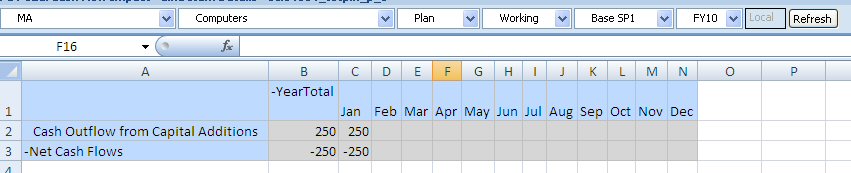
 indicates that the form is a master composite form.
indicates that the form is a master composite form.