1 Overview of SAU Extension
This chapter provides an overview of the Oracle Communications Session Monitor SAU Extension.
Note:
The SAU Extension feature requires a separate software license.About SAU Extension
The Simultaneously Active Users (SAUs) KPI is defined as the number of users that are creating calls, sessions, or SMS messages during the busiest hour. It is computed as the number of users that creates a successful INVITE or a MESSAGE SIP request as active. Session Monitor counts how many distinct active users are in a given hour (for example, from 8:00 to 9:00, from 9:00 to 10:00, and so on).
The Simultaneously Attached Users (SAtUs) KPI is defined as the number of subscribers that are successfully attached to the LTE network during the busiest time of the day. It is computed as the number of subscribers (identified by IMSI) that are creating a successful Authentication Information S6a transaction during a given time interval. For the SAtU KPI, the time interval is also based on the clock hour, but can be a multiple of hours (for example,1h, 2h, 3h, 4h or 6h).
Session Monitor measures the KPIs for all the supported intervals, and it is only a matter of querying the interval length that is required. Both the RESTful API and the integrated GUI widgets have controls for selecting the interval lengths.
Using Session Monitor to View the Number of Simultaneous Active Users
A Session Monitor GUI widget is provided on both the ME's Operations Monitor product and in the AE's Mediation Engine Connector (MEC) product for visualizing the SAU and SAtU evolution and for displaying any errors in measuring. To add the widget, right click on an empty space from the dashboard and select Add a panel option. This is possible both in the ME's Operations Monitor and in the AE's MEC products.
Figure 1-1 shows the Add a panel dialog box on the dashboard.
Figure 1-1 Adding a New Panel to the Dashboard.
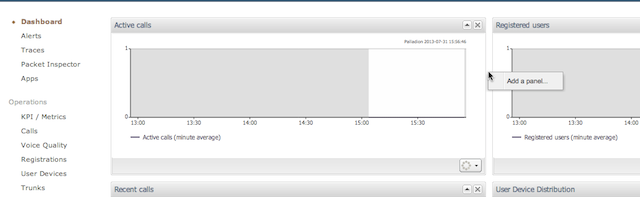
Description of ''Figure 1-1 Adding a New Panel to the Dashboard.''
In the Dashboard panel type dialog box, select Display Simultaneously Active Users for the SAU KPI or Display Simultaneously Attached Users for the SAtU KPI.
Figure 1-2 shows an example of Simultaneously Active Users panel.
Figure 1-2 SAU Panel Showing One Hour Intervals
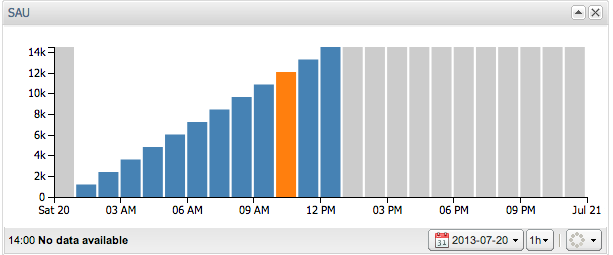
Description of ''Figure 1-2 SAU Panel Showing One Hour Intervals''
The SAU and SAtU panels have two configuration options:
-
The first drop-down allows selecting the date for which to view the SAU and SAtU KPI evolution. Only the view of a 24 hours period is available.
-
The interval drop-down allows the selection of one of the available intervals (1h, 2h, 3h, 4h or 6h). The values for each of the intervals is stored separately in Session Monitor's database. Simply adding the 1 hour intervals to create higher level intervals would not be correct because duplicates need to be eliminated. Therefore, only the pre-defined intervals can be selected.
Figure 1-3 shows an example of the SAUs in three hour intervals.
Figure 1-3 SAU Panel Showing Three Hour Intervals
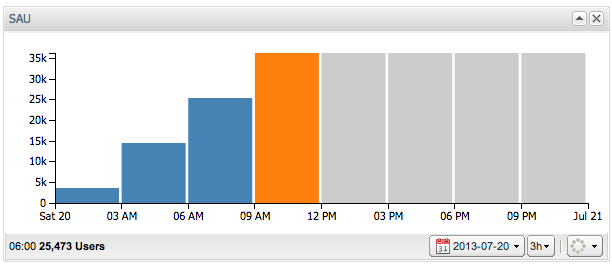
Description of ''Figure 1-3 SAU Panel Showing Three Hour Intervals''
Hovering over an interval bar shows the value for that time interval. If the bar color is blue, the value is known to be correct. If the color is orange, some Session Monitor errors (for example, probes not reachable or overload situations) took place during that interval. In this case, the tooltip will show what error happened. If errors are shown for an interval, the computed KPI value can be smaller than in reality, but it is guaranteed to never be higher.
Figure 1-4 shows an example of an error in an interval.
Figure 1-4 SAU Panel Showing an Error During a Given Interval
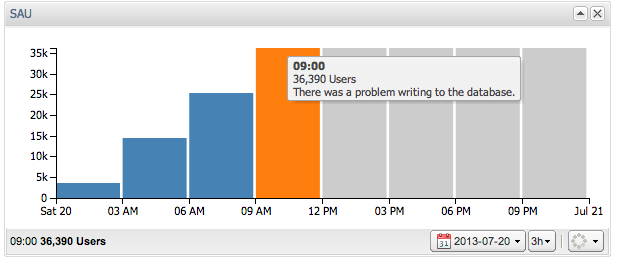
Description of ''Figure 1-4 SAU Panel Showing an Error During a Given Interval''
When adding or removing MEs and Probes to the Session Monitor system, they will not be reflected in the values of the KPIs for up to the selected interval length. For example, when selecting 6h intervals, and adding a new ME to the system, the values will be guaranteed to take the new ME into account only 6 hours after the addition.