Collaborating on a Request
To facilitate multiple users participating on a request, the request assignee can ask additional users to collaborate on Draft and Pushed Back requests in the Submit stage. Collaborators can be added or removed from a request. Collaborators are notified of requests in which they are asked to collaborate.
Users can access collaboration requests from the Activity list on the Home page and request activity. The Collaborated item in the My Activity filter can be used to find requests in which the user is a collaborator.
Collaborating users can take these actions on request items:
-
Browse
-
Add
-
Edit
-
Load
-
Validate
-
Delete
They can also browse, add, edit, and delete request comments as well as view, add, and delete attachments.
Note:
The user assigned to the request retains control over the request. Collaborators cannot submit, re-assign, or delete a request in the Submit stage.
Considerations
When inviting users to collaborate on a request, the following considerations apply:
- When collaborating on a request, the permissions and data access of both the request assignee and the collaborator are taken into consideration. See Security for Requests.
- When a collaborator validates a request, if the request contains an action that either the collaborator does not have permission for, or updates a property (including hidden properties) that the collaborator does not have Edit permission on, that request item will fail validation due to user permissions. Any validation errors must be resolved before the request can be submitted.
- When correcting validation errors, the assignee can delete any request items in a request, including items that contain actions that their permission does not enable them to perform or properties that they do not have permission to update. However, the collaborator can delete only the request items that they have sufficient data access to perform all actions and property updates for.
After collaborators have participated, the assignee can submit the request to be approved and committed.
To add users to collaborate on a request:
-
Open the request.
-
Click Actions and then select Collaborate.
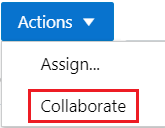
-
Select users, add an optional comment, and then click OK.
Note:
Only users who have access to one or more viewpoints in the view will be available in the drop-down list.
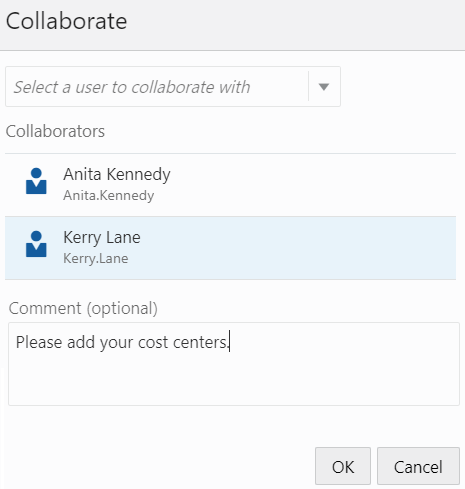
Users asked to collaborate on a request receive an email notification and their activity list is updated.
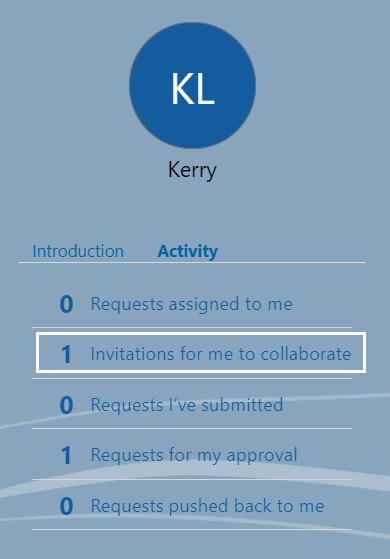
To remove a collaborator from a request:
-
Open the request
-
Click Actions and then select Collaborate.
-
Click the X to the right of the user's name that you want to remove and then click OK.