Sheet Options
Sheet level options are options that are specific to the worksheet for which they are set. Sheet options are applicable only in Excel. You do not set sheet options in Word or PowerPoint.
These options are available for saving sheet level options:
-
OK—The sheet level option changes apply only to the current sheet in the current workbook. The changes do not apply to existing sheets or to new sheets in the current workbook. They do not affect any existing workbooks or new workbooks.
In PowerPoint or Word, OK only applies to selections made on the Advanced tab (which are global options, not sheet options).
Additionally, Save as Default Options, Apply to All Worksheets, and Export Options are accessed in Excel by clicking the arrow in the OK button in the Options dialog box.
Figure 5-2 Commands Under the OK Button
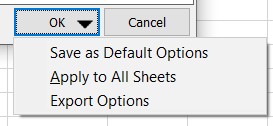
-
Save as Default Options—The sheet level options changes are also the default option settings for new worksheets in the current workbook and for any new workbooks, and any other new Office documents. Changes to sheet level option settings do not affect existing worksheets or workbooks.
For example, in Excel, assume you made changes to member options and selected Save as Default Options. You must access each existing worksheet individually, and make those same changes, if you want the changes to be propagated to existing worksheets in the workbook. This allows for different sheet level options on different worksheets. However, the changes are automatically propagated to any new worksheets you create within the current workbook and to any new workbooks.
Note:
The Save as Default Options option is not available in PowerPoint or Word.
-
Apply to All Worksheets—The sheet level options changes apply to all existing worksheets with Oracle Smart View for Office content within the current workbook. They do not apply to any new worksheets within the current workbook, to other existing workbooks, or to new workbooks.
For example, assume you made changes to member options and selected Apply To All Sheets. The changes are propagated to all existing worksheets with Smart View content within the current workbook. This allows for quick updating of sheet level options in the current workbook. However, these changes are not propagated to any new worksheets in the current workbook, to existing workbooks, or to new workbooks.
Note:
The Apply to All Worksheets option is not available in PowerPoint or Word.
-
Export Options—This option is used by service administrators to set default options and export them to an
options.xmlfile for distributing to users. This is to ensure consistent application of Smart View configurations across users in their organization.As a service administrator, you can export options present under the Member Options, Data Options, Advanced, and Formatting tabs available in the Options dialog. However, the configurations under the Cell Styles tab and the Shared Connection URL under the Advanced tab cannot be exported.
Note:
- The Export Options option is not available in PowerPoint or Word.
- This option is visible only if you have write access to the cfg folder.
-
-
Reset—Options are reset depending on whether an
options.xmlfile distributed by your service administrator is present in the<SmartView Install>/cfgfolder (for example,C:\Oracle\SmartView\cfg):-
If the
options.xmlfile is not present, then Reset reverts Smart View options to their system defaults. -
If the
options.xmlfile is present, then Reset uses the options set by your service administrator.Note:
As a best practice, Oracle recommends that you do not manually modify the options in the
options.xmlfile, as it can result in errors and mismatch. If you make any changes manually to theoptions.xmlfile, then when you click Reset, you may get the error message, Option data mismatch. Please check cfg/options.xml.
After clicking Reset, close and reopen the Office application to see the default options.
See also Exporting Default Smart View Options in the Oracle Smart View for Office Installation and Configuration Guide.
-
The following are sheet level options: