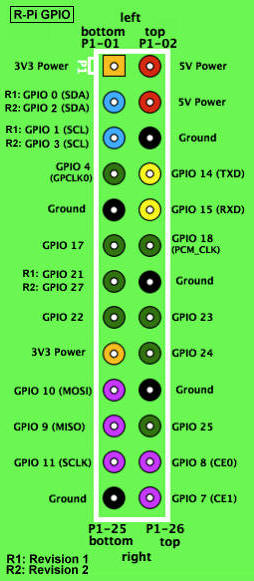A Device I/O Preconfigured List
Note that any IMlet that accesses the Device I/O APIs must be digitally signed using a trusted certificate authority. An IMlet that is not signed will encounter an authentication error when attempting to access the Device I/O APIs.
To access any device from the preconfigured peripheral list, the following permission is required:
jdk.dio.DeviceMgmtPermission(%Name%:%ID%);
You can find the names and IDs for specific devices in the tables that follow in this appendix. You must also specify an action. An empty string means open.
The tables use the following legend:
-
Device ID: an integer identifier that can be used to open the device with the methods of the
DeviceManagerclass. -
Device Name: the string name of a device that can be used to open it by name with the methods of the
DeviceManager class. -
Mapped: all hardware-related information regarding a peripheral, such as physical location, mapping, or port. This information enables the user to determine the peripheral's location on a target board.
-
Configuration: properties that are passed to the specific
DeviceConfigconstructor to open the peripheral by ID or name. The configuration can be used to open the peripheral using theDeviceManagerwith the appropriate configuration.
Note the following items for Device I/O in the Raspberry Pi board:
-
The interface
DeviceConfig.HardwareAddressingsupports device names only with UART devices. Do not use theDeviceConfig.HardwareAddressing.getDeviceName()method. -
The
PulseCounterinstance cannot be opened by thePulseCounterConfiginstance with theGPIOPinConfiginstance specified. -
The
PWMChannelinstance cannot be opened by thePWMChannelConfigclass with theGPIOPinConfiginstance specified.
GPIO Pins
The following GPIO pins are preconfigured.
| Devicel ID | Device Name | Mapped | Configuration |
|---|---|---|---|
|
1 |
GPIO4 |
GPIO 4 |
|
|
2 |
GPIO7 |
GPIO 7 |
|
|
3 |
GPIO17 |
GPIO 17 |
|
|
4 |
GPIO18 |
GPIO 18 |
|
|
5 |
GPIO22 |
GPIO 22 |
|
|
6 |
GPIO23 |
GPIO 23 |
|
|
7 |
GPIO24 |
GPIO 24 |
|
|
8 |
GPIO25 |
GPIO 25 |
|
|
9 |
GPIO27 |
GPIO 27 |
|
Please note the following items concerning GPIO on the Raspberry Pi board.
-
The value of
DeviceConfig.DEFAULTwhen applied to thecontrollerNumberis 0. -
The value of
DeviceConfig.DEFAULTwhen applied to themodemeans that the GPIO pin be configured in the default mode, as per the table above. -
GPIO modes are not software-configurable. All GPIO pins in the preceding table are given with the only mode that is supported on the Raspberry Pi. If an application attempts to configure a GPIO pin to use an unsupportable mode, an exception will be thrown.
-
For GPIO pins that are configured as input pins, the
initValueparameter is ignored. -
The trigger modes
TRIGGER_HIGH_LEVEL,TRIGGER_LOW_LEVEL, andTRIGGER_BOTH_LEVELSare not supported on the Raspberry Pi. -
For all GPIO pins, the application should pass in a 0 for the GPIO port when necessary.
-
The following diagram represents the pin positions of the Raspberry Pi, Revision 1 and 2.
I2C
There is no static I2C configuration with the Raspberry Pi because there is no connected hardware. In comparison with SPI, I2C does not allow any communication with a loopback device.
| Device ID | Device Name | Mapped | Configuration |
|---|---|---|---|
|
NONE |
GPIO 2 (SDA) GPIO 3 (SCL) |
Please note the following items about I2C on the Raspberry Pi.
-
I2CDevicePermissionis necessary. -
For revision 1 boards, I2C is provided by default on GPIO 0 and 1 (bus 0), and for revision 2 boards, I2C is provided on GPIO 2 and 3 (bus 1.)
-
The value of
DeviceConfig.DEFAULTwhen applied to thebusNumberis 0. -
The value of
DeviceConfig.DEFAULTwhen applied to theaddressSizeis 7. -
The only supported value for the
clockFrequencyfield isDeviceConfig.UNASSIGNED. -
Before using I2C, you will have to load two I2C modules:
i2c-bcm2708andi2c-dev. Add the following two lines to the/etc/modulesfile and reboot to apply the changes.i2c-bcm2708 i2c-dev
MMIO
The following MMIO peripherals are available:
| Device ID | Device Name | Mapped | Configuration |
|---|---|---|---|
|
900 |
PWM |
The MMIO peripherals include CTL, STA, RNG1, DAT1, and FIF1 registers (all of them are of type INT) with no event support.
Note:
MMIO devices are only available if Java ME runtime runs with superuser privileges as shown in the following example.pi@raspberry ~ /pi/bin $ sudo ./usertest.sh
Due to nature of memory organization of the Raspberry Pi, programmers can create a custom MMIODeviceConfig to access the memory range {0x20000000, 0x21000000}. Please note that not all addresses are accessible in the range and some of them may cause a board reboot. Please check the documentation for SFR addresses and its behavior. The end addresses are not inclusive.
SPI
The SPI has a single static configuration with the following parameters:
| Device ID | Device Name | Mapped | Configuration |
|---|---|---|---|
|
300 |
SPI_Slave |
GPIO10 (MOSI) GPIO9 (MISO) GPIO11 (SCLK) GPIO8 (CE0) |
SPI bus number: 0 (SPI1) Chip Enable: 0 (CE0/GPIO8) The number of bit of slave's word: 8 Clock frequency in Hz: 2000000 Clock polarity and phase: 1 (CPOL_Low, CPHA_2Edge) Bit ordering of the slave device: 1 (BIG_ENDIAN) |
Please note the following items about SPI on the Raspberry Pi.
-
The value of
DeviceConfig.DEFAULTwhen applied to thebusNumberis 0. -
The value of
DeviceConfig.DEFAULTwhen applied to theclockFrequencyis 2000000 Hz. -
The value of
DeviceConfig.DEFAULTwhen applied to thewordLengthis 8. -
The value of
DeviceConfig.DEFAULTwhen applied to thebitOrderingis 1 (big-endian). -
Before using SPI, you will have to load the SPI modules by running the following command:
$ modprobe spi_bcm2708, or by using the same method as I2C: uncomment the appropriate line in theetc/modprob.d/raspi-blacklist.conffile and reboot the board. -
Only 8-bit word lengths are supported on the Raspberry Pi board.
-
No real hardware is connected by default.
Note:
You can connect MISO and MOSI pins to get a simple loopback device for testing your code.
UART
The following UART devices are preconfigured:
| Device ID | Device Name | Mapped | Configuration |
|---|---|---|---|
|
100 |
UART |
GPIO 14 (TXD) GPIO 15 (RXD) |
|
Please note the following items about UART on the Raspberry Pi.
-
By default, the Raspberry Pi uses the UART as a serial console. Before using UART, make sure that
/dev/ttyAMA0is not being used as a console. This can be done by changing the boot command line by editing the/boot/cmdline.txtfile and removing the line "console=ttyAMA0,115200 kgdboc=ttyAMA0,115200" from the boot arguments. Also, comment out the following line: "2:23:respawn:/sbin/getty -L ttyAMA0 115200 vt100" in the file/etc/inittab.In the case when the
/bootis mounted as a read-only partition, it must be remounted with write permissions to enable modifying thecmdline.txtfile.sudo mount -n -o remount,rw /boot
Then edit the
cmdline.txtfile and reboot the Raspberry Pi board. -
By default, the
piuser is in thedialoutgroup. That givespithe ability to access/dev/ttyAMA0(and, consequently, UART from Java) without administrator rights.
Watchdog
The following watchdog devices are pre-configured:
| Device ID | Device Name | Mapped | Configuration |
|---|---|---|---|
|
1100 |
WDG |
Platform Watchdog |
|
|
1101 |
WWDG |
ATCmdDevice
The following ATCmd device is preconfigured:
| Device ID | Device Name | Mapped | Configuration |
|---|---|---|---|
|
800 |
EMUL |
A simple ATCmd device emulator. Returns |
Structure of the Device I/O Configuration File
Device I/O configuration file structure is based on the JSON data interchange format with a few distinctions.
General File Data Format
/appdb directory and has the name daapi_config.json. Based on the JSON data interchange format, the Device I/O configuration file has the following distinctions:
-
A string is quoted only if it contains a space.
-
A value can be only a string, object, or array.
-
UTF–8 is the only supported encoding.
For more information about the JSON data interchange format, see www.json.org.
Configuration Hierarchy
-
An unnamed global object that contains two other sections. It begins with { (left brace) and ends with } (right brace).
-
configs: a container for all configuration objects -
defaults: a container for default properties grouped by peripheral packages
All the sections are mandatory even if there is no content as shown in the following example.
{
configs: {}
defaults: {}
}
The configs Section
The configs section contains a collection of key/value pairs named properties, where the key is an ID assigned to a configuration (see Device I/O 1.1 API specification) and the value is an object that contains information specific for the described configuration. The configuration must contain at least the deviceType property that points to the peripheral class to which this configuration applies. The value of the deviceType property is a shortened form of the peripheral class name. The rest of the properties are device specific. Property names must conform with the Device I/O 1.1 API specification. The name field can be an array of names to support name aliases.
Example A-1 Example of GPIOPin Device Configuration
An example below shows a valid configuration description. Note that it is mandatory that the deviceType and name field values are set.
10 : {
deviceType : gpio.GPIOPin,
id:1,
deviceNumber : 1,
pinNumber : 5,
direction : 1,
mode:4,
name :[LED_1,GPIO6.6,GPIO0]
initValue:0,
}
The defaults Section
The defaults section provides default values for some properties and also additional information required for the construction of a peripheral instance. The main purpose of this section is to reduce the amount of information provided by the configs section and thus to decrease the file size. The same requirement for key naming applies to the . The properties are grouped by the shortened name of peripheral class for which they may be used. For example, uart.UARTConfig is a group for the com.oracle.deviceaccess.uart.UARTConfig property object.
Example A-2 Example of the daapi_config.json File
Refer to the following daapi_config.json file example.
{
configs: {
13: {
deviceType: atcmd.ATDevice,
name: EMUL,
properties : [“com.oracle.sms=true”]
},
15: {
deviceType: uart.ModemUART,
deviceNumber: 1,
name: COM1,
baudRate: 9600,
dataBits: 7,
},
},
defaults: {
uart.UARTConfig: {
baudRate:115200,
parity:0,
dataBits:8,
stopBits:1,
flowControl:0,
},
}