| Oracle® Java ME Embedded Getting Started Guide for the Reference Platform (Qualcomm IoE) Release 3.4 E47914-01 |
|
 Previous |
 Next |
| Oracle® Java ME Embedded Getting Started Guide for the Reference Platform (Qualcomm IoE) Release 3.4 E47914-01 |
|
 Previous |
 Next |
This chapter demonstrates how to install the Oracle Java ME Embedded software on the Qualcomm Orion Internet-of-Everything (IoE) board. The following items are required for installing and developing on the Qualcomm IoE board:
The Qualcomm IoE embedded board running the Brew MP operating system
A desktop PC running Microsoft Windows 7
A USB cable with a micro-B connector that can link the Qualcomm IoE board to your desktop PC
The Qualcomm IoE USB Drivers
The Qualcomm Netsetup Brew Application
The Qualcomm Brew MP SDK tools
A terminal emulation program, such as PuTTY.
Oracle Java ME Embedded 3.4
Oracle Java ME SDK 3.4
The NetBeans 7.3.1+ or Eclipse Indigo or Juno IDE (optional)
First, download the Qualcomm IoE Development Platform User's Guide in PDF format, which can be downloaded at:
This document contains important information about the Qualcomm IoE board and its hardware.
Next, perform the following steps, in order.
Assemble and connect the board's components as listed in Chapter 3, "Hardware", and Chapter 5, "Hardware Configuration", of the Qualcomm IoE Development Platform User's Guide.
Connect the power supply as shown in the Qualcomm IoE Development Platform User's Guide and power on the board.
To use an AC-power source, see Section 5.3.5.5, "AC-powered operation."
To use a battery source, see Section 5.3.5.4, "Battery-powered operation."
Download the Brew MP SDK tools from the following site:
https://developer.brewmp.com/tools/brew-mp-sdk
The version used in this documentation is 7.12.5. Double-click on the installer executable, and install the application on your Windows platform desktop as per the instructions shown. You will need the Loader and Logger applications that are installed with the Brew MP SDK Tools in later sections.
To develop on the Qualcomm IoE board, you must first install the Windows USB drivers for the board. If you have not already done this, use the following steps:
Download the Qualcomm IoE USB drivers from the following site:
Ensure that the Qualcomm IoE board is powered up by pressing the "PWR KEY" button on the board. Then, follow the instructions in Chapter 2, "Software Setup," of the Qualcomm IoE Development Platform User's Guide to properly install the USB drivers in Windows.
Open the Windows Device Manager (Start -> Search for 'Device Manager').
Ensure that the drivers are successfully installed by verifying the following hardware ports, as shown in Figure 1-1.
HS-USB Modem (AT command port)
HS-USB Serial Port (Java tooling port)
HS-USB Diagnostics Port
HS-USB NMEA Port (GPS)
Figure 1-1 Device Manager with Qualcomm IoE USB Device Drivers Loaded
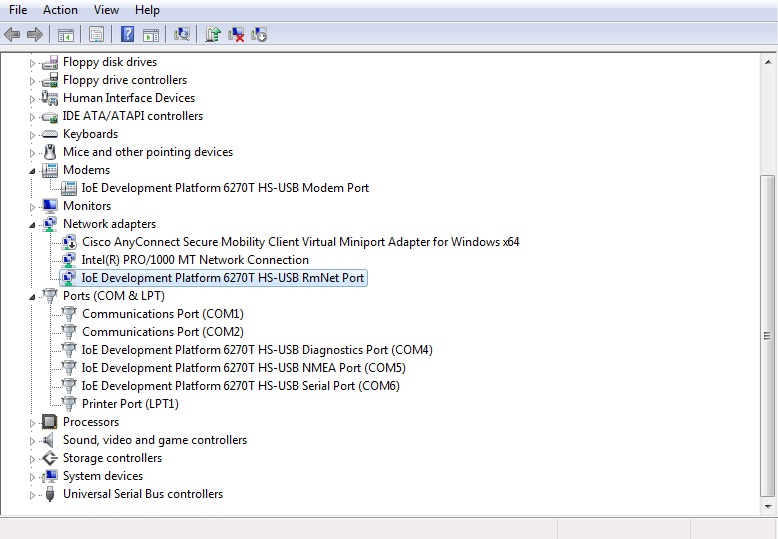
Finally, you must install the Java ME Embedded Software on the Qualcomm IoE board using the Loader and Logger applications. Follow these steps to copy the appropriate files to the board:
Download and uncompress the Oracle Java ME Embedded Software 3.4 for the Qualcomm IoE board.
Obtain the latest java.sig and netsetup.sig signature files from the Qualcomm IoE website:
Start the Loader application that was installed with the Brew SDK. Click Start, and then type Loader in the Search box. Right-click Loader under Programs.
When the Loader application starts, connect to the board using the Connection type: Brew Devices (COM/DIAG), and whichever port matches the Qualcomm HS-USB Diagnostics Port, as shown in Figure 1-2.
Figure 1-2 Brew SDK Loader Connection Manager Dialog
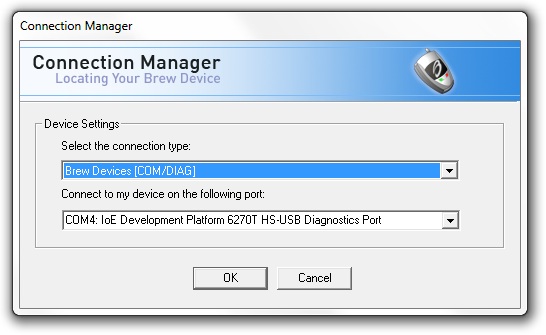
If you are upgrading from the Oracle Java ME Embedded 3.2 release, you will need to delete all the files in the /sys/mod/java and /sys/mod/netsetup directories, including the .sig files. After deleting the files, reboot the board.
If it doesn't already exist, create the /sys/mod/java directory and drag and drop following files from the Oracle Java ME Embedded distribution's java folder into it.
appdb (folder)
java.mif
java.mod
jwc_properties.ini
watchdog.ini
Copy the java.sig signature file obtained from Qualcomm to the /sys/mod/java directory.
If it doesn't already exist, create the /sys/mod/netsetup directory and drag and drop following files from the Oracle Java ME Embedded distribution's netsetup folder into it.
netsetup.mif
netsetup.mod
Copy the netsetup.sig signature file obtained from Qualcomm to the /sys/mod/netsetup directory.
Reset the board by pressing the "RESET KEY" on the board, then wait approximately 40 seconds for the Java VM to startup.
Start the Logger application in the same way you started the Loader application. Connect to the board using the Connection type: Brew Devices (COM/DIAG), and whichever port matches the Qualcomm HS-USB Diagnostics Port. Connect to the board, press the Start Logging button, and verify that the Java VM is sending logging information to the Logger application by checking for messages that come from the [JVMStdout] file name. See Figure 1-3.
Figure 1-3 The Brew SDK Logger Application
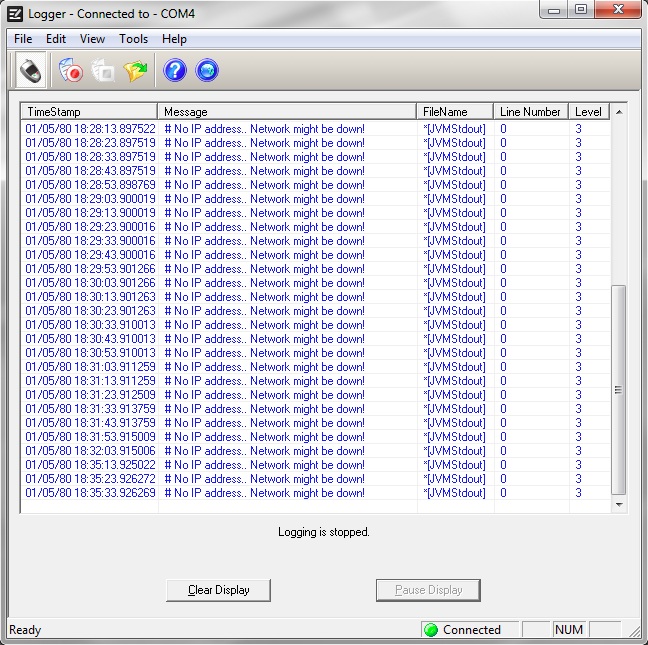
Once Java is successfully running on the Qualcomm IoE board, continue on to the next chapter to learn how to use the tooling features of the Oracle Java ME Embedded software on the board. If Java is not running, please see Chapter 4, "Troubleshooting" to diagnose possible problems.