| Exit Print View | |
Java Platform Micro Edition Software Development Kit Version 3.0 |

|
Viewing and Editing Project Properties
Running Projects in the Emulator
Searching the WURFL Device Database
Finding Files in the Multiple User Environment
CLDC Emulation on a Windows Mobile Device
Installing CLDC Emulation on a Windows Mobile Emulator
JSR 82: Bluetooth and OBEX Support
JSR 135: Mobile Media API Support
JSR 177: Smart Card Security (SATSA)
JSRs 184, 226, and 239: Graphics Capabilities
JSR 205: Wireless Messaging API (WMA) Support
JSR 211: Content Handler API (CHAPI)
JSR 238: Mobile Internationalization API (MIA)
Connect the device to your host computer and register it with ActiveSync.
Copy the Sun Java CLDC Emulation Installation CAB file onto the clipboard using Windows Explorer.
Browse to JavaMESdkHome\emulator-dev-install.
Right-click on sun-java-cldc-emu.cab.
Select Copy from the context menu.
Paste the CAB file into the device root directory.
In Windows Explorer, open Mobile Device.
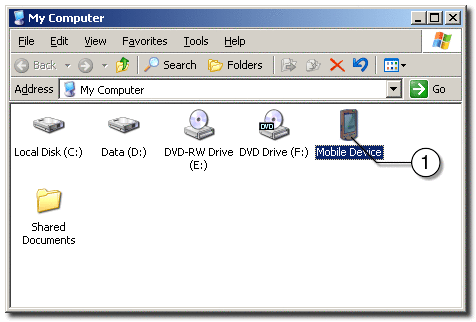
Open My Windows Mobile-Based Device.
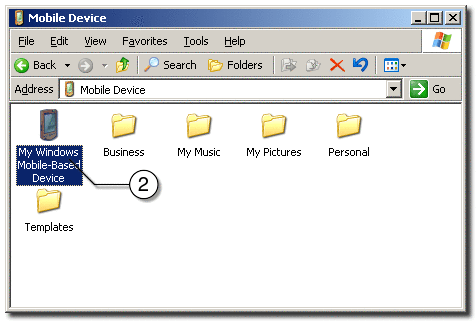
Open the Edit menu.
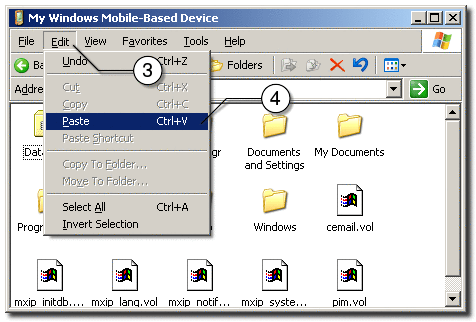
Click Paste to insert the CAB file.
Run the File Explorer on your device.
Open the Start menu.
Click Programs.
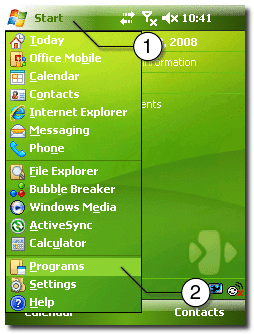
Click File Explorer.
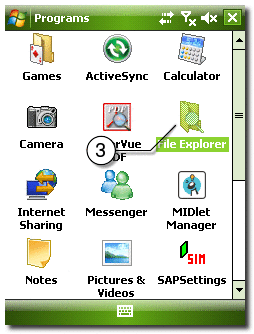
Start the CAB installation on the device.
Open the Show menu.
Select My Device.
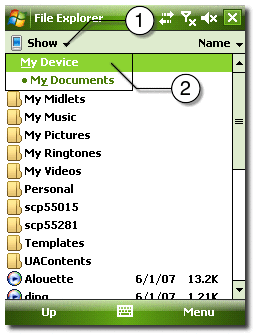
Click on the sun-java-cldc-emu.cab file.
If asked during the installation, install the application on the device.
Wait for the installation to finish.
You can delete the CAB file after the installation is complete.
Press on sun-java-cldc-emu.cab label until the context menu opens.
Click Delete.
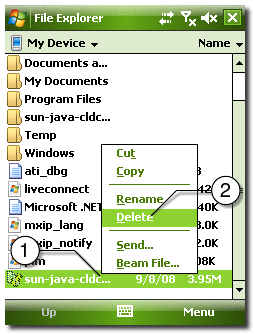
Run the Sun Java CLDC Emulation on the device.
Open Start menu.
Click Programs.
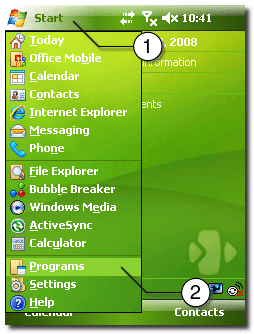
Click Sun Java CLDC EMU.
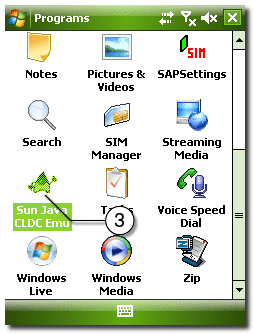
Wait for the Sun Java CLDC Emulation to start.
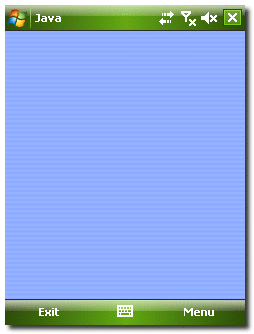
Allow up to 30 seconds (the default value) for Java ME SDK to recognize the connected device and the Sun Java CLDC emulation software.
When the device is recognized a new device, CldcWinceEmunumber (for example, CldcWinceEmu1) should appear in the Device Selector window, and the output from the command emulator.exe -Xquery should also be displayed.
You can select this device as a target device in the user interface, or if you run the emulator from the command line it can be used as an argument. For example:
emulator -Xdevice:CldcWinceEmu1 ...