Lesson: Creating a Policy File
Section: Set up a Policy File to Grant the Required Permission
The Java Tutorials have been written for JDK 8. Examples and practices described in this page don't take advantage of improvements introduced in later releases and might use technology no longer available.
See Dev.java for updated tutorials taking advantage of the latest releases.
See Java Language Changes for a summary of updated language features in Java SE 9 and subsequent releases.
See JDK Release Notes for information about new features, enhancements, and removed or deprecated options for all JDK releases.
Save the Policy File
To save the new policy file you've been creating, choose the Save As command from the File menu. This displays the Save As dialog box.
The examples in the
Quick Tour of Controlling Applications lesson assume that you stored the policy file in the Test directory on the C: drive.
Navigate to the Test directory. Type the file name examplepolicy and click Save.
The policy file is now saved, and its name and path are shown in the text box labeled Policy File.
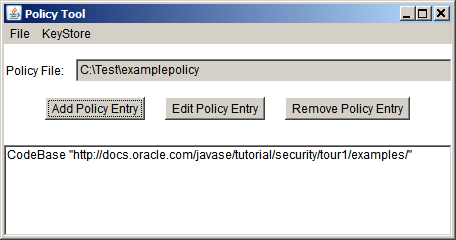
Exit Policy Tool by choosing Exit from the File menu.