5 Reverse-Engineering Data Models
This chapter describes how to reverse-engineer the Oracle target and SAP source data models.
This chapter includes the following sections:
Reverse-Engineering the Oracle Target
To reverse-engineer the Oracle data model:
-
Connect to Designer.
-
In the Models tree view, click New Model.
-
In the Definition tab, enter the model parameters as shown below:
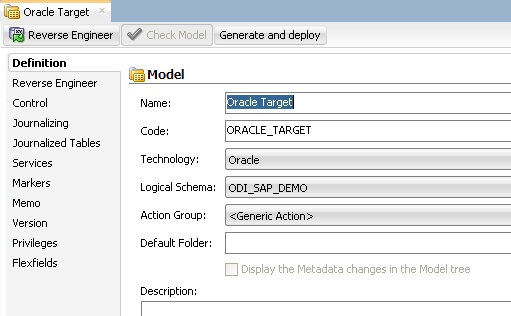
Description of the illustration image018.jpg
-
In the Reverse Engineer tab, select the Global context.
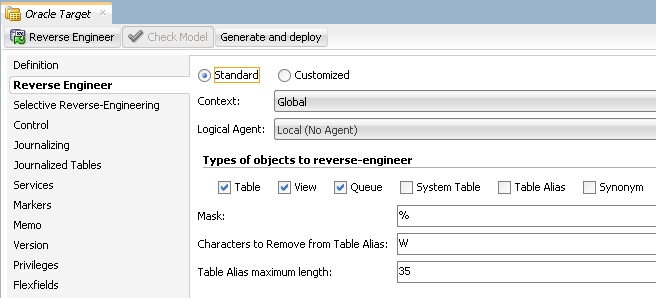
Description of the illustration image020.jpg
-
Click Reverse Engineer, then from the File menu, click Save.
-
The
W_PURCH_DS,W_ACCNT_VENDR_DS,W_GL_ACCOUNT_HIER_DS,W_VENDR_BAL_DS,W_VENDER_CUBE_OBJ_DS,W_OPENHUB_SALES_DS,W_DELTA_DSdatastore appear in your Oracle_Target model, as shown below.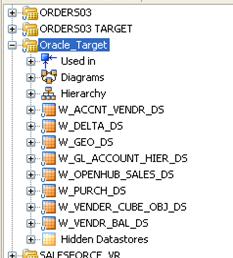
Description of the illustration image022.jpg
Reverse-Engineering the SAP BW Source Datastores
To reverse-engineer the SAP BW Source data targets you need to perform the following tasks:
This section also includes the following topics:
Creating the Data Model
-
In the Models tree view, click New Model.
-
In the Definition tab, select
SAP ABAPtechnology and the Logical Schema previously created (in our example it is theLOGICAL_SAP_BW Logical Schema). -
In the Reverse Engineer tab:
-
-
Select
Customizedoption. -
Select the
Globalcontext. -
Select the
RKM SAP Connection Testyou have imported in theSAP BW Demoproject.
-
Validating the SAP Connection
-
In the Models tree view, open the
SAP BW SourceModel. -
Click Reverse Engineer and confirm the start of the reverse-engineering process. This process runs two tests:
-
Establish a test connection to the SAP BW system and
-
Validate the proper setup of SAP JCo by displaying the About dialog.
-
-
In a few seconds, you should see the SAP JCo-About dialog as shown here:
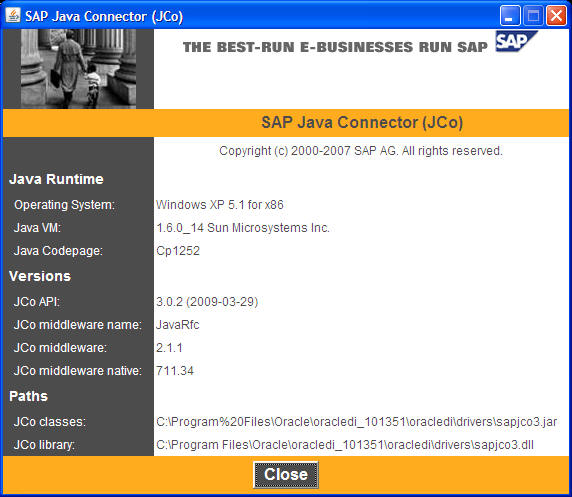
Description of the illustration image025.jpg
Please verify the JCo version number (see "System Requirements and Certification" for more details) and verify that a path for the JCo Library is given (
.dllfor Windows). If this is not the case or you see any error message in this about dialog, please review the SAP JCo installation, as described in your SAP JCo package, and run this test again.Note:
Closing the JCo-About-Dialog will also close ODI.
-
Once you have validated SAP JCo installation, open ODI Operator.
-
In the Operator, expand the Reverse-Engineering session down to the task level.
-
Verify whether the task "Test SAP Connection" has been executed successfully. If not, view the task details to identify the connection problem. The output of this task must contain
Successfully connected to SAP System. If not, the connection test has failed and the connection problem must be analyzed before you continue.Do not continue until you have successfully validated the SAP connection!
Note:
If you want to validate the SAP connectivity independent of ODI, please see Appendix B, "SAP Stand-Alone Connection Test."
Starting the Reverse-Engineering Process
To start the reverse-engineering process of the SAP BW datastores:
-
In the Models tree view, open the
SAP BW SourceModel. -
In the Reverse Engineer tab:
-
-
Select the
Customizedoption. -
Select the
Globalcontext. -
Select the
RKM SAP BWyou have imported in theSAP BW Demoproject. -
Set the
USE_GUI KMoption toYes. -
For first time RKM use only: Set
SAP_TRANSPORT_LAYER_NAMEto the name of the transport layer your SAP basis admin has provided you with.Caution:
-
Pay particular attention to provide the correct value for the
SAP_TRANSPORT_LAYER_NAMEoption. If an invalid value is used during the first time installation, a significant delay in the connector installation may be caused. -
For first time RKM use only: If you are using a custom value for KM options
SAP_FUNCTION_GROUP_ODI_DEVandSAP_FUNCTION_GROUP_ODI_PROD, these function groups must not exist prior the first execution of theUPLOAD_ABAP_CODEandUPLOAD_ABAP_BASEset totrue. -
For first time RKM use only: If you are using a custom value for KM options
SAP_PACKAGE_NAME_ODI_DEVandSAP_PACKAGE_NAME_ODI_PROD, these packages must not exist prior the first execution of theUPLOAD_ABAP_CODEandUPLOAD_ABAP_BASEset totrue.
-
-
For first time RKM use only: Set
UPLOAD_ABAP_CODEandUPLOAD_ABAP_BASEtotrue. After the first execution these values must be set back to False. -
Set other parameters according to your SAP configuration. See the Application Adapters Guide for Oracle Data Integrator for more information on the RKM options.
-
-
From the File menu, click Save to save your changes.
-
Click Reverse Engineer to start the reverse-engineering process.
-
Click OK.
-
The Sessions Started Dialog is displayed.
-
Click OK.
-
Set
UPLOAD_ABAP_CODEandUPLOAD_ABAP_BASEback toNo. -
For first time RKM use only: Validate in Operator that the session is now in status running. If session has failed, please validate settings. Do not move on until all installation steps have been completed successfully.
Using the SAP Metadata Browser
As you have set the USE_GUI option to Yes, the RKM displays in the SAP BW Metadata Browser the SAP objects organized in the tree view as shown below.
Note:
In case that the below dialog does not show up, see ODI Operator and ODI Logs for details.
Refer to Section 7.7.4, "Log Files," in Application Adapters Guide for Oracle Data Integrator for more details.
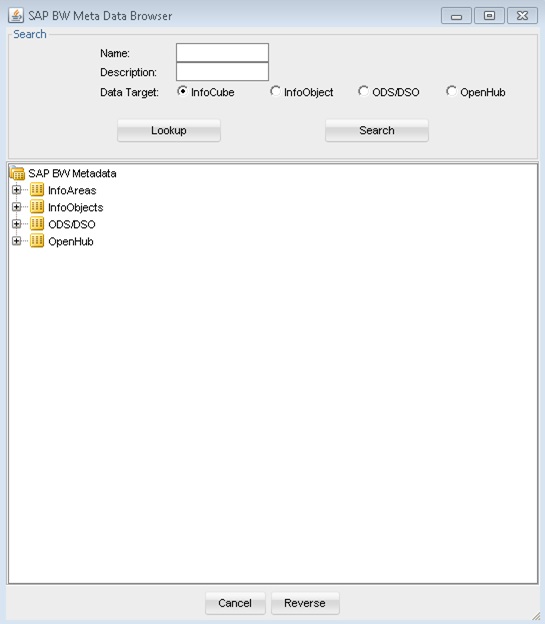
Description of the illustration image030.jpg
The Tree View
The SAP BW Data targets are organized into a tree view. Only the SAP BW Data targets available in the SAP BW system are displayed. By expanding the tree view, you can see Info Cubes, Info Objects, ODS/DSO, Open Hub, and select those that you want to reverse-engineer.
Note that only the data targets selected in the tree view are reverse-engineered.
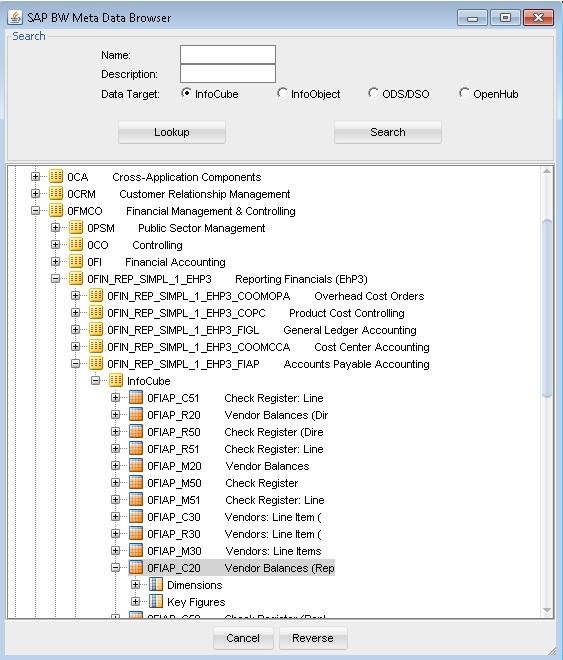
Description of the illustration image032.jpg
The Search Panel
The Search option group allows you search specific objects in the browser, based on:
-
Info Cube Name
-
Info Object Name
-
ODS/DSO
-
Open Hub
For the example project for Info Cube, the data target 0FIAP_C20 is used:
-
Enter
0FIAP_C20in the Name field. -
Select the InfoCube data target.
-
Click Search to find the object to reverse-engineer. The results are highlighted in the tree view.
-
Click Reverse.
-
Oracle Data Integrator starts the reverse-engineering process on the selected data target. The reverse-engineered data targets appear under the Model.
-
Perform steps 1 to 5 to reverse-engineer the following objects:
-
InfoCube
0SD_C04 -
InfoObject
0SOLD_TO -
InfoObject
0CREDITOR -
InfoObject
0GL_ACCOUNT -
ODS/DSO
0BBP_PO -
Open Hub destination
ZOHD_SALE (/BIC/OHZOHD_SALE)
-
Reverse-Engineering Without GUI
If you want to perform a reverse-engineering without using the SAP BW Metadata Browser, you set the corresponding parameters in the SAP BW KM . For example, for Info Cube, enter the following parameters in the SAP BW KM options:
-
USE_GUI:
No -
INFOCUBE_NAME :
0FIAP_C20
With this configuration, the Info Cube data target will be reverse-engineered without displaying the SAP BW Metadata Browser.
By using the appropriate KM options, you can also select a filter for the reversed data targets based on for example an Info object, or a ODS/DSO, or an Open Hub table.
Refer to the Application Adapters Guide for Oracle Data Integrator for more information on the RKM options.
Note:
It is not possible to view the data in the SAP BW data targets from Oracle Data Integrator.
What happens when you reverse-engineer SAP BW data targets?
First, Oracle Data Integrator uploads ABAP code in the SAP BW system allowing for retrieving the SAP BW data targets metadata. This RFC is uploaded only if the UPLOAD_ABAP_CODE and UPLOAD_ABAP_BASE options are selected (this option is typically activated only once). The ABAP programs are generated in the SAP function group given in the SAP_FUNCTION_GROUP_ODI_DEV and SAP_FUNCTION_GROUP_ODI_PROD RKM options.
Once this code is set up on SAP BW, Oracle Data Integrator is able to retrieve the SAP BW metadata and to display it in the SAP BW Metadata Browser. Selected metadata is then reverse-engineered from SAP BW into the Oracle Data Integrator repository. The repository only contains the description of the SAP BW metadata, and no data at all.
In addition to the data targets definitions organized and enriched with user-friendly information, the keys definitions are also retrieved. The model appearing in Oracle Data Integrator shows all the information required for performing integration tasks on the SAP BW Model.