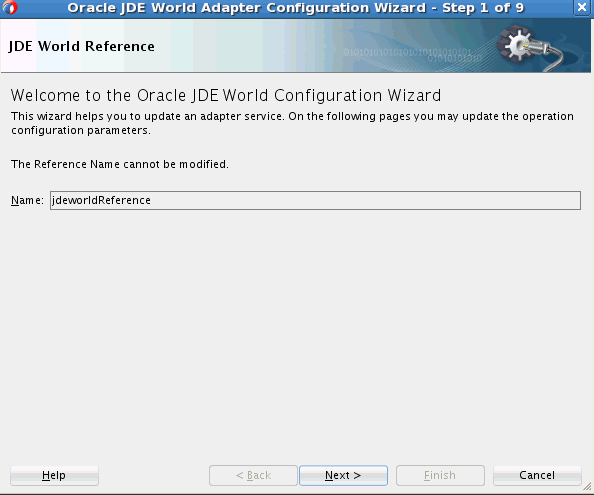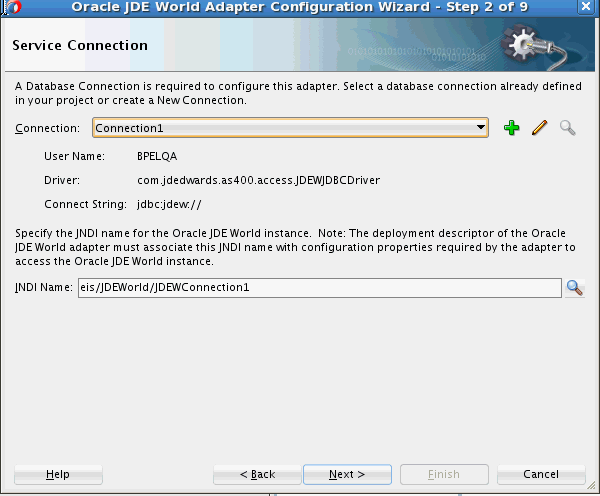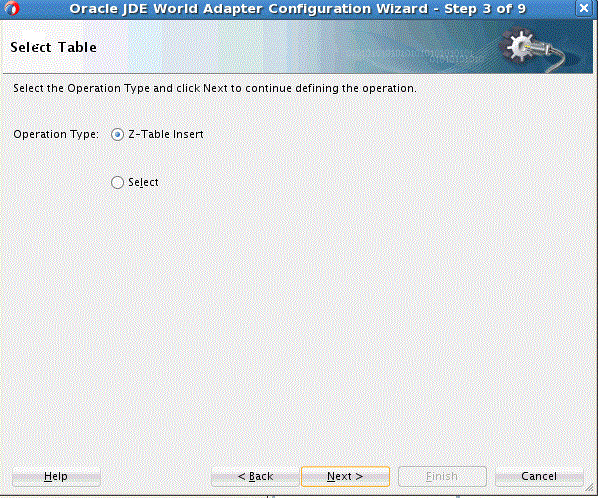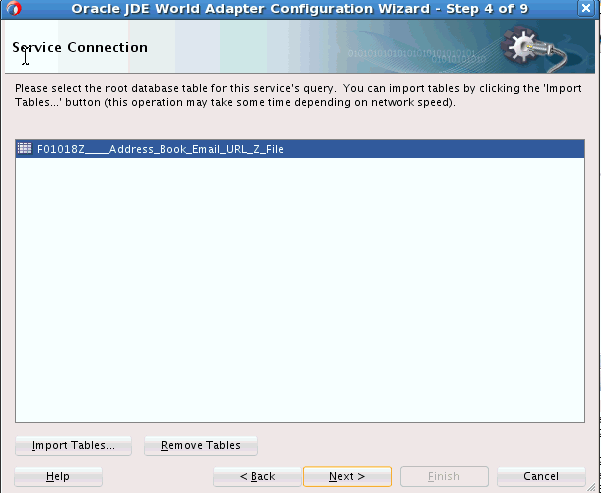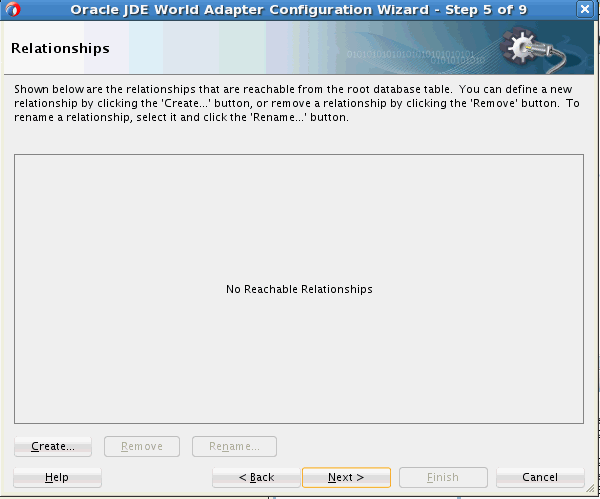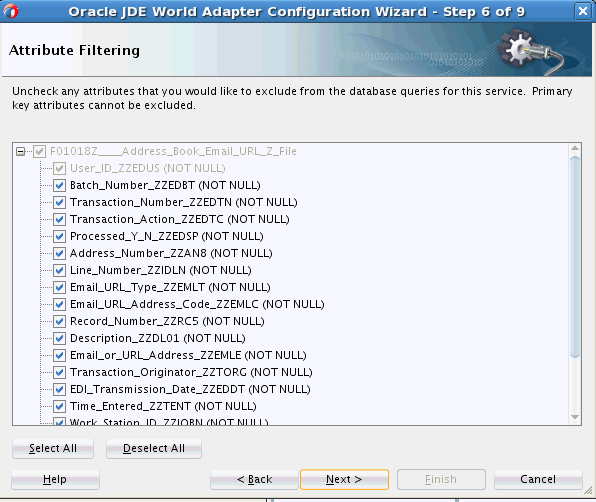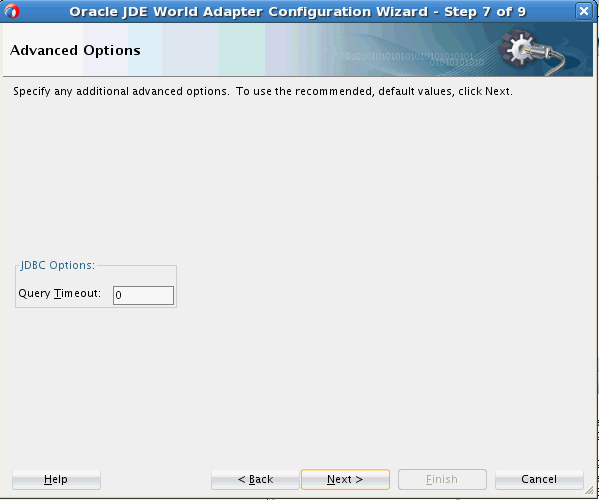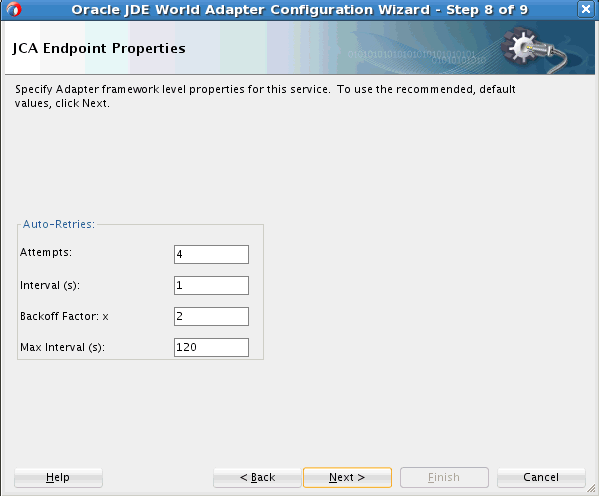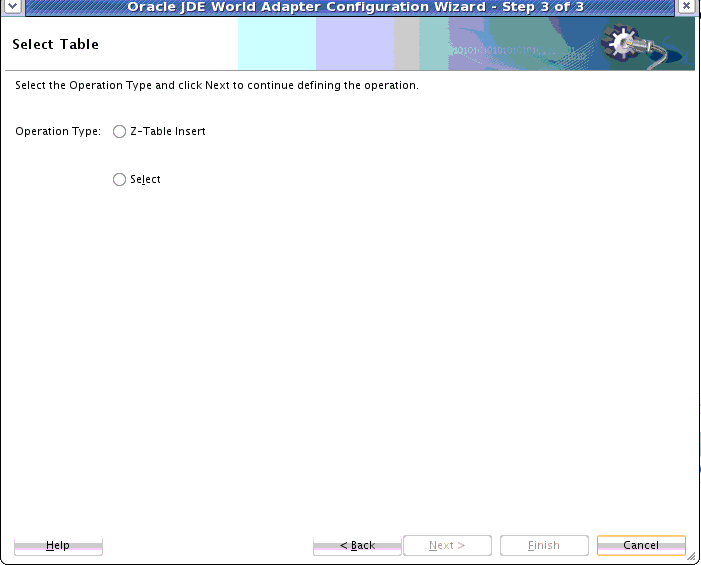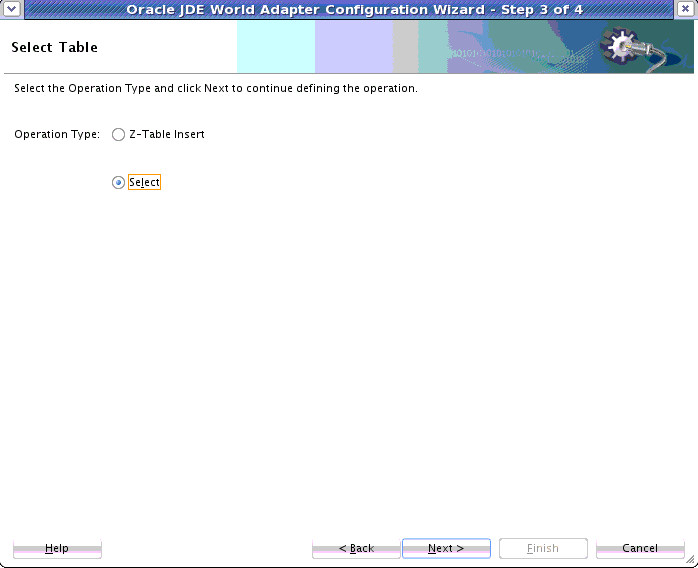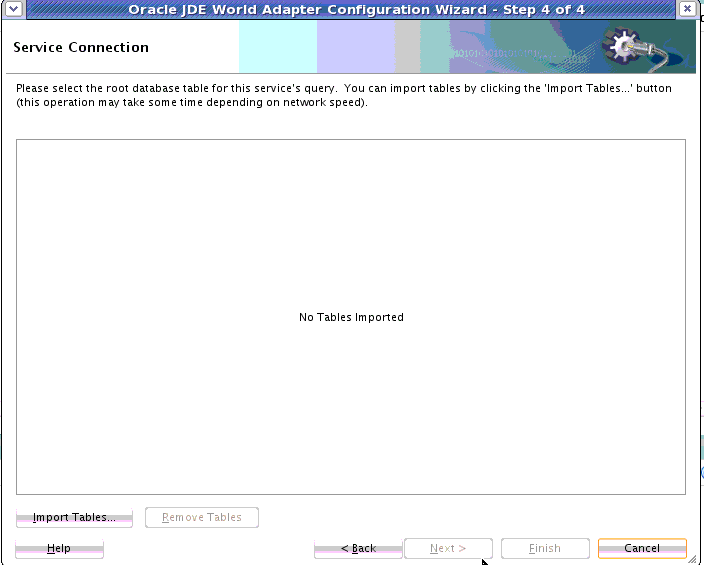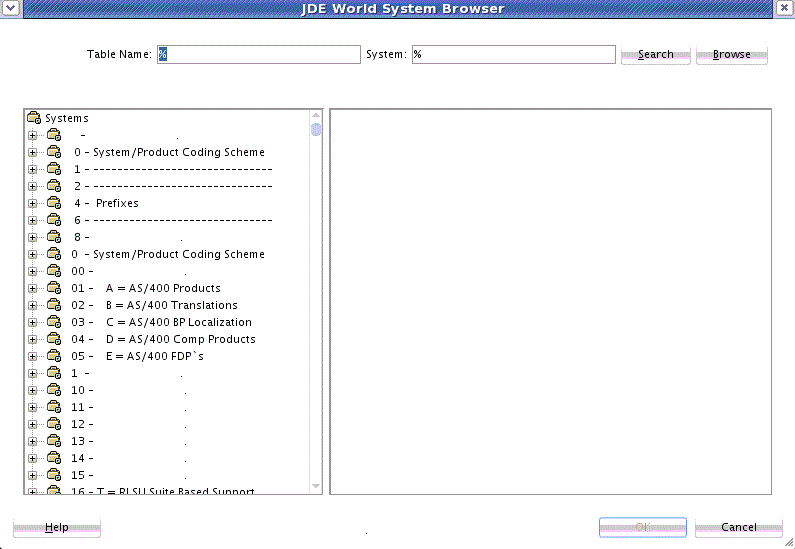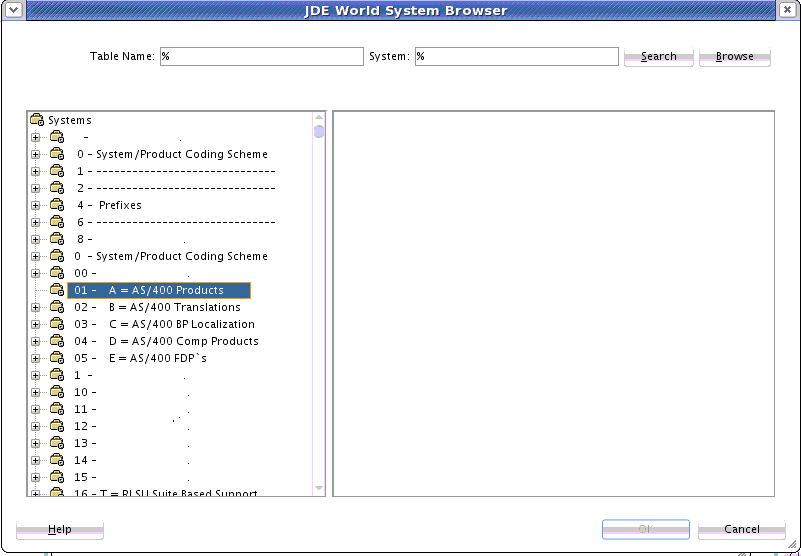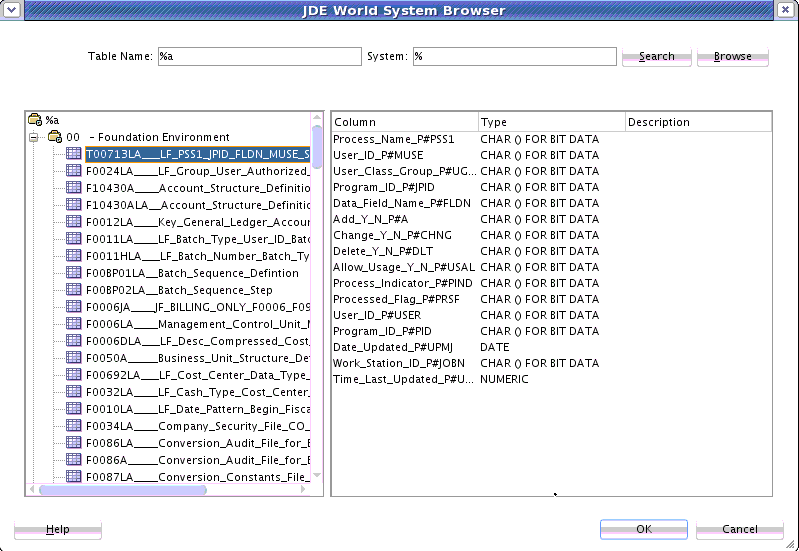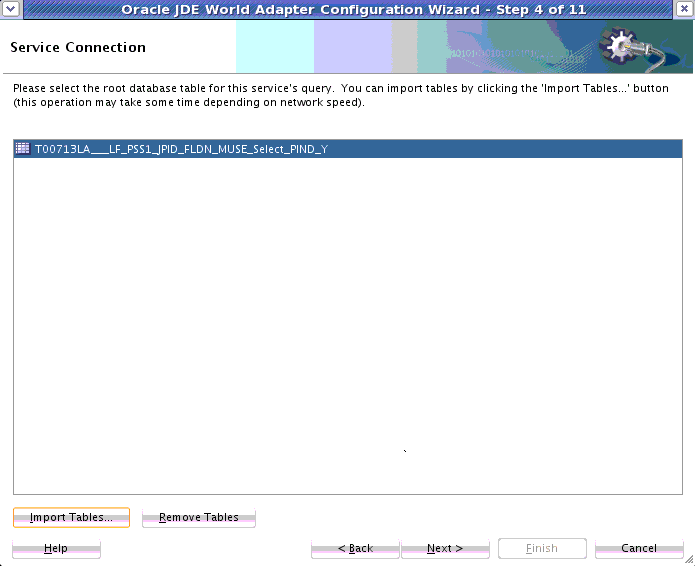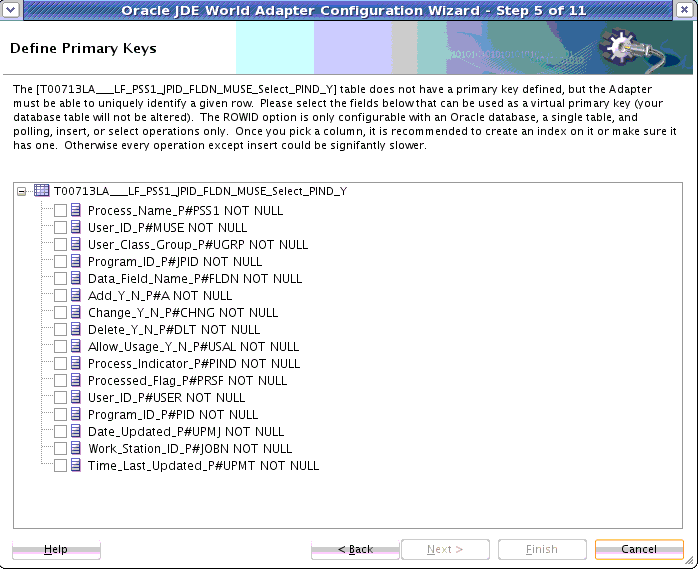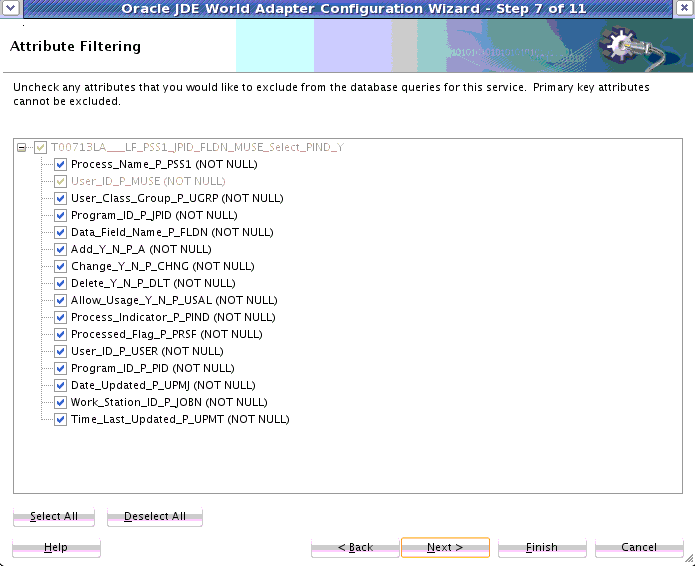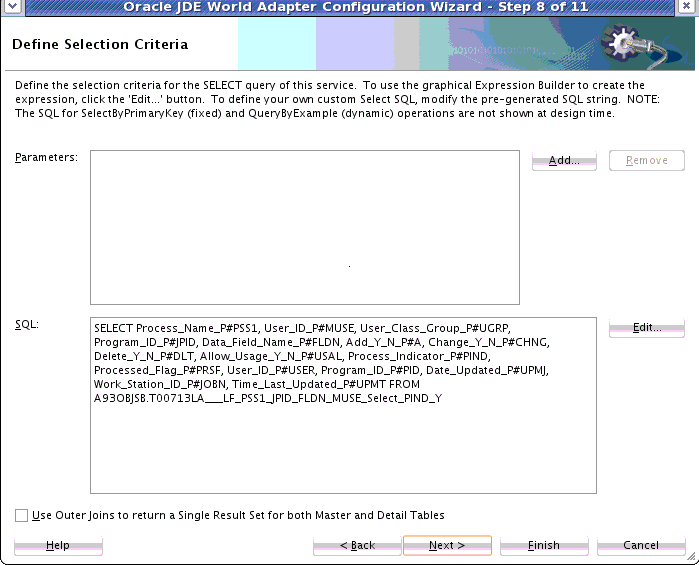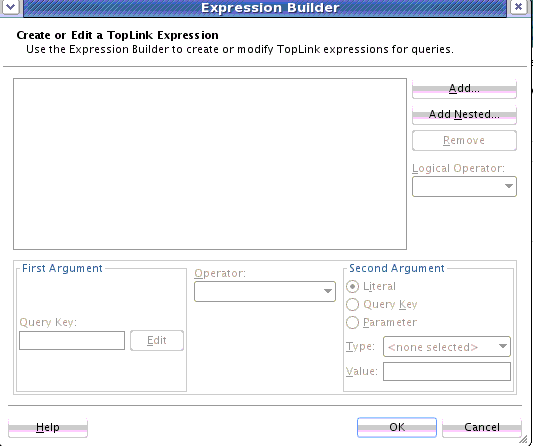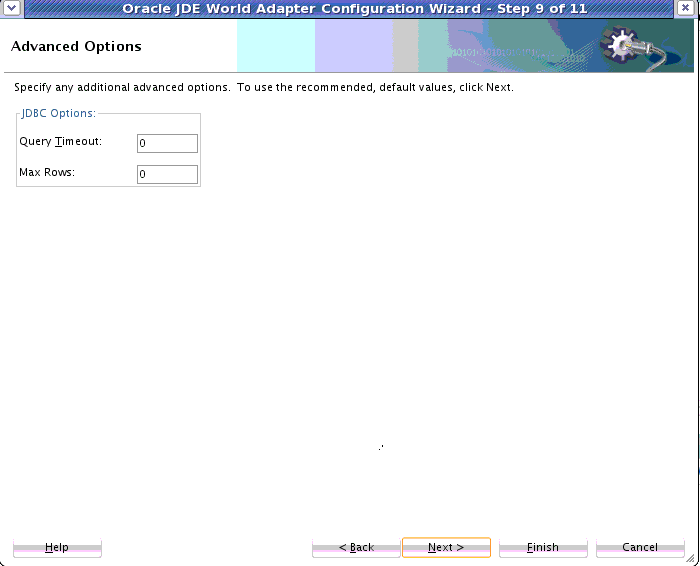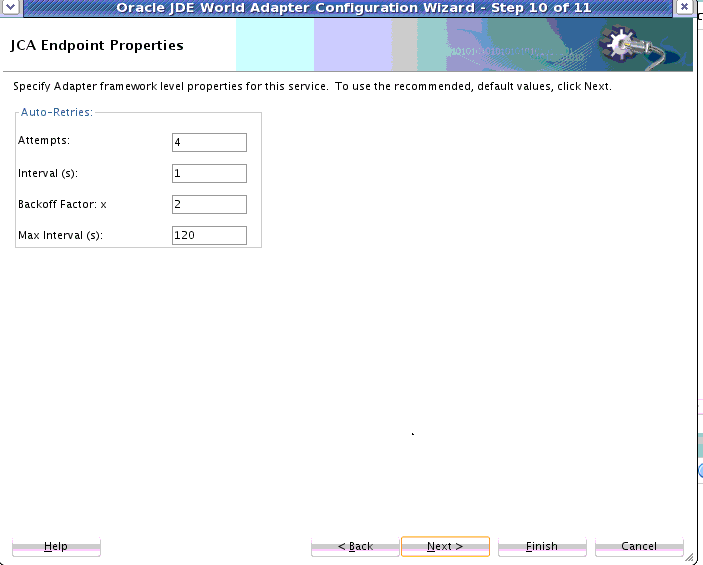15 Oracle JCA Adapter for JDE Edwards World
For complete information on the JD Edwards World System, see the Oracle JD Edwards World documentation page.
This chapter includes the following sections:
15.1 JD Edwards World System and JDE Edwards World Adapter Concepts
J.D. Edwards World System enables integration with Enterprise systems through its interoperability framework. The Oracle JD Edwards World Adapter uses the Adapter framework and leverages various integration access methods to provide the greatest amount of flexibility and functionality.
JDE Edwards World System is a database-based integration: the J.D.Edwards application is intrinsically a database. Its reports and any information extraction from it are based on SQL queries. Similarly, write interactions with JDE Edwards World System are based on inserts into special tables. The special tables are called z-tables and are used to temporarily store data that you have imported from an external source (a flat file, spreadsheet, or another type of file). The JD Edwards World System processes this data and imports it into real database tables. The Z-tables help to ensure that the format and process of importing data are as consistent as possible.
Z-files contain all the information needed to process a transaction in the JD Edwards System and there is an associated batch processing program for each Z-file.
Z-files correspond to different types of transactions, such as sales orders and addresses. The JD Edwards World System documentation documents these different types of files and their use within the JD Edwards World System.
The JD Edwards World Adapter exposes the underlying JD Edwards World System database tables through the filter of an integration by doing the following:
-
Exposing only integration points, that is, alternative descriptive names of tables/columns. The JD Edwards World Adapter does not expose the "real" names of the JD Edwards World tables.
-
Providing a powerful UI that enables you to find the correct integration touch points
-
Providing a JDBC driver which ensures that only certain trusted callers are allowed to insert data into a limited set of tables.
The information in the JD Edwards World system is in tables in a format unusable to a Database Adapter. Numbers are stored without the decimal place, dates are in a certain format, and connections must be made with "translate binary=true" (AS/400 DB2 specific).
For the purposes of the JD Edwards World Adapter, these formats are handled by the JD Edwards World JDBC driver, which also handles most of the typical runtime Adapter functions such as environment setup and data translation. Thus, the JDBC driver provides a means of communication between the JD Edwards World Adapter and the JD Edwards World system Z-tables.
15.2 JD Edwards World Adapter Features
The JD Edwards World Adapter Features includes these features
-
JDE World Create Connection Template. Through the Configuration Wizard, the Adapter provides the use of connection templates to assist in connecting to the JD Edwards World System.
-
JDE World Custom Connection Parameters. Through the Configuration Wizard, the JD Edwards World Adapter provides the use of connection parameters specific to JDE World System.
-
Operation determined by table selected. The JD Edwards World Adapter enables the user to choose an operation that is determined by the table that is selected.
-
Select Table Browser. This functionality enables you to browse JD Edwards World Z-tables, as an aide and prerequisite to your using the JD Edwards Adapter to perform a Select against the Z-tables.
-
JD Edwards World System Z-tables grouped by business module. To assist you in determining which tables you want to perform inserts and selects against, the JD Edwards World Adapter provides JD Edwards World System business module groupings of Z-tables. These business modules have descriptive names that are clearly indicative of their use in the Enterprise.
-
The JD Edwards World Adapter exposes only those Z-tables that are to be used as integrations endpoints. It does not expose Z-tables that are not integration endpoints.
-
The JD Edwards World Adapter provides connection pooling support.
-
Z-table Insert Support. Inserts to JD Edwards World System Z-tables require that the SQL connections obtained by the JDE World JCA adapter have permission to execute insert statements.
Again, the Z-tables against which the JD World System Adapter provides you the ability to perform operations are staging tables: that is, they are data interfaces to import/export data to and from J D Edwards. External Applications always interface with the Z-tables from where you can move data into real JDEdwards World System tables using batch programming and other interfaces on the back-end JD Edwards World System.Different transactions in different functional areas have their own defined Z-tables and configurations to move them into real JD Edwards World tables. Refer to each of the vertical (Financial, Manufacturing, Human Resources) sets of JD Edwards World documentation, where you can find information about processing options that enable you to move data from their respective Z-tables.
-
No Polling Support. There is no polling support for the JD Edwards World Adapter.
-
No Transaction Support. Though many adapters generally support XA transactions, the JDEdwards World Adapter does not. This is partly because JDE World systems are non-transactional. Journalling is typically not enabled on the AS/400 DB2 database underlying the JD Edwards World System, meaning that not only are XA transactions not possible, but starting and committing a local transaction is also not supported.
Also, there are only two database options available within the JD Edwards World Adapter: select and insert. Select does not need to be transactional. Insert is also to a Z-table only, and is always associated with a non-transactional RPG call.
15.3 Configuring the JD Edwards World Adapter
There are several preparatory configuration steps involved with the JD Edwards World Adapter. Prior to deploying the Adapter, you must provide both runtime and designtime configuration.
15.3.1 Configuring Connection Pooling for the JDEdwards World Adapter
A JCA connector must provide pooling support. With the Database Adapter, SQL connections are obtained from a Data source. In this way, pooling requirements are delegated to the underlying JDBC driver and its DataSource implementation.
Because the JD Edwards World JCA Adapter is based on the Oracle Database Adapter, the process for configuring pooling support for the JD Edwards World Adapter is similar to that of providing pooling support for the Oracle Database Adapter.
To provide connection pooling for the JD Edwards World Adapter:
-
Ensure that the Oracle WebLogic Server is installed on a build which contains the JD Edwards World Adapter. Next, search for and find the JD Edwards World Adapter on the Search Panel on the WebLogic Console.
Enter the name of the Adapter in the Search field. The Search Panel displays the search results, JDEdwards World Adapter, with its type AppDeployment, See Figure 15-1.
Figure 15-1 Searching for the JDEdwards World Adapter on the WebLogic Console
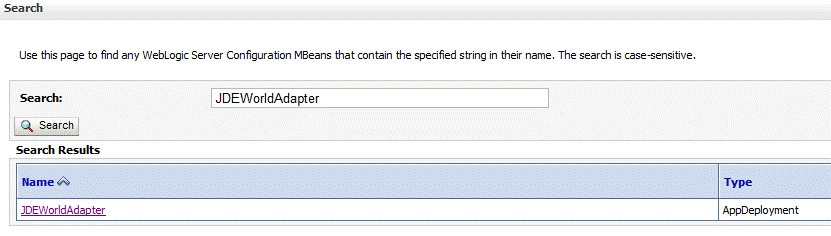
Description of "Figure 15-1 Searching for the JDEdwards World Adapter on the WebLogic Console" -
The JDEdwards World Adapter is an optional Adapter, thus its initial JDeveloper state is Installed, not Active. You must make the JDEdwards World Adapter state active. To make the state Active:
-
Select the Targets tab on the WebLogic Console
-
Select the Servers to which to deploy the Adapter. Click Save.
Figure 15-2 Selecting a Server on the WebLogic Console
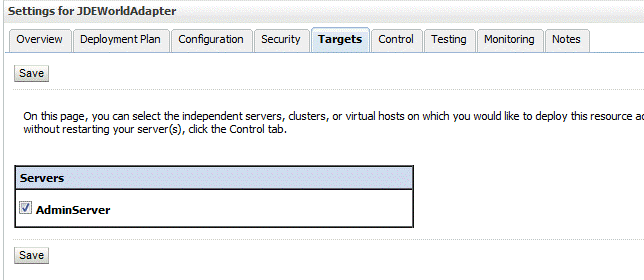
Description of "Figure 15-2 Selecting a Server on the WebLogic Console"
-
-
You must obtain the
jt400.jarfile from Sourceforge (thejt400.jarfile is called JTOpen 7.9 at that location.) JTOpen is the open source version of the IBM Toolbox for Java Licensed Program Product (LPP).Place the
jt400.jarfile under<middleware_home>/user_projects/domains/WLS_SOA/lib/ -
To verify that the Adapter is active, select the Control tab. You might need to manually activate it. To do so, select the checkbox next to
JDBCWorldAdapterand choose Start.Figure 15-3 Verifying the JD Edwards World Adapter is in Active Status
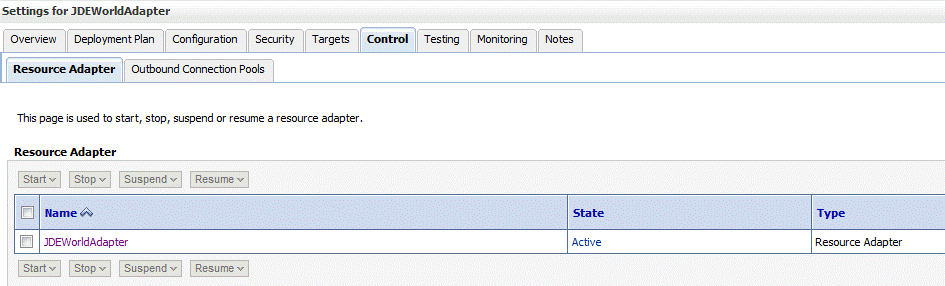
Description of "Figure 15-3 Verifying the JD Edwards World Adapter is in Active Status" -
The next step is to create a data source connection by proceeding to Data Sources -->Services on the WebLogic Console and selecting Generic Data Source:
Figure 15-4 Choosing a Generic Data Source
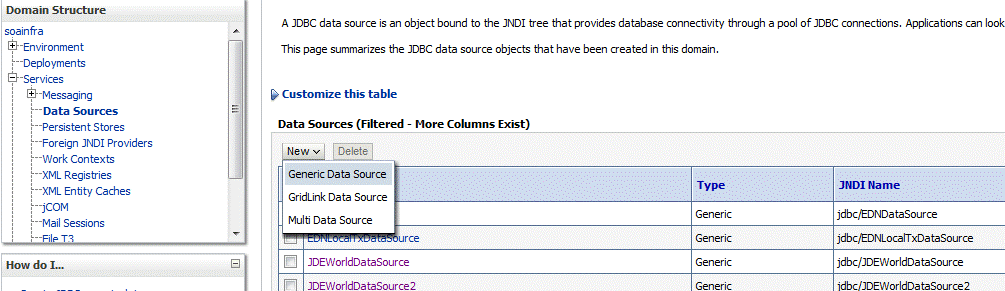
Description of "Figure 15-4 Choosing a Generic Data Source" -
Supply the name
jdbc/JDEWorldDataSource. This represents the term to which the default JCAeis/JDEWorld/JDEWorldDemoinstance is referring. Use database typeOther.Figure 15-5 Defining the JDBC Data Source JDEWorldDataSource
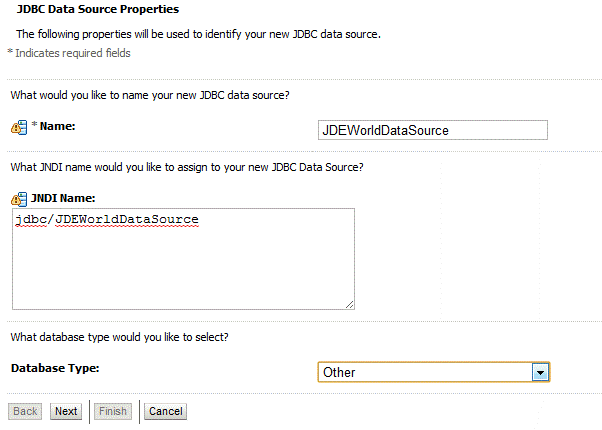
Description of "Figure 15-5 Defining the JDBC Data Source JDEWorldDataSource" -
Within the Transactions tab, disable XA by ensuring that Supports Global Transactions is not selected. See Figure 15-6.
Figure 15-6 Ensuring Supports Global Transactions is Not Selected on the WebLogic Transactions Tab
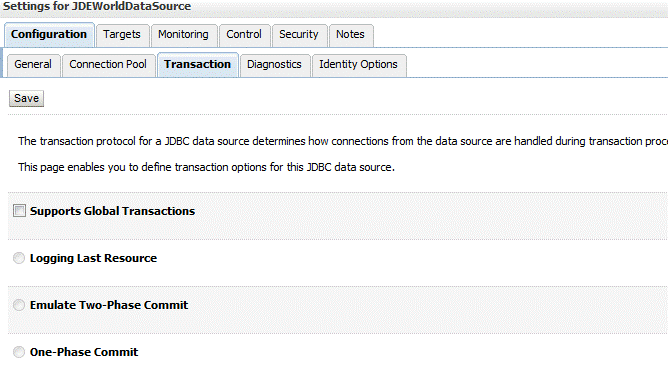
Description of "Figure 15-6 Ensuring Supports Global Transactions is Not Selected on the WebLogic Transactions Tab" -
Proceed to the Connection Pool page to configure the Connection Pool information. See Figure 15-7.
The Connection Pool URL should resemble the following. Be sure to also specify three settings (User, ServerName, and JDEWEnvironment) as properties on the Connection Pool page, even though all three appear either in the connection URL already or were entered when you configured the data source:
jdbc:jdew://JDED;JDEWEnvironment=QA92;JDEWTableNomenclature=OBJN_OBJT;JDEWColumnNomenclature=FDFT_FDFN;translate binary=true;date format=mdy;prompt=false;auto commit=true; user=BPELTEST serverName=JDED2.us.mydomain.com JDEWEnvironment=A93BPELTEST JDEWTableNomenclature=OBJN_OBJT JDEWColumnNomenclature=FDFT_FDFN
Figure 15-7 Configuring the Connection Pool URL on the WebLogic Console
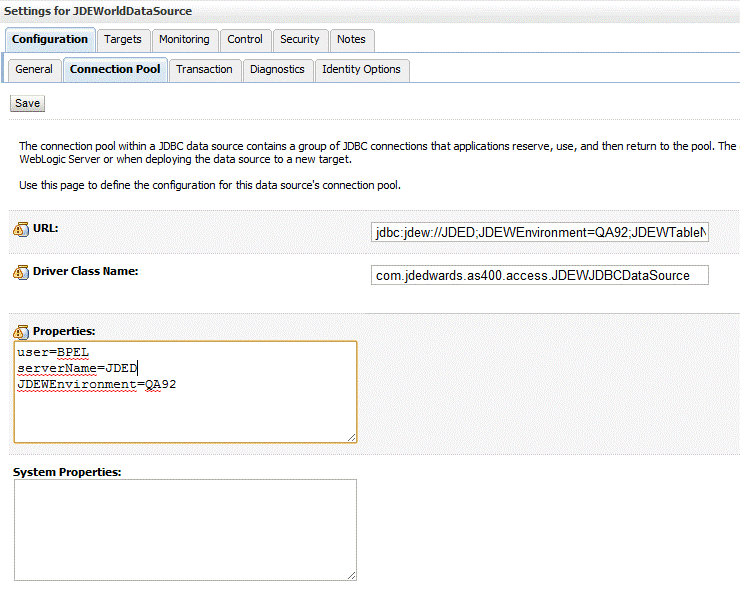
Description of "Figure 15-7 Configuring the Connection Pool URL on the WebLogic Console" -
Select Advanced and set Connection Reserved Timeout to 180. This value is required because creating a connection can take three minutes the first time the Adapter connects using the Connection Pool.
Figure 15-8 Setting the Connection Reserved Timeout Value
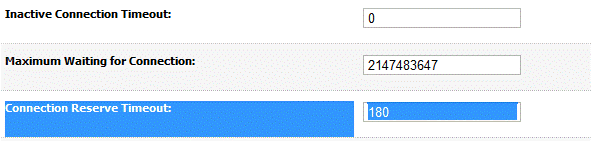
Description of "Figure 15-8 Setting the Connection Reserved Timeout Value" -
Next, select the Control tab to manually control each instance of the JDBC Data Source.
Figure 15-9 Using the Control Tab to Manually Manage Each Instance of the Deployed Data Source
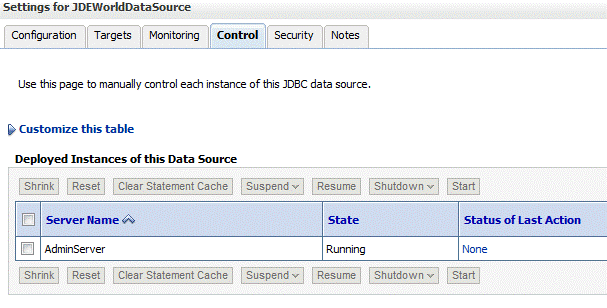
Description of "Figure 15-9 Using the Control Tab to Manually Manage Each Instance of the Deployed Data Source"
15.4 JD Edwards Word Adapter Configuration Wizard Flow: Insert Operation
You can use the JD Edwards Adapter Configuration Wizard to configure the JD Edwards Adapter to perform an insert operation to the JDEdwards World Z-tables.
To do so:
15.5 JD Edwards World Adapter: Select Operation
The JDEWorld Adapter provides the ability to perform a select, or query from a JD Edwards World Z-table. You can configure this operation using the JD Edwards World Adapter Configuration Wizard.
To do so:
15.5.1 Configuration Files
The WSDL and .jca configuration files for each of the example configured JD Edwards Adapters, using the Addressbook tables in this chapter, follow for your reference.
15.5.1.1 Insert Operation Example WSDL and .jca File
The following example shows the WSDL file for the Insert operation example.
Example - WSDL File for Insert Operation
<wsdl:definitions
name="jdeworldReference"
targetNamespace="http://xmlns.oracle.com/pcbpel/
adapter/jdeworld/JDEW_selectAll/Insert/jdeworldReference"
xmlns:jca="http://xmlns.oracle.com/pcbpel/wsdl/jca/"
xmlns:wsdl="http://schemas.xmlsoap.org/wsdl/"
xmlns:tns="http://xmlns.oracle.com/pcbpel/adapter/jdeworld/JDEW_selectAll/Insert/jdeworldReference"
xmlns:plt="http://schemas.xmlsoap.org/ws/2003/05/partner-link/"
xmlns:top="http://xmlns.oracle.com/pcbpel/adapter/
db/top/jdeworldReference"
>
<plt:partnerLinkType name="jdeworldReference_plt" >
<plt:role name="jdeworldReference_role" >
<plt:portType name="tns:jdeworldReference_ptt" />
</plt:role>
</plt:partnerLinkType>
<wsdl:types>
<schema xmlns="http://www.w3.org/2001/XMLSchema" >
<import namespace="http://xmlns.oracle.com/pcbpel/
adapter/db/top/jdeworldReference" schemaLocation="../Schemas/jdeworldReference_table.xsd" />
</schema>
</wsdl:types>
<wsdl:message name="F01018Z____Address_Book_Email_URL_Z_FileCollection_msg">
<wsdl:part name="F01018Z____Address_Book_Email_URL_Z_FileCollection" element="top:F01018Z____Address_Book_Email_URL_Z_FileCollection"/>
</wsdl:message>
<wsdl:portType name="jdeworldReference_ptt">
<wsdl:operation name="zFileInsert">
<wsdl:input message="tns:F01018Z____Address_Book_Email_URL_Z_FileCollection_msg"/>
</wsdl:operation>
</wsdl:portType>
</wsdl:definitions>
The following example shows the .jca file for the Insert operation example.
Example - .jca File for Sample Insert Operation
<adapter-config name="jdeworldReference" adapter="jdeworld"
wsdlLocation="../WSDLs/jdeworldReference.wsdl"
xmlns="http://platform.integration.oracle/blocks/
adapter/fw/metadata">
<connection-factory UIConnectionName="JDEWConnection1"
location="eis/JDEWorld/JDEWConnection1"/>
<endpoint-interaction portType="jdeworldReference_ptt" operation="zFileInsert">
<interaction-spec className="oracle.tip.adapter.jdeworld.
JDEWorldZTableInteractionSpec">
<property name="DescriptorName"
value="jdeworldReference.F01018Z____Address_Book_Email_URL_Z_File"/>
<property name="MappingsMetaDataURL" value="jdeworldReference-or-
mappings.xml"/>
</interaction-spec>
</endpoint-interaction>
</adapter-config>
15.5.1.2 Select Operation Example WSDL and .jca File
The following example shows the WSDL file for the sample Select operation example.
Example - WSDL File for Sample Select Operation
<wsdl:definitions
name="jd"
targetNamespace="http://xmlns.oracle.com/pcbpel/
adapter/jdeworld/JDEW_selectAll/JDED_select1/jd"
xmlns:jca="http://xmlns.oracle.com/pcbpel/wsdl/jca/"
xmlns:wsdl="http://schemas.xmlsoap.org/wsdl/"
xmlns:tns="http://xmlns.oracle.com/
pcbpel/adapter/jdeworld/JDEW_selectAll/JDED_select1/jd"
xmlns:plt="http://schemas.xmlsoap.org/ws/2003/05/partner-link/"
xmlns:top="http://xmlns.oracle.com/pcbpel/adapter/db/top/jd"
>
<plt:partnerLinkType name="jd_plt" >
<plt:role name="jd_role" >
<plt:portType name="tns:jd_ptt" />
</plt:role>
</plt:partnerLinkType>
<wsdl:types>
<schema xmlns="http://www.w3.org/2001/XMLSchema" >
<import namespace=
"http://xmlns.oracle.com/pcbpel/adapter/db/top/jd" schemaLocation="../Schemas/jd_table.xsd" />
</schema>
</wsdl:types>
<wsdl:message name="jdSelect_inputParameters">
<wsdl:part name="jdSelect_inputParameters" element="top:jdSelectInputParameters"/>
</wsdl:message>
<wsdl:message name=
"F0101______Address_Book_MasterCollection_msg">
<wsdl:part name=
"F0101______Address_Book_MasterCollection" element="top:F0101______Address_Book_MasterCollection"/>
</wsdl:message>
<wsdl:portType name="jd_ptt">
<wsdl:operation name="jdSelect">
<wsdl:input message="tns:jdSelect_inputParameters"/>
<wsdl:output message=
"tns:F0101______Address_Book_MasterCollection_msg"/>
</wsdl:operation>
</wsdl:portType>
</wsdl:definitions>
The following example shows the .jca file for the sample Select operation
Example - .jca File for Sample Select Operation
<adapter-config name="jd" adapter="jdeworld"
wsdlLocation="../WSDLs/jd.wsdl" xmlns="http://platform.integration.oracle/blocks/
adapter/fw/metadata">
<connection-factory UIConnectionName="JDEWConnection1" location="eis/JDEWorld/JDEWConnection1"/>
<endpoint-interaction portType="jd_ptt" operation="jdSelect">
<interaction-spec className="oracle.tip.adapter.jdeworld.JDEWorldReadInteractionSpec">
<property name="DescriptorName"
value="jd.F0101______Address_Book_Master"/>
<property name="QueryName" value="jdSelect"/>
<property name="MappingsMetaDataURL"
value="jd-or-mappings.xml"/>
<property name="ReturnSingleResultSet" value="false"/>
</interaction-spec>
</endpoint-interaction>
</adapter-config>