A Secondary Topology for Oracle Service Bus
This appendix provides an alternate topology for Oracle Service Bus.
This appendix contains the following sections:
A.1 Understanding the Oracle Service Bus and Oracle Enterprise Scheduler Topology
Figure A-1 shows the Oracle Service Bus and Enterprise Schedule Services (ESS) topology.
Use this topology to integrate the capabilities of Oracle Enterprise Scheduler with Oracle Service Bus.
The topology is similar to the Oracle Service Bus standard installation topology, described in Section 1.2; however, in this topology, the Oracle Enterprise Scheduler software is targeted to the Oracle WebLogic Server cluster, in addition to the Oracle Fusion Middleware Infrastructure and Oracle Service Bus software.
Figure A-1 Oracle Service Bus and Enterprise Schedule Services Topology
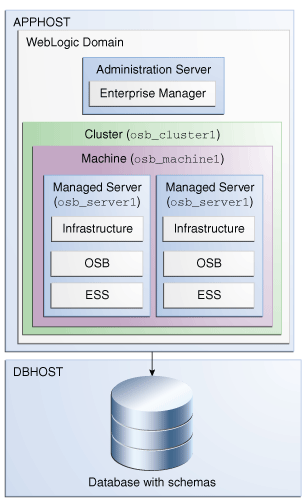
Description of "Figure A-1 Oracle Service Bus and Enterprise Schedule Services Topology"
A.2 Roadmap for Installing and Configuring the Oracle Service Bus and Oracle Enterprise Scheduler Topology
Table A-1 describes the roadmap needed to configure this topology on your system.
Table A-1 Installation and Configuration Steps for Oracle Service Bus and Oracle Enterprise Scheduler
| Task | Description | More Information | Special Instructions |
|---|---|---|---|
|
Verify your system environment |
Before beginning the installation, verify that the minimum system and network requirements are met. |
See Section 1.4. |
None. |
|
Obtain the appropriate distribution |
Both Oracle Service Bus and Enterprise Schedule Services require an existing Oracle Fusion Middleware Infrastructure installation; when you install Oracle Service Bus, Enterprise Schedule Services gets installed, too, and Oracle Service Bus must be installed in the same Oracle Home as Oracle Fusion Middleware Infrastructure. |
See Section 1.5. |
You must obtain both Oracle Fusion Middleware Infrastructure and Oracle Service Bus distributions. |
|
Determine your installation directories |
Verify that the directories that will need to be created can be created or accessed by the installer, and exist on systems that meet the minimum requirements. |
See "What are the Key Oracle Fusion Middleware Directories?" in Understanding Oracle Fusion Middleware. |
None. |
|
Install Oracle Fusion Middleware Infrastructure |
Install Oracle Fusion Middleware Infrastructure to create the Oracle home directory for Oracle Service Bus. |
See Installing and Configuring the Oracle Fusion Middleware Infrastructure. |
None. |
|
Install the software |
Install the Oracle Service Bus software into the existing Infrastructure Oracle home. When you install Oracle Service Bus, Enterprise Schedule Services gets installed too. |
See Chapter 2. |
None. |
|
Create a WebLogic domain |
Use the configuration wizard to create and configure the WebLogic domain. Ensure that you select the appropriate options on the configuration screens. |
See Chapter 3. |
Follow the instructions provided for specific screens in Section A.2.1. |
|
Start the servers |
Once you complete the domain creation, start the Administration and Managed Servers. |
See Section 3.3. |
Start the Managed server on which wsm-pm is targeted before you start the Managed Server on which Oracle Enterprise Scheduler is deployed. |
|
Verify the configuration |
Verify to ensure that the domain is configured properly. |
See Section 3.4. |
None. |
|
Next steps after installing and configuring Oracle Service Bus and Enterprise Schedule Services |
You can perform administrative as well as management tasks for the domain that you have just configured. |
See Chapter 4. |
None. |
A.2.1 Configuration Options to Select for the Oracle Service Bus and Oracle Enterprise Scheduler
Almost all of the screens and options that you must select while configuring Oracle Service Bus and Enterprise Schedule Services are identical to the ones provided in Chapter 3. However, there are a couple of screens on which you must select different options and Table A-2 lists the key screens and options. Ensure that you select the configuration options as provided on this table.
Table A-2 Key Screens and Configuration Options for Oracle Service Bus and Enterprise Schedule Services Topology
| Screen | Description |
|---|---|
|
Select Components |
This screen appears when you run RCU to create schemas. In addition to the schema list provided in Task 4, select Oracle Enterprise Scheduler. |
|
Templates |
This screen appears after you start the configuration wizard to create your domain. In addition to the templates listed in Task 2, select the following templates:
|
|
Managed Servers |
On the Managed Servers screen (Task 12), two managed servers, In the Server Groups drop-down list, ensure that |
|
Assign Servers to Clusters |
On this screen (Task 14), assign both |
|
Assign Servers to Machine |
On this screen (Task 17), assign the |