7 Configuring the Domain for the Colocated Standalone Agent
This chapter describes how to create and configure the Oracle Data Integrator (ODI) domain for the colocated standalone agent.
The following topics are covered in this chapter:
-
Section 7.2, "Configuring Your WebLogic Domain for Your Colocated Standalone Agent"
-
Section 7.3, "Creating a Standalone Agent in the Master Repository Using ODI Studio"
-
Section 7.5, "Starting a Colocated Standalone Agent Without Node Manager"
7.1 Creating the Database Schema
Before you can configure the topology for your colocated standalone agent, make sure you have created the necessary schema in your database. See Chapter 3 for instructions.
7.2 Configuring Your WebLogic Domain for Your Colocated Standalone Agent
This section provides instructions for creating a WebLogic domain for your colocated standalone agent using the configuration wizard. For more information on other methods available for domain creation, see "Additional Tools for Creating, Extending, and Managing WebLogic Domains" in Creating WebLogic Domains Using the Configuration Wizard.
The following topics are covered in this section:
7.2.1 Starting the Configuration Wizard
To begin domain configuration, navigate to the ORACLE_HOME/oracle_common/common/bin directory and start the WebLogic Server Configuration Wizard.
On UNIX operating systems:
./config.sh
On Microsoft Windows operating systems:
config.cmd
7.2.2 Navigating the Configuration Wizard Screens to Configure the Domain
Follow the instructions in this section to create and configure the domain for the topology.
-
Task 1, "Selecting the Domain Configuration Type and Existing Domain"
-
Task 9, "Configuring the Administration Server Listen Address"
-
Task 13, "Designating a Machine for Your Standalone Colocated Agent"
-
Task 15, "Reviewing Your Configuration Specifications and Configuring the Domain"
-
Task 16, "Writing Down Your Domain Home and Administration Server URL"
- Task 1 Selecting the Domain Configuration Type and Existing Domain
-
On the Configuration Type screen, select Create a New Domain.
In the Domain Location field, specify your Domain home directory.
It is recommended that you locate your Domain home in accordance with the directory structure summarized in "Understanding the Recommended Directory Structure" in Oracle Fusion Middleware Planning an Installation of Oracle Fusion Middleware, where the Domain home is located outside the Oracle home directory. This directory structure will help you avoid issues when you need to upgrade or reinstall your software.
Tip:
More information about the other options on this screen can be found in Configuration Type in Creating WebLogic Domains Using the Configuration Wizard.
- Task 2 Selecting the Configuration Templates
-
On the Templates screen, select the Oracle Data Integrator - Standalone Colocated Agent - 12.1.3.0 [odi] template.
Selecting this template automatically selects the following as dependencies:
-
Oracle JRF - 12.1.3.0 [oracle_common]
-
Oracle Coherence Cluster Extension - 12.1.3.0 [wlserver]
-
- Task 3 Configuring the Administrator Account
-
On the Administrator Account screen, specify the user name and password for the default WebLogic Administrator account for the domain.
It is recommended that you make a note of the user name and password specified on this screen; you will need these credentials later to boot and connect to the domain's Administration Server.
- Task 4 Specifying the Domain Mode and JDK
-
On the Domain Mode and JDK screen:
-
Select Production in the Domain Mode field.
-
Select the Oracle HotSpot JDK in the JDK field.
Tip:
More information about the options on this screen can be found in Domain Mode and JDK in Creating WebLogic Domains Using the Configuration Wizard.
-
- Task 5 Specifying the Datasource Configuration Type
-
Select RCU Data to activate the fields on this screen. The RCU Data option instructs the Configuration Wizard to connect to the database and Service Table (STB) schema to automatically retrieve schema information for the schemas needed to configure the domain.
Note:
If you choose to select Manual Configuration on this screen, you will have to manually fill in the parameters for your schema on the JDBC Component Schema screen.
After selecting RCU Data, fill in the following fields:
Field Description DBMS/Service
Enter the database DBMS name, or service name if you selected a service type driver.
Host Name
Enter the name of the server hosting the database.
Port
Enter the port number on which the database listens.
Schema Owner
Schema Password
Enter the username and password for connecting to the database's Service Table schema. This is the schema username and password that was specified for the Service Table component on the "Schema Passwords" screen in RCU (see Task 5 in Section 3.3).
The default username is
prefix_STB, whereprefixis the custom prefix that you defined in RCU.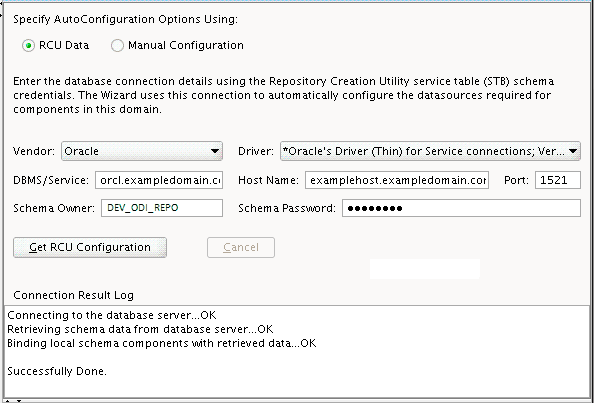
Description of the illustration config_db.gif
Click Get RCU Configuration. The following output in the Connection Result Log indicates that the operating succeeded:
Connecting to the database server...OK Retrieving schema data from database server...OK Binding local schema components with retrieved data...OK Successfully Done.
Tip:
More information about the other options on this screen can be found in Datasource Defaults in Creating WebLogic Domains Using the Configuration Wizard
- Task 6 Specifying JDBC Component Schema Information
-
Verify that the values on the JDBC Component Schema screen are correct for all schemas. If you selected RCU Data on the previous screen, the schema table should already be populated appropriately.
Tip:
For high availability environments, see the following sections in Oracle Fusion Middleware High Availability Guide for additional information on configuring data sources for Oracle RAC databases:
More information about the other options on this screen can be found in JDBC Component Schema in Creating WebLogic Domains Using the Configuration Wizard.
- Task 7 Testing the JDBC Connections
-
Use the JDBC Component Schema Test screen to test the datasource connections.
A green check mark in the Status column will appear next to the ODI Master Repository component, indicating a successful test. The template you have selected does not require the other datasource connections in the domain to be tested.
If you encounter any issues, see the error message in the Connection Result Log section of the screen, fix the problem, then try to test the connection again.
Tip:
More information about the other options on this screen can be found in Test Component Schema in Creating WebLogic Domains Using the Configuration Wizard
- Task 8 Selecting Advanced Configuration
-
To complete domain configuration for the topology, select the following options on the Advanced Configuration screen:
-
Administration Server
This is required to properly configure the listen address of the Administration Server.
-
Node Manager
This is required to configure Node Manager.
-
System Components
This is required to configure the standalone agent.
-
- Task 9 Configuring the Administration Server Listen Address
-
On the Administration Server screen, select the drop-down list next to Listen Address and select the IP address on the host where the Administration Server will reside. Do not use "All Local Addresses."
Do not specify any server groups for the Administration Server.
- Task 10 Configuring Node Manager
-
The Node Manager screen can be used to select the type of Node Manager you want to configure, along with the Node Manager credentials.
Select Per Domain as the Node Manager type, then specify the Node Manager credentials.
Tip:
More information about the options on this screen can be found in Node Manager in Creating WebLogic Domains Using the Configuration Wizard.
More information about the types of Node Manager can be found in "Node Manager Overview" in Administering Node Manager for Oracle WebLogic Server.
- Task 11 Configuring Your ODI System Component
-
On the System Components screen, specify
OracleDIAgent1in the System Component column as the name of the agent (the name of the Java EE agent created earlier isOracleDIAgent), and make sure ODI is selected in the Component Type column.
Description of the illustration config_system_comp.gif
- Task 12 Configuring Your ODI Server
-
On the ODI Server Configuration screen, provide the information as described in the following table.
Field Value System Component
Make sure
OracleDIAgent1is selected from the drop-down list.Server Listen Address
Enter the host name or IP address of the system on which the agent resides. Do not use "localhost."
Server Listen Port
Specify the port number on which this agent will listen.
Supervisor Username
Make sure this user name is
SUPERVISOR(all CAPS).Supervisor Password
Specify the password for the
SUPERVISORuser, as previously configured in the domain.Preferred Datasource
Use the default
OdiMasterRepository; do not change this field.Note:
Oracle recommends that you write down the host name and port number of the agent; you will need this later when you create the agent in the master repository (Section 7.3).
Tip:
More information about the other options on this screen can be found in ODI Server Configuration in Creating WebLogic Domains Using the Configuration Wizard
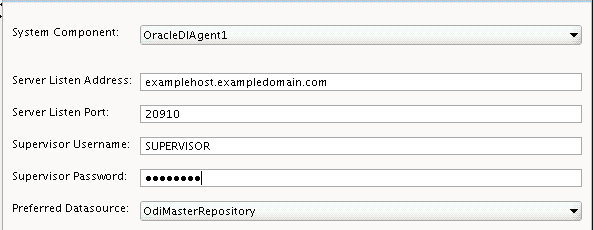
Description of the illustration config_odi_server.gif
- Task 13 Designating a Machine for Your Standalone Colocated Agent
-
The system component you just created is automatically assigned to a machine called
LocalODIMachine. The Machines screen shows that this machine is already created.In the Node Manager Listen Address field, select the IP address of the host running Node Manager. Do not use "localhost".
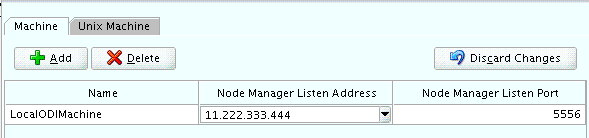
Description of the illustration config_machines_col.gif
- Task 14 Assigning Your System Component to a Machine
-
On the Assign System Components to Machines screen, verify that your system component
OracleDIAgent1is already assigned to theLocalODIMachine.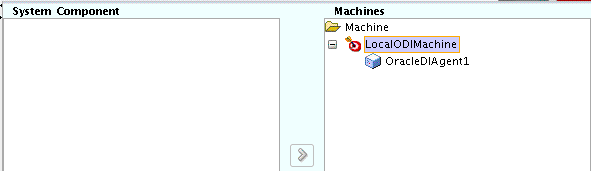
Description of the illustration config_svr_to_machines_col.gif
Tip:
More information about the options on this screen can be found in Assign System Components to Machines in Creating WebLogic Domains Using the Configuration Wizard.
- Task 15 Reviewing Your Configuration Specifications and Configuring the Domain
-
The Configuration Summary screen contains the detailed configuration information for the domain you are about to update. Review the details of each item on the screen and verify that the information is correct.
You can go back to any previous screen if you need to make any changes, either by using the Back button or by selecting the screen in the navigation pane.
Domain creation will not begin until you click Update.
Tip:
More information about the options on this screen can be found in Configuration Summary in Creating WebLogic Domains Using the Configuration Wizard.
- Task 16 Writing Down Your Domain Home and Administration Server URL
-
The Configuration Success screen will show the Domain home location and URL of the Administration Server you just configured:
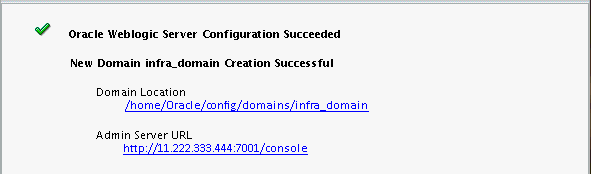
Description of the illustration config_success.png
When domain creation is complete, click Finish to dismiss the configuration wizard.
7.3 Creating a Standalone Agent in the Master Repository Using ODI Studio
A physical agent corresponds to a single standalone agent or a Java EE agent. A physical agent should have a unique name in the topology.
As part of its startup sequence, an agent connects to the Master Repository to see if there is a physical agent defined with its name. If it finds its entry, the agent continues with startup and, once started, it reads all the scheduled jobs of itself from the repository and starts processing.
If there is no physical agent entry for an agent, then the agent startup fails.
To create an agent using ODI Studio, see Section 4.5, "Creating an Agent in the Master Repository Using ODI Studio."
7.4 Starting a Colocated Standalone Agent
The following sections describe the procedures for starting the Standalone agent.
Note:
If you have not yet configured the physical agent in the master repository, go to Section 4.5, "Creating an Agent in the Master Repository Using ODI Studio."
This section contains the following topics:
7.4.1 Starting the Node Manager
To start your per-domain Node Manager, go to the DOMAIN_HOME/bin directory.
On UNIX operating systems, start the Node Manager as shown below, using nohup and nm.out as an example output file:
nohup ./startNodeManager.sh > nm.out&
On Windows operating systems, run:
startNodeManager.cmd
Note:
On Windows operating systems, Oracle recommends configuring Node Manager to run as a startup service. This allows Node Manager to start up automatically each time the system is restarted.
For more information, see "Running Node Manager as a Startup Service" in Administering Node Manager for Oracle WebLogic Server.
For more information about additional Node Manager configuration options, see Administering Node Manager for Oracle WebLogic Server.
7.4.2 Starting the Colocated Standalone Agent
To start your standalone agent, go to the DOMAIN_HOME/bin directory and run the following commands:
On UNIX operating systems:
./startComponent.sh OracleDIAgent1
On Windows operating systems:
startComponent.cmd OracleDIAgent1
You will be prompted for the Administrator password for the domain.
To verify that your agent was started, go to the following URL in your browser:
http://examplehost.exampledomain.com:port/oraclediagent
7.5 Starting a Colocated Standalone Agent Without Node Manager
To start your standalone agent without Node Manager, go to the DOMAIN_HOME/bin directory and run the following commands:
On UNIX operating systems:
./agent.sh -NAME=OracleDIAgent1
On Windows operating systems:
agent.cmd -NAME=OracleDIAgent1
The -NAME parameter must be entered in all CAPS, and the name of the agent (in this case, OracleDIAgent1) is also case-sensitive.
7.6 Performing Next Steps
Section 8.1 contains basic administration tasks. You should familiarize yourself with the tasks described in this section and perform them as needed to verify that your domain is properly configured.
Section 8.2 contains additional domain configuration tasks that take advantage of additional Oracle Fusion Middleware products and features.
Section 8.3 contains common tasks to help prepare your Oracle Data Integrator environment for development.
Section 8.4 contains important tasks to help prepare your environment to move to a highly available environment.