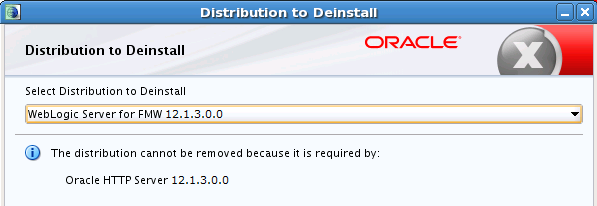6 Deinstalling Oracle HTTP Server
This chapter describes how to deinstall or reinstall Oracle HTTP Server.
You should always use the instructions provided in this chapter for removing the software. If you try to remove the software manually, you may experience problems when you try to reinstall the software again at a later time. Following the procedures in this chapter will ensure that the software is properly removed.
This chapter includes the following sections:
6.1 Understanding Product Deinstallation
The Oracle Fusion Middleware deinstaller removes the software from the Oracle home directory from which it is started. Table 6-1 summarizes the procedure and provides links to supporting documentation.
Table 6-1 Roadmap for Deinstalling Oracle HTTP Server
| Task | Description | Documentation |
|---|---|---|
|
Stop Oracle Fusion Middleware. |
All servers and processes in your domain should be stopped before running the deinstaller. |
See Section 6.2. |
|
Remove the software. |
Run the product deinstaller to remove Oracle HTTP Server. |
See Section 6.3. |
|
Remove the Oracle home directory. |
The deinstaller does not remove all files and folders from the Oracle home directory. After the deinstaller is finished, you must manually remove the Oracle home to complete your product removal. |
See Section 6.4. |
|
Remove your domain and application data. |
The deinstaller does not remove data contained in your Domain home or Application home directories, even if they are located inside the Oracle home. You must remove these directories manually. |
See Section 6.5. |
6.2 Stopping Oracle Fusion Middleware
Before running the deinstaller, you should stop all servers and processes associated with the Oracle home you are going to remove.
For more information, see "Stopping an Oracle Fusion Middleware Environment" in Administering Oracle Fusion Middleware.
6.3 Deinstalling the Software
Follow the instructions in this section to start the product deinstaller and remove the software.
If you want to perform a silent (command-line) deinstallation, see "Running the Oracle Universal Installer for Silent Deinstallation" in Installing Software with the Oracle Universal Installer.
6.3.1 Starting the Deinstallation Program
To start the deinstaller:
-
On UNIX
Go to the
ORACLE_HOME/oui/bindirectory and enter the following command:./deinstall.sh
-
On Windows
-
Do one of the following:
-
Use a file manager window to go to the
ORACLE_HOME\oui\bindirectory and double click ondeinstall.cmd. -
From the command line, go to the
ORACLE_HOME\oui\binand enter the following command:deinstall.cmd -
From the Start menu, select All Programs, then select Oracle, then select OracleHome, and then select Uninstall Oracle Middleware.
-
-
From the drop-down list, select Oracle HTTP Server 12.1.3.0.0 and click Deinstall. The deinstallation program displays the screens listed in Table 6-2.
Note that if you select WebLogic Server for FMW 12.1.3.0.0 from the drop-down list, then you will get the following error:
Click Cancel and reconfirm by clicking Yes in the dialog box. Start the deinstaller again and select Oracle HTTP Server 12.1.3.0.0 from the distribution list.
-
Note:
You can deinstall Oracle Fusion Middleware Infrastructure once the Oracle HTTP Server software is deinstalled, by running the deinstallation wizard again. You will not run into the Distribution to Deinstall screen if no other software is dependent on Oracle Fusion Middleware Infrastructure.6.3.2 Navigating the Deinstallation Screens
The deinstallation program displays a series of screens, in the order listed in Table 6-2.
If you need additional help with any of the deinstallation screens, click the screen name.
Table 6-2 Deinstall Screens and Descriptions
| Screen | Description |
|---|---|
|
This screen introduces you to the product deinstaller. |
|
|
This screen shows the Oracle home directory and its contents that will be deinstalled. Verify that this is the correct directory. Click Deinstall to begin removing the software. |
|
|
This screen shows the progress of the deinstallation. |
|
|
This screen appears when the deinstallation is complete. Review the information on this screen, then click Finish to dismiss the deinstaller. |
6.4 Removing the Oracle Home Directory Manually
After the deinstaller is finished, you must manually remove your Oracle home directory and any existing sub-directories that were not removed by the deinstaller. For example, if your Oracle home directory was /home/Oracle/Products/Oracle_Home on a UNIX operating system:
> cd /home/Oracle/Products > rm -rf Oracle_Home
On a Windows operating system, if your Oracle home directory was C:\Oracle\Products\Oracle_Home, use a file manager window and navigate to the C:\Oracle\Products directory, then right-click on the Oracle_Home folder and select Delete.
6.5 Removing Your Domain and Application Data
To remove your domain and application data:
-
Manually remove your Domain home directory.
For example, if your Domain home directory was
/home/Oracle/config/domains/ohs_domainon a UNIX operating system:> cd /home/Oracle/config/domains > rm -rf ohs_domain
On a Windows operating system, if your Domain home directory was
C:\Oracle\Config\domains\ohs_domain, use a file manager window and navigate to theC:\Oracle\Config\domainsdirectory, then right-click on theohs_domainfolder and select Delete. -
Manually remove your Application home directory.
For example, if your Application home directory was
/home/Oracle/config/applications/ohs_domainon a UNIX operating system:> cd /home/Oracle/config/applications > rm -rf ohs_domain
On a Windows operating system, if your Application home directory was
C:\Oracle\Config\applications\ohs_domain, use a file manager window and navigate to theC:\Oracle\Config\applicationsdirectory, then right-click on theohs_domainfolder and select Delete. -
Backup the
domain_registry.xmlfile in your Oracle home, then edit the file and remove the line associated with the domain you are removing. For example, to remove theohs_domain, find the following line and remove it:<domain location="/home/Oracle/config/domains/ohs_domain"/>
Save and exit the file when you are finished.
6.6 Reinstalling the Software
You can reinstall your software into the same Oracle home as a previous installation only if you have deinstalled the software according to the instructions in this chapter. When you reinstall, you can then specify the same Oracle home as your previous installation.
Consider the following cases:
-
Installing in an existing Oracle home that contains the same feature sets.
The installer will warn you that the Oracle home you specified during the installation already contains the same software you are trying to install. Your options are to:
-
Select a different installation type. In this case, only the feature sets that do not already exist in the Oracle home directory will be installed.
-
Select a different Oracle home directory.
-
-
Installing in an existing, non-empty Oracle home.
For example, suppose that you have chosen to create your Domain home or Application home somewhere inside your existing Oracle home. This data is not removed during the deinstallation process, so if you attempt to reinstall into the same Oracle home, the installer will not allow it. Your options are to:
-
Deinstall your software from the Oracle home as described in this chapter, and then remove the Oracle home directory. After this is complete, you can reinstall and reuse the same Oracle home location, using the instructions in Chapter 2. Any domain or application data that was in the Oracle home will have to be re-created.
-
Select a different Oracle home directory.
-