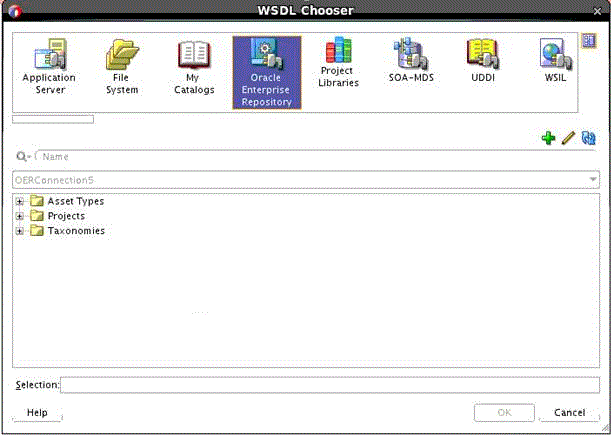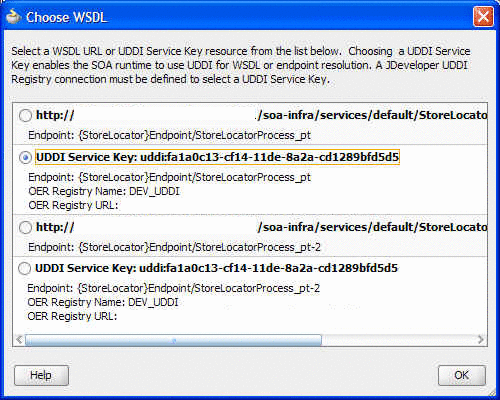3 Using Oracle JDeveloper to Interact with Oracle Enterprise Repository
This chapter describes the consumption processes and the interaction of Oracle JDeveloper with Oracle Enterprise Repository.
This chapter includes the following sections:
3.1 Using Oracle JDeveloper
The Oracle Enterprise Repository provides a flexible meta model for cataloging all assets within the SOA ecosystem. It is primarily used during the plan, design, and build phase of the lifecycle as a single source of truth for application development.
You can use Oracle SOA Suite with Oracle Enterprise Repository 12c.
This section describes the following topics:
-
Section 3.1.1, "Associating a JDeveloper Application with Oracle Enterprise Repository"
-
Section 3.1.4, "Consuming WSDL/Service from Oracle Enterprise Repository"
3.1.1 Associating a JDeveloper Application with Oracle Enterprise Repository
You must associate the JDeveloper application with a default Oracle Enterprise Repository connection to consume assets from Oracle Enterprise Repository using JDeveloper. To associate a JDeveloper application with a default Oracle Enterprise Repository connection:
-
In Oracle JDeveloper, expand the Tools menu, and then select Oracle Enterprise Repository. The Configure Oracle Enterprise Repository Integration dialog is displayed.
-
Select the following options, as shown in Figure 3-1.
-
Repository Connection: Select the Oracle Enterprise Repository connection that you want to use for usage tracking.
-
Repository Project: Select the Oracle Enterprise Repository project that you want to use for usage tracking.
Figure 3-1 Configure Oracle Enterprise Repository Integration dialog
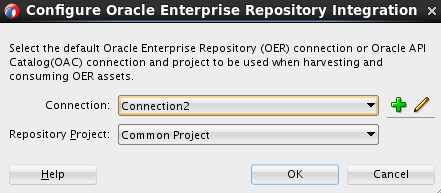
Description of "Figure 3-1 Configure Oracle Enterprise Repository Integration dialog"
-
-
Click OK.
You can now consume assets from the connection that you have selected and usage is added to the Oracle Enterprise Repository project that you selected.
3.1.2 Search Oracle Enterprise Repository
You can access the assets and artifacts available in the Oracle Enterprise Repository through Oracle JDeveloper. Through Oracle JDeveloper, you can search for assets matching various criteria or view assets that may be of interest to a development project.
To search for assets in Oracle Enterprise Repository, perform the following steps:
-
In Oracle JDeveloper, click Resource Palette. The Resource Palette tab with the IDE Connections is displayed.
-
In the Search text field, enter the search criteria, for example, the name of the asset that you want to view the details for, and click Start Search. The Search Results pane is displayed with the assets.
3.1.3 View Asset Details
For selected assets, you can view asset details such as description, usage history, expected savings, and relationships. Within the asset metadata, links to the supporting documentation, user guides, test cases are provided to better enable you to reuse the existing functionality.
3.1.4 Consuming WSDL/Service from Oracle Enterprise Repository
You can download an asset's artifacts (payload) into your project. Typically an asset payload is the functionality that you must use a service (such as a WSDL file) or incorporate into your code base (such as a binary or a BPEL file).
You can consume services, schemas, xslts, and events from Oracle Enterprise Repository.
Note:
To track the usage of an asset, you have to first associate a JDeveloper application with Oracle Enterprise Repository project. See Section 3.1.1, "Associating a JDeveloper Application with Oracle Enterprise Repository" for more information.To consume a WSDL file or a service from Oracle Enterprise Repository, perform the following steps:
-
In Oracle JDeveloper, double-click the composite.xml file. The composite.xml page is displayed.
-
Drag and drop the Web Service component from the Component Palette to the External References swim lane. The Create Web Service dialog is displayed.
-
Click the Finding Existing WSDLs icon at the end of the WSDL URL field. The WSDL Chooser dialog is displayed.
-
Select the Oracle Enterprise Repsoitory tab, as shown in Figure 3-2.
-
Use the navigation tree to find the service that you want to invoke/consume.
If the service has only one WSDL or UDDI key associated with it, then the same WSDL or UDDI key is used to create the reference. If service has more than one WSDL and/or UDDI key associated with it, then the Choose WSDL dialog is displayed, as shown in Figure 3-3.
You must select an URLs/UDDI keys to consume. For resolving UDDI keys in JDeveloper, you have to create a UDDI connection prior to creating the reference, without which you cannot select UDDI keys.
-
Click OK.
To consume a WADL file or a service from Oracle Enterprise Repository, perform the following steps:
-
In Oracle JDeveloper, double-click the composite.xml file. The composite.xml page is displayed.
-
Drag and drop the REST Service component from the Component Palette to the External References swim lane. The Create REST Binding dialog is displayed.
-
Enter the required information into the Name, Type, and Base URI fields.
-
Enter the necessary information into the Resources panel.
-
From the Operation Bindings panel, click the Add icon and select Add operations based on WADL Service. The WADL Chooser dialog is displayed.
-
Select the Oracle Enterprise Repository tab.
-
Use the navigation tree to find the service that you want to invoke/consume.