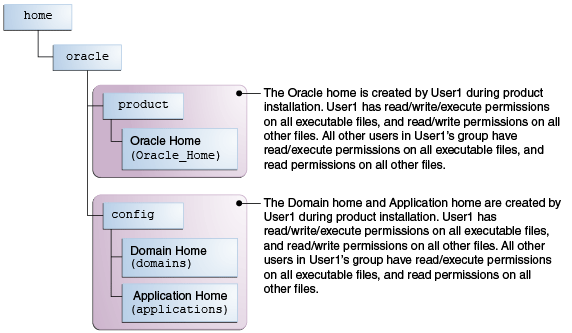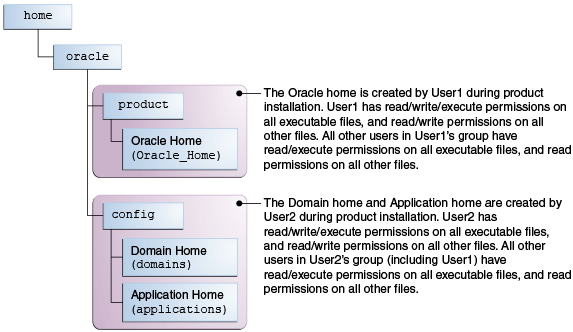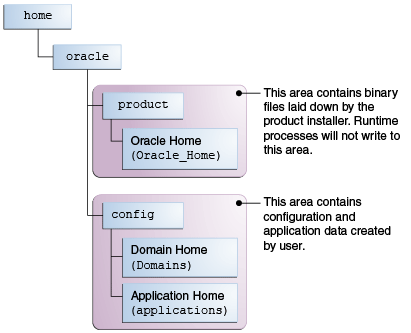3 Preparing for an Oracle Fusion Middleware Installation
Oracle Fusion Middleware is a collection of standards-based software products that spans a range of tools and services from J2EE and developer tools, to integration services, business intelligence, collaboration, and content management. Oracle Fusion Middleware offers complete support for development, deployment, and management.
The procedures you will need to follow will vary depending on the configuration of your existing system and the environment you want to create at the end of the installation and configuration process.
This chapter contains the following topics:
3.1 Understanding and Obtaining Product Distributions
This section contains the following topics:
3.1.1 Understanding Product Distributions
Oracle Fusion Middleware 12c software is available as a series of product distributions. A distribution is an archive file containing an installer; when you run the installer, the set of Oracle Fusion Middleware products and feature sets (defined below) that are included with the distribution are installed.
An example of a product distribution is the Oracle WebLogic Server and Coherence Distribution; note that the products and feature sets will differ depending on your Oracle Fusion Middleware product:
Table 3-1 Understanding Distributions, Products, and Features
| Distribution | Products | Feature Sets |
|---|---|---|
|
Oracle WebLogic Server and Coherence ( |
Core Server |
Core Application Server Coherence Product Files Web 2.0 HTTP Pub-Sub Server WebLogic SCA WebLogic Client JARs |
|
Administrative Tools |
Administration Console Additional Language Help Files CIE WLS Config |
|
|
Database Support |
Third-Party JDBC Drivers WebLogic Evaluation Database |
|
|
Open Source Components |
Third-Party Jackson Third-Party Jersey Third-Party Maven Apache |
|
|
Examples |
Server Examples Coherence examples |
|
|
Oracle Installation Infrastructure |
OPatch nginst_core |
A description of each column in this table follows:
-
The Distribution column contains the name and actual file name of the distribution that you can download.
-
The items in the Products column may or may not be installed, depending on the installation type you select when you run the product installer. Most Oracle Fusion Middleware products offer two or three different installation types, and not all products are available with all installation types.
In this particular example, some Oracle WebLogic Server and Coherence install types include the Examples, while others do not.
-
The Feature Sets column describes what is included with each product.
You do not have the option of selecting or de-selecting feature sets for installation. All feature sets within a product will be installed.
In this particular example, if you choose an install type that includes Examples, both Server Examples and Coherence Examples will be installed; you will not have the option of selecting one or the other.
In situations where the same feature set may exist in multiple products, the existing feature set will not be reinstalled if the same version is already present. If the feature set is a different version and is compatible with the existing feature version, a new version will be installed.
If there are incompatibilities (for example, due to the version numbers not matching) then the installer will issue an error message and will not overwrite the existing feature set.
3.1.2 Download Sites for Obtaining Product Distributions
Oracle provides multiple locations for downloading Oracle Fusion Middleware and the software it requires.
Table 3-2 Oracle Fusion Middleware Product Download Sites
| Oracle Web Site | Purpose and Location |
|---|---|
|
Oracle Technology Network |
If you are a developer, go to the Oracle Technology Network (OTN) to download Oracle software under the terms of the OTN Developer License. http://www.oracle.com/technetwork/indexes/downloads/index.html Note: Oracle Technology Network requires free registration. |
|
My Oracle Support |
If you are a customer with a valid support agreement with Oracle and you want to download software patches, updates and fixes, then go to My Oracle Support: http://support.oracle.com |
|
Oracle Software Delivery Cloud |
If you have purchased an Oracle software license and you want to download software under the terms of that license, or if you want to download Oracle software under the terms of the Oracle Electronic Delivery Trial License, then go to Oracle Software Delivery Cloud: http://edelivery.oracle.com Note: For convenience, most of the links provided in this document are to the OTN download pages, but if you have purchased a license, Oracle recommends that you register with Oracle Software Delivery Cloud and use the Software Delivery Cloud as your primary location for obtaining your purchased software. |
For specific information on the distributions you need to download for each product, see the Oracle Fusion Middleware Download, Installation, and Configuration Readme Files page.
3.2 Verifying Certification, System Requirements, and Interoperability
Oracle recommends that you use the certification matrix and system requirements documents in conjunction with each other to verify that your environment meets the necessary requirements for installation.
-
Verifying your environment meets certification requirements
Make sure that you are installing your product on a supported hardware and software configuration. For more information, see the certification document for your release on the Oracle Fusion Middleware Supported System Configurations page.
Oracle has tested and verified the performance of your product on all certified systems and environments; whenever new certifications occur, they are added to the proper certification document right away. New certifications can occur at any time, and for this reason the certification documents are kept outside of the documentation libraries and are available on Oracle Technology Network.
-
Using the system requirements document to verify certification
Oracle recommends that you use the Oracle Fusion Middleware System Requirements and Specifications document to verify that the certification requirements are met. For example, if the certification document indicates that your product is certified for installation on 64-Bit Oracle Linux 6.5, this document should be used to verify that your Oracle Linux 6.5 system has met the required minimum specifications, like disk space, available memory, specific platform packages and patches, and other operating system-specific items. System requirements may change in the future. Therefore, the system requirement documents are kept outside of the documentation libraries and are available on Oracle Technology Network.
-
Verifying interoperability among multiple products
The Oracle Fusion Middleware Understanding Interoperability and Compatibility document defines interoperability and compatibility, and describes how multiple Fusion Middleware products from the same release or mixed releases may be used with each other. You should read this document if you are planning to install multiple Fusion Middleware products on your system.
3.3 Understanding the Software Required for an Oracle Fusion Middleware Product Installation
This section contains information about the software required for an Oracle Fusion Middleware installation.
The following topics are covered:
3.3.1 Understanding Database Requirements for an Oracle Fusion Middleware Installation
Many Oracle Fusion Middleware products require database schemas prior to domain configuration. If you do not already have a database where you can install these schemas, you must install and configure a certified database.
To find a certified database for your operating system, see the certification document for your release on the Oracle Fusion Middleware Supported System Configurations page.
To make sure your database is properly configured for schema creation, see "Verifying Requirements for Oracle Repository Creation Utility" in the Oracle Fusion Middleware System Requirements and Specifications document.
Note:
For 12c (12.2.1), only a certified Oracle database can be used for the Oracle Fusion Middleware Infrastructure standard installation topology.
After your database is properly configured, you can create your product schemas:
-
The Repository Creation Utility (RCU) is the tool used to create schemas in your database. This tool is available by installing the Oracle Fusion Middleware Infrastructure. For more information, see Installing and Configuring the Oracle Fusion Middleware Infrastructure.
-
Refer to Creating Schemas with the Repository Creation Utility for more information about the Repository Creation Utility.
3.3.2 Understanding JDK Requirements for an Oracle Fusion Middleware Installation
Before you can install any Oracle Fusion Middleware product using a generic installer, you must download and install a supported JDK on your system before attempting to run the installer.
Make sure that the JDK is installed outside of the Oracle home. The Oracle Universal Installer validates that the designated Oracle home directory is empty, and the install will not progress until an empty directory is specified. If you install the JDK under the Oracle home, you will experience issues in future operations. So, it is recommended that you use the /home/oracle/products/jdk directory for the location of your JDK installation. You can then use the java -jar command to run the installer JAR file.
Most Fusion Middleware products are available in .jar file format. These distributions do not include a JDK. To run the installer in a .jar distribution, you must have a certified JDK already installed on your system.
Some products (for example, Oracle HTTP Server and Oracle JDeveloper) are available as platform-specific distributions. These platform-specific distributions provide a .bin (for UNIX operating systems) or .exe (for Windows operating systems) installer; in these cases, a platform-specific JDK is included with the distribution and you do not need to install a JDK separately. However, it may be recommended that you upgrade this JDK to a more recent version, depending on the JDK versions that are certified.
You should always verify the required JDK version by reviewing the certification information on the Oracle Fusion Middleware Supported System Configurations page.
To download the required JDK, use your browser to navigate to the following URL and download the Java SE JDK:
http://www.oracle.com/technetwork/java/javase/downloads/index.html
3.4 Understanding the Standard Installation Topology
Each installation guide in 12c (12.2.1) and later will feature one or more standard installation topologies. A standard installation topology is a sample topology and is not the only topology supported for the product. However, each install guide provides specific instructions for achieving that topology; if your needs differ then links to supporting documentation are provided for your reference.
The standard installation topologies are designed to be easily extended for high availability and security, making them suitable for any production system. The standard installation topologies will also serve as the starting point for all upgrade operations.
If your standard installation topology requires having multiple products in the same domain, refer to the important information in Methods for Installing Multiple Products in the Same Domain.
3.5 Selecting an Installation User
This section contains important information about the permissions and privileges of the user who is performing the installation and configuration on your system. The following topics are covered:
3.5.1 Understanding User Permissions
The user who installs a Fusion Middleware product owns the files and has the following permissions on the files:
-
Read and write permissions on all non-executable files (for example,
.jar,.properties, or.xml). All other users in the same group as the file owner have read permissions only. -
Read, write, and execute permissions on all executable files (for example,
.exe,.sh, or.cmd). All other users in the same group as the file owner have read and execute permissions only.
This means that someone other than the person who installed the software can use the installed binaries in the Oracle home to configure a domain or set of Fusion Middleware products.
During configuration, the files generated by the configuration process are owned by the user who ran the Configuration Wizard, with the same permissions as described above for the installation user. However, security-sensitive files are not created with group permissions. Only the user that created the domain has read and write permissions and can administer the domain.
Consider the following examples:
-
Example 1: A Single User Installs the Software and Configures the Domain
This example shows the permissions if the same user installs the software and configures the domain.
To ensure the proper permissions and privileges for all files, Oracle recommends that the same owner perform both tasks: install the Oracle Fusion Middleware product and configure the WebLogic Server domain using the Configuration Wizard.
If domain creation must be performed by a different user than the one who installed the software, then both users should be from the same group to have the necessary permissions, as shown in the next example.
-
Example 2: The Oracle Home and Domain are Created by Different Users
This example shows the permissions if the Oracle home is created by one user, but the domain is configured by another user.
Note:
Certain domain files do not have group permissions. For example, cwallet.sso.Below are some additional considerations to make prior to running the installer:
-
On UNIX operating systems, Oracle recommends that you set the
umaskto027on your system prior to installation. This ensures that file permissions will be set properly during installation. Use the following command:umask 027You must enter this command in the same terminal window from which you plan to run the product installer.
-
On UNIX operating systems, do not run the installation program as the
rootuser. The installer startup validation will fail and you will not be able to continue. -
When managing a product installation (for example, applying patches, or starting Managed Servers), you must use the same user ID as was used to perform the initial product installation.
-
On Windows operating systems, the user performing the installation must have Administrator privileges. See Verifying the Installation User has Administrator Privileges on Windows Operating Systems for more information.
3.5.2 Understanding Non-Default User Permissions on UNIX Operating Systems
Changing the default permissions settings will reduce the security of the installation and possibly your system. Therefore, making such a change is not recommended. If access to particular files or executables is required by other users, the UNIX sudo command (or other similar command) should be considered in lieu of changing file permissions.
Refer to your UNIX operating system Administrator's Guide or contact your operating system vendor if you need further assistance.
3.5.3 Verifying the Installation User has Administrator Privileges on Windows Operating Systems
The user performing the installation on Windows operating systems must have Administrator privileges in order to be able to update the Windows Registry. By default, members of the Administrator's group log in to the system with regular privileges, but may request elevated permissions to perform administrative tasks.
To perform a task with elevated privileges:
3.6 Understanding Directories for Installation and Configuration
During the installation and domain configuration process, you must plan on providing the locations for the following directories:
-
Oracle Home
-
Domain Home
-
Application Home
This section contains information that will help you decide where you want to create these directories.
3.6.1 Understanding the Recommended Directory Structure
Oracle recommends a directory structure similar to the one shown in Figure 3-1.
Figure 3-1 Recommended Oracle Fusion Middleware Directory Structure
A base location (Oracle base) should be established on your system (for example, /home/oracle) and from there, two separate branches should be created. The product directory should contain the product binary files and all of the Oracle home directories. The config directory should contain your domain and application data.
Oracle recommends that you do not keep your configuration data anywhere underneath the Oracle home; if you upgrade your product to another major release, you will be required to create a new Oracle home for binaries. You must also make sure that your configuration data exist in a location to which the binaries in the Oracle home have access.
The /home/oracle/product (for the Oracle home) and /home/oracle/config (for the application and configuration data) directories are used in examples throughout the documentation; be sure to replace these directories with the actual directories on your system.
3.6.2 About the Oracle Home Directory
When you install any Oracle Fusion Middleware product, you are prompted to specify an Oracle home directory. This directory serves as a repository for common files that are used by multiple Fusion Middleware products installed on the same machine. For this reason, the Oracle home directory can be considered a central support directory for all the Oracle Fusion Middleware products installed on your system.
The files in the Oracle home directory are essential to ensuring that Fusion Middleware operates correctly on your system. They facilitate checking of cross-product dependencies during installation.
The Oracle home directory is referenced as ORACLE_HOME in Fusion Middleware documentation.
Oracle Home Considerations
Consider the following information when creating the Oracle home directory and installing Fusion Middleware products:
-
Do not include spaces in the name of your Oracle home directory; the installer will give you an error message if your Oracle home directory path contains spaces.
-
You can install only one instance of each Oracle Fusion Middleware product in a single Oracle home directory. If you need to maintain separate versions of a product on the same machine, each version must be in its own Oracle home directory.
Although you can have several different products in a single Oracle home, only one version of each product can be in the Oracle home.
Multiple Home Directories
Although in most situations, a single Oracle home directory is sufficient, it is possible to create more than one Oracle home directory. For example, you need to maintain multiple Oracle home directories in the following situations:
-
You prefer to maintain separate development and production environments, with a separate product stack for each. With two directories, you can update your development environment without modifying the production environment until you are ready to do so.
-
You want to maintain two different versions of a Fusion Middleware product at the same time. For example, you may want to install a new version of a product while keeping your existing version intact. In this case, you must install each product version in its own Oracle home directory.
-
You need to install multiple products that are not compatible with each other. See Oracle Fusion Middleware Understanding Interoperability and Compatibility for more information.
Note:
If you create more than one Oracle home directory, you must provide non-overlapping port ranges during the configuration phase for each product.3.6.3 About the Domain Home Directory
The Domain home is the directory where the domains you configure will be created. The default Domain home location is ORACLE_HOME/user_projects/domains/domain_name, however Oracle strongly recommends locating your Domain home outside of the Oracle home directory; if you upgrade your product to another major release, you will be required to create a new Oracle home for binaries.
See Understanding the Recommended Directory Structure for more information about the recommended directory structure and locating your Domain home.
The Domain home directory is referenced as DOMAIN_HOME in Fusion Middleware documentation and includes all folders up to and including the domain name. For example, if you named your domain exampledomain and you locate your domain data in the /home/oracle/config/domains directory, DOMAIN_HOME would be used in the documentation to refer to /home/oracle/config/domains/exampledomain.
3.6.4 About the Application Home Directory
The Application home is the directory where selected applications related to the domains you configure will be created. The default Application home location is ORACLE_HOME/user_projects/applications/domain_name. However, Oracle strongly recommends locating your Application home outside of the Oracle home directory; if you upgrade your product to another major release, you must create a new Oracle home for binaries.
See Understanding the Recommended Directory Structure for more information about the recommended directory structure and locating your Application home.
Fusion Middleware documentation references the Application home directory is as APPLICATION_HOME and includes all folders up to and including the domain name. For example, if you name your domain exampledomain and you locate your application data in the /home/oracle/config/applications directory, the documentation would use APPLICATION_HOME to refer to /home/oracle/config/applications/exampledomain.
3.6.5 Methods for Installing Multiple Products in the Same Domain
If you are planning to install and configure multiple products in the same domain, note that there are two methods for accomplishing this:
-
Install and configure Product A, including creating the schemas and starting all of the servers in the domain to verify a successful domain configuration.
This is the way all of the product installation guides are organized. This process can be repeated for as many products as necessary. It allows you to validate one product at a time and add more products incrementally.
To install Product B, you stop the Administration Server to prevent any updates to the domain while you are adding the new product, then follow the instructions in the install guide for Product B, including creating the necessary schemas, then extending the Product A domain to include Product B, then starting all of the servers again.
-
Install but do not configure all of the necessary products, then create the schemas for all of the products, then configure the domain using all of the necessary product templates, then start all of the servers.
This method of creating a multi-product domain may be slightly faster; however, the documentation does not provide specific instructions for this method of domain creation. It is up to the user to refer to the necessary supporting documentation as appropriate.
3.6.6 Preparing for Shared Storage
Oracle Fusion Middleware enables you to configure multiple Oracle WebLogic Server domains from a single Oracle home. This allows you to install the Oracle home in a single location on a shared volume and reuse the Oracle home for multiple hosts installations.
If you are planning to use shared storage in your environment, see "Using Shared Storage" in Oracle Fusion Middleware High Availability Guide for more information.
3.7 About Oracle Configuration Manager
During installation, you will be asked whether or not you want to configure your system to automatically check for security updates (Specify Security Updates screen). If you choose to do so, Oracle Configuration Manager is installed on your system.
Oracle Configuration Manager continuously tracks key Oracle and system details, providing essential data to help you manage and service your configurations. Collected data is sent via HTTPS to Oracle Support, which maintains a secure view of each configuration. My Oracle Support then provides system health checks, patch advice, and other valuable information about your Oracle products. Configuration manager does NOT collect application data, such as user passwords.
For more information, log into or create a My Oracle Support account at https://support.oracle.com/, then click on the Collector tab.