3 Configuring WebLogic Server Multitenant (MT): The Big Picture
This chapter describes a high-level view of configuring WebLogic Server MT. The chapter refers to the Fusion Middleware, Coherence, and Oracle Traffic Director documentation sets and online for additional information as appropriate.
How to Manage WebLogic Server MT
You can use your choice of the following four tools to manage WebLogic Server MT:
-
Fusion Middleware Control, which is the preferred graphical user interface.
-
WebLogic Server Administration Console
-
WLST
-
REST
For each task, this document presents:
-
The main steps for accomplishing a given task, with a link to the related Fusion Middleware Control online help topic.
-
A WLST example
In some instances, there is a difference in how a feature is presented by Fusion Middleware Control and the WLS Administration Console. This document calls out those instances, and includes a link to the WLS Administration Console online help where appropriate.
Configuring WebLogic Server MT: The Big Picture
This section describes the high-level steps to configure WebLogic Server MT.
Consider the high-level view of WebLogic Server MT shown in Figure 3-1. This graphic shows the relationship of domain partitions, Oracle Traffic Director, a WebLogic Server domain, and Coherence.
Figure 3-1 WebLogic Server MT High-Level View
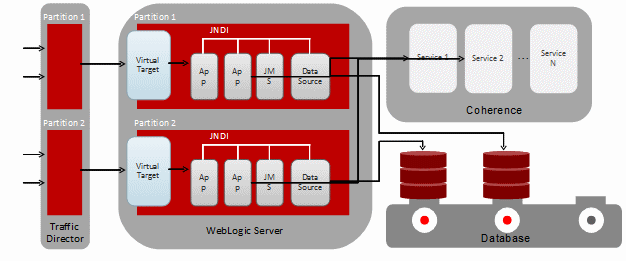
Description of ''Figure 3-1 WebLogic Server MT High-Level View''
To configure WebLogic Server MT for Figure 3-1:
-
Install WebLogic Server for MT, as described in "Installing Oracle WebLogic Server and Coherence for WebLogic Server MT" in Installing and Configuring Oracle WebLogic Server and Coherence.
Note:
If you plan to use Oracle Traffic Director (OTD) to manage traffic to applications running in partitions, you must install WebLogic Server in the same path on any remote host where Managed Servers will run. New lifecycle management facilities require access to plugin JARs that must be available at the same relative path as installed on the Administration Server host. -
To use Oracle Traffic Director (OTD) to manage traffic to your partitions, install OTD in collocated mode as described in Oracle Traffic Director Installation Guide.
You can install OTD and WebLogic Server to different
Oracle_Homelocations on different systems (as shown in Figure 3-1), or to the sameOracle_Homeon a single system. -
To use OTD to manage traffic to your partitions, use the Configuration Wizard to create an OTD domain.
Use the
Oracle Traffic Director - Restricted JRFtemplate to create the domain. This template automatically includes several other necessary templates. -
Create a new domain, as described in "Creating a WebLogic Domain" in Creating WebLogic Domains Using the Configuration Wizard.
Use the
Oracle Enterprise Manager - Restricted JRFtemplate to create the domain, as described in "Installing Oracle WebLogic Server and Coherence for WebLogic Server Multitenant" in Installing and Configuring Oracle WebLogic Server and Coherence. This template automatically includes several other necessary templates. -
To use the WebLogic Server lifecycle manager feature to coordinate partition configuration changes with OTD, use WLST to enable Lifecycle Manager on the WebLogic Server domain:
edit() startEdit() cd("/") lcmConfig=cmo.getLifecycleManagerConfig(); lcmConfig.setDeploymentType("admin") lcmConfig.setOutOfBandEnabled(true) -
Create any clusters and Managed Servers you want to use for domain partitions.
If you use Fusion Middleware Control or the WLS Administration Console, there is nothing partition specific when creating a cluster. See "Setting up WebLogic Clusters" in Administering Clusters for Oracle WebLogic Server.
However, if you use WLST to create Managed Servers (configured or dynamic), the required JRF template is not applied. Fusion Middleware Control requires the JRF template in order to enable domain monitoring.
Therefore, for the WLST use case:
-
Use WLST to create the cluster or Managed Server.
-
Use the applyJRF command to apply the JRF template to the Managed Servers. For more information, see WLST Command Reference for Infrastructure Components.
-
-
Create one or more virtual targets, as described in Configuring Virtual Targets
-
Create and configure a resource group template (RGT), as described in Configuring Resource Group Templates.
-
Optionally, deploy applications to the resource group template, as described in Deploying Applications. Your applications might require partition-specific database connections.
-
Create a new security realm as described in Configuring Security.
-
To use OTD to manage traffic to your partitions, use Fusion Middleware Control to create an OTD instance.
-
Create domain partitions, as described in Configuring Domain Partitions.
-
Override resources such as JDBC connections, as described in Configuring Resource Overrides.
-
Optionally, configure Coherence, as described in Configuring Coherence.
-
Optionally, configure resource managers as described in Configuring Resource Consumption Management.
-
Monitor your domain partitions, as described in Monitoring and Debugging Partitions.