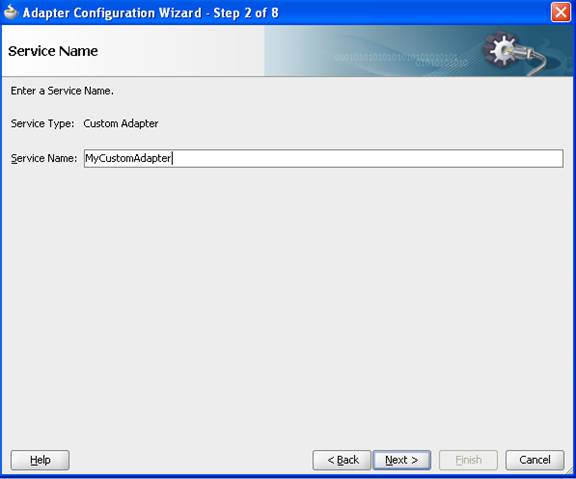2 Custom Adapter Screens Typical Appearance
This chapter provides a walk-through of the screens the user sees when they use a typical Custom Adapter Wizard to configure an adapter.
When the user drops the Custom JCA Adapter icon to the Exposed Service or External Reference swimlane in JDeveloper, Jdeveloper displays the Adapter Configuration Welcome Page.
Figure 2-1 The Adapter Configuration Wizard Welcome Screen
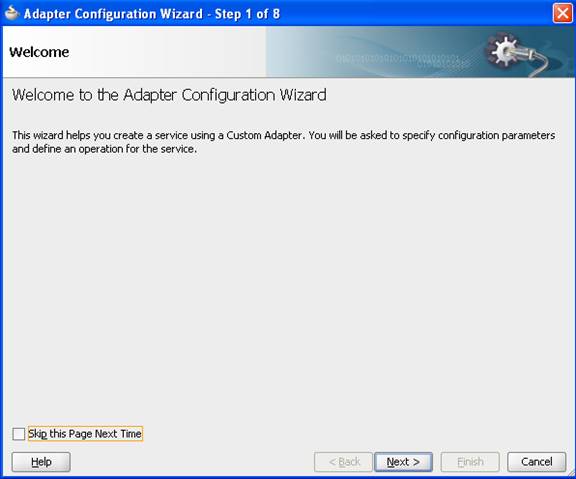
Description of "Figure 2-1 The Adapter Configuration Wizard Welcome Screen"
The user then selects Next on the Welcome page.
The Service Name page appears. This enables the user to provide a Service Name.
If the config.xml contains a <connection-factory> entry, the Custom Adapter Wizard displays a Connection Information page that displays the default Connection Factory Location.
Figure 2-3 Adapter Configuration Wizard Connection Information Page
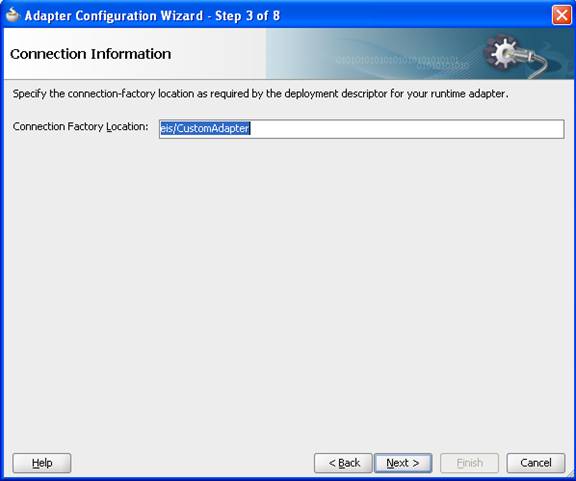
Description of "Figure 2-3 Adapter Configuration Wizard Connection Information Page"
The Adapter does not require a <connection-factory> entry. If the config.xml file does not contain a <connection-factory> entry, this page does not appear when the user runs the Adapter Wizard.
The Custom Adapter Interface screen enables the user to either provide the name of an operation and schema to generate a WSDL, or to import an existing WSDL
If the user chooses the latter, the URL of a WSDL, Port Type and Operation must be provided as in the screenshot below.
Figure 2-4 The Adapter Configuration Wizard Adapter Interface Screen
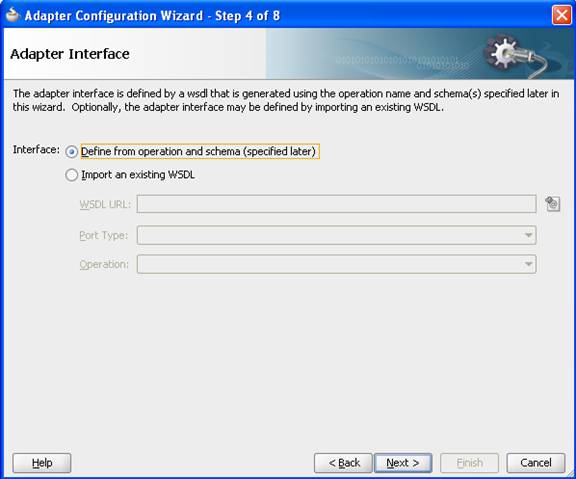
Description of "Figure 2-4 The Adapter Configuration Wizard Adapter Interface Screen"
If the user selected Inbound Activation on the Custom Adapter's Operation page, the user is provided a list of Activation Class names from the customAdapter-config.xml file (or translated display names as seen in this example) from which to choose.
Figure 2-5 Adapter Configuration Wizard Displaying Operation Name and Activation Translated Display Name for an Inbound Operation
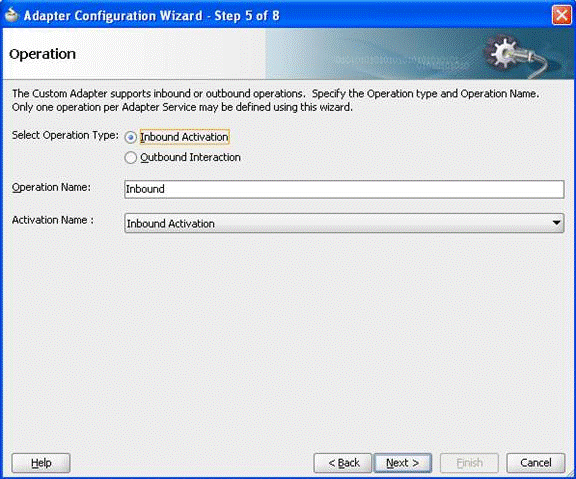
Description of "Figure 2-5 Adapter Configuration Wizard Displaying Operation Name and Activation Translated Display Name for an Inbound Operation"
If the user selects Outbound Interaction on the Custom Adapter's Operation page, a list of Interaction Class names (or translated display names as seen in this example) is displayed from the customAdapter-config.xml, from which the user can choose.
Figure 2-6 Adapter Configuration Wizard Operation Screen Displaying Outbound Interaction with Operation Name and Interaction Name
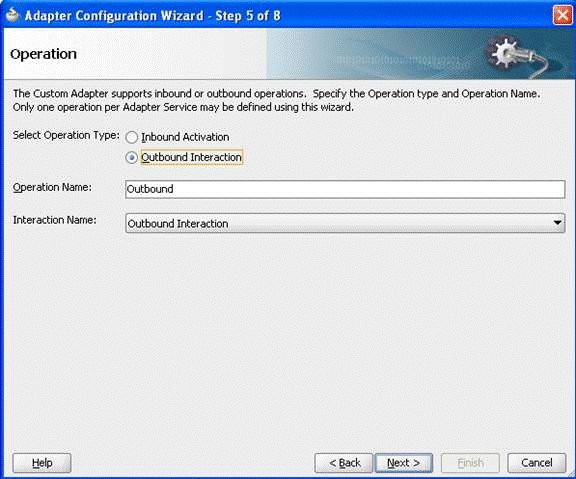
Description of "Figure 2-6 Adapter Configuration Wizard Operation Screen Displaying Outbound Interaction with Operation Name and Interaction Name"
The next page shows properties associated with that class in the generated customAdapter-config.xml, depending on the Class Name selected in the previous dialog.
Figure 2-7 Adapter Configuration Wizard JCA Properties Screen
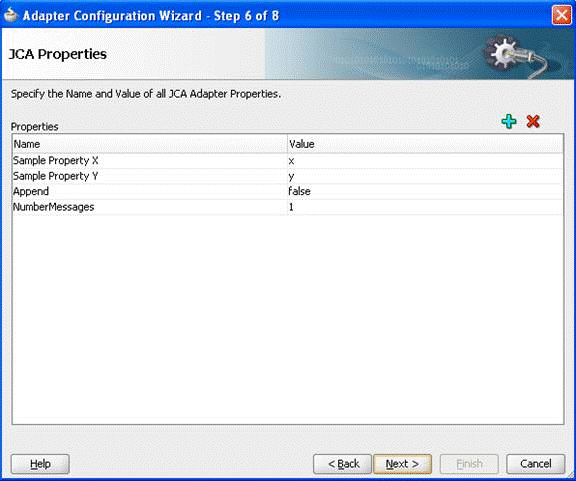
Description of "Figure 2-7 Adapter Configuration Wizard JCA Properties Screen"
The user can change any default values and add or delete properties on this page.
The Messages page has the same functionality in a Custom Adapter as it would work in other adapters that have the Messages page. It includes a checkbox to indicate if Native format is required, a box to define the schema for native format, the URL for the Message Schema and the Schema Element.
Figure 2-8 The Custom Adapter Wizard Messages Page
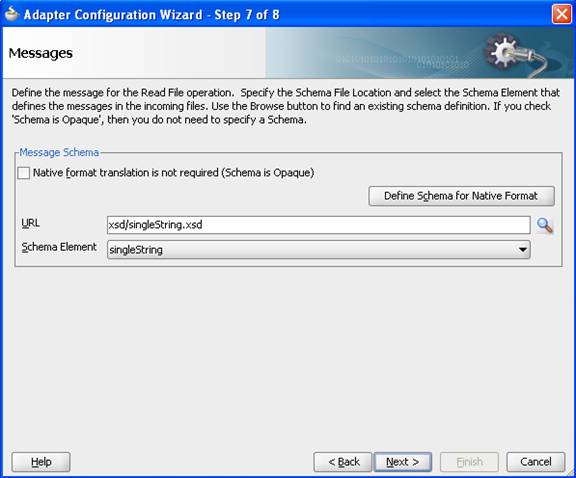
Description of "Figure 2-8 The Custom Adapter Wizard Messages Page"
When the user selects Finish on the Messages Page, the new Custom JCA Adapter appears in the SOA diagram. in the JDeveloper window, and the Finish page displays.
Figure 2-9 The Custom Adapter Wizard Finish Page
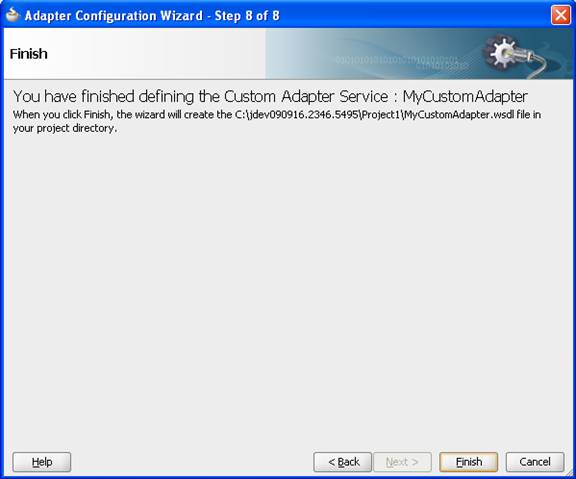
Description of "Figure 2-9 The Custom Adapter Wizard Finish Page"
If the user double-clicks on the Custom JCA Adapter in the SOA diagram, he/she reenters the same Adapter wizard. This enables the user to modify values that were previously entered.