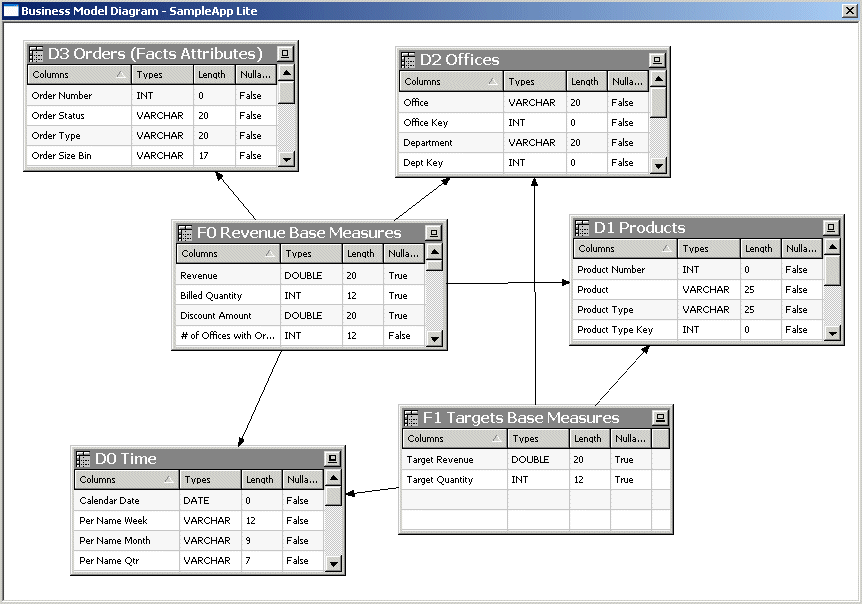About Working with the Business Model Diagram
You can open the Business Model Diagram to see a graphical model of logical tables and joins.
To access the Business Model Diagram, right-click an object in the Business Model and Mapping layer such as a dimension or fact table, and select Business Model Diagram. Then, select one of the following options:
-
Whole Diagram. Displays all logical tables and joins in the business model.
-
Selected Tables Only. Displays only the selected logical tables. Logical joins appear only if they exist between the objects that you selected. This option is only available when you select one or more logical tables.
-
Selected Tables and Direct Joins. Displays the selected logical tables and any logical tables that join to the tables that you selected. This option is only available when you select one or more logical tables.
-
Selected Fact Tables and Dimensions. Displays the selected logical tables and their associated logical dimensions. This option is only available when your selection includes at least one fact table.
Note:
The Business Model Diagram displays only logical tables and joins. It does not display other Business Model and Mapping layer objects, such as business models, dimensions, or hierarchies. Joins are represented by a line with an arrow at the "one" end of the join.
To add additional tables to the Business Model Diagram, leave the Business Model Diagram window open and then right-click the table or tables you want to add. Then, select Business Model Diagram and choose one of the display options.
Additional options are available in the right-click menu for the graphical tables and joins displayed in the Business Model Diagram. For example, you can delete objects or view their properties, or you can add additional related objects using the right-click options Add Direct Joins, Add Tables Joined to Whole Selection, and Add All Joins. You can also select Find in Tree View to locate a particular object in the Business Model and Mapping layer view in the middle pane, or check out objects in online mode.
You can also right-click an object in the Business Model Diagram view and select Hide to hide particular objects in the diagram. Note that this effect is temporary and does not persist.
Use the Print and Print Preview options on the File menu to manage printing options for the Business Model Diagram. You can also use the Print option on the toolbar.
See Defining Logical Joins with the Business Model Diagram for information about defining logical joins.