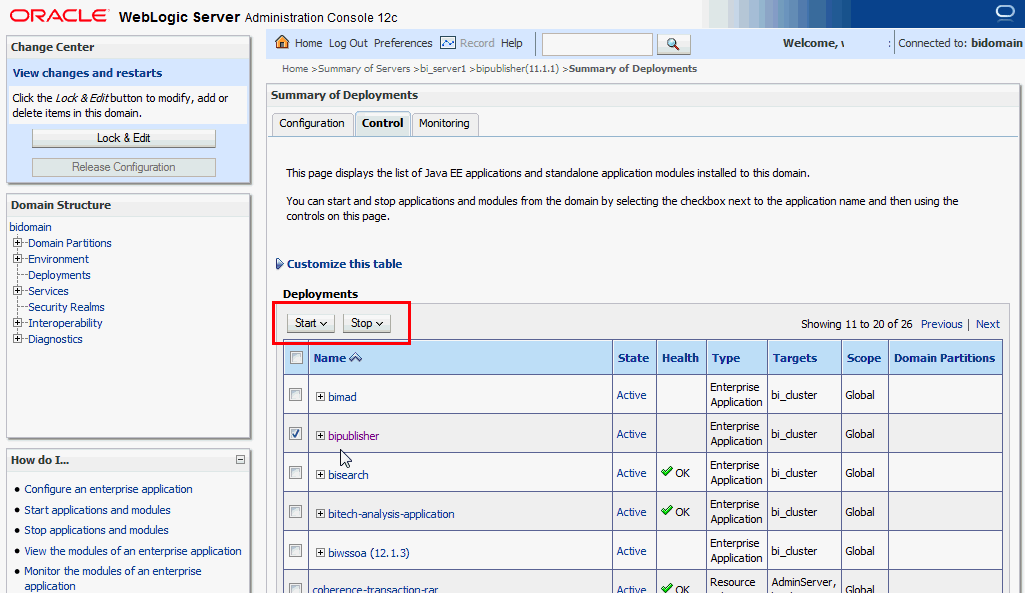Starting and Stopping BI Publisher
Use the Oracle WebLogic Server Administration Console to centrally manage Oracle Business Intelligence Publisher.
For detailed information about Oracle WebLogic Server, see Oracle WebLogic Server Administration Console Online Help.
Display Oracle WebLogic Server Administration Console, using one of the following methods:
-
Using the Start menu in Windows
-
Clicking a link on the Overview page in Fusion Middleware Control
-
Entering a URL into a Web browser window
The Oracle WebLogic Server Administration Console is available only if the Administration Server for WebLogic Server is running.
To display Oracle WebLogic Server Administration Console:
-
If the Administration Server for WebLogic Server is not running, start it.
-
Display the Oracle WebLogic Server Administration Console using one of the following methods:
Using the Windows Start menu:
-
From the Start menu, select All Programs, Oracle WebLogic, User Projects, bifoundation_domain, and Admin Server Console.
The Oracle WebLogic Server Administration Console login page is displayed.
Clicking a link on the Overview page in Fusion Middleware Control:
-
Display Oracle Fusion Middleware Control.
-
Expand the WebLogic Domain node and select the bifoundation_domain.
-
Click the Oracle WebLogic Server Administration Console link in the Summary region.
The Oracle WebLogic Server Administration Console login page is displayed.
Using a URL in a Web browser window:
-
Enter the following URL into the browser:
http://<host>:<port>/console/.For example,
http://mycomputer:7001/console/where host is the DNS name or IP address of the Administration Server and port is the listen port on which the Administration Server is listening for requests (port 7001 by default).
If you have configured a domain-wide Administration port, then use that port number. If you configured the Administration Server to use Secure Socket Layer (SSL), then you must add the letter 's' after http as follows:
https://<host>:7001/console/
-
Using Oracle WebLogic Server Administration Console
Use the Oracle WebLogic Server Administration Console to start and stop BI Publisher.
- Start the Oracle WebLogic Server Administration Console.
- Under the Domain Structure, click Deployments.
- Click Control.
- In the Deployments table, select the bipublisher application.
- Click the appropriate action, as shown below.
When you Start an application, pick one of the following options:
-
Servicing all requests: Specifies that WebLogic Server make the application immediately available to all clients.
-
Servicing only administration requests: Specifies that WebLogic Server make the application available in Administration Mode only.
When you Stop an application, pick one of the following options:
-
When work completes: Specifies that WebLogic Server wait for the application to finish its work and for all currently connected users to disconnect.
-
Force stop now: Specifies that WebLogic Server stop the application immediately, regardless of the work that is being performed and the users that are connected.
-
Stop, but continue servicing administration requests: Specifies that WebLogic Server stop the application once all its work has finished, but to then put the application in Administration Mode so it can be accessed for administrative purposes.