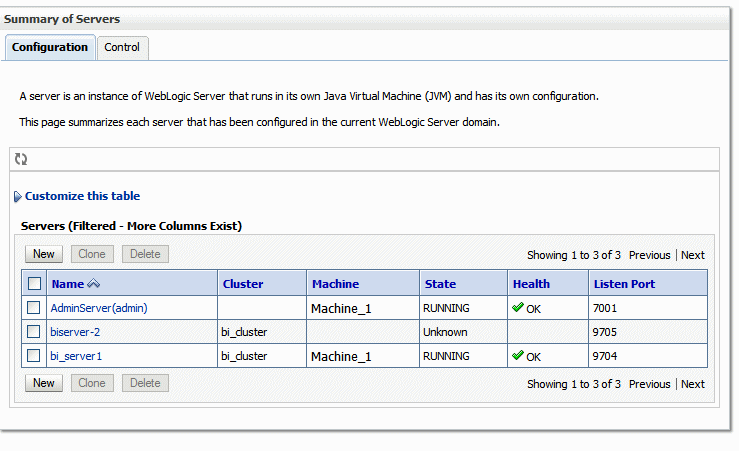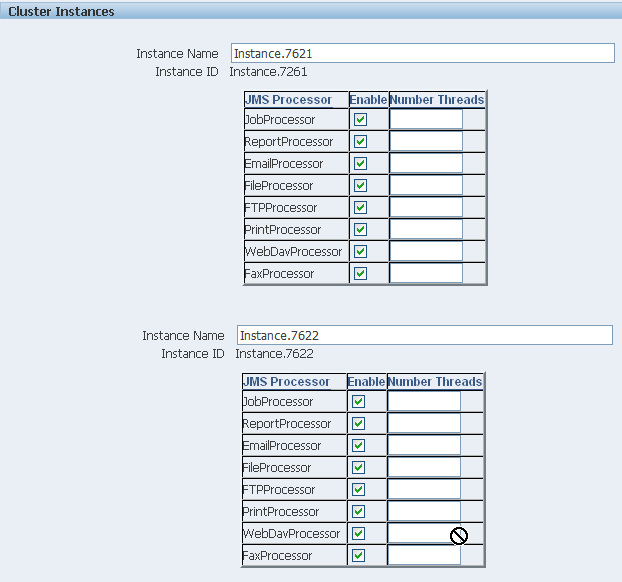Adding Managed Servers
Add managed servers in the Oracle WebLogic Administration Console and then configure the cluster instances in the BI Publisher Administration page.
Adding a Managed Server
You manage servers in the Oracle WebLogic Administration Console.
For detailed information on using the Oracle WebLogic Administration Console see Oracle WebLogic Server Administration Console Online Help. For additional information about Fusion Middleware Control and how to use it, see Administering Oracle Fusion Middleware.
To add a managed server: