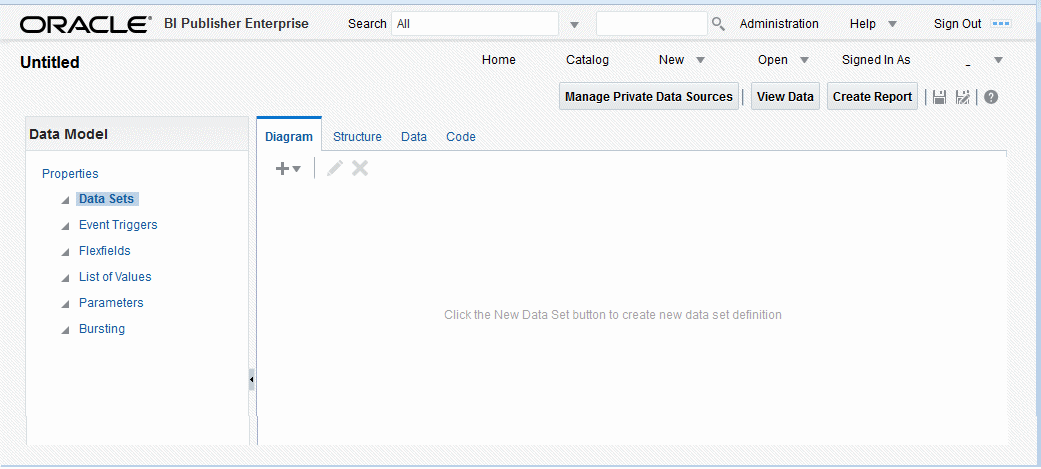Launching the Data Model Editor
Launch the data model editor from the BI Publisher global header or from the Home page.
To launch the Data Model Editor from the global header:
-
Click New and then click Data Model to open the data model editor.
To launch the Data Model Editor from the Home page:
- Under the Create region, click Data Model.
The Data Sets page is the default page displayed, as shown below.
About the Data Model Editor Interface
The data model editor is designed with a component pane on the left and work pane on the right. Selecting a component on the left pane launches the appropriate fields for the component in the work area.
The data model editor toolbar, shown below, provides the following functions:
-
Manage Private Data Sources — Connect to private data sources for your personal use that do not require setup by an administrator.
-
View Data — Display the Data tab where you view and generate sample data.
-
Create Report — Create a new report with this data model.
-
Save / Save As — Select Save to save your work in progress to the existing data model object or select Save As to save the data model as a new object in the catalog.
Note:
If you create a data model and then navigate out of the data model editor without saving it, a draft or temporary data model entry may display in the Recents section of the Home page. These entries cannot be manually deleted, but are automatically deleted after 24 hours. -
Help — View online help.