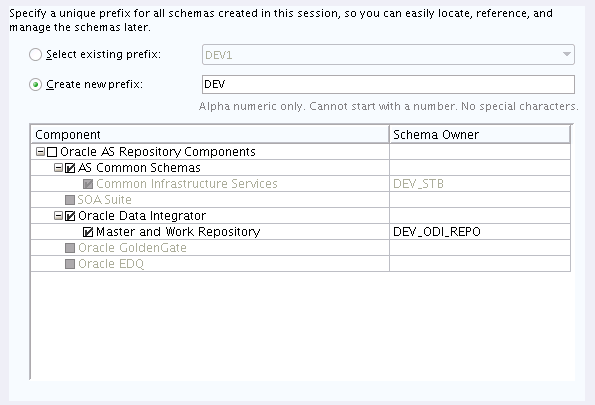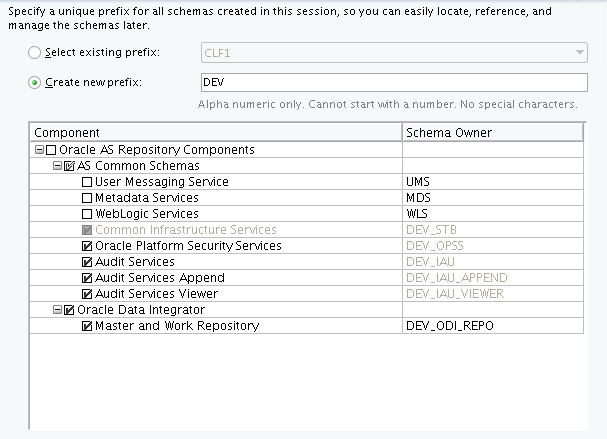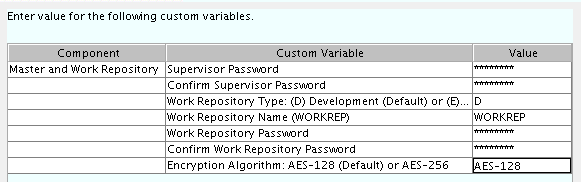3 Creating the Master and Work Repository Schemas
Learn how to create the Master and Work Repository (
ODI_REPO) database schemas using the Repository Creation Utility (RCU).Database schemas creation is required before you configure any domain for your Oracle Data Integrator agent.
This chapter includes the following sections:
- Configuring a Certified Database
Learn how to configure a certified database. - Starting the Repository Creation Utility
Learn how to start Repository Creation Utility. - Navigating the Repository Creation Utility Screens to Create the Schema
Learn how to create a database schema for Oracle Data Integrator with Repository Creation Utility (RCU).
3.1 Configuring a Certified Database
Learn how to configure a certified database.
Before you begin, make sure you have installed and configured a certified database.
For more information, see Installing a Database and Database Schemas.
3.2 Starting the Repository Creation Utility
Learn how to start Repository Creation Utility.
Navigate to the ORACLE_HOME/oracle_common/bin directory and start RCU.
3.3 Navigating the Repository Creation Utility Screens to Create the Schema
Learn how to create a database schema for Oracle Data Integrator with Repository Creation Utility (RCU).
Refer to Understanding Repository Creation Screens for more information about any of the screens mentioned in this topic.
To create a schema for Oracle Data Integrator: