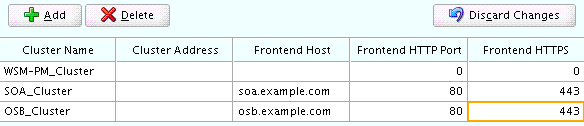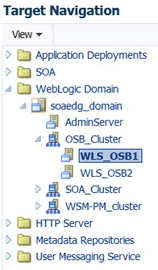14 Extending the Domain with Oracle Service Bus
The procedures described in this chapter guide you through the process of extending the enterprise deployment topology with Oracle Service Bus (OSB).
- Variables Used When Configuring Oracle Service Bus
As you perform the tasks in this chapter, you will be referencing the directory variables listed in this section. - About Configuring Oracle Service Bus in Its Own Domain
When adding Oracle Service Bus to your enterprise topology, you can add it to the existing SOA domain, or you can create a new domain for Oracle Service Bus, separate from the Oracle SOA Suite domain. - Overview of Adding OSB to the Topology
Before you add OSB to the topology, you must ensure that you have already performed the steps required to create an initial Infrastructure domain and then you have extended the domain to include Oracle SOA suite. - Prerequisites for Extending the Domain to Include Oracle Service Bus
Before extending the current domain, ensure that your existing deployment meets the necessary prerequisites. - Installing Oracle Service Bus Software
You can install Oracle Service Bus in an enterprise deployment by using the OSB Installer. - Extending the SOA or Infrastructure Domain to Include Oracle Service Bus
You can use the Configuration Wizard to extend the existing enterprise deployment SOA domain with the Oracle Service Bus. You have to perform a series of additional tasks to complete the extension. - Configuring a Default Persistence Store for Transaction Recovery
Each Managed Server uses a transaction log that stores information about committed transactions that are coordinated by the server and that may not have been completed. Oracle WebLogic Server uses this transaction log for recovery from system crashes or network failures. To leverage the migration capability of the Transaction Recovery Service for the Managed Servers within a cluster, store the transaction log in a location accessible to each Managed Server and its backup server. - Propagating the Extended Domain to the Domain Directories and Machines
After you have extended the domain with the OSB instances, and you have restarted the Administration Server on SOAHOST1, you must then propagate the domain changes to the domain directories and machines. - Configuring the Web Tier for the Extended Domain
The following sections describe how to configure the Web server instances on the Web tier so they route requests for both public and internal URLs to the proper clusters in the extended domain. - Post-Configuration Tasks for Oracle Service Bus
After you install and configure Oracle Service Bus in the domain, consider the following post-configuration tasks. - Enabling Automatic Service Migration and JDBC Persistent Stores for Oracle Service Bus
To ensure that Oracle Service Bus is configured for high availability, configure the Oracle Service Bus Managed Servers for automatic service migration for failover and zero data loss.
Parent topic: Configuring the Enterprise Deployment
14.1 Variables Used When Configuring Oracle Service Bus
As you perform the tasks in this chapter, you will be referencing the directory variables listed in this section.
The values for several directory variables are defined in File System and Directory Variables Used in This Guide.
-
ORACLE_HOME
-
ASERVER_HOME
-
MSERVER_HOME
-
JAVA_HOME
-
OHS_DOMAIN_HOME
In addition, you'll be referencing the following virtual IP (VIP) addresses defined in Physical and Virtual IP Addresses Required by the Enterprise Topology:
-
ADMINVHN
Actions in these topics will be performed on the following host computers:
-
SOAHOST1
-
SOAHOST2
-
WEBHOST1
-
WEBHOST2
14.2 About Configuring Oracle Service Bus in Its Own Domain
When adding Oracle Service Bus to your enterprise topology, you can add it to the existing SOA domain, or you can create a new domain for Oracle Service Bus, separate from the Oracle SOA Suite domain.
For more information, see About the Topology Options for Oracle Service Bus.
If you decide to configure Oracle Service Bus in a separate domain, then keep in mind the following when you are using the instructions for adding Oracle Service Bus to your topology:
-
Ignore any references to the SOA Managed Servers or the SOA Cluster. These elements of the domain will only exist if you are extending a domain that has already been extended with Oracle SOA Suite.
-
You must run the Repository Creation Utility (RCU) to create the SOAINFRA schema for the Oracle Service Bus domain. This schemas is required by Oracle Service Bus. You must use a unique SOAINFRA schema and schema prefix for the Oracle Service Bus domain.
14.3 Overview of Adding OSB to the Topology
Before you add OSB to the topology, you must ensure that you have already performed the steps required to create an initial Infrastructure domain and then you have extended the domain to include Oracle SOA suite.
Table 14-1 lists and describes the high-level steps for extending an existing SOA domain or an existing Infrastructure domain for Oracle Service Bus.
Table 14-1 Steps for Extending a SOA Domain to Include Oracle Service Bus
| Step | Description | More Information |
|---|---|---|
|
Install Oracle Service Bus software |
Install OSB software on the target system. |
|
|
Optionally, install the SOAINFRA schema in a supported database. |
OSB requires the SOAINFRA schema for the Be sure to use a unique schema for the SOAINFRA schema that will be used by the OSB domain. |
|
|
Optionally, create a new Infrastructure domain. |
If you are planning to run OSB in its own domain, then you must first create an Infrastucture domain, so you can extend that domain with OSB. |
Creating the Initial Infrastructure Domain for an Enterprise Deployment |
|
Run the Configuration Wizard to Extend the Domain |
Extend the SOA or Infrastructure domain to contain Oracle Service Bus components. |
Extending the SOA or Infrastructure Domain to Include Oracle Service Bus |
|
Configure a Default Persistence Store for Transaction Recovery |
To leverage the migration capability of the Transaction Recovery Service for the servers within a cluster, store the transaction log in a location accessible to a server and its backup servers. |
Configuring a Default Persistence Store for Transaction Recovery |
|
Propagate the Domain Configuration to the Managed Server Directory in SOAHOST1 and to SOAHOST2 |
Oracle Service Bus requires some updates to the WebLogic Server start scripts. Propagate these changes using the pack and unpack commands. |
Propagating the Extended Domain to the Domain Directories and Machines |
|
Start the Oracle Service Bus Servers |
Oracle Service Bus servers extend an already existing domain. As a result, the Administration Server and respective Node Managers are already running in SOAHOST1 and SOAHOST2. |
|
|
Validate the WLS_OSB Managed Servers |
Verify that the server status is reported as Running in the Admin Console and access URLs to verify status of servers. |
|
|
Configuring Oracle HTTP Server for the WLS_OSBn Managed Servers |
To enable Oracle HTTP Server to route to Oracle Service Bus console and Oracle Service Bus service, set the WebLogicCluster parameter to the list of nodes in the cluster. |
|
|
Validating Access Through Oracle HTTP Server |
Verify that the server status is reported as Running. |
Validating the Oracle Service Bus URLs Through the Load Balancer |
|
Enable High Availability for Oracle File and FTP Adapters |
Make Oracle File and FTP Adapters highly available for outbound operations using the database mutex locking operation. |
Enabling High Availability for Oracle DB_ File and FTP Adapters |
|
Backing up the Oracle Service Bus Configuration |
To back up the domain configuration for immediate restoration in case of failures in future procedures. |
14.4 Prerequisites for Extending the Domain to Include Oracle Service Bus
Before extending the current domain, ensure that your existing deployment meets the necessary prerequisites.
-
Back up the installation - If you have not yet backed up the existing Fusion Middleware Home and domain, Oracle recommends backing it up now.
To back up the existing Fusion Middleware Home and domain, see Performing Backups and Recoveries in the SOA Enterprise Deployments.
-
Verify that you have installed the Infrastructure and SOA software binaries in an Oracle home on shared storage and they are available from SOAHOST1 and SOAHOST2.
-
If Oracle Service Bus is being configured in the same domain as SOA, then the appropriate SOAINFRA schema (used by the wlsbjmsrpDataSource) will be already available. If OSB is being configured in its own domain, then you must run RCU to install the SOAINFRA schema in a supported database, using a different schema prefix than the SOAINFRA schema used by the SOA domain.
-
You have already configured Node Manager, Administration Server, (optionally SOA Servers) and WSM Servers as described in previous chapters to run a SOA system. Optionally, you may have already configured Server migration, transaction logs, coherence, and all other configuration steps for the SOA System.
-
If you haven't done so already, verify that the system clocks on each host computer are synchronized. You can do this by running the date command as simultaneously as possible on the hosts in each cluster.
Alternatively, there are third-party and open-source utilities you can use for this purpose.
14.5 Installing Oracle Service Bus Software
You can install Oracle Service Bus in an enterprise deployment by using the OSB Installer.
14.5.1 Starting the Oracle Service Bus Installer
To start the installation program, perform the following steps.
14.5.2 Navigating the OSB Installation Screens
Table 14-2 provides description of each installation program screen.
Table 14-2 OSB Installation Screens
| Screen | Description |
|---|---|
|
Welcome |
This screen introduces you to the product installer. |
|
Auto Updates |
Use this screen to automatically search My Oracle Support for available patches or automatically search a local directory for patches that you’ve already downloaded for your organization. |
|
Installation Location |
Use this screen to specify the location of your Oracle home directory. If you plan to extend the existing SOA domain, then install the OSB software into the existing Oracle home, where the SOA software has already been installed. If you plan to configure OSB in a separate domain, then install the OSB software in the Infrastructure Oracle home. |
|
Installation Type |
Use this screen to select the type of installation and consequently, the products and feature sets you want to install. For this topology, select Service Bus. |
|
Prerequisite Checks |
This screen verifies that your system meets the minimum necessary requirements. If there are any warning or error messages, you can refer to one of the following documents in Roadmap for Verifying Your System Environment in Installing and Configuring the Oracle Fusion Middleware Infrastructure. |
|
Installation Progress |
This screen allows you to see the progress of the installation. |
|
Installation Complete |
This screen appears when the installation is complete. Review the information on this screen, then click Finish to dismiss the installer. |
14.5.3 Installing the Software on the Other Host Computers
If you have configured a separate shared storage volume or partition for SOAHOST2, then you must also install the software on SOAHOST2. For more information, see Shared Storage Recommendations When Installing and Configuring an Enterprise Deployment.
Note that the location where you install the Oracle home (which contains the software binaries) will vary, depending upon the host. To identify the proper location for you Oracle home directories, refer to the guidelines in File System and Directory Variables Used in This Guide.
14.5.4 Validating the OSB Installation
After you complete the installation, you can verify it by successfully completing the following tasks.
14.5.4.1 Reviewing the Installation Log Files
Review the contents of the installation log files to make sure that no problems were encountered. For a description of the log files and where to find them, see Understanding Installation Log Files in Installing Software with the Oracle Universal Installer.
14.5.4.2 Checking the Directory Structure
The contents of your installation vary based on the options you selected during the installation.
The addition of Oracle Service Bus adds the following directory and sub-directories:
ORACLE_HOME/osb/
bin
common
config
doc
financial
L10N
lib
osb
plugins
tools
For more information about the directory structure you should see after installation, see What are the Key Oracle Fusion Middleware Directories? in Understanding Oracle Fusion Middleware.
14.5.4.3 Viewing the Contents of Your Oracle Home
You can also view the contents of your Oracle home using the viewInventory script. For more information, see Viewing the contents of an Oracle home in Installing Software with the Oracle Universal Installer.
14.6 Extending the SOA or Infrastructure Domain to Include Oracle Service Bus
You can use the Configuration Wizard to extend the existing enterprise deployment SOA domain with the Oracle Service Bus. You have to perform a series of additional tasks to complete the extension.
Extending the domain involves the following tasks.
14.6.1 Starting the Configuration Wizard
Note:
If you added any customizations directly to the start scripts in the domain, those will be overwritten by the configuration wizard. To customize server startup parameters that apply to all servers in a domain, you can create a file called setUserOverrides.sh and configure it, for example, add custom libraries to the WebLogic Server classpath, specify additional java command line options for running the servers, or specify additional environment variables. Any customizations you add to this file are preserved during domain upgrade operations, and are carried over to remote servers when using the pack and unpack commands.
To begin domain configuration:
14.6.2 Navigating the Configuration Wizard Screens for Oracle Service Bus
In this step, you extend the domain created in Extending the Domain with Oracle SOA Suite , and add the Oracle Service Bus software components and Managed Servers.
The steps reflected in this section would be very similar if Oracle Service Bus was extending a domain containing only an Administration Server and a WSM-PM Cluster, but some of the options, libraries and components shown in the screens could vary.
Domain creation and configuration includes the following tasks:
-
Task 1, "Selecting the Domain Type and Domain Home Location"
-
Task 5, "Providing the GridLink Oracle RAC Database Connection Details"
-
Task 15, "Reviewing Your Configuration Specifications and Configuring the Domain"
- Task 1 Selecting the Domain Type and Domain Home Location
-
On the Configuration Type screen, select Update an existing domain.
In the Domain Location field, select the value of the ASERVER_HOME variable, which represents the complete path to the Administration Server domain home you created in Creating the Initial Infrastructure Domain for an Enterprise Deployment.
For more information about the directory location variables, see File System and Directory Variables Used in This Guide
Tip:
More information about the other options on this screen can be found in Configuration Type in Creating WebLogic Domains Using the Configuration Wizard.
- Task 2 Selecting the Configuration Template
-
On the Templates screen, make sure Update Domain Using Product Templates is selected, then select the following template:
Oracle Service Bus - 12.2.1.1.0 [osb]
Selecting this template automatically selects the following as dependencies:
-
WebLogic Advanced Web Services for JAX-RPC Extension - 12.2.1.1.0 [oracle_common]
-
ODSI XQuery 2004 Components - 12.1.3.0 [oracle_common]
Note:
There is no 12.2.1.1.0 template for ODSI. The 12.1.3 template will work for your 12.2.1 configuration.
In addition, the following additional templates should already be selected, because they were used to create the initial domain:
-
Oracle Enterprise Manager - 12.2.1.1.0 [em]
-
Oracle WSM Policy Manager - 12.2.1.1.0 [oracle_common]
-
Oracle JRF - 12.2.1.1.0 [oracle_common]
-
WebLogic Coherence Cluster Extension - 12.2.1.1.0 [wlserver]
-
- Task 3 Specifying the Datasource Configuration Type
-
All fields are pre-populated, because you already configured the domain to reference the Fusion Middleware schemas that are required for the Infrastructure domain. Verify and ensure that credentials in all the fields are the same that you have provided while configuring Oracle Fusion Middleware Infrastructure.
Click Get RCU Configuration after you finish verifying the database connection information. The following output in the Connection Result Log indicates that the operation succeeded:
Connecting to the database server...OK Retrieving schema data from database server...OK Binding local schema components with retrieved data...OK Successfully Done.
Tip:
More information about the RCU Data option can be found in "Understanding the Service Table Schema" in Creating Schemas with the Repository Creation Utility.
More information about the other options on this screen can be found in "Datasource Defaults" in Creating WebLogic Domains Using the Configuration Wizard.
- Task 4 Specifying JDBC Component Schema Information
-
Select the OSB JMS Reporting Provider component schema, click the Convert to Gridlink option and click Next.
Click Next.
- Task 5 Providing the GridLink Oracle RAC Database Connection Details
-
On the GridLink Oracle RAC Component Schema screen, provide the information required to connect to the RAC database and component schemas, as shown in the following table.
Element Description and Recommended Value SCAN, Host Name, and Port
Select the SCAN check box.
In the Host Name field, enter the Single Client Access Name (SCAN) Address for the Oracle RAC database.
In the Port field, enter the SCAN listening port for the database (for example,
1521)ONS Host and Port
In the ONS Host field, enter the SCAN address for the Oracle RAC database.
In the Port field, enter the ONS Remote port (typically,
6200).Enable Fan
Verify that the Enable Fan check box is selected, so the database can receive and process FAN events.
- Task 6 Testing the JDBC Connections
-
On the Test JDBC Data Sources screen, confirm that all connections were successful.
The connections are tested automatically. The Status column displays the results. If all connections are not successful, click Previous to return to the previous screen and correct your entries.
Click Next when all the connections are successful.
- Task 7 Selecting Advanced Configuration
-
On the Select Advanced Configuration screen, select the following:
-
Topology
Add, Delete, or Modify Settings for Server Templates, Managed Servers, Clusters, Virtual Targets, and Coherence.
-
JMS File Store
Click Next.
-
- Task 8 Configuring Managed Servers
-
On the Managed Servers screen, add the required managed servers for Oracle Service Bus.
-
Select the automatically created server and click Rename to change the name to WLS_OSB1.
-
Click Add to add another new server and enter WLS_OSB2 as the server name.
-
Give servers WLS_OSB1 and WLS_OSB2 the attributes listed in Table 14-3.
-
Select OSB-MGD-SVRS-ONLY as the server group for the OSB Servers. Deselect OSB-MGD-SVRS-COMBINED that is selected by default.
In the end, the configuration for the added servers should match Table 14-3.
Click Next.
Table 14-3 Configuring the Oracle Service Bus Managed Servers in the Configuration Wizard
Name Listen Address Listen Port SSL Listen Port SSL Enabled Server Groups WLS_SOA1
SOAHOST1
8001
n/a
No
SOA-MGD-SVRS-ONLY
WLS_SOA2
SOAHOST2
8001
n/a
No
SOA-MGD-SVRS-ONLY
WLS_WSM1
SOAHOST1
7010
n/a
No
JRF-MAN-SVR
WSMPM-MAN-SVR
WSM-CACHE-SVR
WLS_WSM2
SOAHOST2
7010
n/a
No
JRF-MAN-SVR
WSMPM-MAN-SVR
WSM-CACHE-SVR
WLS_OSB1
SOAHOST1
8011
n/a
No
OSB-MGD-SVRS-ONLY
WLS_OSB2
SOAHOST2
8011
n/a
No
OSB-MGD-SVRS-ONLY
The WLS_SOA Managed Servers will appear if you are extending an existing Oracle SOA Suite domain with Oracle Service Bus.
-
- Task 9 Configuring a Cluster
-
In this task, you create a cluster of Managed Servers to which you can target the Oracle SOA Suite software.
You will also set the Frontend Host property for the cluster, which ensures that, when necessary, WebLogic Server will redirect Web services callbacks and other redirects to
osb.example.comon the load balancer rather than the address in the HOST header of each request.For more information about the
osb.example.comvirtual server address, see Configuring Virtual Hosts on the Hardware Load Balancer.Use the Clusters screen to create a new cluster:
-
Click the Add button.
-
Specify
OSB_Clusterin the Cluster Name field. -
Specify
osb.example.comin the Frontend Host field. -
Specify
80as the Frontend HTTP Port and443as the Frontend HTTPS port.
Note:
By default, server instances in a cluster communicate with one another using unicast. If you want to change your cluster communications to use multicast, refer to "Considerations for Choosing Unicast or Multicast" in Administering Clusters for Oracle WebLogic Server.
Tip:
More information about the options on this screen can be found in Clusters in Creating WebLogic Domains Using the Configuration Wizard.
-
- Task 10 Assigning Managed Servers to the Cluster
-
On the Assign Servers to Clusters screen, assign servers to clusters as follows:
Note that the WLS_SOA Managed Servers will appear only if you are extending an existing Oracle SOA Suite domain with Oracle Service Bus.
-
SOA_Cluster - If you are extending a SOA domain.
-
WLS_SOA1
-
WLS_SOA2
-
-
WSM-PM_Cluster:
-
WLS_WSM1
-
WLS_WSM2
-
-
OSB_Cluster:
-
WLS_OSB1
-
WLS_OSB2
-
Click Next.
-
- Task 11 Configuring Coherence Clusters
-
Use the Coherence Clusters screen to configure the Coherence cluster that is automatically added to the domain. Leave the port number value at 9991, as it was defined during the initial Infrastructure domain creation.
- Task 12 Verifying the Existing Machines
-
Confirm that the following entries appear:
Name Node Manager Listen Address SOAHOST1
SOAHOST1
SOAHOST2
SOAHOST2
ADMINHOST
ADMINVHN
Leave all other fields to their default values.
Click Next.
- Task 13 Assigning Servers to Machines
-
On the Assign Servers to Machines screen, assign servers to machines as follows:
-
ADMINHOST:
-
AdminServer
-
-
SOAHOST1
-
WLS_SOA1 (if extending a SOA domain)
-
WLS_WSM1
-
WLS_OSB1
-
-
SOAHOST2:
-
WLS_SOA2 (if extending a SOA domain)
-
WLS_WSM2
-
WLS_OSB2
-
Click Next.
-
- Task 14 Configuring the JMS File Store
-
Configure the JMS File Stores that were just created during the configuration session (
Wsee FileStore,UMS JMS FileStore, andFileStore).On the JMS File Stores screen, assign the following directory for each of the OSB Persistence stores:
ORACLE_RUNTIME/domain_name/OSB_Cluster/jms
In this example, replace ORACLE_RUNTIME with the value of the variable for your environment. Replace OSB_Cluster with the name you assigned to the OSB cluster.
Ignore the JMS configuration warning that appears.
- Task 15 Reviewing Your Configuration Specifications and Configuring the Domain
-
The Configuration Summary screen contains the detailed configuration information for the domain you are about to create. Review the details of each item on the screen and verify that the information is correct.
Click Update.
In the Extending Domain screen, click Done.
- Task 16 Start the Administration Server
-
Start the Administration Server to ensure the changes you have made to the domain have been applied.
14.7 Configuring a Default Persistence Store for Transaction Recovery
Each Managed Server uses a transaction log that stores information about committed transactions that are coordinated by the server and that may not have been completed. Oracle WebLogic Server uses this transaction log for recovery from system crashes or network failures. To leverage the migration capability of the Transaction Recovery Service for the Managed Servers within a cluster, store the transaction log in a location accessible to each Managed Server and its backup server.
Note:
To enable migration of the Transaction Recovery Service, specify a location on a persistent storage solution that is available to other servers in the cluster. All Managed Servers in the cluster must be able to access this directory. This directory must also exist before you restart the server.
The recommended location is a dual-ported SCSI disk or on a Storage Area Network (SAN). Note that it is important to set the appropriate replication and backup mechanisms at the storage level to guarantee protection in cases of a storage failure.
This information applies for file-based transaction logs. You can also configure a database-based persistent store for translation logs. For more information, see Using JDBC Persistent Stores for TLOGs and JMS in an Enterprise Deployment.
To set the location for the default persistence stores:
-
Log into the Oracle WebLogic Server Administration Console:
ADMINVHN:7001/console -
In the Change Center section, click Lock & Edit.
-
For each of the Managed Servers in the cluster:
-
In the Domain Structure window, expand the Environment node, and then click the Servers node.
The Summary of Servers page appears.
-
Click the name of the server (represented as a hyperlink) in Name column of the table.
The settings page for the selected server appears and defaults to the Configuration tab.
-
On the Configuration tab, click the Services tab.
-
In the Default Store section of the page, enter the path to the folder where the default persistent stores will store its data files.
For the enterprise deployment, use the ORACLE_RUNTIME directory location. This subdirectory serves as the central, shared location for transaction logs for the cluster. For more information, see File System and Directory Variables Used in This Guide.
For example:
ORACLE_RUNTIME/domain_name/cluster_name/tlogs
In this example, replace ORACLE_RUNTIME with the value of the variable for your environment. Replace domain_name with the name you assigned to the domain. Replace cluster_name with the name of the cluster you just created.
-
Click Save.
-
-
Complete step 3 for all servers in the SOA_Cluster.
-
Click Activate Changes.
-
Complete steps 1 through 5 for the other servers in the cluster.
Note:
You will validate the location and the creation of the transaction logs later in the configuration procedure.
14.8 Propagating the Extended Domain to the Domain Directories and Machines
After you have extended the domain with the OSB instances, and you have restarted the Administration Server on SOAHOST1, you must then propagate the domain changes to the domain directories and machines.
Note that there is no need to propagate the updated domain to the WEBHOST1 and WEBHOST2 machines, because there are no changes to the Oracle HTTP Server instances on those host computers.
Refer to the following sections for more information.
- Summary of the Tasks Required to Propagate the Changes to the Other Domain Directories and Machines
- Starting and Validating the WLS_OSB1 Managed Server
- Starting and Validating the WLS_OSB2 Managed Server
- Validating the Location and Creation of the Transaction Logs
- Verifying the Appropriate Targeting for OSB Singleton Services
14.8.1 Summary of the Tasks Required to Propagate the Changes to the Other Domain Directories and Machines
Table 14-4 summarizes the steps required to propagate the changes to all the domain directories and machines.
Table 14-4 Summary of Tasks Required to Propagate the Domain Chanegs to Domain Directories and Machines
| Task | Description | More Information |
|---|---|---|
|
Pack up the Extended Domain on SOAHOST1 |
Use the Pack command to create a new template jar file that contains the new OSB Servers configuration. When you pack up the domain, create a template jar file called |
|
|
Unpack the Domain in the Managed Servers Directory on SOAHOST1 |
Unpack the template jar file in the Managed Servers directory on SOAHOST1 local storage. |
Unpacking the Domain in the Managed Servers Domain Directory on SOAHOST1 |
|
Unpack the Domain on SOAHOST2 |
Unpack the template jar file in the Managed Servers directory on the SOAHOST2 local storage. |
14.8.2 Starting and Validating the WLS_OSB1 Managed Server
After extending the domain, restarting the Administration Server, and propagating the domain to the other hosts, use the following procedure to start the WLS_OSB1 server and validate that it is configured successfully:
14.8.2.2 Adding the MiddlewareAdministrators Role to the Enterprise Deployment Administration Group
Before you validate the Oracle Service Bus configuration on the WLS_OSB1 Managed Server, add the Oracle Service Bus MiddlewareAdministrators administration role to the enterprise deployment administration group (SOA Administrators) and add the IntegrationAdministrators group in the external LDAP directory.
To perform this task, refer to Configuring Roles for Administration of Oracle SOA Suite Products.
14.8.3 Starting and Validating the WLS_OSB2 Managed Server
Follow similar steps as in the previous section for WLS_OSB2:
14.8.4 Validating the Location and Creation of the Transaction Logs
After the WLS_OSB1 and WLS_OSB2 Managed Servers are up and running, verify that the transaction log directory and transaction logs were created as expected, based on the steps you performed in Configuring a Default Persistence Store for Transaction Recovery:
ORACLE_RUNTIME/domain_name/OSB_Cluster/tlogs
-
_WLS_WLS_OSB1000000.DAT -
_WLS_WLS_OSB2000000.DAT
14.8.5 Verifying the Appropriate Targeting for OSB Singleton Services
Oracle Service Bus uses some services that are singletons and that should run only in one of the WLS servers in the OSB_Cluster.
Verify that the appropriate targeting exists and that the following application is targeted only to WLS_OSB1:
-
Service Bus Domain Singleton Marker Application
To do this follow these steps:
14.9 Configuring the Web Tier for the Extended Domain
The following sections describe how to configure the Web server instances on the Web tier so they route requests for both public and internal URLs to the proper clusters in the extended domain.
Note:
osb_vh.conf for the services to be available through OHS/OTD:
<Location /RNOWOSB>
WLSRequest ON
WebLogicCluster SOAHOST1:8011,SOAHOST2:8011
WLProxySSL ON
WLProxySSLPassThrough ON
</Location>
soa.example.com/endpoint/RNOWOSB/. This avoids the need to alter the Web tier config file with every new endpoint and also benefits from a single resource configuration for SSO, if OAM is used.
<Location /endpoint>
WLSRequest ON
WebLogicCluster SOAHOST1:8011,SOAHOST2:8011
WLProxySSL ON
WLProxySSLPassThrough ON
</Location>
- Configuring Oracle Traffic Director for the Extended Domain
- Configuring Oracle HTTP Server for the Oracle Service Bus
To configure the Oracle HTTP Server instances in the Web tier so they route requests correctly to the Oracle Service Bus cluster, use the following procedure to create an additional Oracle HTTP Server configuration file that creates and defines the parameters of the soa.example.com virtual server. - Configuring the WebLogic Proxy Plug-In
Set the WebLogic Plug-In Enabled parameter for the OSB cluster. - Validating the Oracle Service Bus URLs Through the Load Balancer
Verify the Oracle Service Bus URLs to ensure that appropriate routing and failover is working from the hardware load balancer to the HTTP Server instances to the Oracle Service Bus components.
14.9.1 Configuring Oracle Traffic Director for the Extended Domain
If you have configured Oracle Traffic Director for this domain, you might be required to add additional origin server pools, virtual servers, or routes to the Oracle Traffic Director configuraiton. To understand the Oracle Traffic Director requirements for each Oracle Fusion Middleware product, see Summary of the Origin Servers and Virtual Hosts.
For instructions on adding origin server pools, virtual servers, and routes, see Defining Oracle Traffic Director Virtual Servers for an Enterprise Deployment.
14.9.2 Configuring Oracle HTTP Server for the Oracle Service Bus
To configure the Oracle HTTP Server instances in the Web tier so they route requests correctly to the Oracle Service Bus cluster, use the following procedure to create an additional Oracle HTTP Server configuration file that creates and defines the parameters of the soa.example.com virtual server.
This procedure assumes you performed the Oracle HTTP Server configuration tasks described in Configuring Oracle HTTP Server for Administration and Oracle Web Services Manager.
Note:
If you configure any HTTP proxy services, you can start the context paths for the proxy services with a common name to facilitate the routing for all the proxy services. For example:
/osb/project-name/folder-name/proxy-service-name
To set the parameter:
Example 14-1 osb_vh.conf file
<VirtualHost WEBHOST1:7777>
ServerName https://osb.example.com:443
ServerAdmin you@your.address
RewriteEngine On
RewriteOptions inherit
<Location /sbinspection.wsil >
WLSRequest ON
WebLogicCluster SOAHOST1:8011,SOAHOST2:8011
WLProxySSL ON
WLProxySSLPassThrough ON
</Location>
<Location /sbresource >
WLSRequest ON
WebLogicCluster SOAHOST1:8011,SOAHOST2:8011
WLProxySSL ON
WLProxySSLPassThrough ON
</Location>
<Location /osb >
WLSRequest ON
WebLogicCluster SOAHOST1:8011,SOAHOST2:8011
WLProxySSL ON
WLProxySSLPassThrough ON
</Location>
<Location /alsb >
WLSRequest ON
WebLogicCluster SOAHOST1:8011,SOAHOST2:8011
WLProxySSL ON
WLProxySSLPassThrough ON
</Location>
<Location /integration/*>
WLSRequest ON
WebLogicCluster SOAHOST1:8011,SOAHOST2:8011
WLProxySSL ON
WLProxySSLPassThrough ON
</Location>
<Location /integration>
WLSRequest ON
WebLogicCluster SOAHOST1:8011,SOAHOST2:8011
WLProxySSL ON
WLProxySSLPassThrough ON
</Location>
<Location /default>
WLSRequest ON
WebLogicCluster SOAHOST1:8011,SOAHOST2:8011
WLProxySSL ON
WLProxySSLPassThrough ON
</Location>
</VirtualHost>
Example 14-2 admin_vh.conf file
# The admin URLs should only be accessible via the admin virtual host
<VirtualHost WEBHOST1:7777>
ServerName admin.example.com:80
ServerAdmin you@your.address
RewriteEngine On
RewriteOptions inherit
# Admin Server and EM
<Location /console>
WLSRequest ON
WebLogicHost ADMINVHN
WeblogicPort 7001
</Location>
<Location /consolehelp>
WLSRequest ON
WebLogicHost ADMINVHN
WeblogicPort 7001
</Location>
<Location /em>
WLSRequest ON
WebLogicHost ADMINVHN
WeblogicPort 7001
</Location>
<Location /sbconsole >
WLSRequest ON
WebLogicHost ADMINVHN
WeblogicPort 7001
</Location>
<Location /servicebus>
WLSRequest ON
WebLogicHost ADMINVHN
WeblogicPort 7001
</Location>
<Location /lwpfconsole >
WLSRequest ON
WebLogicHost ADMINVHN
WeblogicPort 7001
</Location>
</VirtualHost>
14.9.3 Configuring the WebLogic Proxy Plug-In
Set the WebLogic Plug-In Enabled parameter for the OSB cluster.
14.10 Post-Configuration Tasks for Oracle Service Bus
After you install and configure Oracle Service Bus in the domain, consider the following post-configuration tasks.
14.10.1 Enabling High Availability for Oracle DB, File and FTP Adapters
Oracle SOA Suite and Oracle Service Bus use the same database, File, and FTP JCA adapters.
You create the required database schemas for these adapters when you use the Oracle Repository Creation Utility before configuring Oracle SOA Suite. The database adapter does not require any configuration at the WebLogic Server resource level.
The required configuration for the other adapters is described in section Enabling High Availability for Oracle File and FTP Adapters.
If you are configuring Oracle Service Bus as an extension of a SOA domain, you do not need to add to the configuration already performed for the adapters.
If you are deploying Oracle Service Bus as an extension to an Oracle Fusion Middleware Infrastructure domain (without Oracle SOA Suite), then you must do the following:
-
Run RCU to seed the Oracle Service Bus database with the required adapter schemas (Select the SOA Infrastructure schema in RCU).
-
Perform the steps in Enabling High Availability for Oracle File and FTP Adapters.
14.10.2 Configuring Specific Oracle Service Bus Services for an Enterprise Deployment
To use IBM WebSphere MQ Connection resources and the MQ Transport in Oracle Service Bus, you must add the MQ client libraries to the classpath.
One option is to copy the required MQ libraries to the following location in the domain home directory:
DOMAIN_HOME/lib
This is also the case for custom assertions and JBoss integration services:
-
When using JBoss initial context factory classes, make sure to include the class and any dependent classes in the
DOMAIN_HOME/libdirectory. -
Similarly, for custom assertions, create the required jar file with the assertion and add the jar to the
DOMAIN_HOME/libdirectory.
Further, to use these services in an enterprise deployment, you must add the required libraries to the Administration Server domain home (ASERVER_HOME/lib) and the Managed Server domain home (MSERVER_HOME/lib).
For more information about configuring and developing services for Oracle Service Bus, see Getting Started with the Oracle Service Bus Console in Developing Services with Oracle Service Bus.
14.10.3 Enabling SSL Communication Between the Oracle Service Bus Servers and the Hardware Load Balancer
After you extend the domain with Oracle Service Bus, you should also ensure that the Administration Server and Managed Servers can access the front-end, SSL URL of the hardware load balancer.
This will allow Oracle Service Bus Web services and other services to invoke callbacks and other communications with the front-end, secure URL.
For more information, see Enabling SSL Communication Between the Middle Tier and the Hardware Load Balancer.
14.10.4 Backing Up the Oracle Service Bus Configuration
It is an Oracle best practices recommendation to create a backup after successfully extending a domain or at another logical point. Create a backup after verifying that the installation so far is successful. This is a quick backup for the express purpose of immediate restoration in case of problems in later steps.
The backup destination is the local disk. You can discard this backup when the enterprise deployment setup is complete. After the enterprise deployment setup is complete, you can initiate the regular deployment-specific Backup and Recovery process.
For information about backing up your configuration, see Performing Backups and Recoveries in the SOA Enterprise Deployments.
14.11 Enabling Automatic Service Migration and JDBC Persistent Stores for Oracle Service Bus
To ensure that Oracle Service Bus is configured for high availability, configure the Oracle Service Bus Managed Servers for automatic service migration for failover and zero data loss.
For more information on enabling server migration, see Configuring Automatic Service Migration in an Enterprise Deployment.
For additional high availability, you can also configure your transaction logs store and JMS store in a database. For more information, see Using JDBC Persistent Stores for TLOGs and JMS in an Enterprise Deployment.