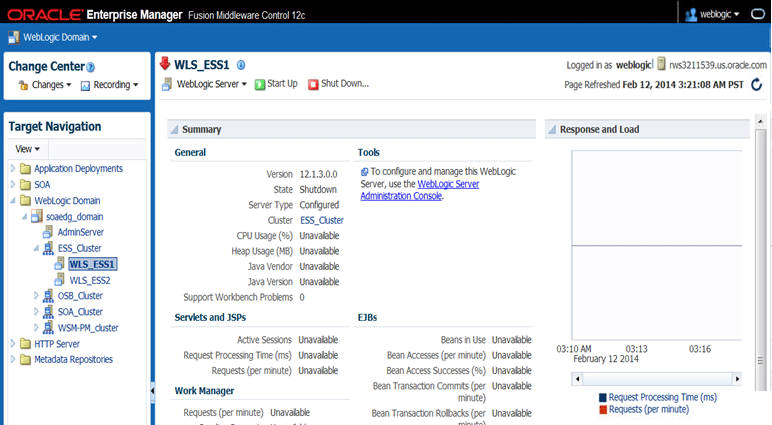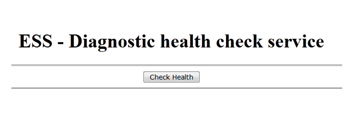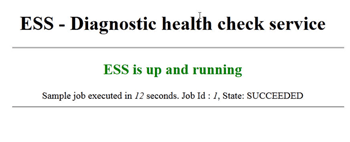16 Extending the Domain with Oracle Enterprise Scheduler
- Variables Used When Configuring Oracle Enterprise Scheduler
As you perform the tasks in this chapter, you will be referencing the directory variables listed in this section. - About Adding Oracle Enterprise Scheduler
Before you add Oracle Enterprise Scheduler to a SOA domain, familiarize yourself with the high-level steps that you have to perform to complete the extension process. - Creating the Database Schemas for ESS
Before you can configure an Oracle ESS server, you must install the required schemas on a certified database for use with this release of Oracle Fusion Middleware. - Extending the SOA Domain to Include Oracle Enterprise Scheduler
You can use the Configuration Wizard to configure and extend the existing enterprise deployment SOA domain with Oracle Enterprise Scheduler. You also need to perform additional tasks to complete the extension. - Configuring a Default Persistence Store for Transaction Recovery
Each Managed Server uses a transaction log that stores information about committed transactions that are coordinated by the server and that may not have been completed. Oracle WebLogic Server uses this transaction log for recovery from system crashes or network failures. To leverage the migration capability of the Transaction Recovery Service for the Managed Servers within a cluster, store the transaction log in a location accessible to each Managed Server and its backup server. - Propagating the Extended Domain to the Domain Directories and Machines
After you have extended the domain with the ESS instances, and you have restarted the Administration Server on SOAHOST1, you must then propagate the domain changes to the domain directories and machines. - Adding the ESSAdmin Role to the SOA Administrators Group
Before you validate the Oracle Enterprise Scheduler configuration on the WLS_ESS1 Managed Server, add theESSAdminrole to the enterprise deployment administration group (SOA Administrators). - Starting WLS_ESS1 Managed Server
Now that you have extended the domain, restarted the Administration Server, and propagated the domain to the other hosts, you can start the newly configured ESS servers. - Starting and Validating the WLS_ESS2 Managed Server
After you start the WLS_ESS2 managed server, you must verify that the server status is reported as ‘Running’ in the Admin Console and access the URLs to verify the status of servers. - Validating the Location and Creation of the Transaction Logs
After WLS_ESS1 and WLS_ESS2 are up and running, verify that the transaction log directory and transaction logs were created as expected. - Configuring the Web Tier for the Extended Domain
The following sections describe how to configure the Web server instances on the Web tier so they route requests for both public and internal URLs to the proper clusters in the extended domain. - Validating Access to Oracle Enterprise Scheduler Through the Hardware Load Balancer
Verify the URLs to ensure that appropriate routing and failover is working from the HTTP Server to the Oracle ESS components. - Backing Up the Oracle Enterprise Scheduler Configuration
It is an Oracle best practices recommendation to create a backup after successfully extending a domain or at another logical point. Create a backup after verifying that the installation so far is successful. This is a quick backup for the express purpose of immediate restoration in case of problems in later steps.
Parent topic: Configuring the Enterprise Deployment
16.1 Variables Used When Configuring Oracle Enterprise Scheduler
As you perform the tasks in this chapter, you will be referencing the directory variables listed in this section.
The values for several directory variables are defined in File System and Directory Variables Used in This Guide.
-
ORACLE_HOME
-
ASERVER_HOME
-
MSERVER_HOME
-
OHS_DOMAIN_HOME
In addition, you willl be referencing the following virtual IP (VIP) addresses defined in Physical and Virtual IP Addresses Required by the Enterprise Topology:
-
ADMINVHN
Actions in this chapter will be performed on the following host computers:
-
SOAHOST1
-
SOAHOST2
-
WEBHOST1
-
WEBHOST2
16.2 About Adding Oracle Enterprise Scheduler
Before you add Oracle Enterprise Scheduler to a SOA domain, familiarize yourself with the high-level steps that you have to perform to complete the extension process.
Table 16-1 lists and describes to high-level steps for extending a SOA domain with Oracle Enterprise Scheduler.
Table 16-1 Steps for Extending a SOA Domain to Include Oracle Enterprise Scheduler
| Step | Description | More Information |
|---|---|---|
|
Create Database Schemas for ESS |
Navigate the RCU screens to create the database schemas. |
|
|
Run the Configuration Wizard to Extend the Domain |
Extend the SOA/OSB domain to contain Oracle Enterprise Scheduler components |
Extending the SOA Domain to Include Oracle Enterprise Scheduler |
|
Configure a Default Persistence Store for Transaction Recovery |
To leverage the migration capability of the Transaction Recovery Service for the servers within a cluster, store the transaction log in a location accessible to a server and its backup servers. |
Configuring a Default Persistence Store for Transaction Recovery |
|
Propagate the Domain Configuration to the Managed Server Directory in SOAHOST1 and to SOAHOST2 |
Oracle Enterprise Scheduler requires some updates to the WebLogic Server start scripts. Propagate these changes using the pack and unpack commands. |
Propagating the Extended Domain to the Domain Directories and Machines |
|
Start the Oracle Enterprise Scheduler Servers |
Oracle Enterprise Scheduler servers extend an already existing domain. As a result, the Administration Server and respective Node Managers are already running in SOAHOST1 and SOAHOST2. |
|
|
Validate the WLS_ESS Managed Servers |
Verify that the server status is reported as Running in the Admin Console and access URLs to verify status of servers. |
|
|
Configuring Oracle HTTP Server for the WLS_ESSn Managed Servers |
To enable Oracle HTTP Server to route to Oracle Enterprise Scheduler console and service, set the WebLogicCluster parameter to the list of nodes in the cluster. |
Configuring Oracle HTTP Server for the WLS_ESS Managed Servers |
|
Validating Access Through Oracle HTTP Server |
Verify that the server status is reported as Running. |
Validating Access to Oracle Enterprise Scheduler Through the Hardware Load Balancer |
|
Backing up the Oracle Enterprise Scheduler |
To back up the domain configuration for immediate restoration in case of failures in future procedures. |
16.3 Creating the Database Schemas for ESS
Before you can configure an Oracle ESS server, you must install the required schemas on a certified database for use with this release of Oracle Fusion Middleware.
Follow the instructions in these sections to install the schemas.
16.3.1 Starting the Repository Creation Utility (RCU)
To start the Repository Creation Utility (RCU):
16.3.2 Navigating the RCU Screens to Create the Enterprise Scheduler Schemas
Schema creation involves the following tasks:
- Task 1 Introducing RCU
-
Click Next.
- Task 2 Selecting a Method of Schema Creation
-
If you have the necessary permission and privileges to perform DBA activities on your database, select System Load and Product Load Concurrently. This procedure assumes that you have the necessary privileges.
If you do not have the necessary permission or privileges to perform DBA activities in the database, you must select Prepare Scripts for System Load on this screen. This option will generate a SQL script, which can be provided to your database administrator. See Understanding System Load and Product Load in Creating Schemas with the Repository Creation Utility.
- Task 3 Providing Database Connection Details
-
Provide the database connection details for RCU to connect to your database. In the host name enter the scan address of your RAC DB.
Click Next to proceed, then click OK on the dialog window confirming that connection to the database was successful.
- Task 4 Specifying a Custom Prefix and Selecting Schemas
-
Select Select existing prefix and specify the prefix you used for the original domain creation schemas.
Expand the Oracle AS Common Schemas and then select the Oracle Enterprise Scheduler in the component list.
The custom prefix is used to logically group these schemas together for use in this domain only; you must create a unique set of schemas for each domain as schema sharing across domains is not supported.
Tip:
For more information about custom prefixes, see Understanding Custom Prefixes in Creating Schemas with the Repository Creation Utility.
For more information about how to organize your schemas in a multi-domain environment, see Planning Your Schema Creation in Creating Schemas with the Repository Creation Utility.
Tip:
You must make a note of the custom prefix you choose to enter here; you will need this later on during the domain creation process.
Click Next to proceed, then click OK on the dialog window confirming that prerequisite checking for schema creation was successful.
- Task 5 Specifying Schema Passwords
-
Specify how you want to set the schema passwords on your database, then specify and confirm your passwords.
Tip:
You must make a note of the passwords you set on this screen; you will need them later on during the domain creation process.
- Task 6 Specifying Custom Variables
-
Click Next in the Default and temporary tablespaces selection (accept defaults) and click in the Confirmation Pop up window warning about tablespaces being created.
- Task 7 Completing Schema Creation
-
Navigate through the remainder of the RCU screens to complete schema creation. When you reach the Completion Summary screen, click Close to dismiss RCU.
16.4 Extending the SOA Domain to Include Oracle Enterprise Scheduler
You can use the Configuration Wizard to configure and extend the existing enterprise deployment SOA domain with Oracle Enterprise Scheduler. You also need to perform additional tasks to complete the extension.
Extending the domain involves the following tasks.
16.4.1 Starting the Configuration Wizard
Note:
If you added any customizations directly to the start scripts in the domain, those will be overwritten by the configuration wizard. To customize server startup parameters that apply to all servers in a domain, you can create a file called setUserOverrides.sh and configure it, for example, add custom libraries to the WebLogic Server classpath, specify additional java command line options for running the servers, or specify additional environment variables. Any customizations you add to this file are preserved during domain upgrade operations, and are carried over to remote servers when using the pack and unpack commands.
To begin domain configuration:
16.4.2 Navigating the Configuration Wizard Screens to Extend the Domain with Oracle Enterprise Scheduler
In this step, you extend the domain created in Extending the Domain with Oracle SOA Suite to contain Oracle Enterprise Scheduler components.
The steps reflected in this section are very similar to the steps required to extend an Oracle Fusion Middleware Infrastructure domain directly, but some of the options, libraries, and components shown in the screens will vary.
Domain creation and configuration includes the following tasks:
-
Task 1, "Selecting the Domain Type and Domain Home Location"
-
Task 5, "Providing the GridLink Oracle RAC Database Connection Details"
-
Task 13, "Reviewing Your Configuration Specifications and Configuring the Domain"
- Task 1 Selecting the Domain Type and Domain Home Location
-
On the Configuration Type screen, select Update an existing domain.
In the Domain Location field, select the value of the ASERVER_HOME variable, which represents the complete path to the Administration Server domain home you created in Creating the Initial Infrastructure Domain for an Enterprise Deployment.
For more information about the directory location variables, see File System and Directory Variables Used in This Guide
Tip:
More information about the other options on this screen can be found in Configuration Type in Creating WebLogic Domains Using the Configuration Wizard.
- Task 2 Selecting the Configuration Template
-
On the Templates screen, make sure Update Domain Using Product Templates is selected, then select the following templates:
Oracle Enterprise Scheduler Service Basic - 12.2.1.1.0 [oracle_common]
Oracle Enterprise Manager Plugin for ESS - 12.2.1.1.0 [em]
Click Next.
- Task 3 Specifying the Datasource Configuration Type
-
Note:
Any custom datasources that were created before the extension (like LEASING datasources) will show up before this screen. Check the Datasources row and click Next. The test datasource screen will verify its validity. Click Next.
All fields are pre-populated, because you already configured the domain to reference the Fusion Middleware schemas that are required for the Infrastructure domain. Verify and ensure that credentials in all the fields are the same that you have provided while configuring Oracle Fusion Middleware Infrastructure.
Click Get RCU Configuration after you finish verifying the database connection information. The following output in the Connection Result Log indicates that the operation succeeded:
Connecting to the database server...OK Retrieving schema data from database server...OK Binding local schema components with retrieved data...OK Successfully Done.
Tip:
More information about the RCU Data option can be found in "Understanding the Service Table Schema" in Creating Schemas with the Repository Creation Utility.
More information about the other options on this screen can be found in "Datasource Defaults" in Creating WebLogic Domains Using the Configuration Wizard.
- Task 4 Specifying JDBC Component Schema Information
-
Select the ESS Schema and ESS MDS Schema.
When you select the schemas, the fields on the page are activated and the database connection fields are populated automatically.
Click Convert to GridLink and click Next.
- Task 5 Providing the GridLink Oracle RAC Database Connection Details
-
On the GridLink Oracle RAC Component Schema screen, provide the information required to connect to the RAC database and component schemas, as shown in the following table.
Element Description and Recommended Value SCAN, Host Name, and Port
Select the SCAN check box.
In the Host Name field, enter the Single Client Access Name (SCAN) Address for the Oracle RAC database.
In the Port field, enter the SCAN listening port for the database (for example,
1521)ONS Host and Port
In the ONS Host field, enter the SCAN address for the Oracle RAC database.
In the Port field, enter the ONS Remote port (typically,
6200).Enable Fan
Verify that the Enable Fan check box is selected, so the database can receive and process FAN events.
- Task 6 Selecting Advanced Configuration
-
On the Select Advanced Configuration screen, select the following:
Managed Servers, Clusters, and Coherence
Click Next.
- Task 7 Configuring Managed Servers
-
On the Managed Servers screen, add the required managed servers for Enterprise Scheduler.
-
Select the automatically created server and click Rename to change the name to WLS_ESS1.
-
Click Add to add another new server and enter WLS_ESS2 as the server name.
-
Give servers WLS_ESS1 and WLS_ESS2 the attributes listed in Table 16-2.
Click Next.
Table 16-2 Managed Servers
Name Listen Address Listen Port SSL Listen Port SSL Enabled Server Groups WLS_SOA1
SOAHOST1
8001
n/a
No
SOA-MGD-SVRS-ONLY
WLS_SOA2
SOAHOST2
8001
n/a
No
SOA-MGD-SVRS-ONLY
WLS_WSM1
SOAHOST1
7010
n/a
No
JRF-MAN-SVR
WSMPM-MAN-SVR
WSM-CACHE-SVR
WLS_WSM2
SOAHOST2
7010
n/a
No
JRF-MAN-SVR
WSMPM-MAN-SVR
WSM-CACHE-SVR
WLS_OSB1
SOAHOST1
8011
n/a
No
OSB-MGD-SVRS-ONLY
WLS_OSB2
SOAHOST2
8011
n/a
No
OSB-MGD-SVRS-ONLY
WLS_ESS1
SOAHOST1
8021
n/a
No
ESS-MGD-SVRS
WLS_ESS2
SOAHOST2
8021
n/a
No
ESS-MGD-SVRS
The WLS_SOA Managed Servers appear only if you are extending a domain where Oracle SOA Suite has been configured.
The WLS_OSB Managed Servers appear only if you are extending a domain where Oracle Service Bus has been configured.
-
- Task 8 Configuring a Cluster
-
On the Configure Clusters screen, add the Enterprise Scheduler cluster, using the values for each property shown in the following table.
Click Next.
Name Cluster Adress Front end host Frontend HTTP Port Frontend HTTPs SOA_Cluster
Leave it empty.
soa.example.com
80
443
WSM-PM_Cluster
Leave it empty
Leave it empty
Leave it empty
Leave it empty
OSB_Cluster
Leave it empty
osb.example.com
80
443
ESS_Cluster
Leave it empty
soa.example.com
80
443
The SOA_Cluster cluster appears only if you are extending a domain where Oracle SOA Suite has been configured.
The OSB_Cluster cluster appears only if you are extending a domain where Oracle Service Bus has been configured.
- Task 9 Assigning Managed Servers to the Cluster
-
On the Assign Servers to Clusters screen, assign servers to clusters as follows:
-
SOA_Cluster - If you are extending a SOA domain.
-
WLS_SOA1
-
WLS_SOA2
-
-
WSM-PM_Cluster:
-
WLS_WSM1
-
WLS_WSM2
-
-
OSB_Cluster - If you are extending an OSB domain:
-
WLS_OSB1
-
WLS_OSB2
-
-
ESS_Cluster:
-
WLS_ESS1
-
WLS_ESS2
-
Click Next.
-
- Task 10 Configuring Coherence Clusters
-
Use the Coherence Clusters screen to configure the Coherence cluster that is automatically added to the domain. Leave the port number value at 9991, as it was defined during the initial Infrastructure domain creation.
- Task 11 Verifying the Existing Machines
-
On the Unix Machines tab, confirm that the following entries appear:
Name Node Manager Listen Address SOAHOST1
SOAHOST1
SOAHOST2
SOAHOST2
ADMINHOST
ADMINVHN
Leave all other fields to their default values.
Click Next.
- Task 12 Assigning Servers to Machines
-
On the Assign Servers to Machines screen, assign servers to machines as follows:
-
ADMINHOST:
-
AdminServer
-
-
SOAHOST1
-
WLS_SOA1 (if extending a SOA domain)
-
WLS_WSM1
-
WLS_OSB1 (if extending an OSB domain)
-
WLS_ESS1
-
-
SOAHOST2
-
WLS_SOA2 (if extending a SOA domain)
-
WLS_WSM2
-
WLS_OSB2 (if extending an OSB domain)
-
WLS_ESS2
-
Click Next.
-
- Task 13 Reviewing Your Configuration Specifications and Configuring the Domain
-
The Configuration Summary screen contains the detailed configuration information for the domain you are about to create. Review the details of each item on the screen and verify that the information is correct.
Click Update.
In the Extending Domain screen, click Done.
- Task 14 Start the Administration Server
-
Start the Administration Server to ensure the changes you have made to the domain have been applied.
16.5 Configuring a Default Persistence Store for Transaction Recovery
Each Managed Server uses a transaction log that stores information about committed transactions that are coordinated by the server and that may not have been completed. Oracle WebLogic Server uses this transaction log for recovery from system crashes or network failures. To leverage the migration capability of the Transaction Recovery Service for the Managed Servers within a cluster, store the transaction log in a location accessible to each Managed Server and its backup server.
Note:
To enable migration of the Transaction Recovery Service, specify a location on a persistent storage solution that is available to other servers in the cluster. All Managed Servers in the cluster must be able to access this directory. This directory must also exist before you restart the server.
The recommended location is a dual-ported SCSI disk or on a Storage Area Network (SAN). Note that it is important to set the appropriate replication and backup mechanisms at the storage level to guarantee protection in cases of a storage failure.
This information applies for file-based transaction logs. You can also configure a database-based persistent store for translation logs. For more information, see Using JDBC Persistent Stores for TLOGs and JMS in an Enterprise Deployment.
To set the location for the default persistence stores:
-
Log into the Oracle WebLogic Server Administration Console:
ADMINVHN:7001/console -
In the Change Center section, click Lock & Edit.
-
For each of the Managed Servers in the cluster:
-
In the Domain Structure window, expand the Environment node, and then click the Servers node.
The Summary of Servers page appears.
-
Click the name of the server (represented as a hyperlink) in Name column of the table.
The settings page for the selected server appears and defaults to the Configuration tab.
-
On the Configuration tab, click the Services tab.
-
In the Default Store section of the page, enter the path to the folder where the default persistent stores will store its data files.
For the enterprise deployment, use the ORACLE_RUNTIME directory location. This subdirectory serves as the central, shared location for transaction logs for the cluster. For more information, see File System and Directory Variables Used in This Guide.
For example:
ORACLE_RUNTIME/domain_name/cluster_name/tlogs
In this example, replace ORACLE_RUNTIME with the value of the variable for your environment. Replace domain_name with the name you assigned to the domain. Replace cluster_name with the name of the cluster you just created.
-
Click Save.
-
-
Complete step 3 for all servers in the SOA_Cluster.
-
Click Activate Changes.
-
Complete steps 1 through 5 for the other servers in the cluster.
Note:
You will validate the location and the creation of the transaction logs later in the configuration procedure.
16.6 Propagating the Extended Domain to the Domain Directories and Machines
After you have extended the domain with the ESS instances, and you have restarted the Administration Server on SOAHOST1, you must then propagate the domain changes to the domain directories and machines.
The following table summarizes the steps required to propagate the changes to all the domain directories and machines.
| Task | Description | More Information |
|---|---|---|
|
Pack up the Extended Domain on SOAHOST1 |
Use the Pack command to create a new template jar file that contains the new ESS Servers configuration. When you pack up the domain, create a template jar file called |
|
|
Unpack the Domain in the Managed Servers Directory on SOAHOST1 |
Unpack the template jar file in the Managed Servers directory on SOAHOST1 local storage. |
Unpacking the Domain in the Managed Servers Domain Directory on SOAHOST1 |
|
Unpack the Domain on SOAHOST2 |
Unpack the template jar file in the Managed Servers directory on the SOAHOST2 local storage. |
16.7 Adding the ESSAdmin Role to the SOA Administrators Group
Before you validate the Oracle Enterprise Scheduler configuration on the WLS_ESS1 Managed Server, add the ESSAdmin role to the enterprise deployment administration group (SOA Administrators).
To perform this task, refer to Configuring Roles for Administration of Oracle SOA Suite Products.
16.8 Starting WLS_ESS1 Managed Server
Now that you have extended the domain, restarted the Administration Server, and propagated the domain to the other hosts, you can start the newly configured ESS servers.
16.9 Starting and Validating the WLS_ESS2 Managed Server
After you start the WLS_ESS2 managed server, you must verify that the server status is reported as ‘Running’ in the Admin Console and access the URLs to verify the status of servers.
Perform the same steps that you used to start WLS_ESS1, to start WLS_ESS2.
16.10 Validating the Location and Creation of the Transaction Logs
After WLS_ESS1 and WLS_ESS2 are up and running, verify that the transaction log directory and transaction logs were created as expected.
Run the following command to verify, based on the steps you performed in Configuring a Default Persistence Store for Transaction Recovery:
ORACLE_RUNTIME/domain_name/ESS_Cluster/tlogs
-
_WLS_WLS_ESS1000000.DAT -
_WLS_WLS_ESS2000000.DAT
16.11 Configuring the Web Tier for the Extended Domain
The following sections describe how to configure the Web server instances on the Web tier so they route requests for both public and internal URLs to the proper clusters in the extended domain.
Note:
osb_vh.conf for the services to be available through OHS/OTD:
<Location /RNOWOSB>
WLSRequest ON
WebLogicCluster SOAHOST1:8011,SOAHOST2:8011
WLProxySSL ON
WLProxySSLPassThrough ON
</Location>
soa.example.com/endpoint/RNOWOSB/. This avoids the need to alter the Web tier config file with every new endpoint and also benefits from a single resource configuration for SSO, if OAM is used.
<Location /endpoint>
WLSRequest ON
WebLogicCluster SOAHOST1:8011,SOAHOST2:8011
WLProxySSL ON
WLProxySSLPassThrough ON
</Location>
- Configuring Oracle Traffic Director for the Extended Domain
- Configuring Oracle HTTP Server for the WLS_ESS Managed Servers
Make the following modifications to the Oracle HTTP Server instance configuration files to ensure that the Oracle HTTP Server instances in the Web tier can route Oracle Enterprise Scheduler requests correctly to the WLS_ESS Managed Servers on SOHOST1 and SOAHOST2. - Configuring the WebLogic Proxy Plug-In
Set the WebLogic Plug-In Enabled parameter for the ESS cluster.
16.11.1 Configuring Oracle Traffic Director for the Extended Domain
If you have configured Oracle Traffic Director for this domain, you might be required to add additional origin server pools, virtual servers, or routes to the Oracle Traffic Director configuraiton. To understand the Oracle Traffic Director requirements for each Oracle Fusion Middleware product, see Summary of the Origin Servers and Virtual Hosts.
For instructions on adding origin server pools, virtual servers, and routes, see Defining Oracle Traffic Director Virtual Servers for an Enterprise Deployment.
16.11.2 Configuring Oracle HTTP Server for the WLS_ESS Managed Servers
Make the following modifications to the Oracle HTTP Server instance configuration files to ensure that the Oracle HTTP Server instances in the Web tier can route Oracle Enterprise Scheduler requests correctly to the WLS_ESS Managed Servers on SOHOST1 and SOAHOST2.
To enable Oracle HTTP Server to route Oracle Enterprise Scheduler requests to the application tier:
16.12 Validating Access to Oracle Enterprise Scheduler Through the Hardware Load Balancer
Verify the URLs to ensure that appropriate routing and failover is working from the HTTP Server to the Oracle ESS components.
To verify the URLs:
16.13 Backing Up the Oracle Enterprise Scheduler Configuration
It is an Oracle best practices recommendation to create a backup after successfully extending a domain or at another logical point. Create a backup after verifying that the installation so far is successful. This is a quick backup for the express purpose of immediate restoration in case of problems in later steps.
The backup destination is the local disk. You can discard this backup when the enterprise deployment setup is complete. After the enterprise deployment setup is complete, you can initiate the regular deployment-specific Backup and Recovery process.
For information about backing up your configuration, see Performing Backups and Recoveries in the SOA Enterprise Deployments.