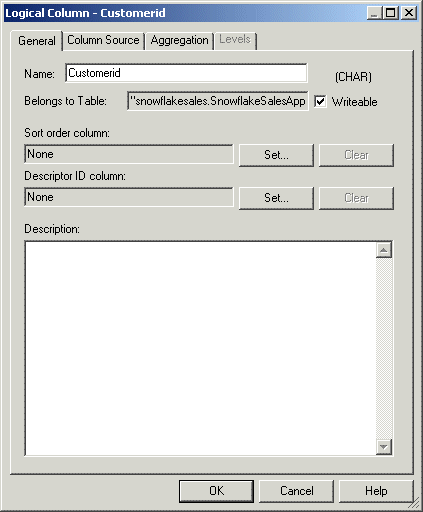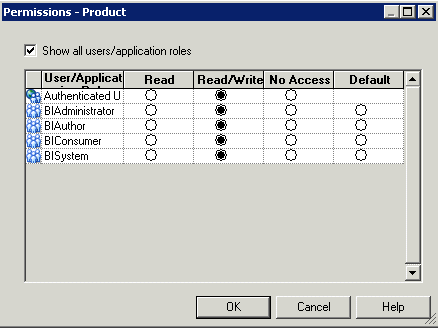Enabling Write Back On Columns
You can configure individual logical columns so that users in Oracle BI Presentation Services can update column data and write the changes back to the data source.
To enable write back on a particular column, you must select the Writeable option for the logical column, and enable the Read/Write permission for the corresponding presentation column. You must also disable caching on the corresponding physical table.
You must perform additional tasks to enable write back in Oracle BI Presentation Services. See Configuring for Write Back in Analyses and Dashboards in System Administrator's Guide for Oracle Business Intelligence Enterprise Edition for full information.