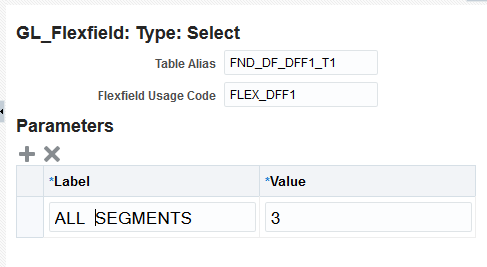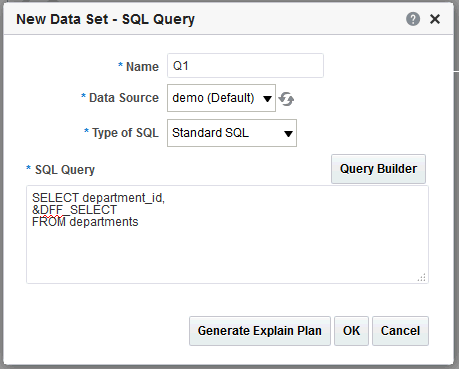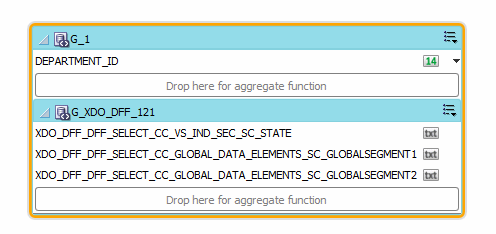Adding Descriptive Flexfields
Reporting on descriptive flexfields is supported only for Oracle Fusion Applications.
Including Descriptive Flexfield Reference in SQL Queries
When you create the SQL data set, you can include the descriptive flexfield using the ampersand symbol.
For example, the figure below shows &DFF_SELECT referencing of the descriptive flexfield.
When you click OK, the diagram of your data set shows the columns that are returned from your descriptive flexfield as shown below.
The columns that are returned from the key flexfield have the following limitations:
-
Element properties are disabled
-
In the data model Structure tab, you cannot edit the following fields: XML Tag Name, Value if Null, Display Name, Data Type
-
Subgrouping of descriptive flexfield elements is not supported
-
Element linking is not supported