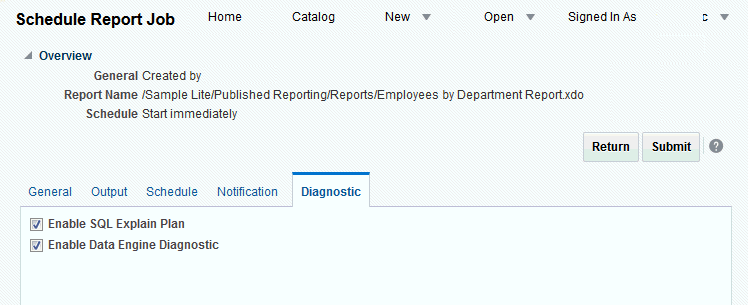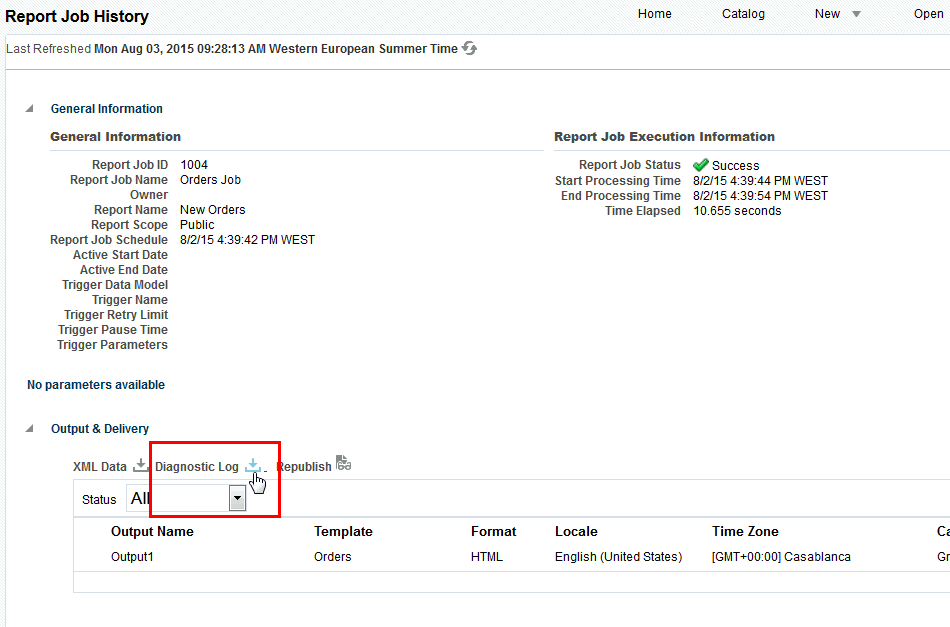If you have the Administrator or Develop Data Model role, you also have access to the Diagnostics tab on the Scheduler. Use the options on the Diagnostics tab to get performance and memory usage information about the report.
Oracle recommends that you use these options to tune your queries before moving them into a production environment. See SQL Query Tuning in Data Modeling Guide for Oracle Business Intelligence Publisher.
- On the New menu, select Report Job.
- Select the report to schedule then click the Diagnostics tab.
Note:
You must have BI Administrator or BI Data Model Developer privileges to access the Diagnostics tab.
- Select Enable SQL Explain Plan and Enable Data Engine Diagnostic.
- Submit the report.
- When the report finishes, go to the Report History page.
From the Home page, under Browse/Manage, select Report Job History.
- Select your report to view the details. Under Output & Delivery click Diagnostic Log to download the explain plan output.