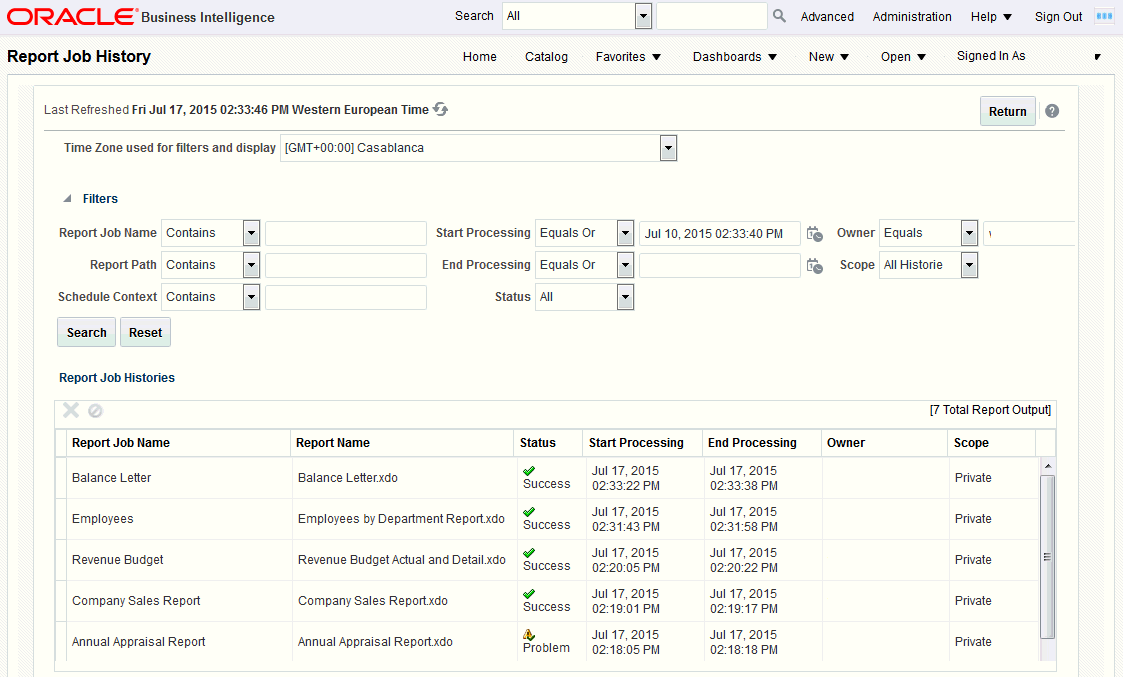Viewing Report Job History and Saved Output
The Report Job History page displays information about running and completed report jobs. You can access this page and then search for the report job history; or, you can access this page from the context of a specific report.
To search for job history, navigate to this page in one of the following ways:
-
From the Home page, under Browse/Manage click Report Job History.
-
On the global header, click Open, and then click Report Job History.
To access this page from the context of a specific report perform one of the following:
-
From the Catalog: Navigate to the report in the catalog and then click Job History.
-
From the Report Viewer, click Actions and then click Job History.
The image shows the Report Job History page.
Use the Report Job History page to:
-
View the status and details of running and completed report jobs.
-
Cancel a running job.
-
Monitor a running job.
-
View job submission details.
-
Download or view the XML data produced from the report, if you selected Save Data for the report.
-
Download or view the report document, if you selected Save output.
-
Republish the report data using other formats or templates, if you selected Save Data for the report.
-
Delete report jobs from history.