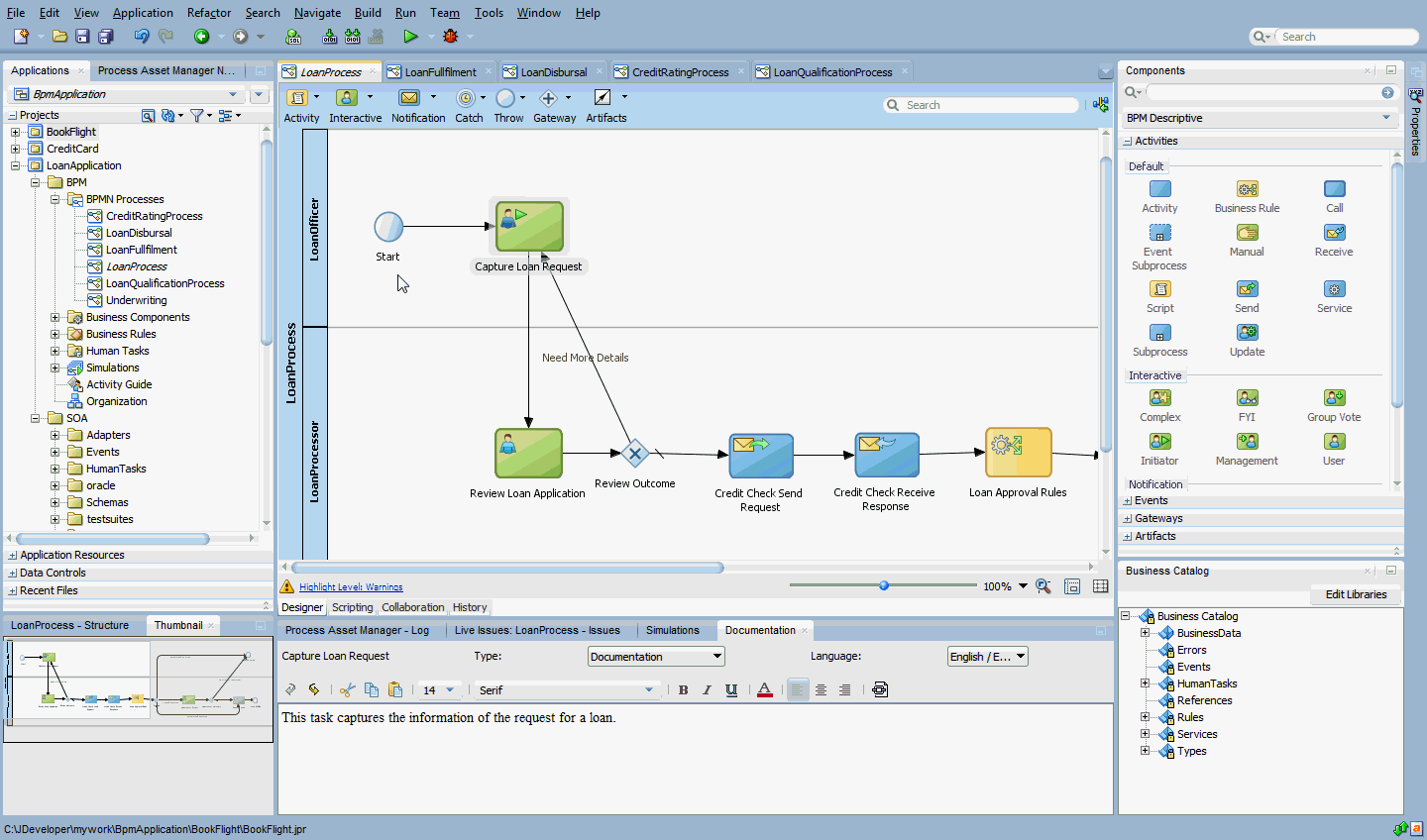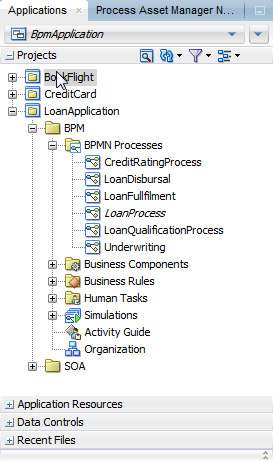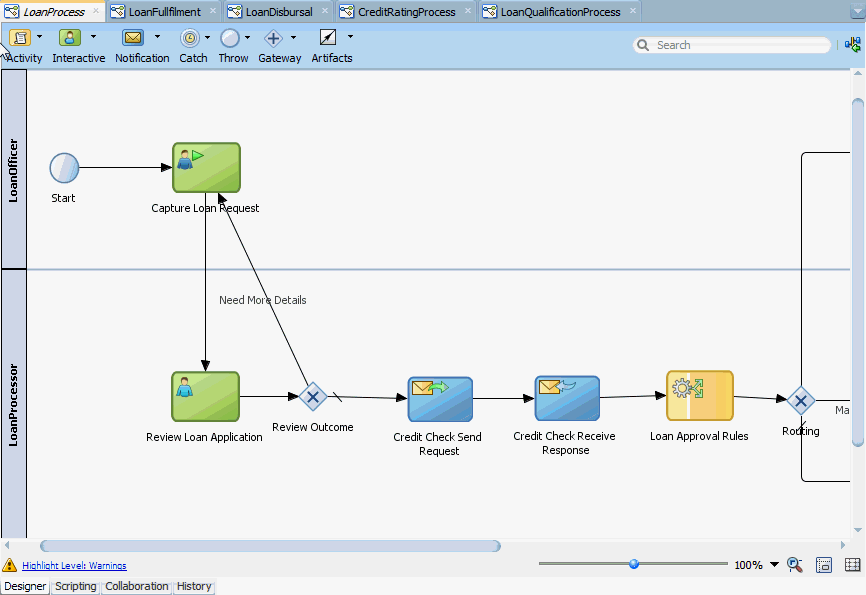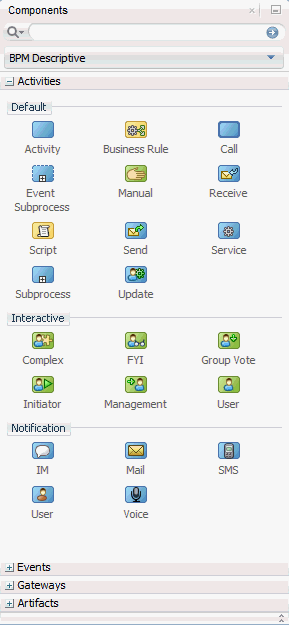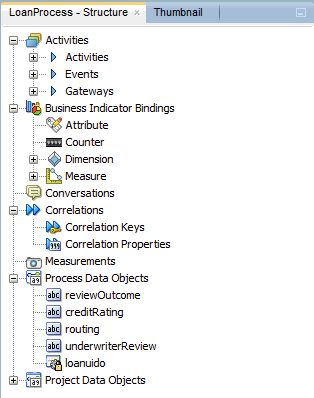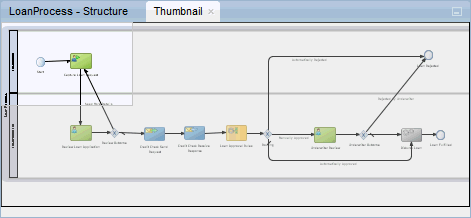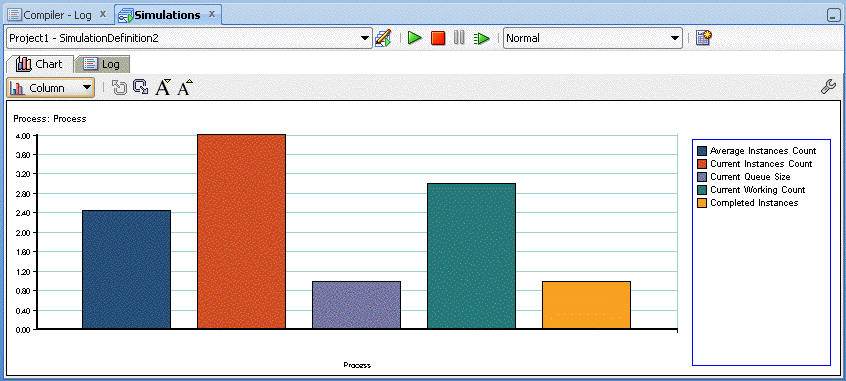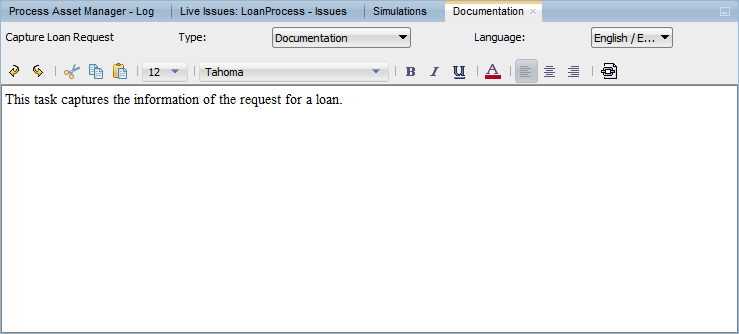1 Introduction to Oracle BPM Studio
This chapter provides a general introduction to Oracle BPM Studio and describes how it is used within the Oracle BPM Suite.
This chapter includes the following sections:
1.1 Working with Oracle BPM Suite
Oracle BPM Suite consists of Business Process Composer for modeling processes and Business Process Management Studio for implementing the processes.
Oracle Business Process Composer is a web-based, collaborative application that enables business analysts to model business processes and perform the basic implementation of some of the artifacts used in the business process.
Oracle Business Process Management Studio is a desktop IDE application that enables process developers to implement the processes modeled by business analysts. Process developers use Oracle BPM Studio to edit the BPMN process models and artifacts in order to complete their implementation.
It is also possible to create and model business processes using Oracle BPM Studio, but Business Process Composer is better suited to modeling BPMN processes.
Oracle BPM Studio is part of the Oracle JDeveloper IDE and shares many of the JDeveloper user interface elements used by Oracle SOA Suite.
See Overview of the Application Development Life Cycle for more information on how these tools fit into the application development life cycle.
You can edit the following assets in BPM Studio:
-
BPMN processes
-
Reusable process components
-
Process data
-
Organizational data
-
Human tasks
-
Business rules
-
Activity Guides
-
Adaptive Case Management
-
Simulations
-
Web services, XML files and other artifacts needed for complex implementations
1.2 Overview of the Application Development Life Cycle
The life cycle of application development can be divided into three stages: modeling, implementation, and deployment. In a real-world application development environment, the distinctions between these stages may not be clearly defined.
A final production application may go through several iterations of modeling and implementation before it is deployed as a working application. Additionally, applications may be deployed for testing and then passed back to the modeling and implementation stages for further refinement before being deployed to a production environment.
Figure 1-1 shows a typical workflow in which application design is performed using both Process Composer and BPM Studio.
Figure 1-1 Modeling, Implementation, and Deployment from Studio
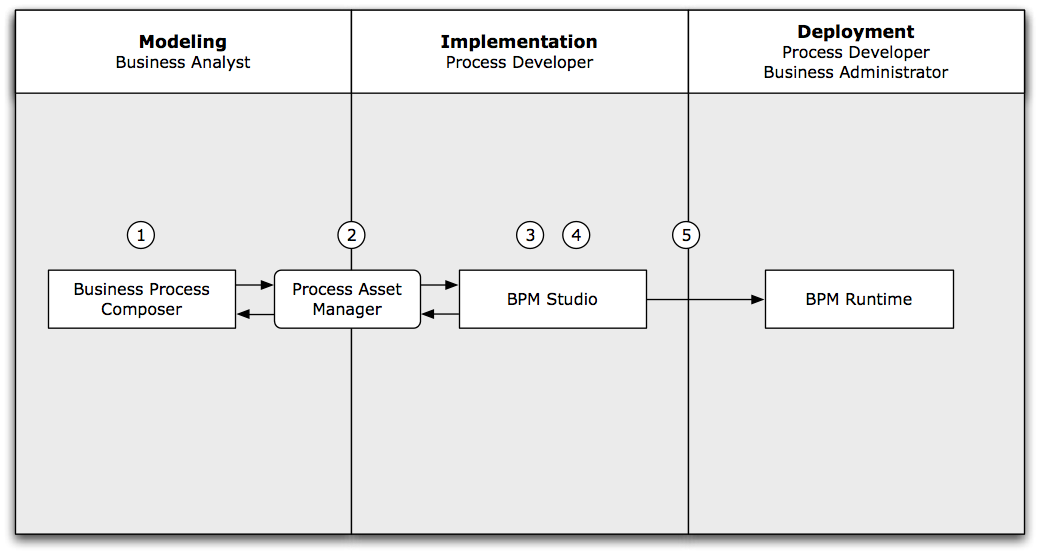
Description of "Figure 1-1 Modeling, Implementation, and Deployment from Studio"
The following steps describe each stage of the workflow:
-
Create process models using Business Process Composer (business analyst).
-
Share process models with process developers using the business asset manager.
-
Implement the required services and application resources using Oracle BPM Studio (process developer).
After implementing the processes, developers can share the business processes with business analyst using the business asset manager.
-
Compile the application (process developer).
-
Deploy to Oracle BPM runtime (process developer / process administrator).
1.3 Introduction to the Oracle BPM Studio User Interface
Since Oracle BPM Studio is an integrated part of Oracle JDeveloper, the user interface uses many of the same components as other Oracle products.
Figure 1-2 shows the layout of Oracle BPM Studio displaying the LoanApplication example project.
1.3.1 Applications Window
The Applications window displays a hierarchical view of the components of a project. The components displayed in the navigator are related to the modeling and implementation of business processes.
Table 1-1 Oracle BPM Project Components
| Component | Description |
|---|---|
|
BPMN Processes |
Contains the business processes of this project. The Applications window shows the ID of the processes. |
|
Business Components |
Contains the business components defined for this project. |
|
Simulations |
Contains the process and project simulation models defined for this project. |
|
Business Rules |
Contains the business rules defined for this project. |
|
Human Tasks |
Contains the human tasks defined for this project. |
|
Activity Guide |
Contains the milestones defined for this project. |
|
Organization |
Contains the organizational elements defined for this project. |
Figure 1-3 shows some of the files of the LoanApplication example that appear in the Applications window.
1.3.2 BPMN Process Editor
The process editor enables you to model business processes by dragging and dropping BPMN components, called flow objects, from the Component Palette. Figure 1-4 shows the Request Quote example process opened in the process editor. You can also use the flow object drop-down menus on the toolbar to insert objects.
1.3.3 Components Window
The Components window contains a list of the BPMN flow objects supported by Oracle BPM. You can model business processes by dragging and dropping these flow objects from the BPM Components window to the process editor.
The BPMN flow objects are grouped in the Component window according to type, such as Activities, Events, and Gateways. A group may be further divided into subtypes. Figure 1-5 shows the Activities group in the BPM Components window expanded to show two types of activities, default and interactive.
1.3.4 Process Asset Manager Navigator
The Process Asset Manager Navigator allows you to view and use projects stored in the process asset manager repository. For more information about process asset manager, see Sharing BPM Projects Using the Process Asset Manager.
Figure 1-6 Process Asset Manager Navigator
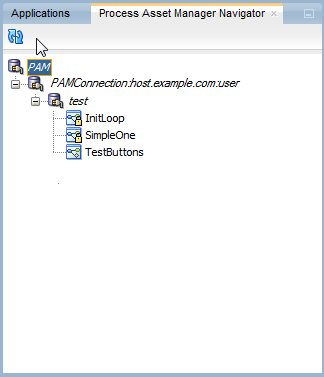
Description of "Figure 1-6 Process Asset Manager Navigator"
1.3.5 Structure View
The Structure window offers a structural view of the data in the component currently selected in the active window of those windows that participate in providing structure: the diagrams, the navigators, the editors and viewers, and the Property Inspector.
The structure components displayed in the Structure window are usually of components selected in the Project Navigator or Application Navigator.
You can perform a variety of tasks from the Structure window, including:
-
Edit process properties
-
Configure an activity guide and create new milestones
-
Convert a BPMN Process to BPEL
-
Create business objects, modules, and business exceptions
-
Create new simulation models
Figure 1-7 shows the Structure window when a BPMN process is selected in the Applications window.
The structure of a process is divided into the following categories in the Structure window: Activities, Business Indicators, Conversations, Correlations, Measurements, Process Data Objects, and Project Data Objects. If the process is a reusable process, two additional categories are provided: Process Input Arguments and Process Output Arguments. A category may have subcategories, for example, Activities is further subdivided into Activities, Gateways, and Events. For information on the BPMN flow objects supported by Oracle BPM see the Developing Business Processes with Oracle Business Process Composer.
1.3.6 Thumbnail View
The Thumbnail window allows you to display a thumbnail representation of the active business process that is opened in the process editor. Because the Thumbnail view is synchronized with the process editor, it is useful for navigating large processes that do not fit in the process editor window.
By default the Thumbnail window is located next to the Structure window, as shown in Figure 1-8. A white rectangle on the Thumbnail view shows the section of the process that is currently in view in the process editor. By dragging the white rectangle on the Thumbnail view, you can pan the process in the process editor, change which section of the process to view in the process editor, and quickly navigate to a specific object on the process.
1.3.7 Simulation View
The Simulation View allows you to run and see the result of project simulation models. Figure 1-9, shows the results of a simulation displayed as a bar chart.
1.3.8 Log Window
The Log Window displays messages, errors, and warnings to the BPM project as well as compilation and deployment of SOA composite applications.
1.3.9 Documentation Window
The Documentation Window allows you to create end-user and use case documentation for your processes. You add documentation for the entire process or for each flow object within your process. Figure 1-10 shows the Documentation Window.